Personalizing your AI Agent’s avatar helps create a unique, engaging, and human-like experience. Whether you choose a professional look or a fun character, customizing the avatar’s appearance, style, and tone is easy — and it ensures your AI Agent feels more connected and authentic in every interaction.
Customizing Your AI Agent’s Avatar
Customizing your AI Agent’s avatar allows you to create a more personalized and engaging experience for your customers. It’s easy to do. Here’s how:
- On your My Workspace page, click on Type at the top and in the Dropdown menu that opens, uncheck the boxes next to all the assets except AI Agents, so only they’ll be shown on the page.
- Now, hover your mouse over the AI Agent you want to edit and click on Edit Agent on the right side of the page.
- In AI Agent Builder, click on the Paint Roller icon on the right side of the page to open Designer.
- Under the Avatar tab, under the Gallery, Generate, and Upload tabs, you’ll find many options to customize your the avatar.
Now, let’s explore each of these tabs in detail.
The Gallery Tab
Under the Gallery tab, you can browse or search for preset avatars to give your agent an instant personality. It’s easy, here’s how:
- Select an avatar, click on it, and then click on the Pencil icon in the top
- Now, in the Edit window that opens, you can do the following:
- Crop — Crop your image to remove unwanted parts, focusing only on the area you want to keep.
- Flip Vertically — Flip your image vertically to mirror it upside down.
- Flip Horizontally — Flip your image horizontally to mirror it from left to right.
- Rotate to the Left — Rotate your image to the left by 90 degrees.
- Rotate to the Right — Rotate your image to the right by 90 degrees.
- Change Image — Replace your current image with a new one.
- Then, click on Save to save your changes.
The Generate Tab
Under the Generate tab, you can create a custom avatar based on a specific description. For example, if you want an avatar of a Baker, dressed as a baker, wearing a chef’s hat and apron, holding a variety of cupcakes, and with a friendly smile, this is the place to bring that vision to life. Let’s do it:
- Under the Generate tab, write a prompt describing the type of avatar you want to generate. For example: “Baker, dressed as a baker, wearing a chef’s hat and apron, holding a variety of cupcakes, and with a friendly smile”.
- Then, click on Generate Avatar.
The Upload Tab
Under the Upload tab, you can easily upload your own custom image to use as your avatar. Let’s do it:
- Under the Upload tab, click on Upload an Avatar, and select your image from your device. The system will automatically adjust it to the necessary dimensions.
That’s it! Your photo has now been successfully uploaded, replacing the current AI Agent avatar.
Note
The Face Swap feature is also available in the Avatar tab. You can check out this guide about How to Use Face Swap with an AI Agent for more information.
And you’re all set! Now, your AI Agent has a personalized avatar that fits your needs. Happy customizing!
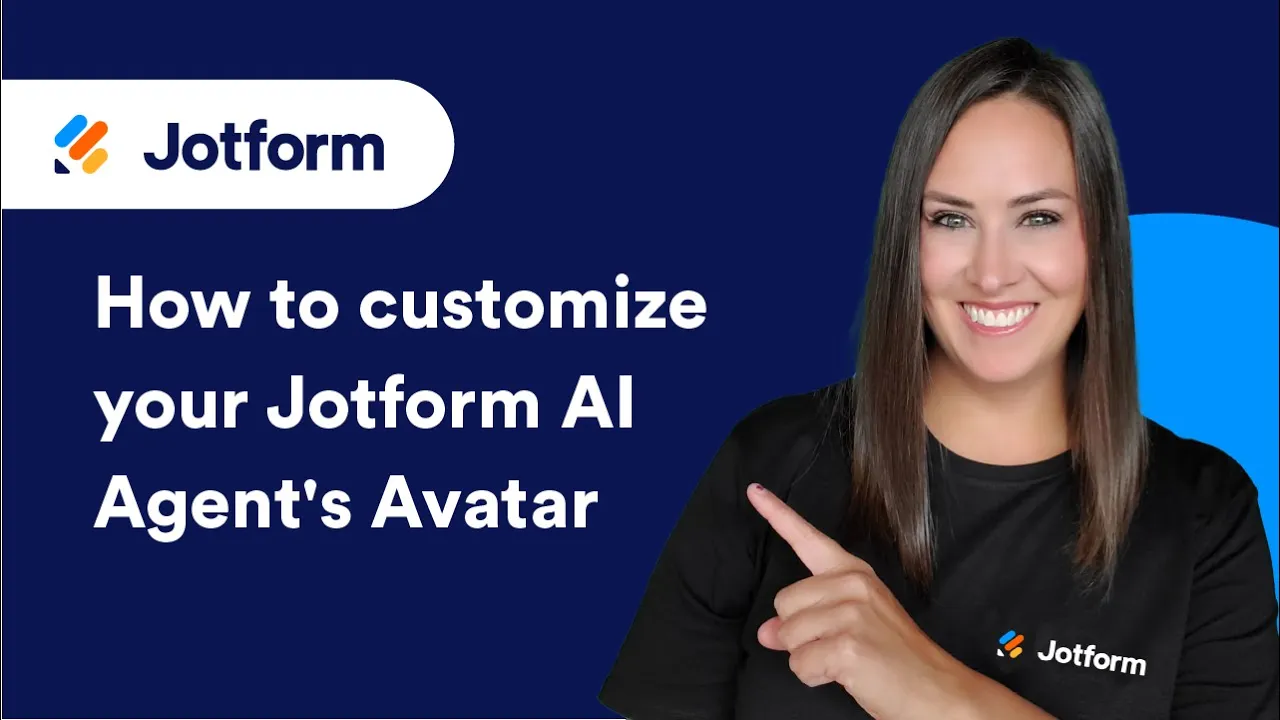
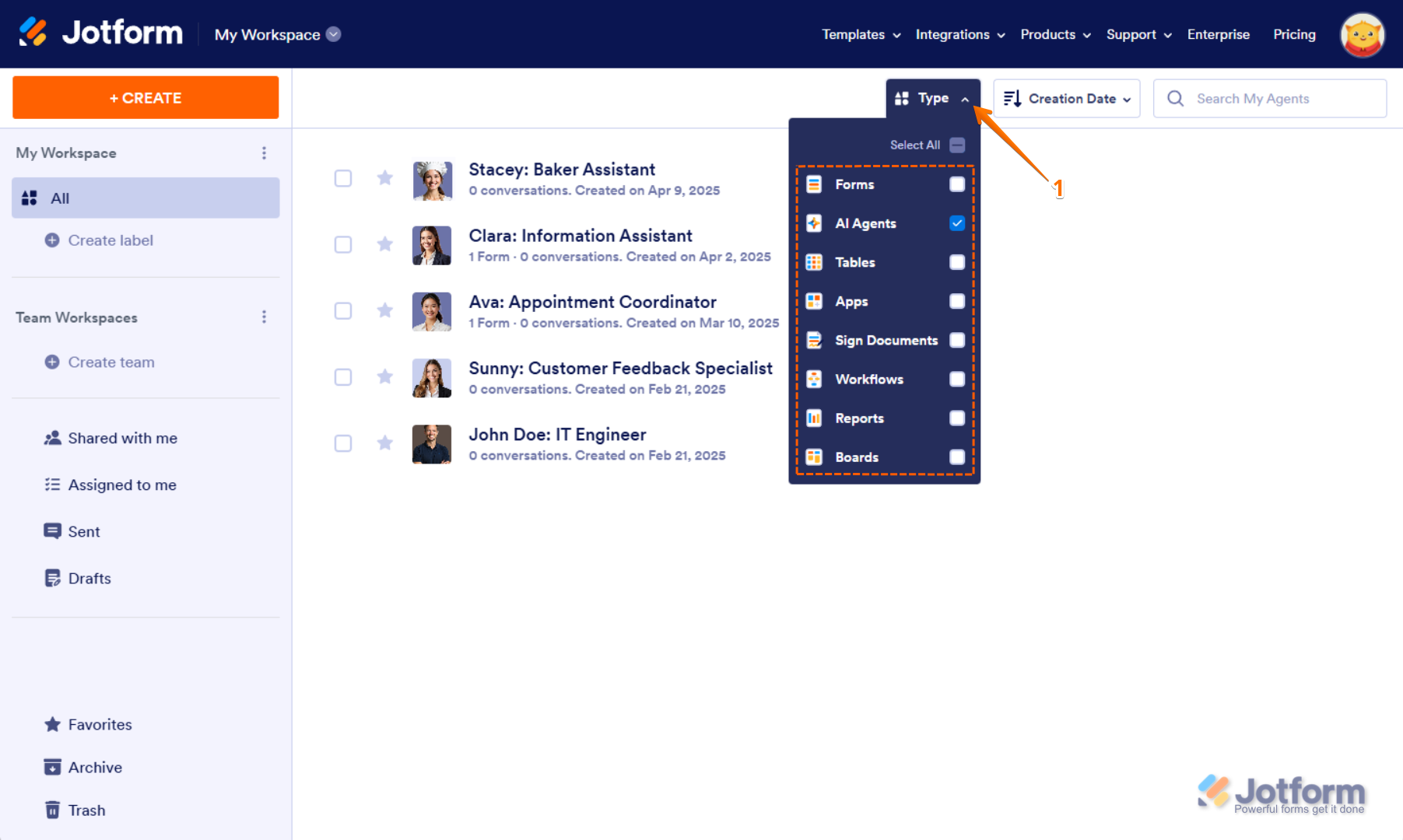
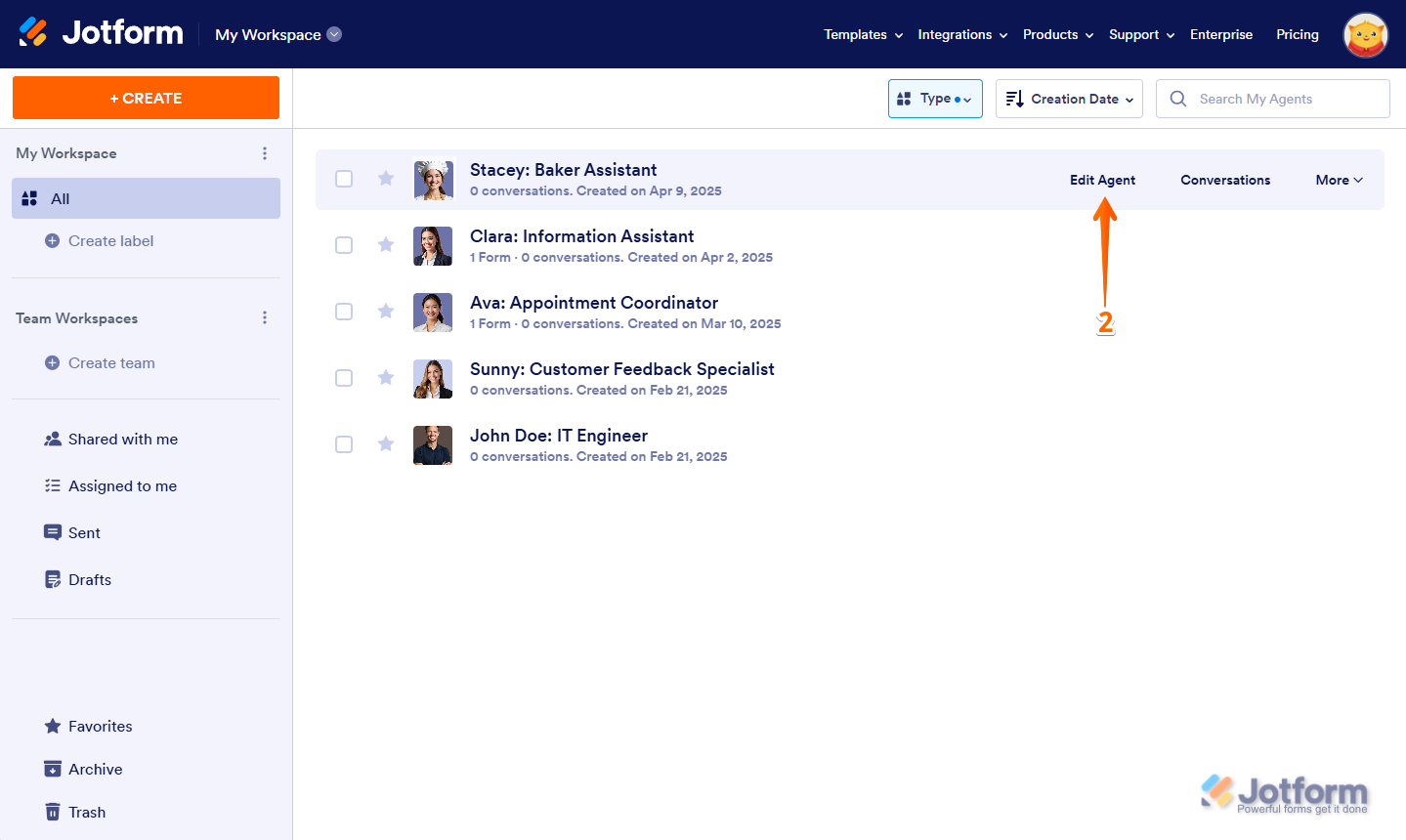
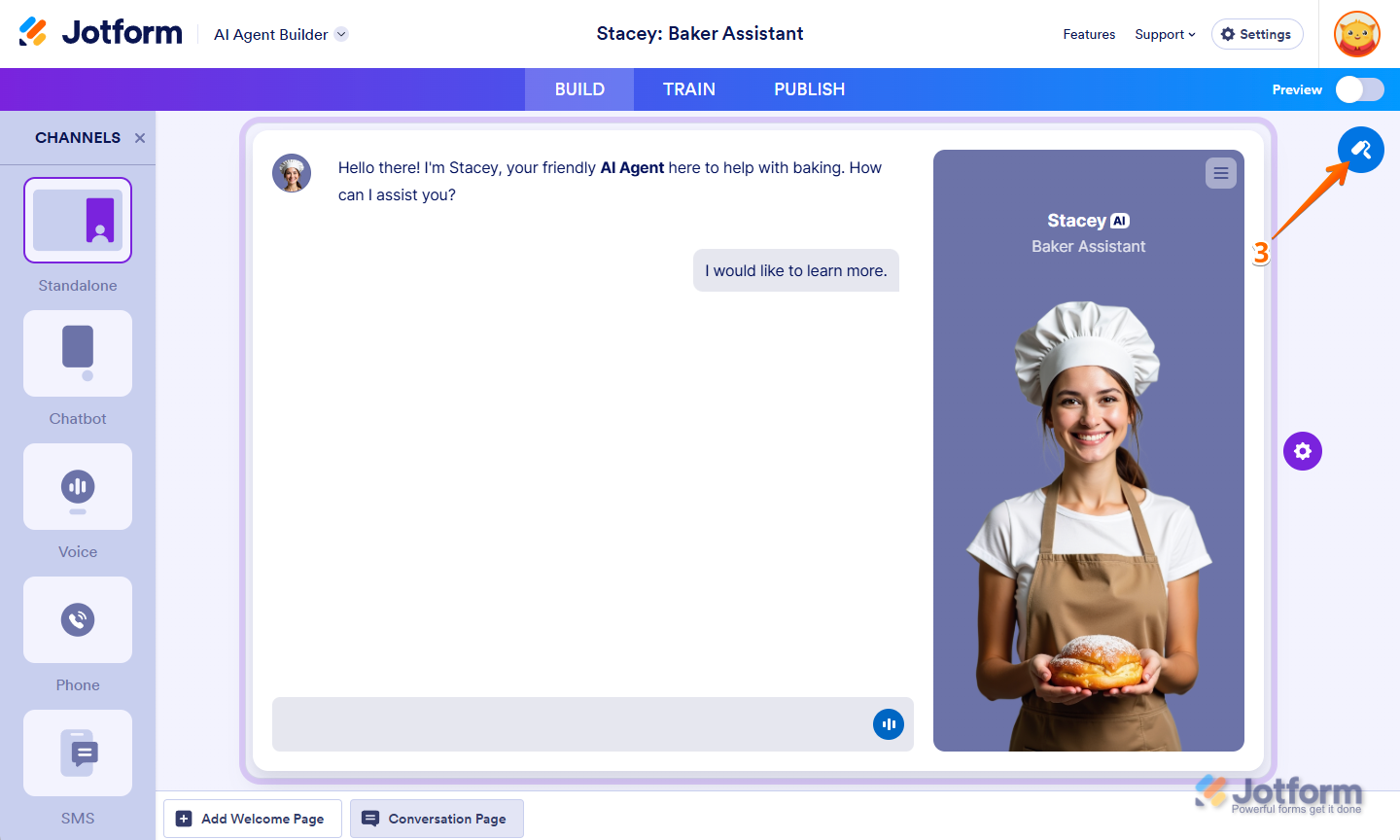
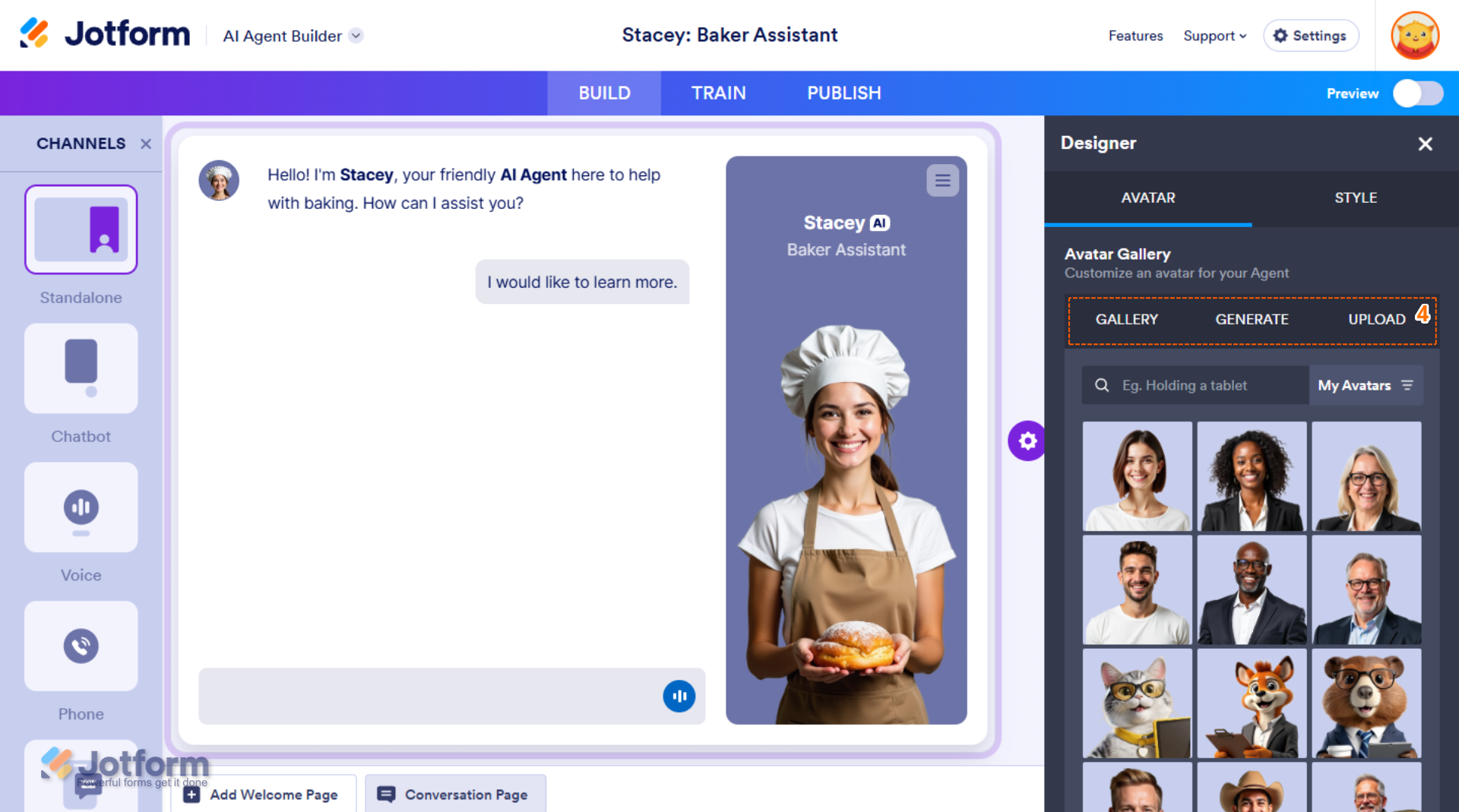
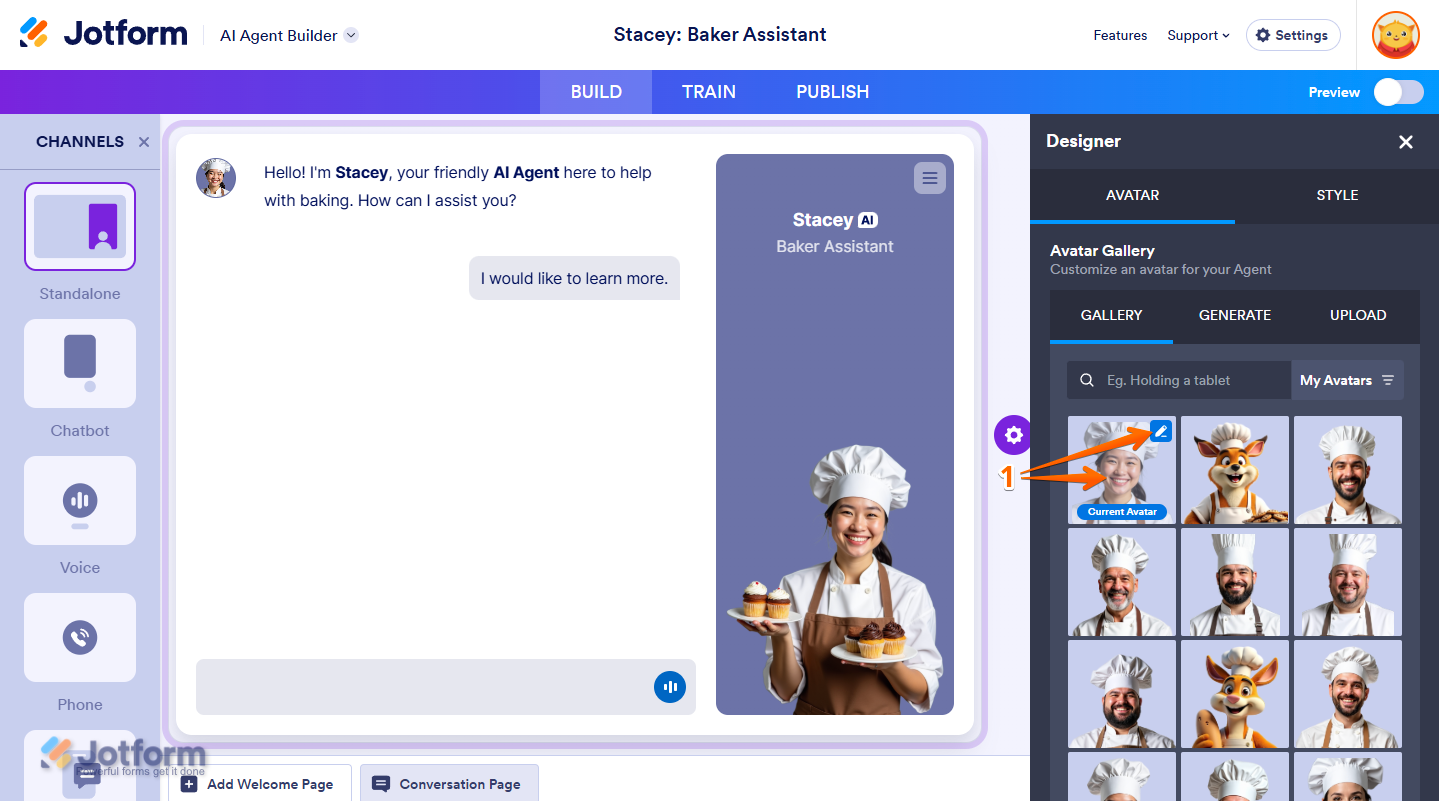
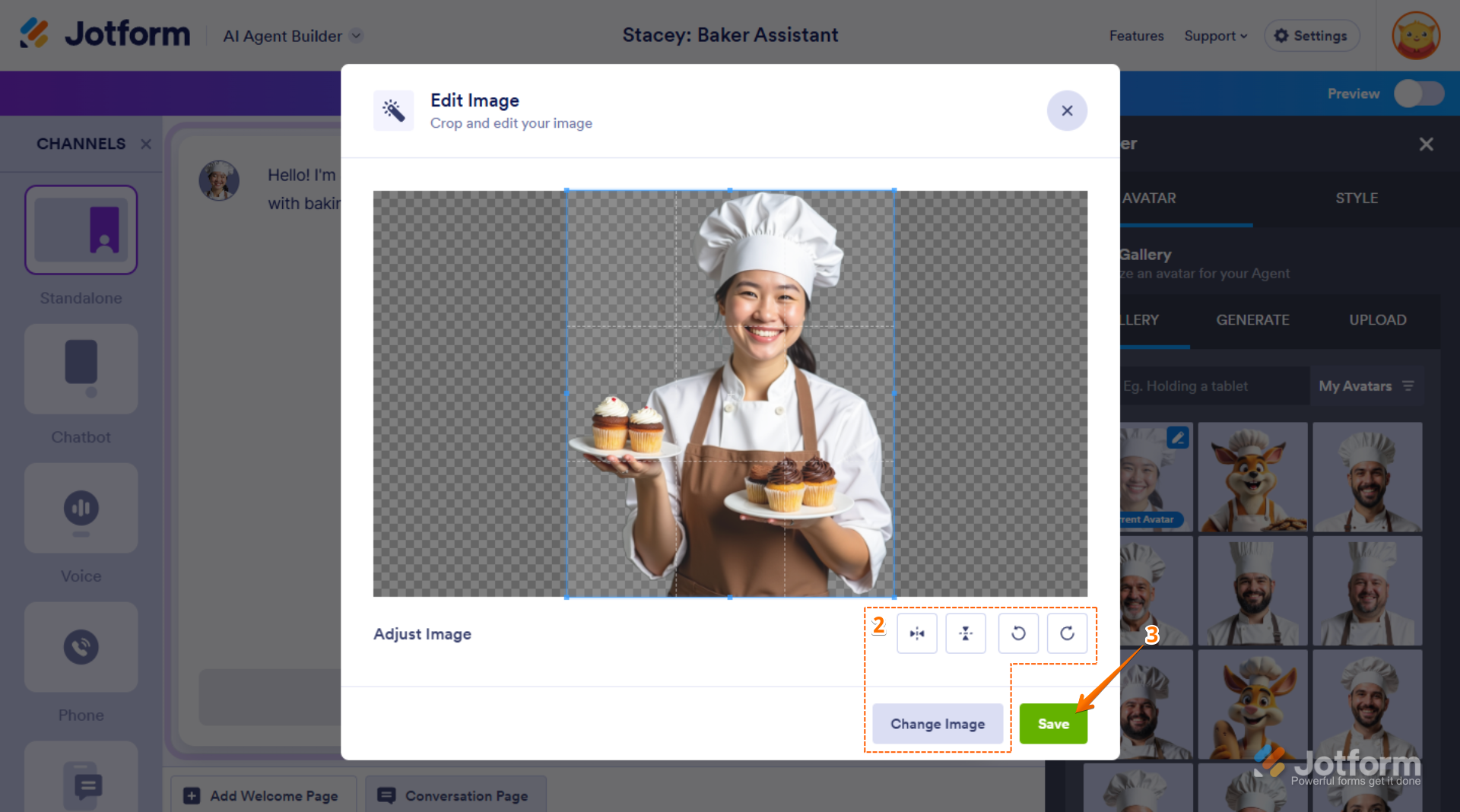
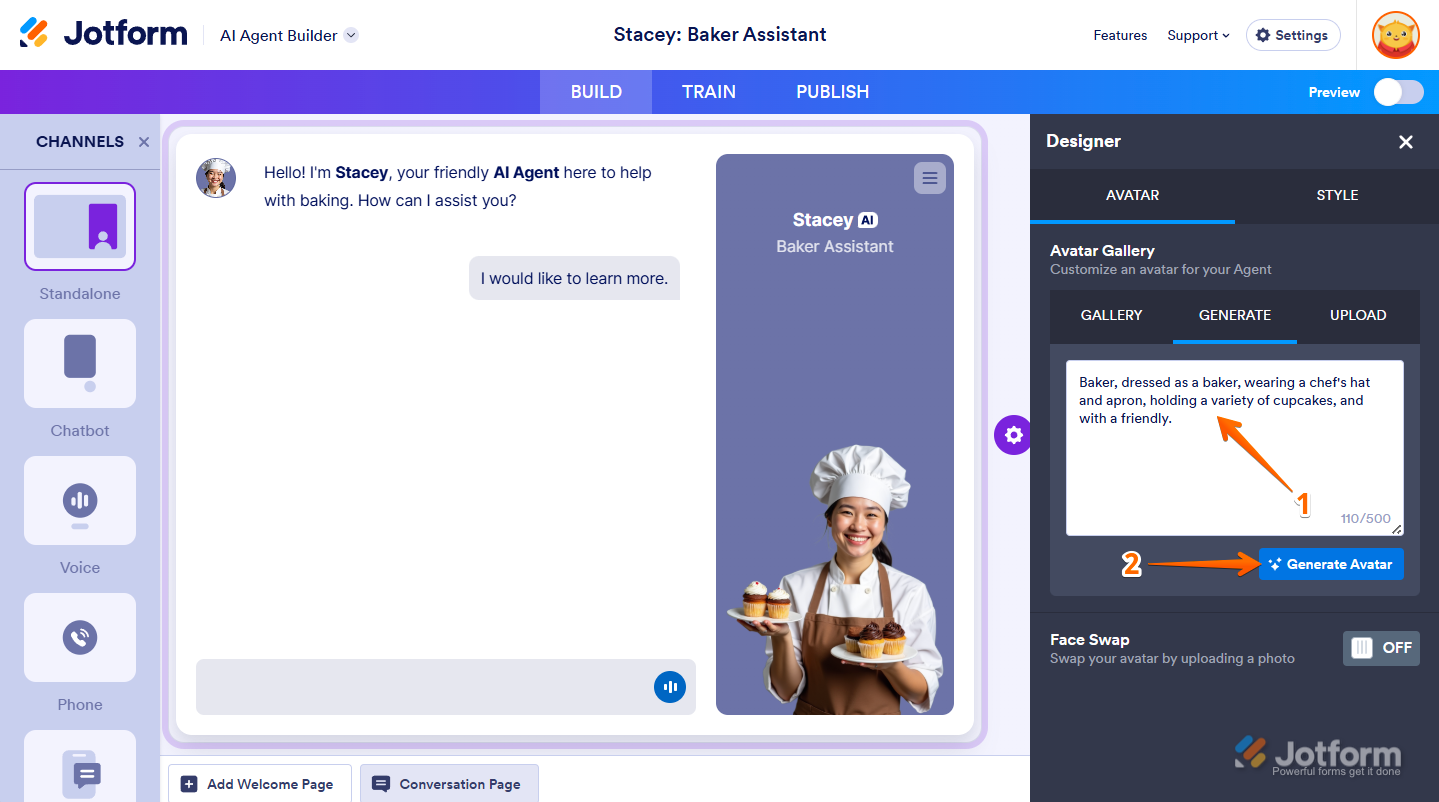
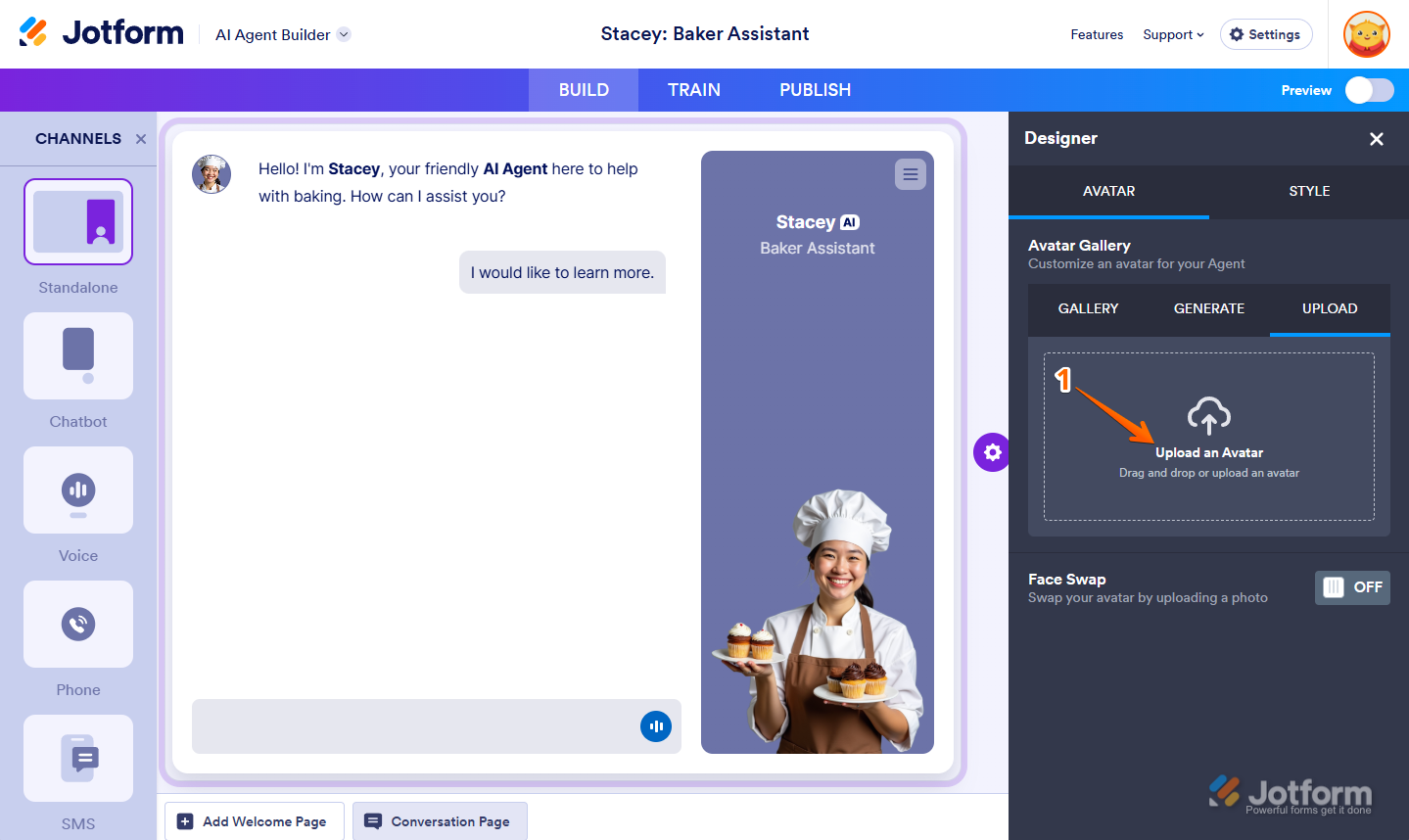

Send Comment: