Accessing Support from your Admin Console
As an Admin, you can create and manage Support tickets for your organization from within the Admin Console. You can also schedule Zoom calls with CSMs and allow users to create Support Tickets and schedule Zoom calls.
In this guide, we’ll go over creating and replying to Support Tickets, scheduling a Zoom call, and Organization Wide support settings.
Creating a Support Ticket
- In the Admin Console, click Support from the left side menu.
- Click the +Support Request button on the right side of the page.
- In the popup window, fill out both Your Question textboxes, along with providing a URL in Add a Link or a screenshot or image file in Upload a File.
- Finally, click Submit to post the question.
Once submitted, any tickets you create will appear on your Support page.
Reviewing and Replying to Support Tickets
- In the Admin Console, click on Support on the left-hand side of the page.
- Then, find the ticket you’d like to view and click on its Name.
- Scroll to the bottom of the page and add comments in Your Answer.
- Finally, click Post Answer.
Scheduling Zoom Support Calls
Want to talk through a question with a Customer Success Manager? We’re here to help! Customer Success Managers are available during standard business hours based on your region – make sure to check the scheduling page for available time slots.
Customer Success Managers aren’t developers and aren’t able to troubleshoot developer-related issues on a live call, nor are they able to bring Developers onto the call.
Let’s walk through the process of scheduling a Zoom call in the Admin Console together:
- In the Admin Console, click on Support on the left-hand side of the page.
- Then, click on Schedule a Zoom Meeting in the middle of the page.
- Click Next in the pop-up window to open the Calendar.
- Then, select the Date that works best for you.
- Now, select the Time that works best.
- After you’ve confirmed that the date and time work, click Next.
- Finally, enter your Name, email address, Server URL, and any additional details for the call and click Schedule Event.
You’ll see a pop-up window, confirming the date and time, along with which Customer Success Manager you’ll be meeting with.
You’ll also receive an email with a Calendar invite and a Zoom link for your meeting:
Support Settings
As an Admin, you can also control whether your users can create Support tickets from their own accounts, or you may choose to disable this feature. Let’s walk through those options together:
Allowing Users to submit Support Tickets
- In the Admin Console, click on Support on the left-hand side of the page.
- Next, click on the gear icon to open Settings.
- Toggle On or Off the switch next to Allow Users to Create Support Tickets.
- Finally, click Save Changes.
Allowing Users to Schedule Zoom Calls
Let’s walk through the process of allowing users to enable Zoom Calls.
- In the Admin Console, click on Support on the left-hand side of the page.
- Then, click on Settings on the right-hand side of the page.
- Alternatively, if Allow Users to Submit Support Requests is disabled, you can click on Support Settings in the yellow box.
- Toggle On the switch next to Allow Users to Submit Support Requests if it isn’t already.
- Toggle On the switch next to Allow Users to Schedule Zoom Meetings.
- Finally, click on Save Changes.
Tip: If the setting for Allow Users to Submit Support Requests is set to disabled, users will also be unable to schedule Zoom calls by default.
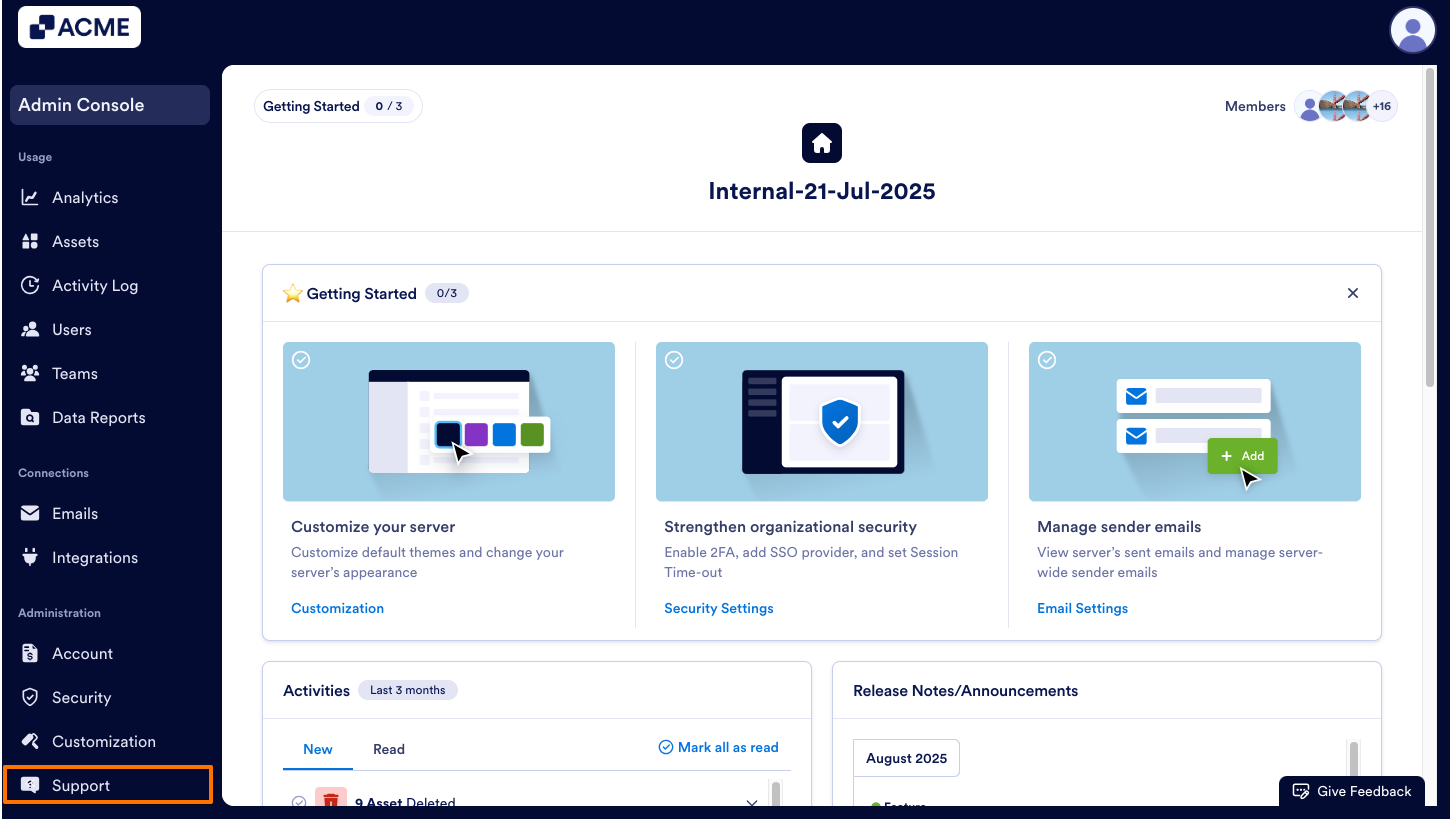

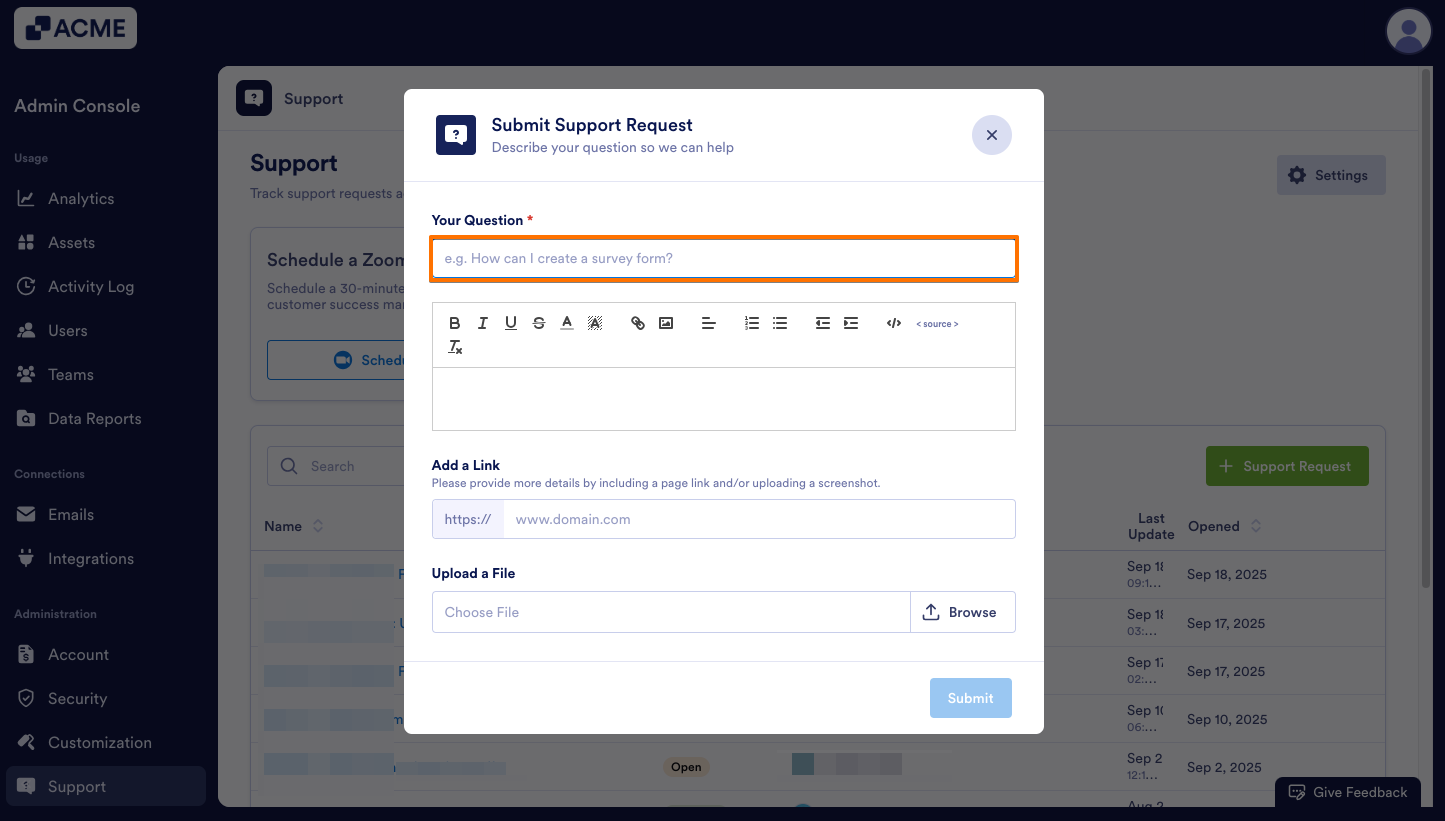
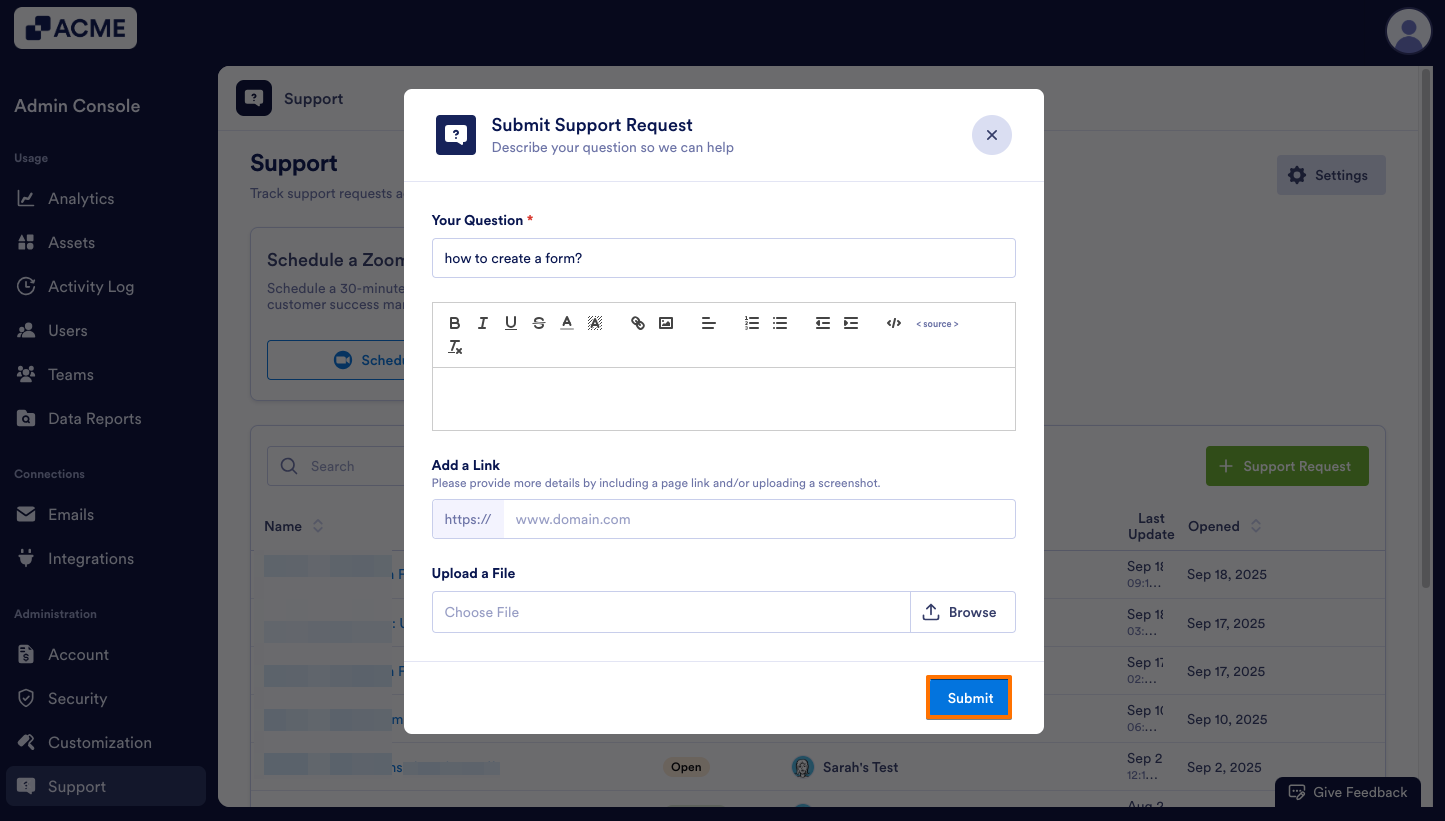
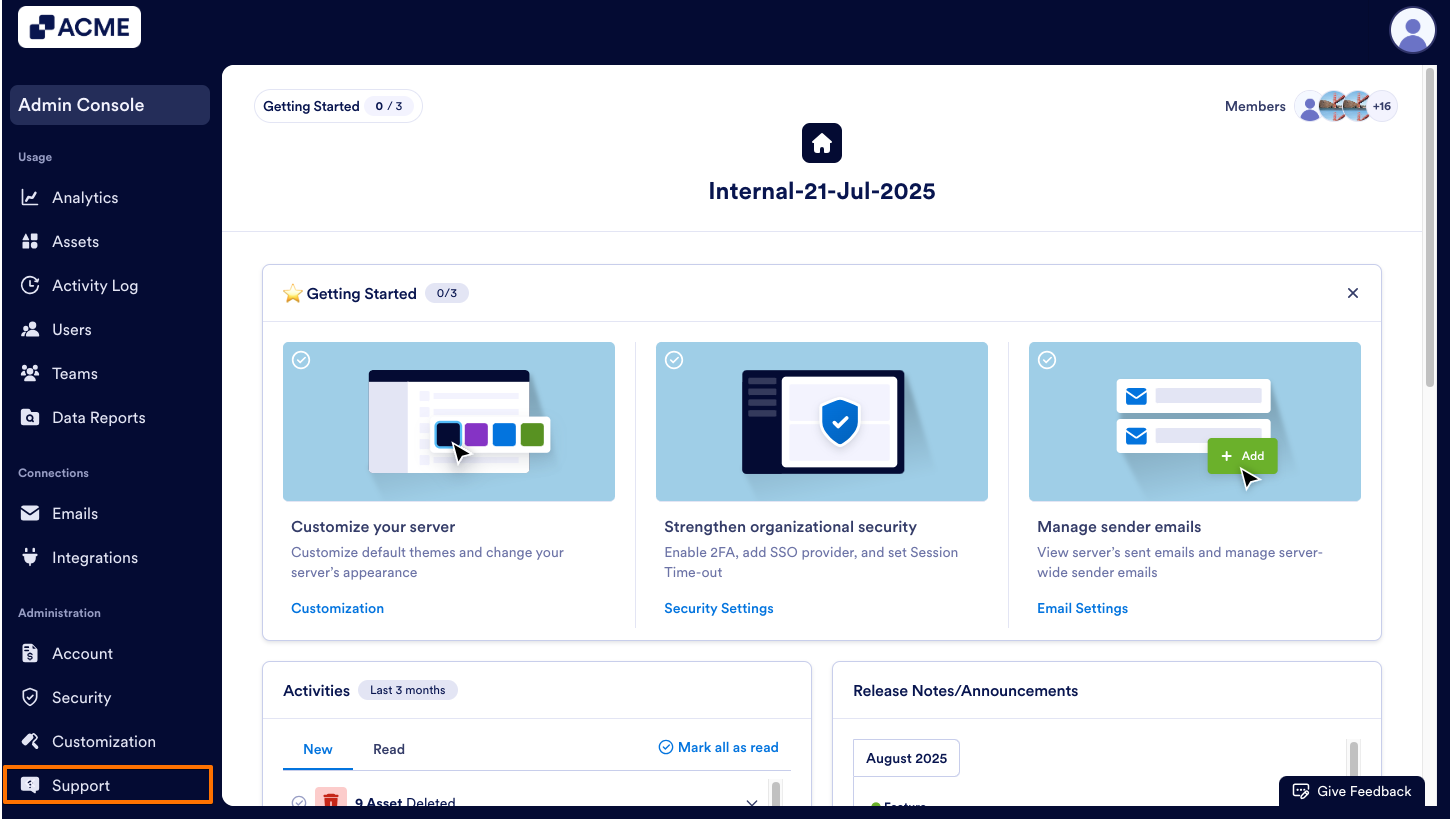
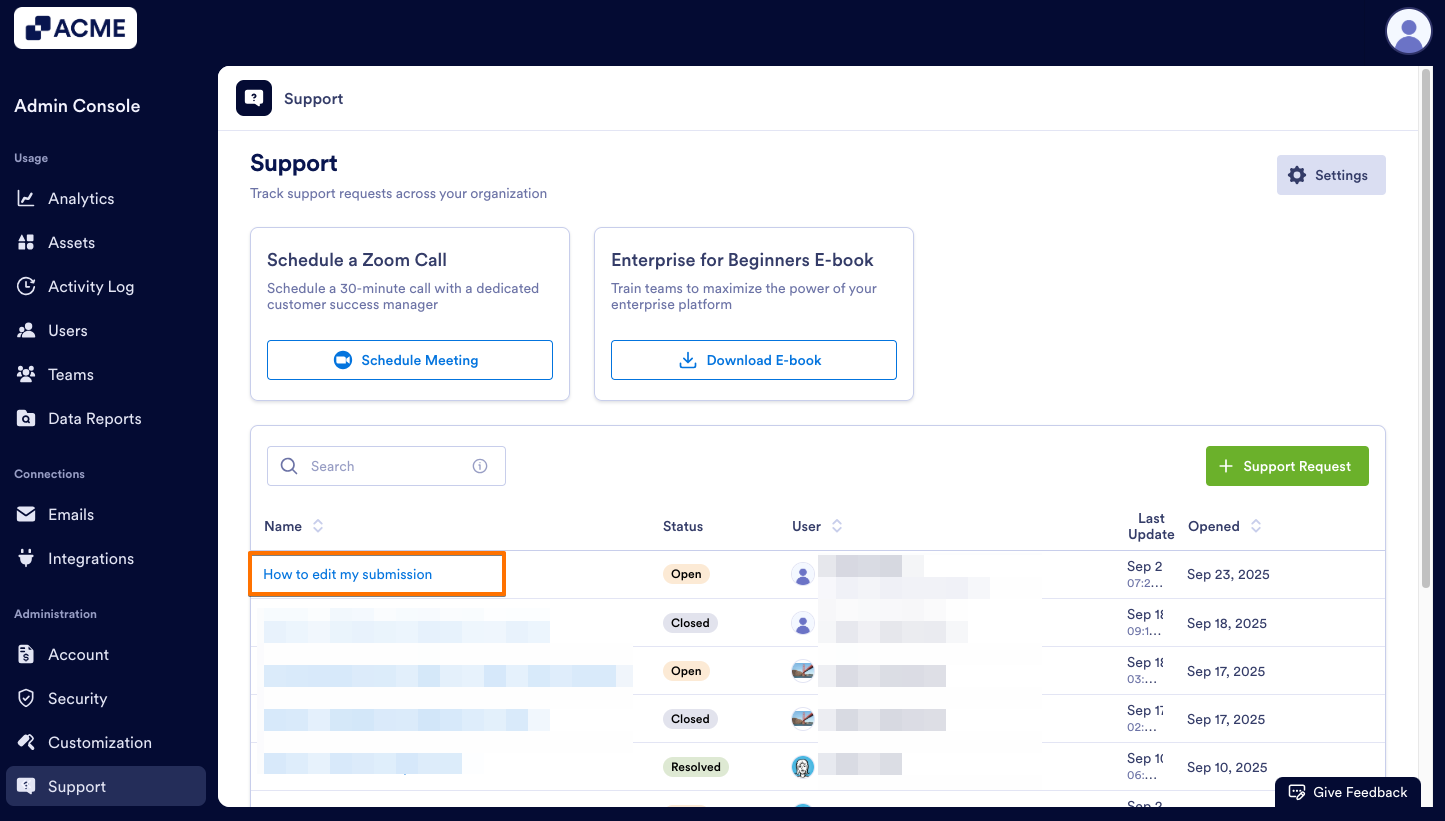
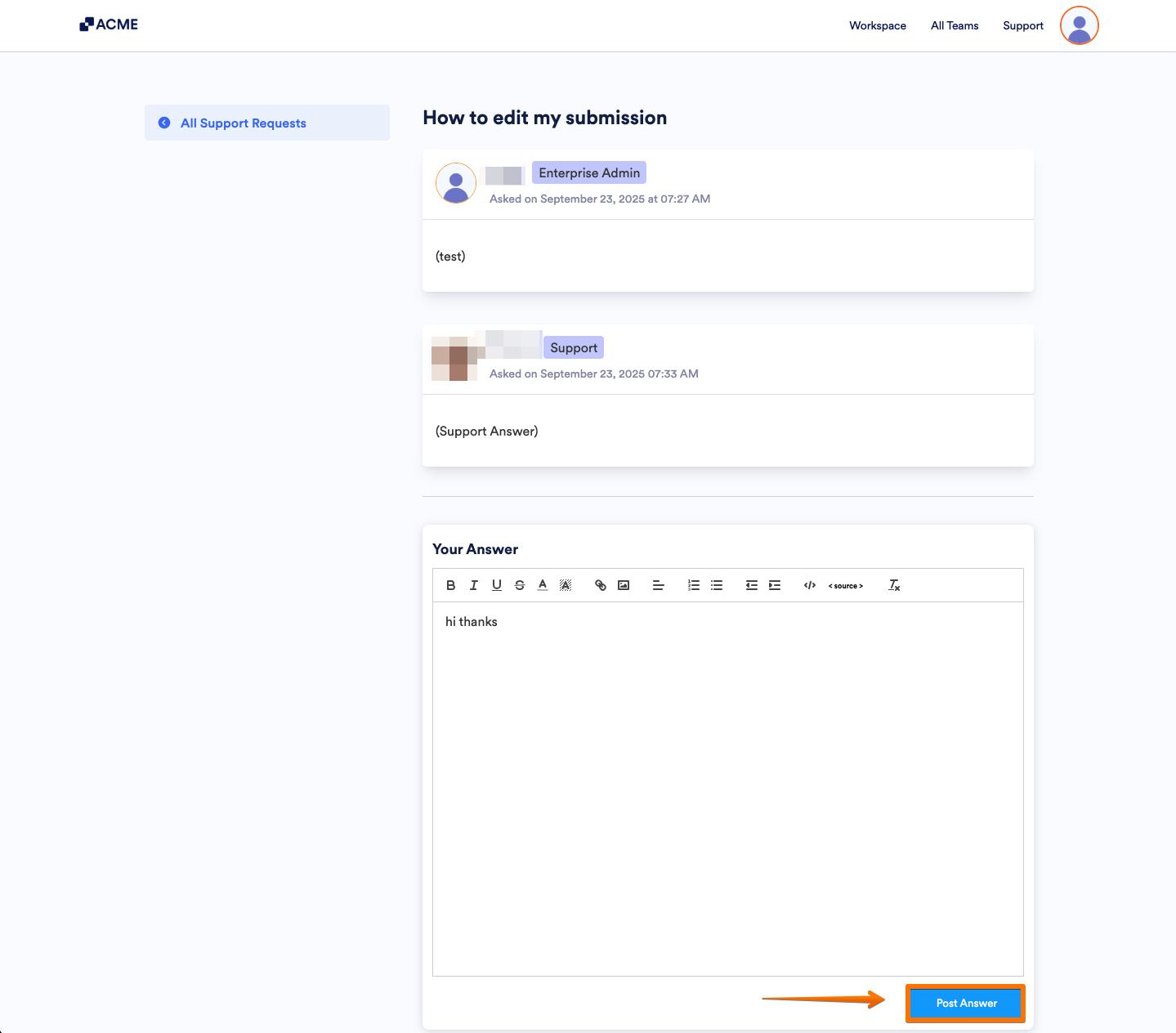
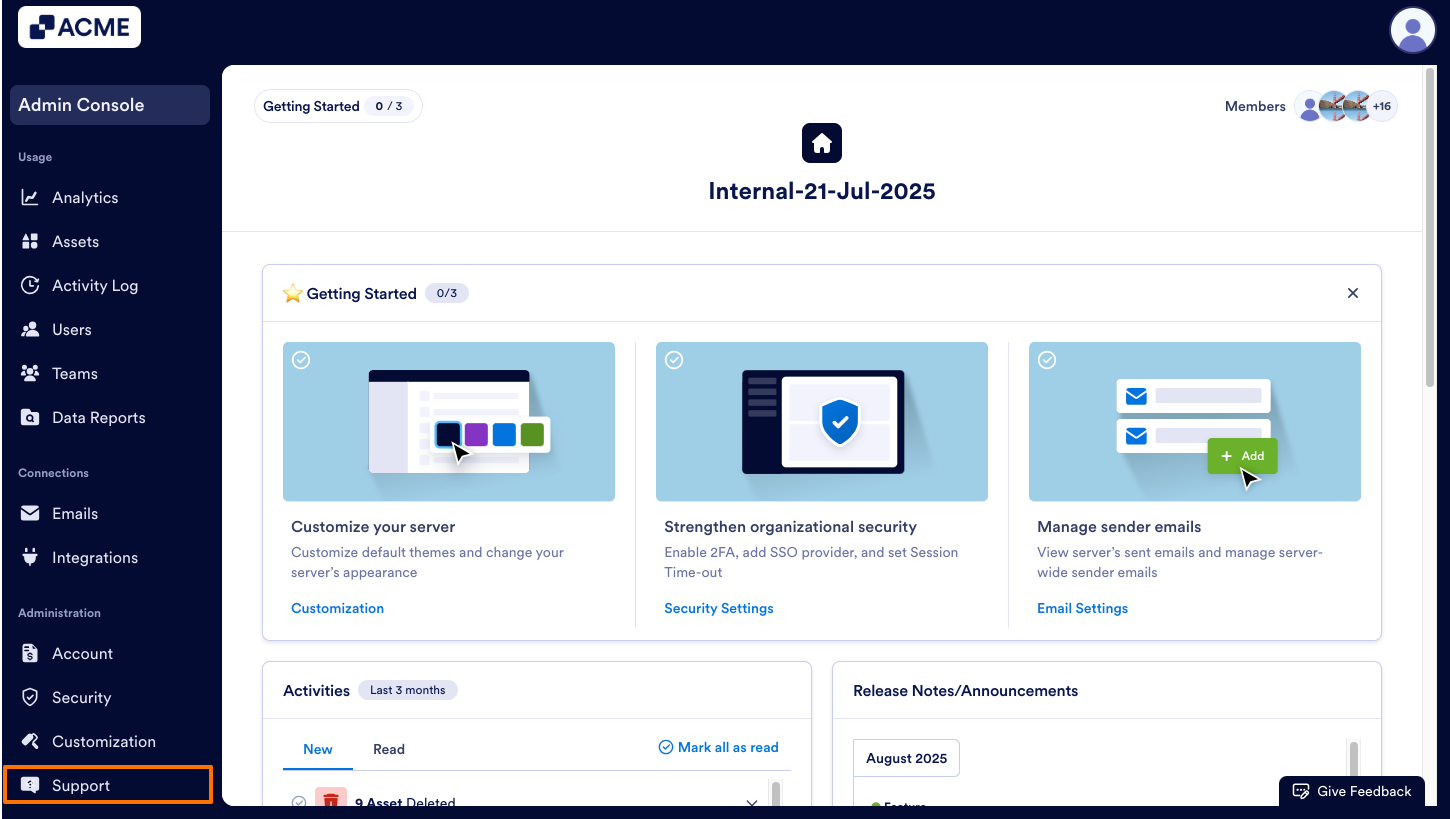
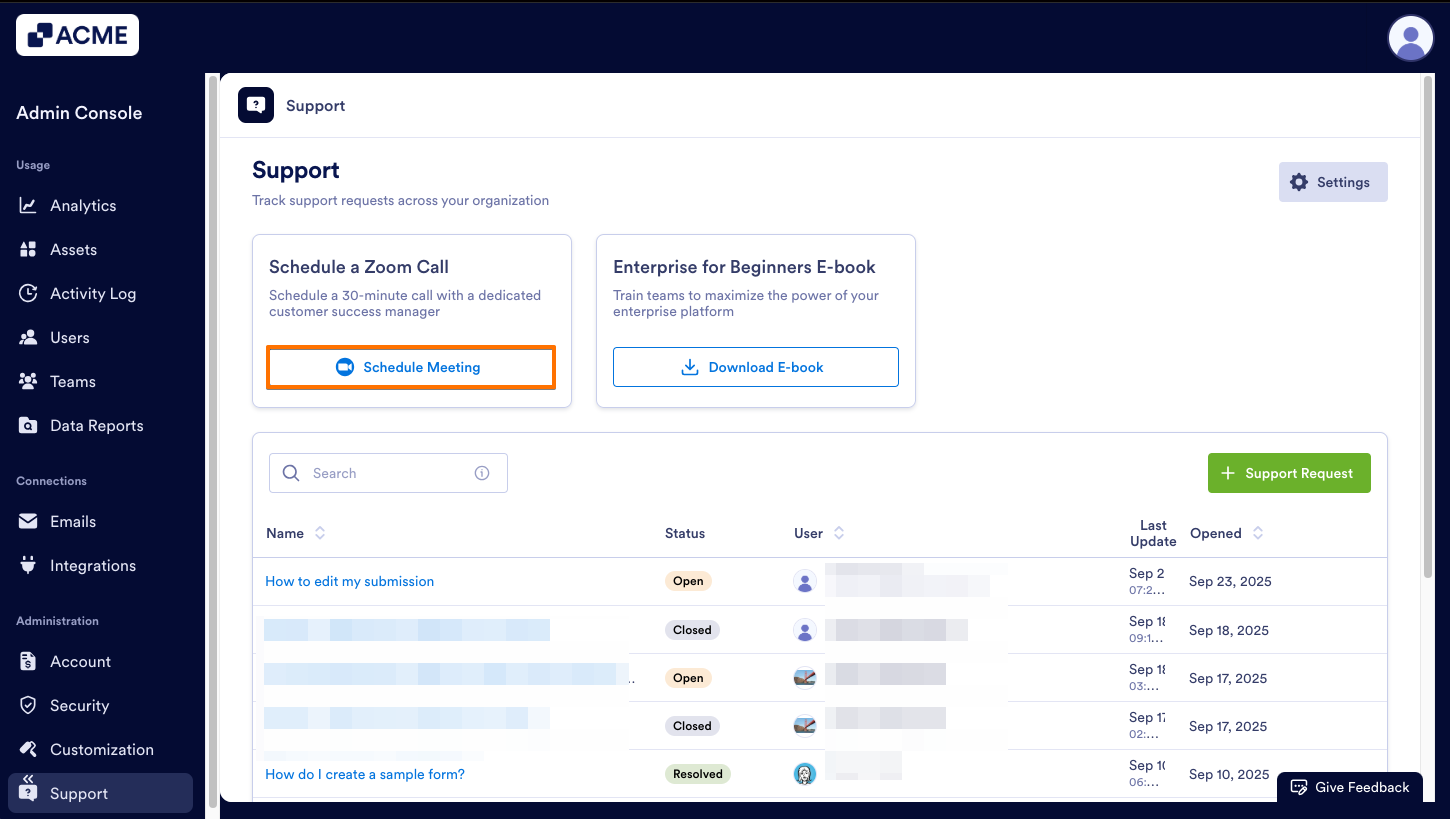
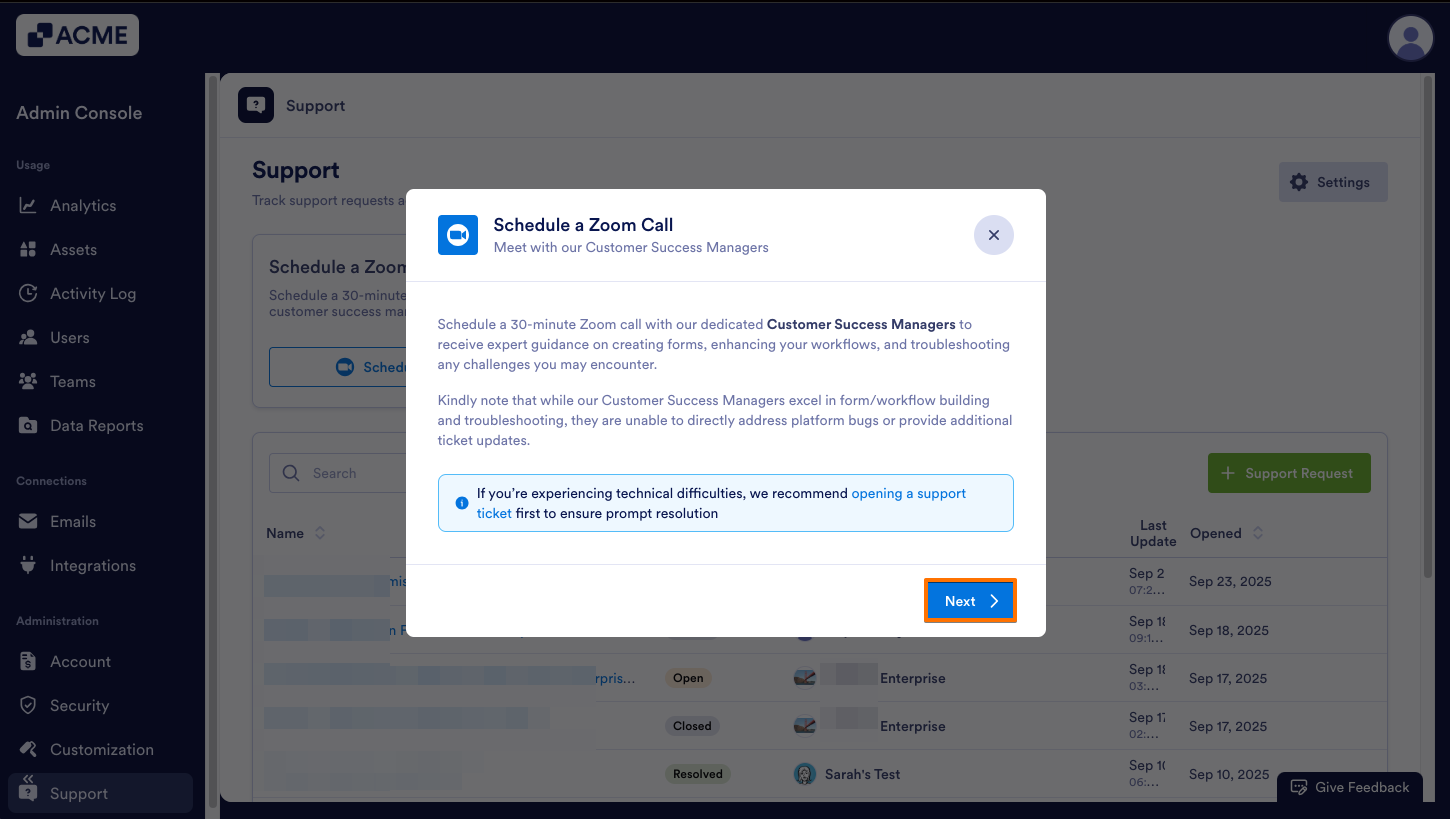
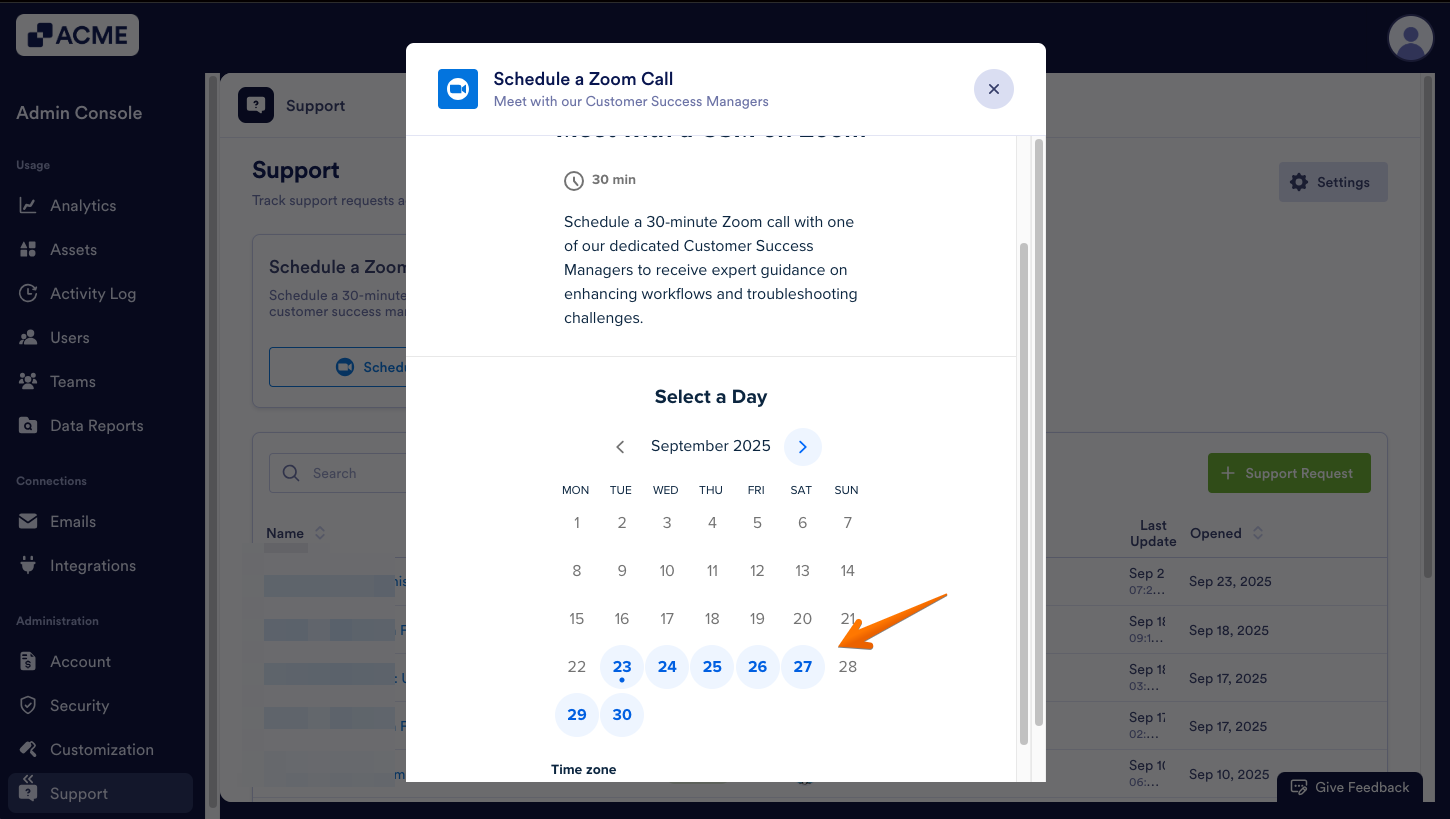
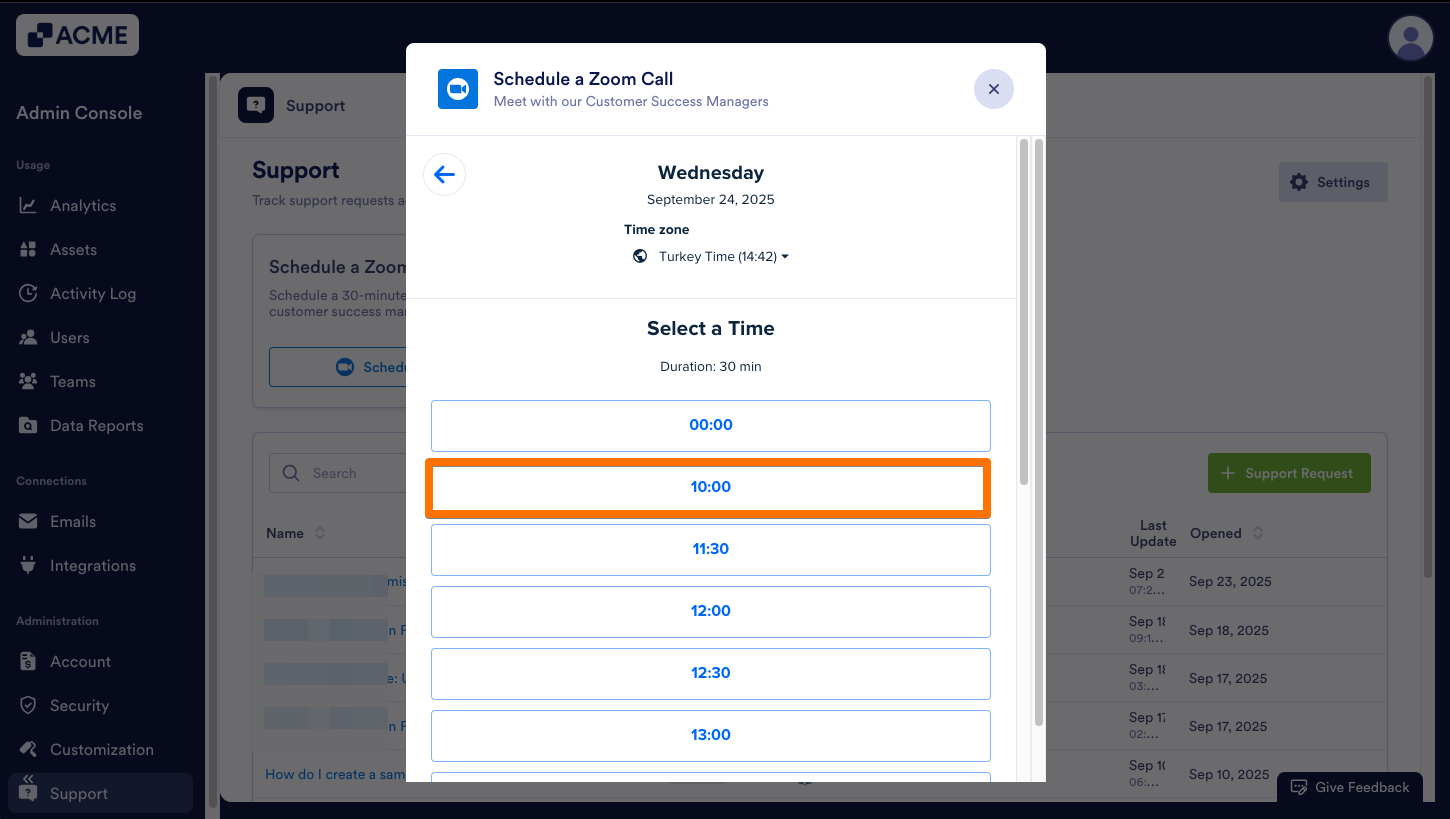
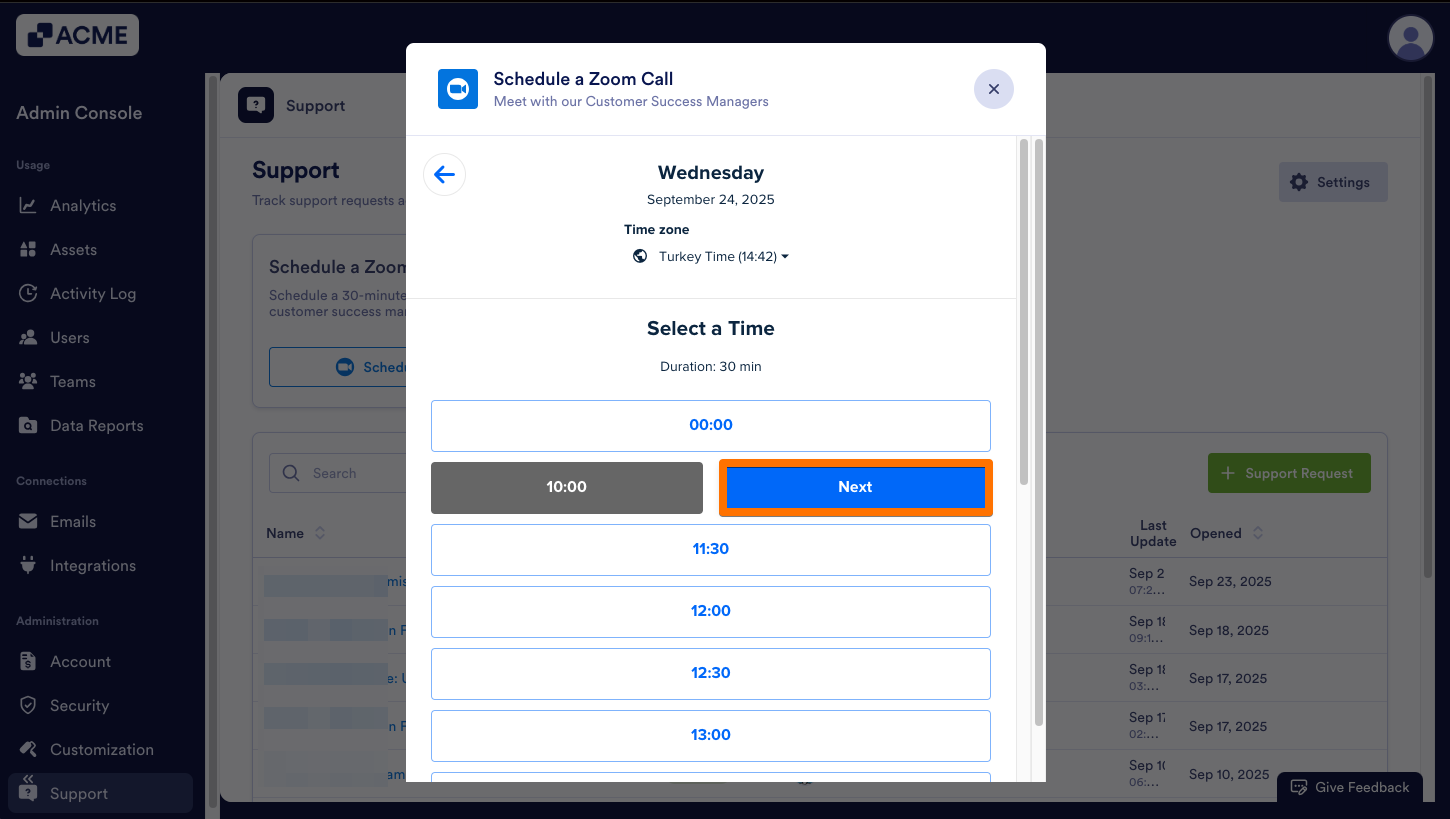
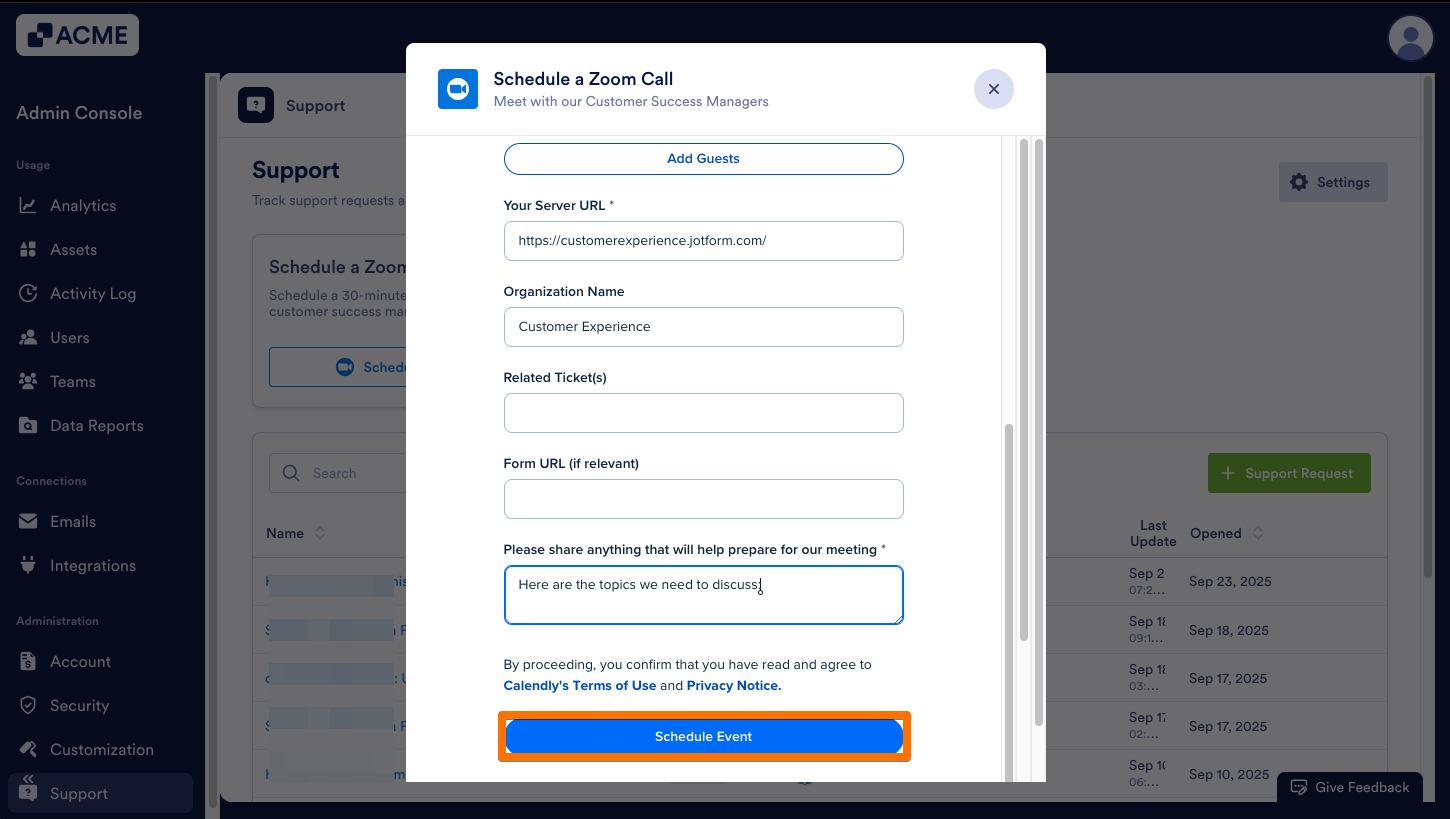
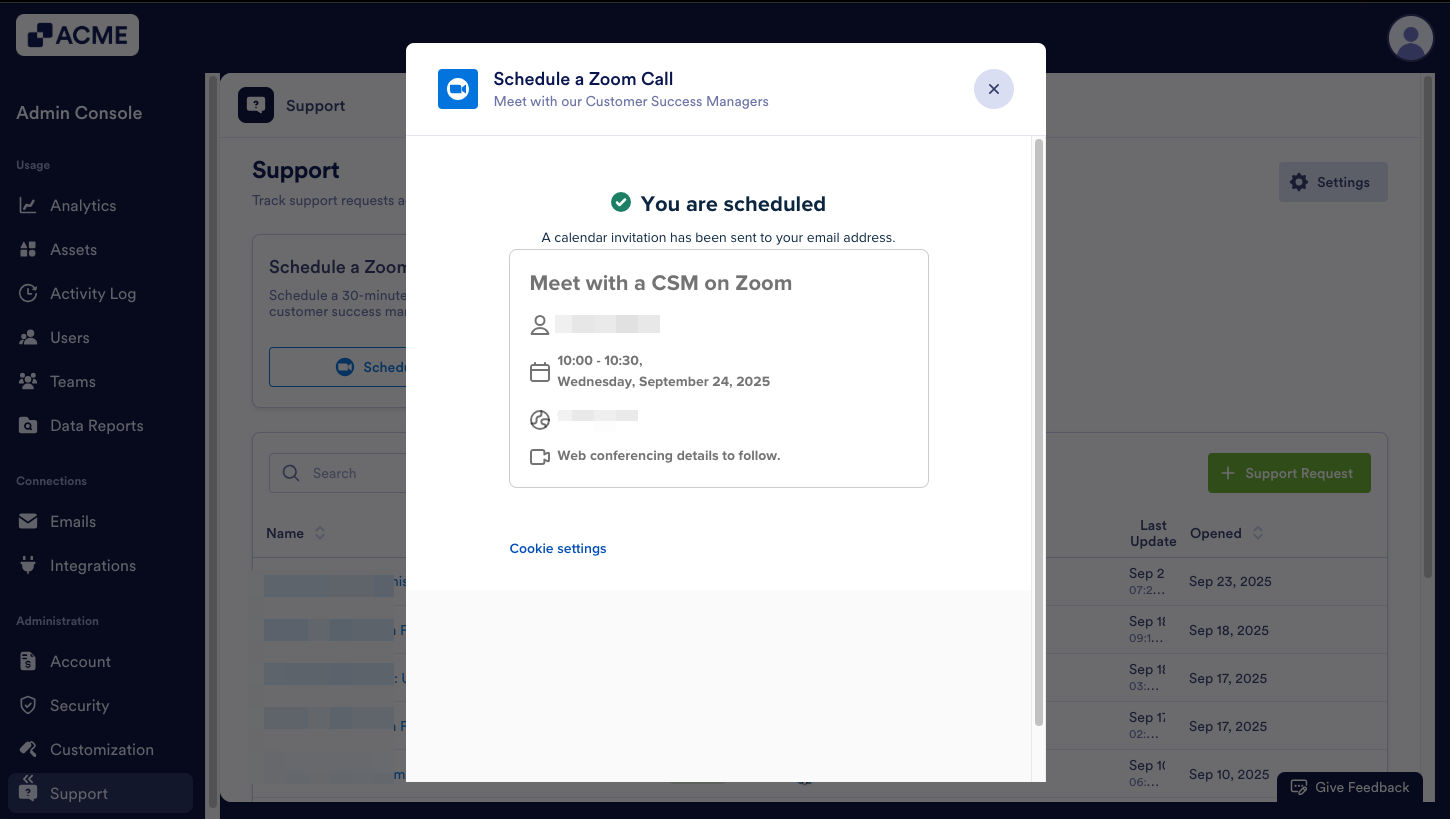
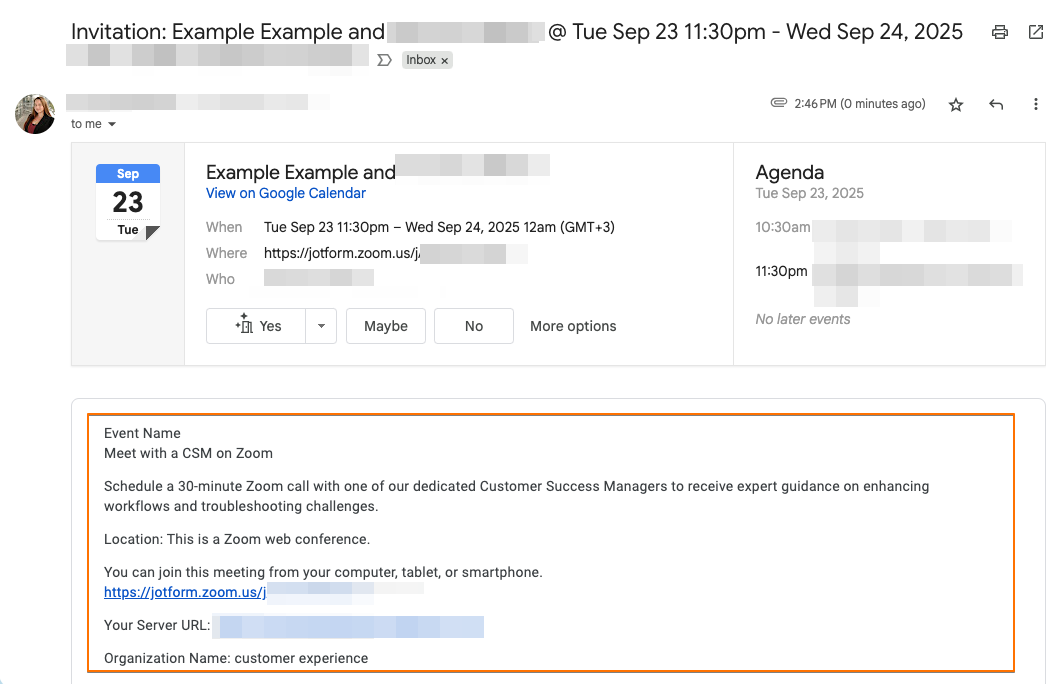
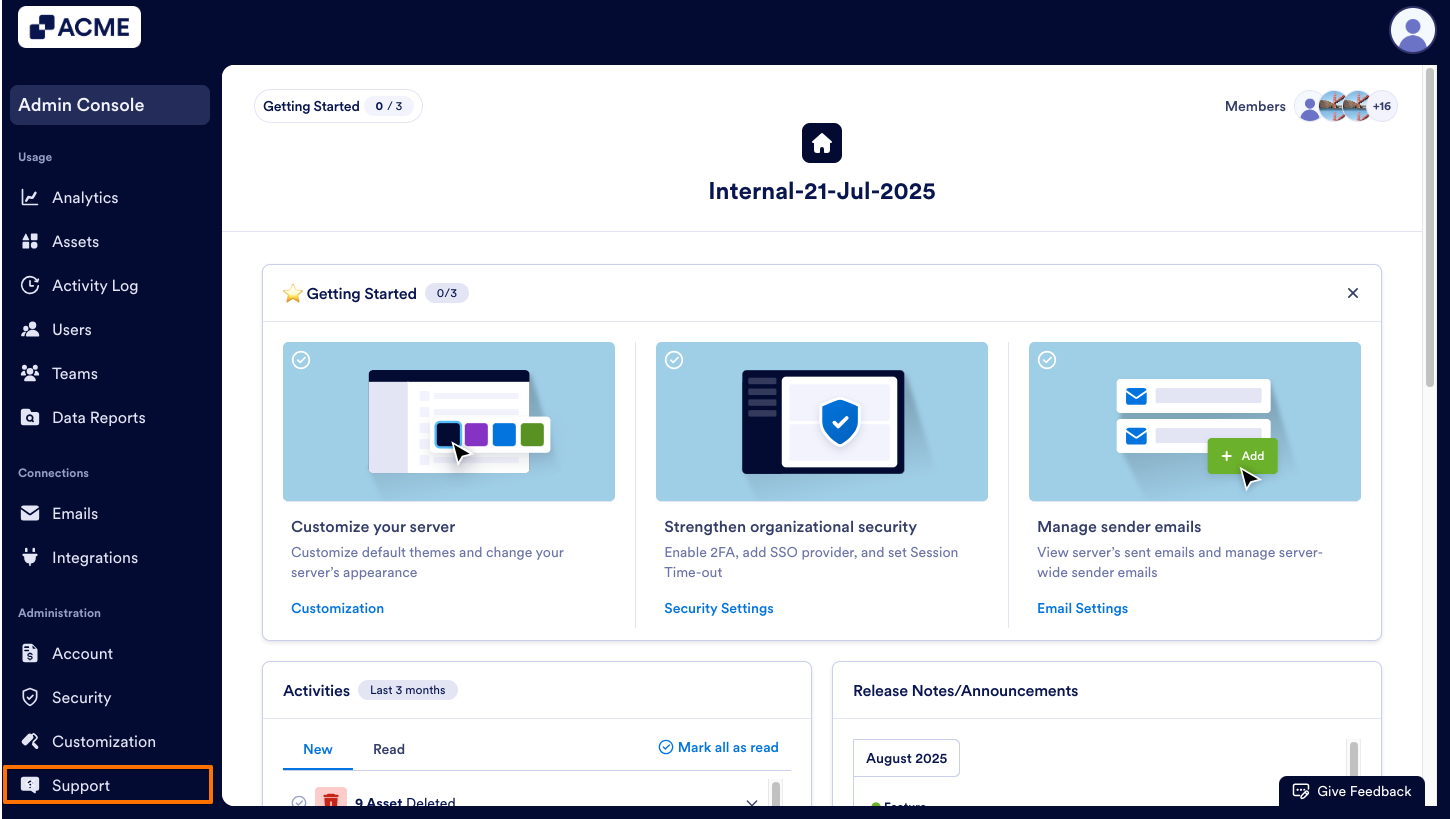
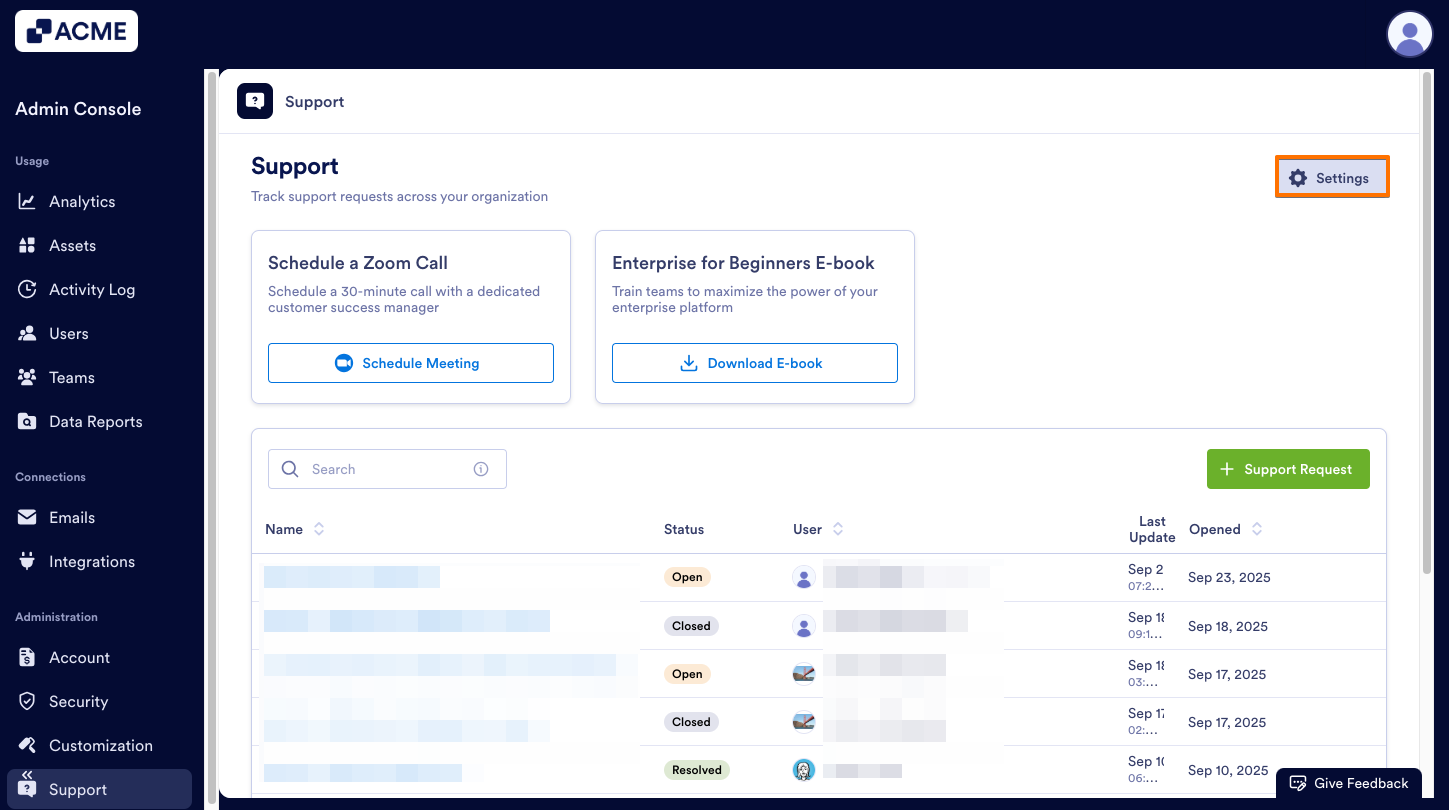
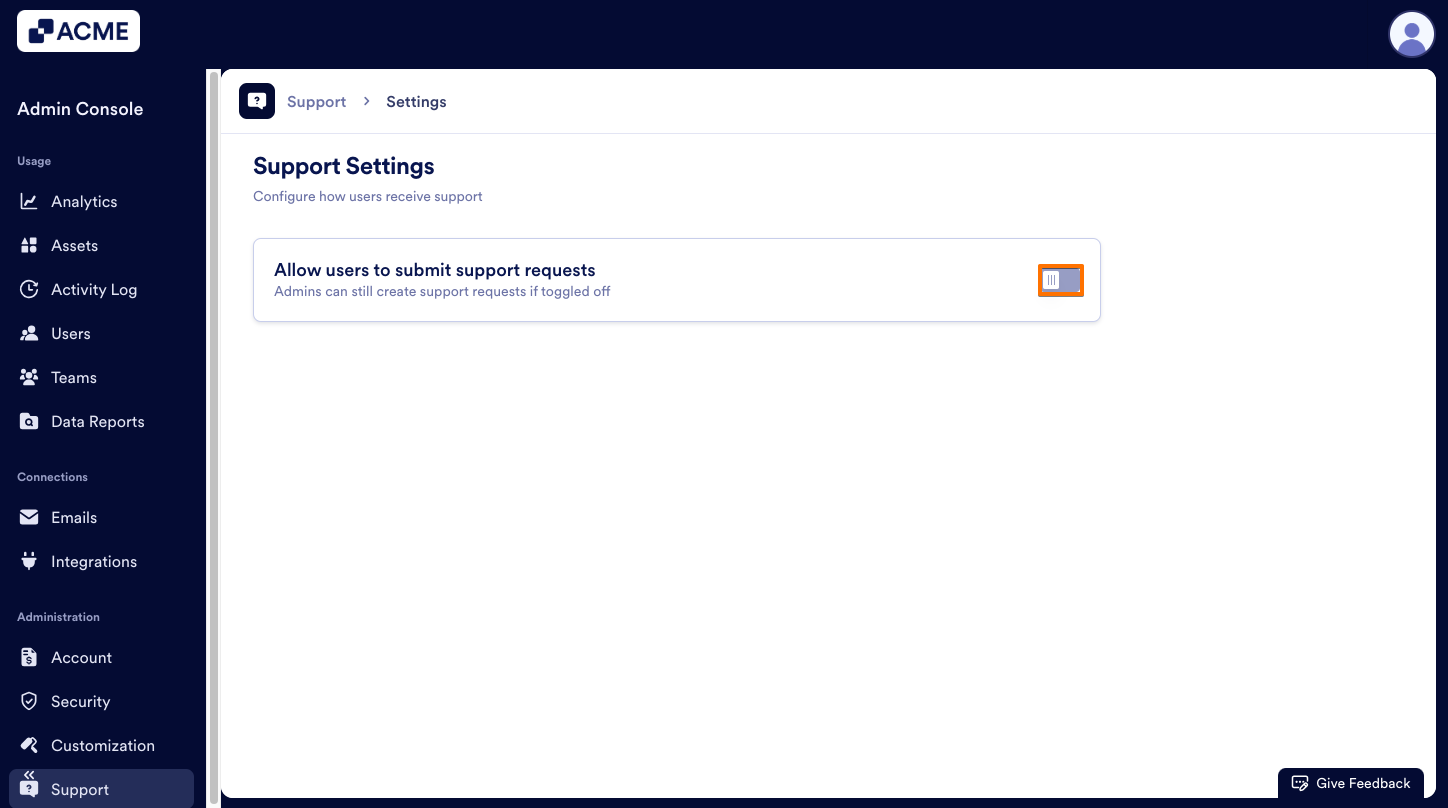
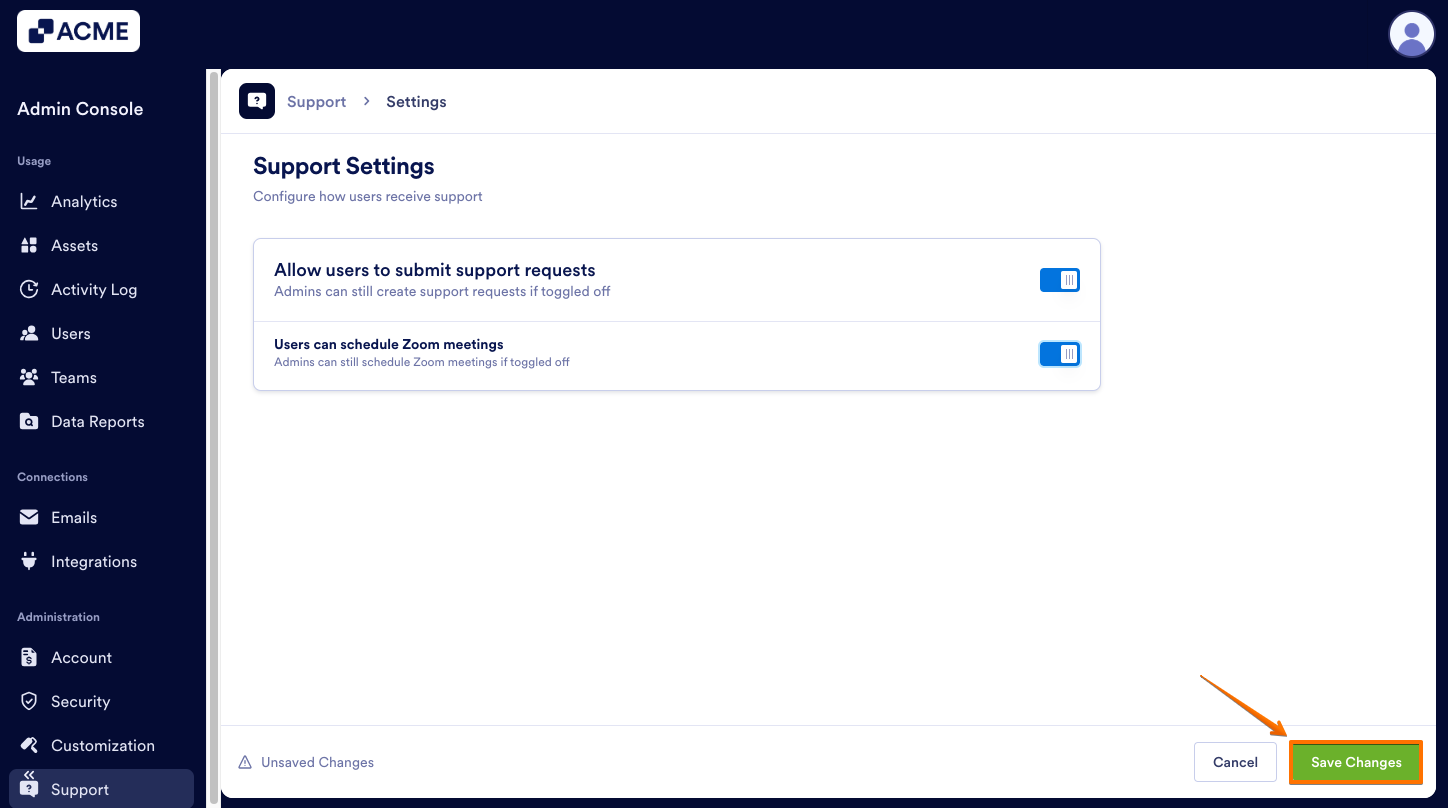
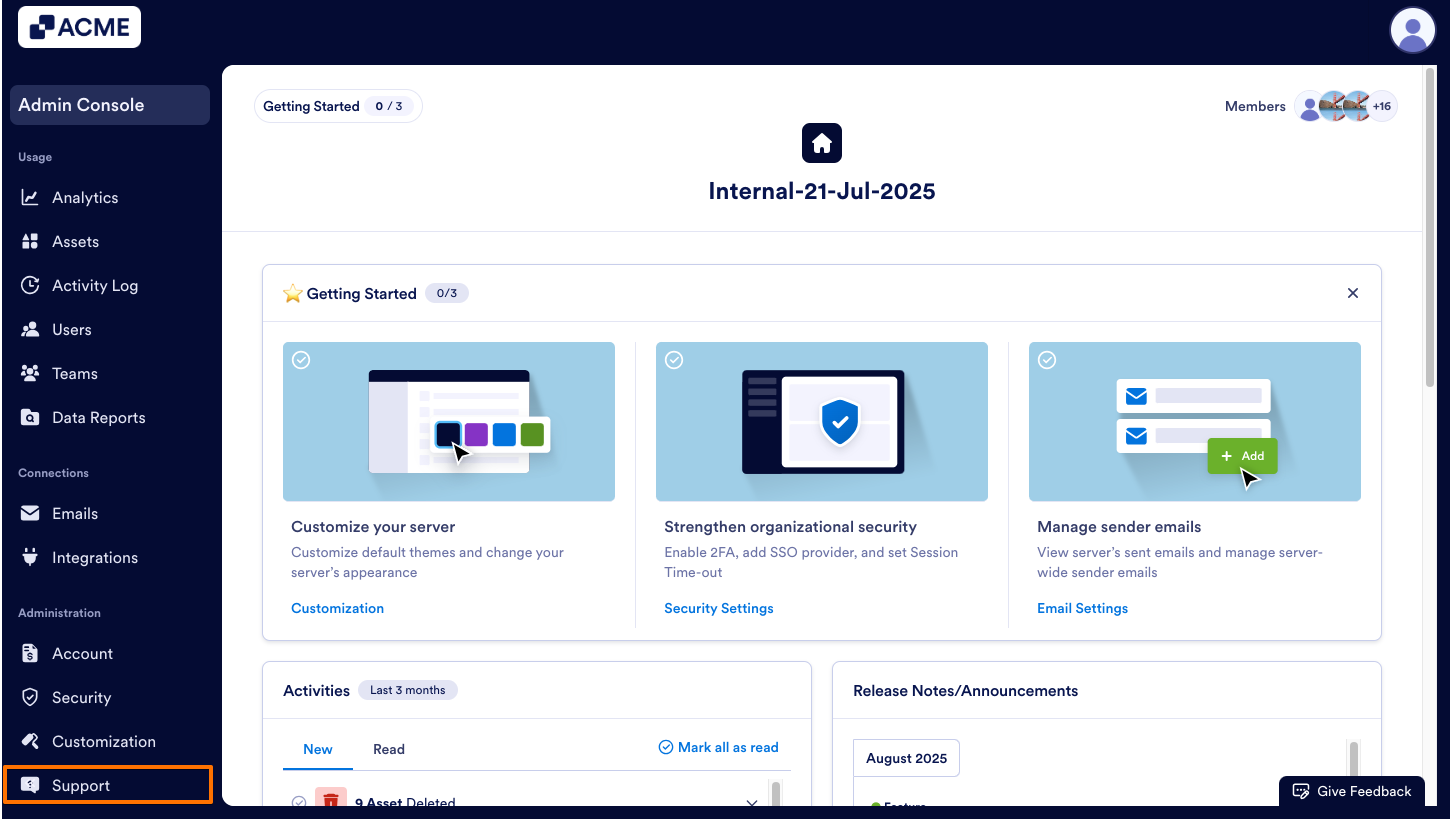
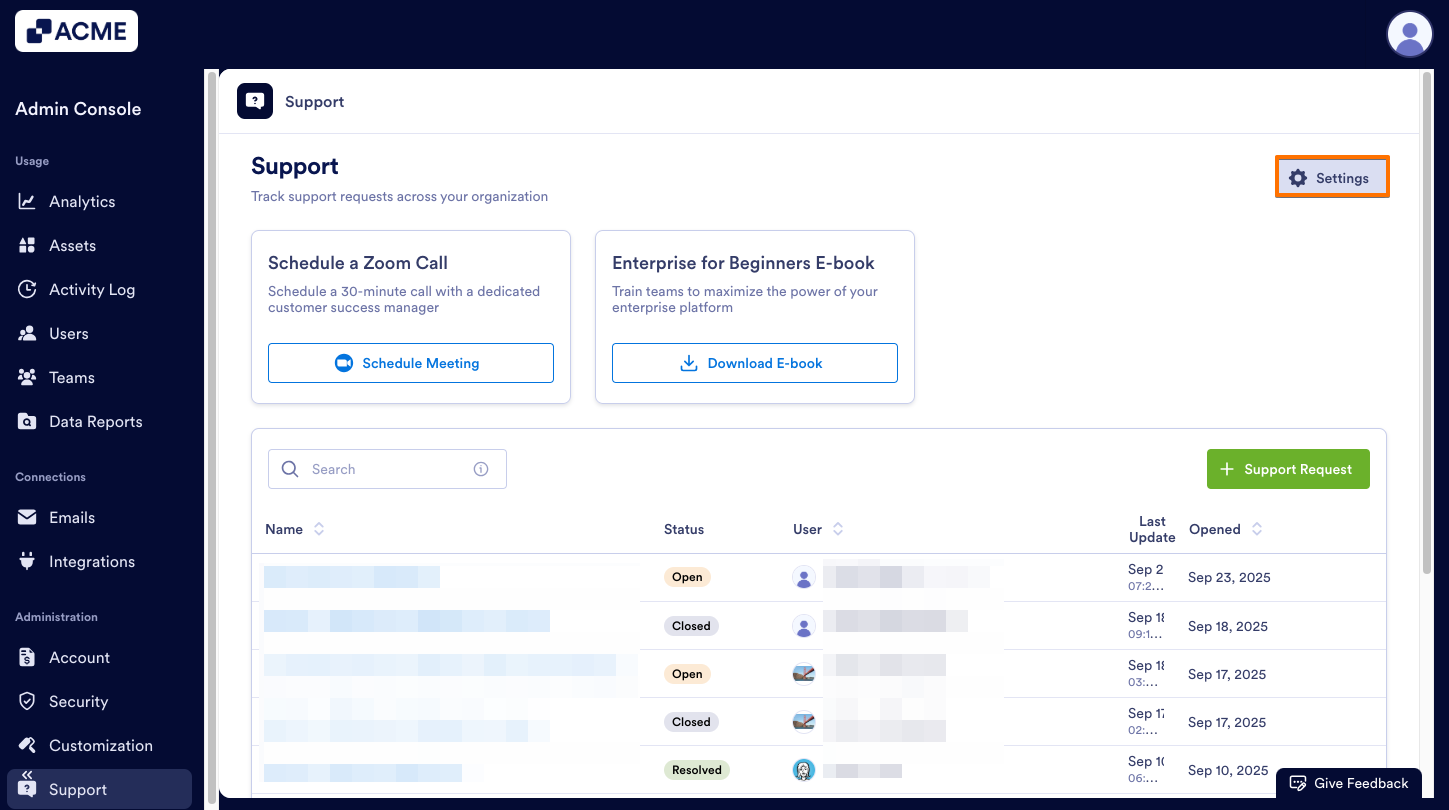
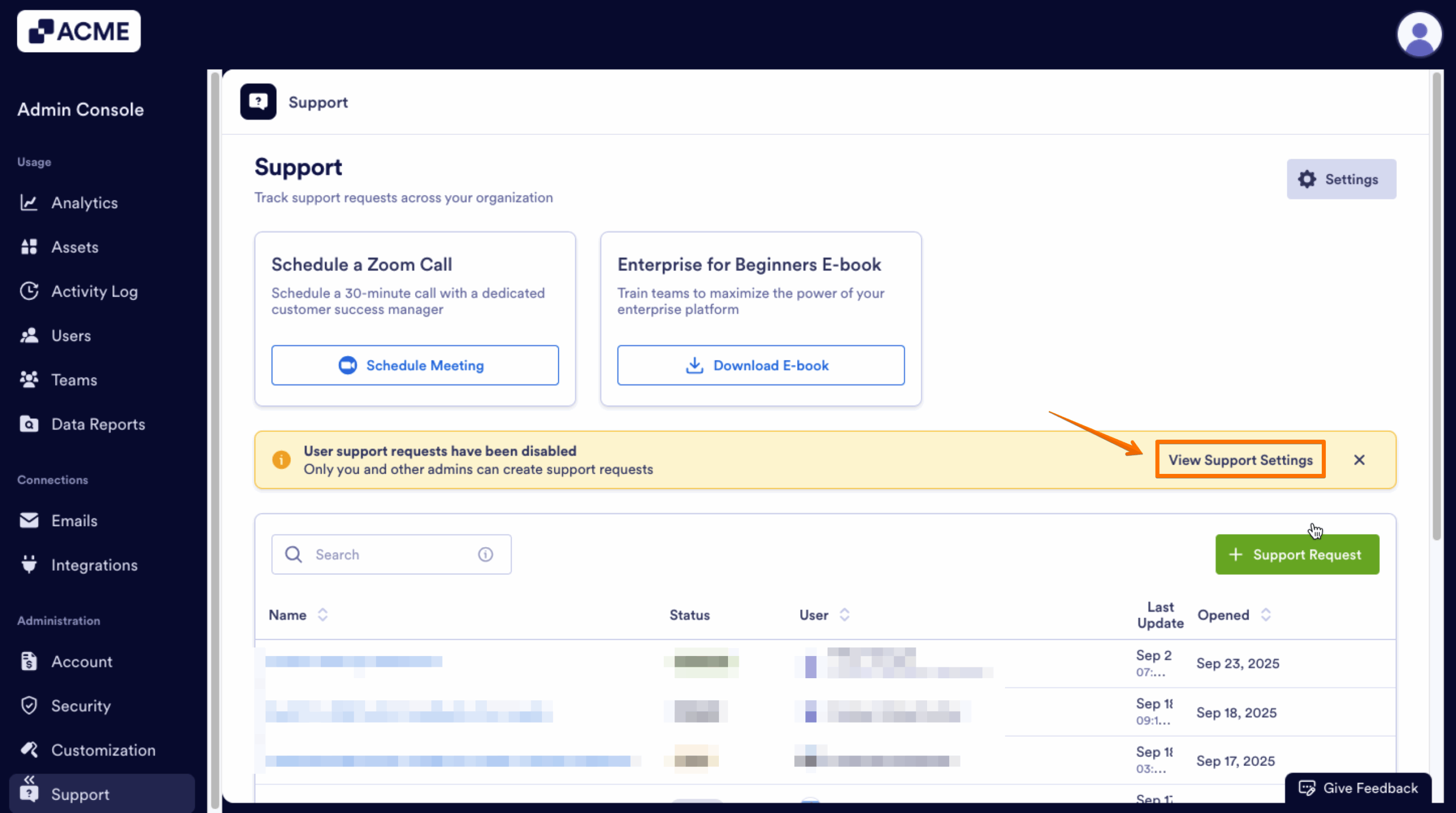
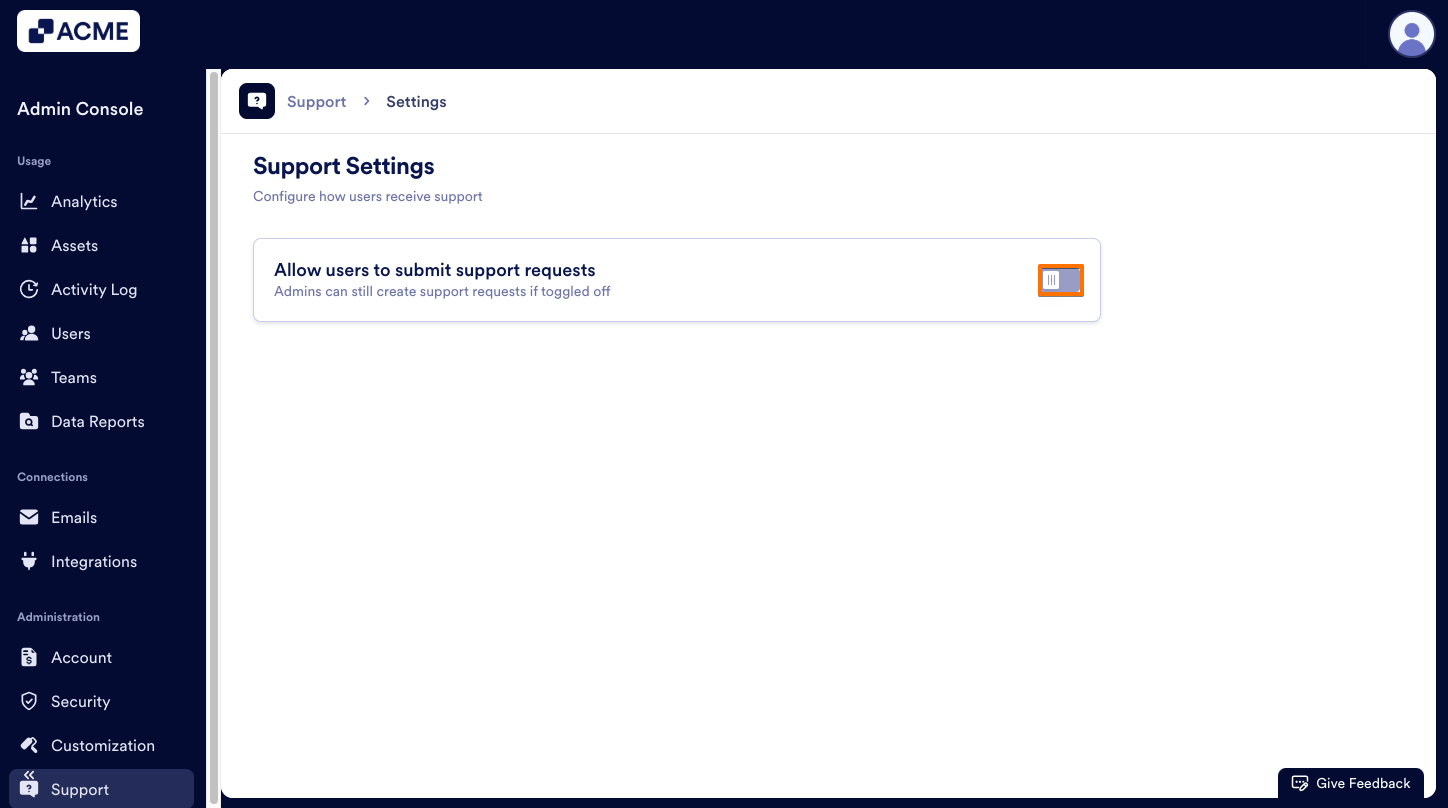
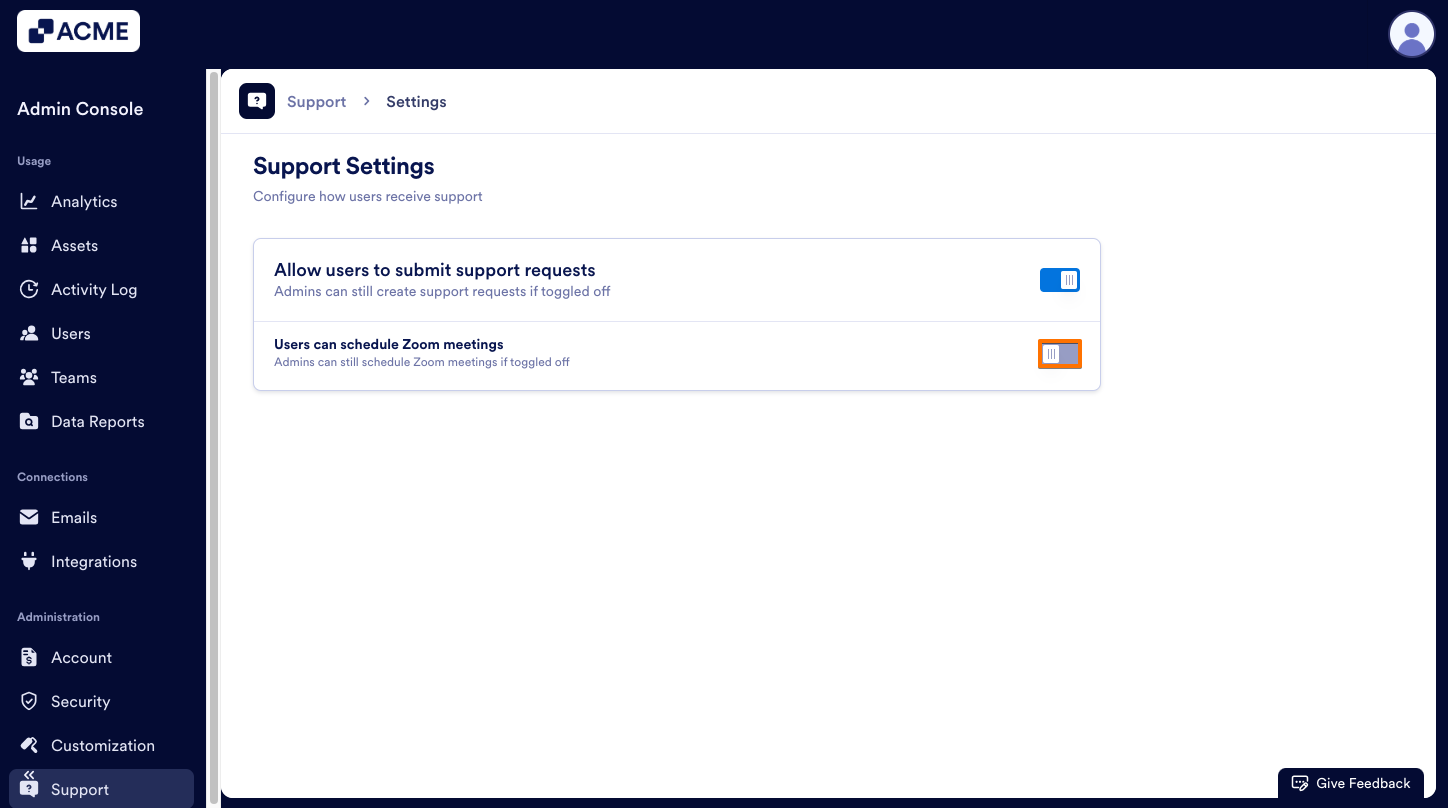
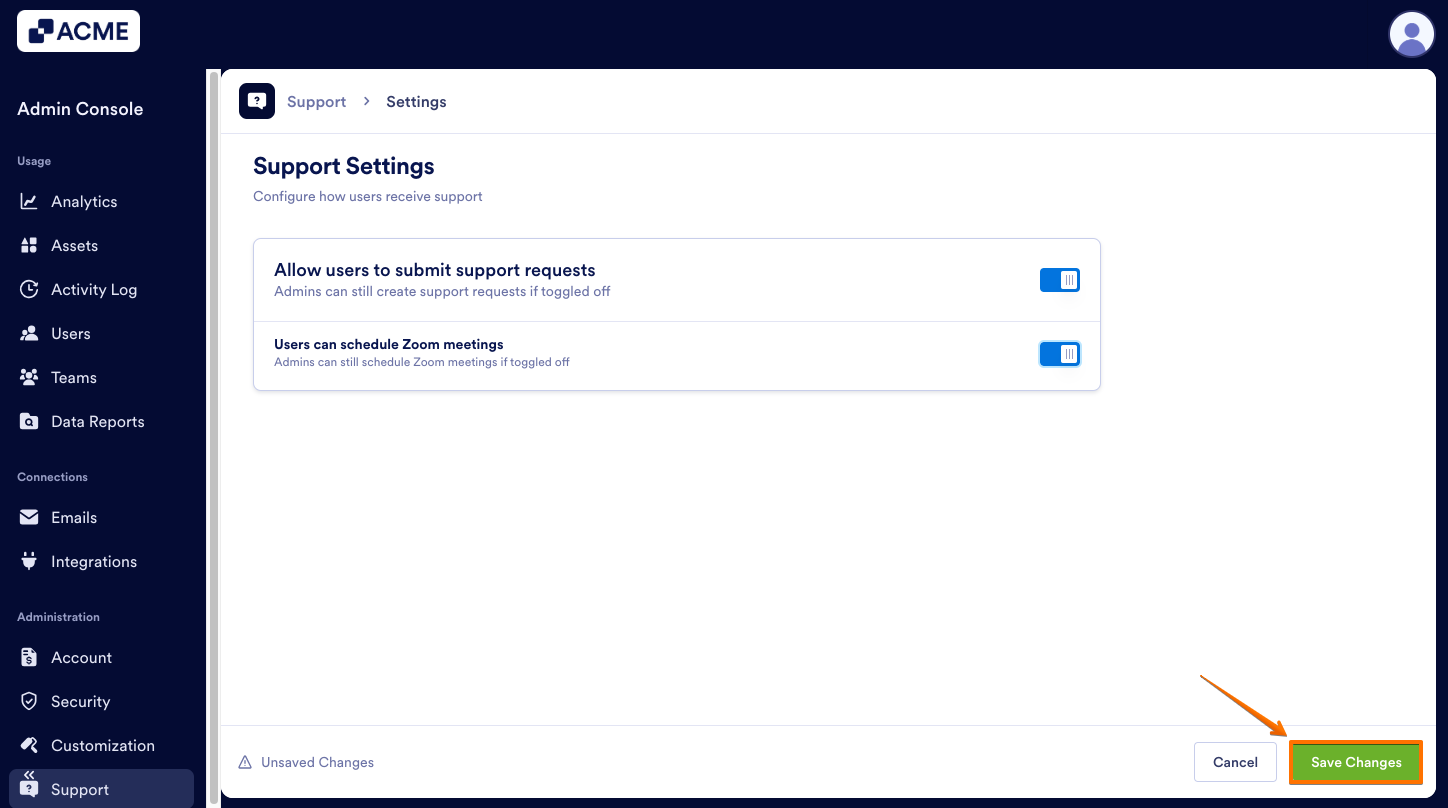
Send Comment: