Jotform Teams offers a smarter, more streamlined way to collaborate. Instead of adding collaborators one by one, you can bring your entire team together in a shared workspace—making it easy to build forms, manage data, and work in real time, all in one place.
Creating a Jotform Team is pretty simple. Here’s how to do it:
- On your My Workspace page, click on Create Team in the menu on the left.
- In the window that comes up, you can set up the following things:
- Team Avatar — Choose a preset avatar or click the + icon to customize it.
- Team Name — Add your team’s name to match your group or project.
- Invite Members — Add people to your team so you can work together on different assets. Inviting members is only available for those with Enterprise Plans. Check out this guide about How to Add a New Team Members to a Team to learn more about it.
- Then, click on Create.
You’ll now be redirected to your newly created team workspace. From here, you can start building Forms, AI Agents, Workflows, Apps, E-Sign Documents, Tables, Reports, or Boards together with your team in real time.
That’s it! Your’re ready to go! It’s everything your team needs to stay organized and work together seamlessly.
Note
When you first create an asset in your team workspace, you’ll only see Forms, AI Agents, E-Sign Documents, and Apps. After you create one of these, other assets will show up for you to use.
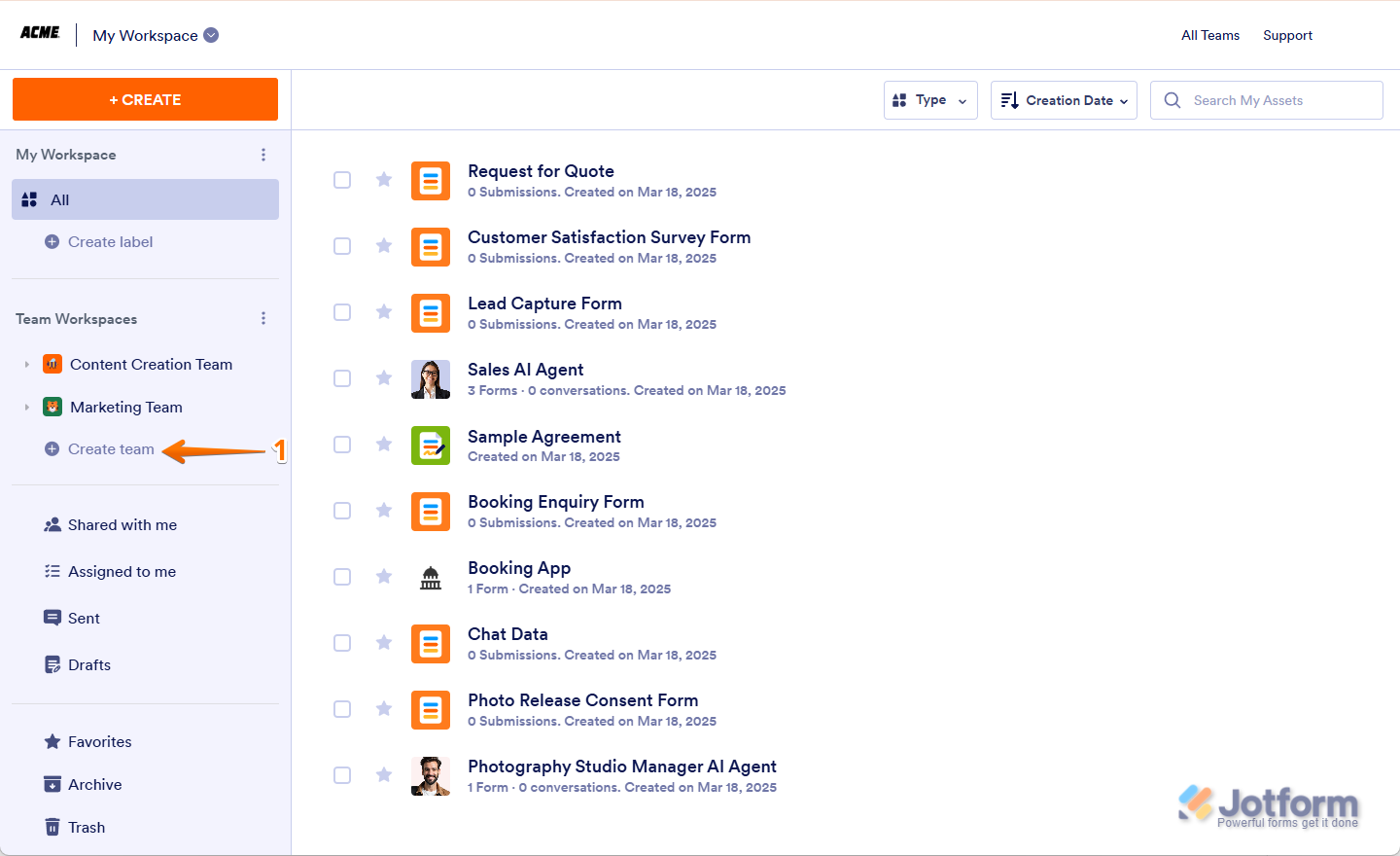
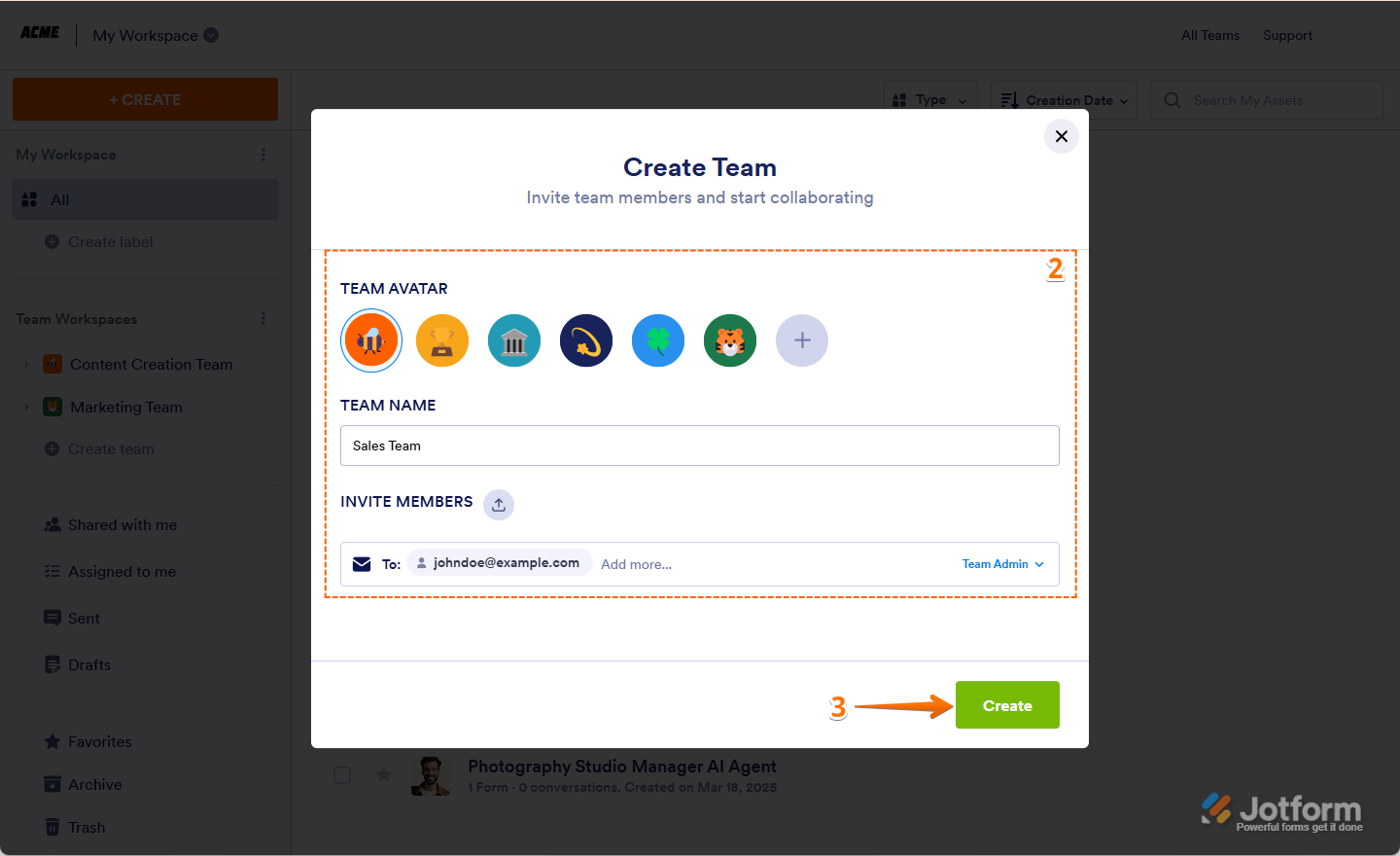
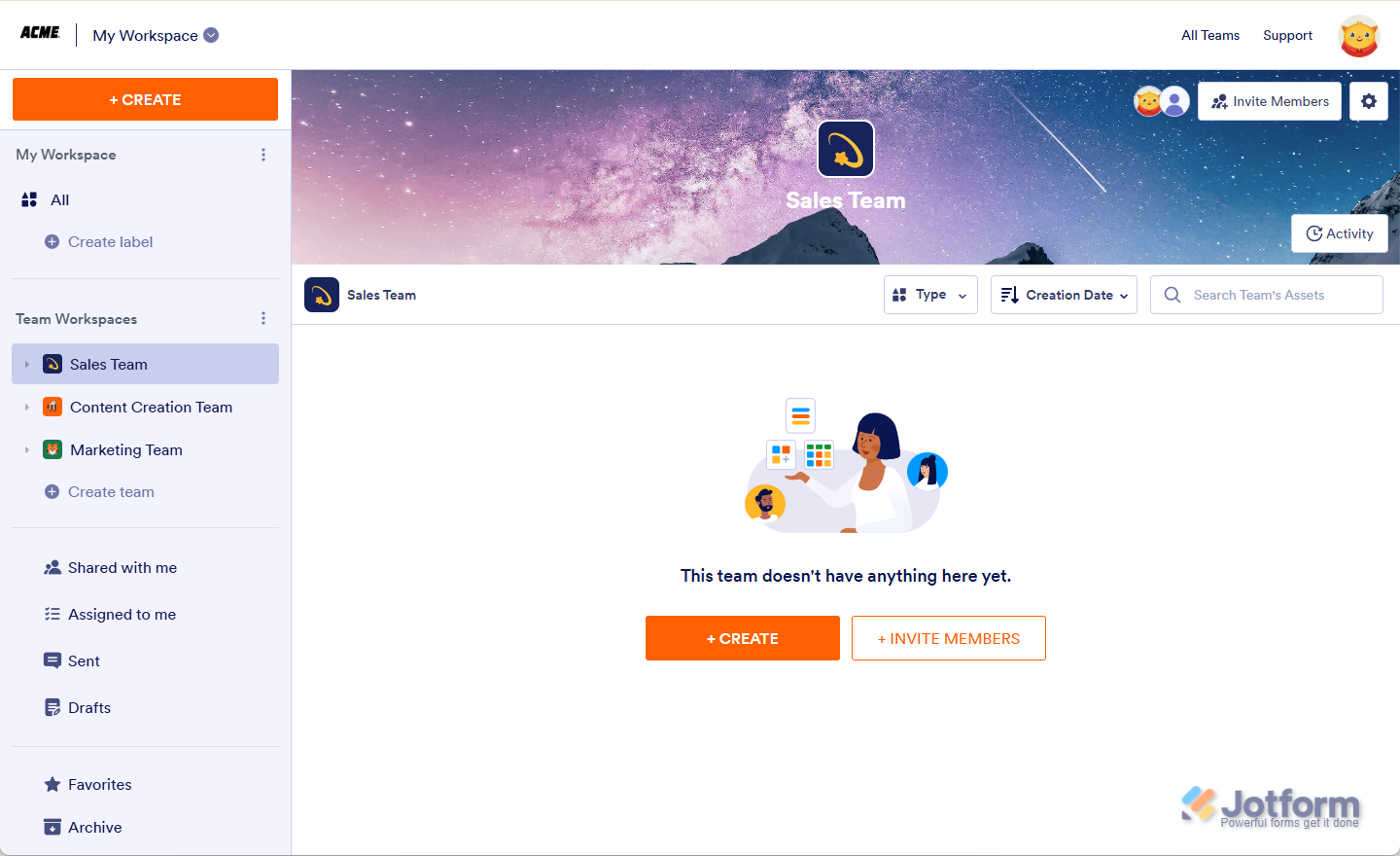

Send Comment:
2 Comments:
More than a year ago
Can I have a team that only accesses a specific form?
More than a year ago
I'm struggling to see how I add team members. The options are to talk to sales about Enterprise or an endless loop of create team, add team members, sales or create team...