Collecting donations has never been easier with Jotform Donation Apps. Now all you have to do to collect donations is drag and drop an element into the App Builder.
- Open the App Builder and drag and drop the Donation Box element into your App Builder. Please note that when you use the donation element you cannot use the product element at the same time.
- Click the gear wheel on the right side of the element to personalize your donation box properties.
How to Add Fixed Amounts
Donation Box automatically includes buttons with predefined dollar amounts for donors to select. But you can add more predefined amounts to make donating easy.
- Click the gear wheel on the right side of the element to open Donation Box Properties.
- Scroll down to Fixed Amounts and click Add New Amount. Type any amount you want into the bar. If you only want your donors to donate a fixed amount just toggle the switch below to OFF.
- Scroll down a little more to set donation amount limits. Once you see Amount Limits, toggle the switch to on. Then add a minimum and maximum amount.
- If you want to show your donors the progress your donation campaign has made, toggle the Show Donation Goal switch to on, and then add your donation goal in the box directly below.
Your donors can see your campaigns progress right at the top.
How to Collect Custom Donations
To give your donors the option to donate a custom amount, just toggle Allow Custom Amounts to ON. Donors will be able to enter a custom amount right above the donate now button.
How did creating a Donation App work for you? Did it make donation collecting easier? Let us know in the comments!
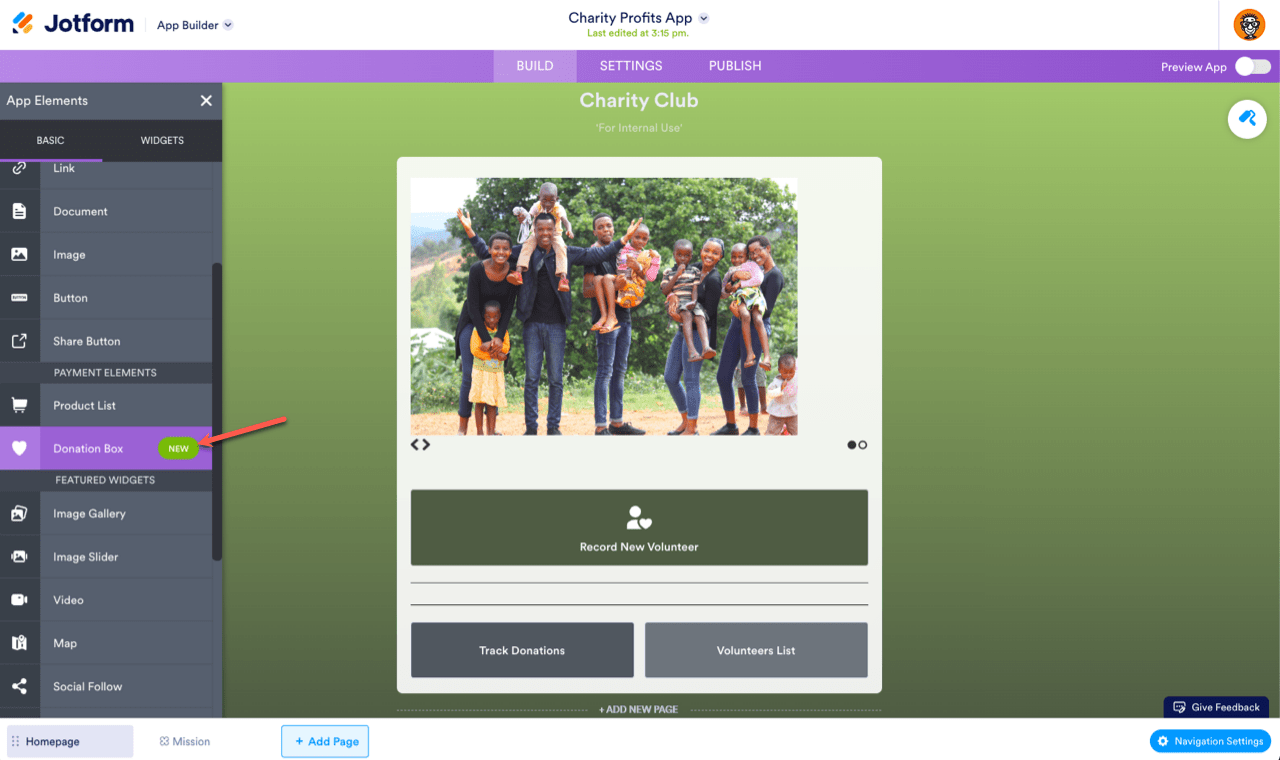
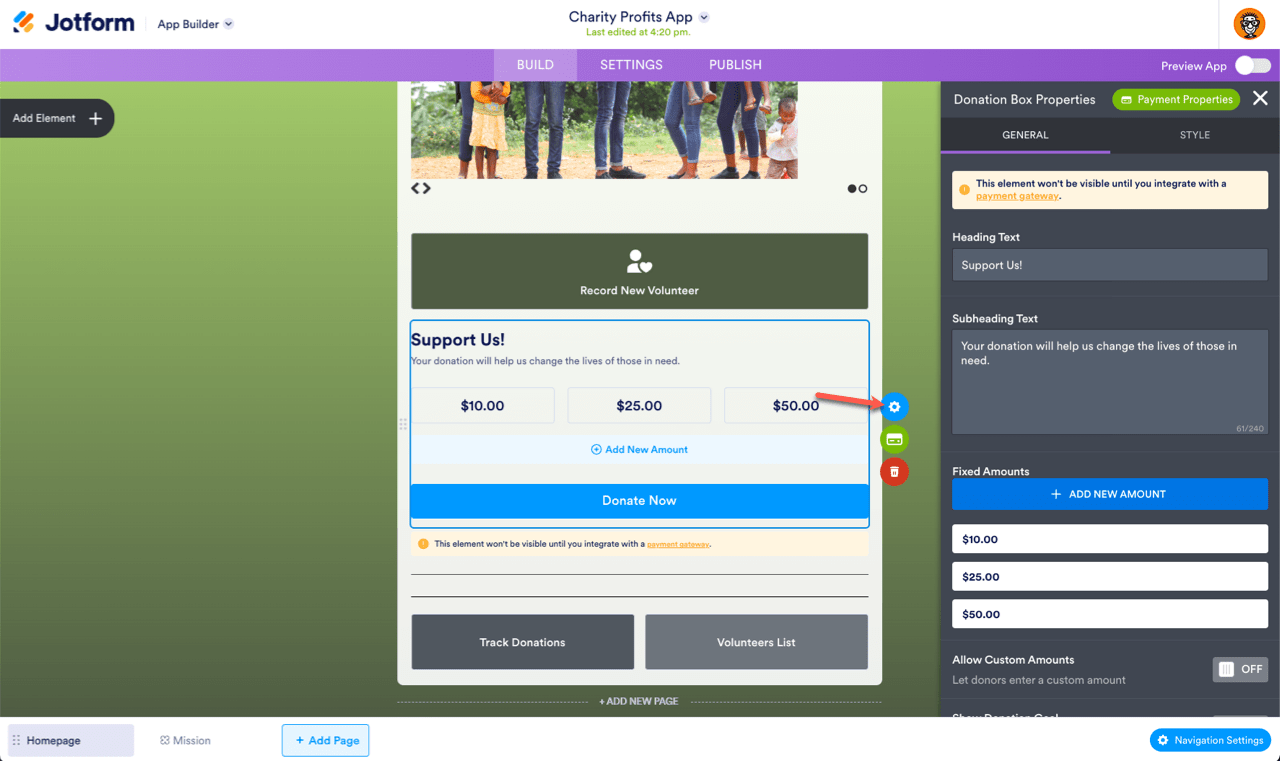
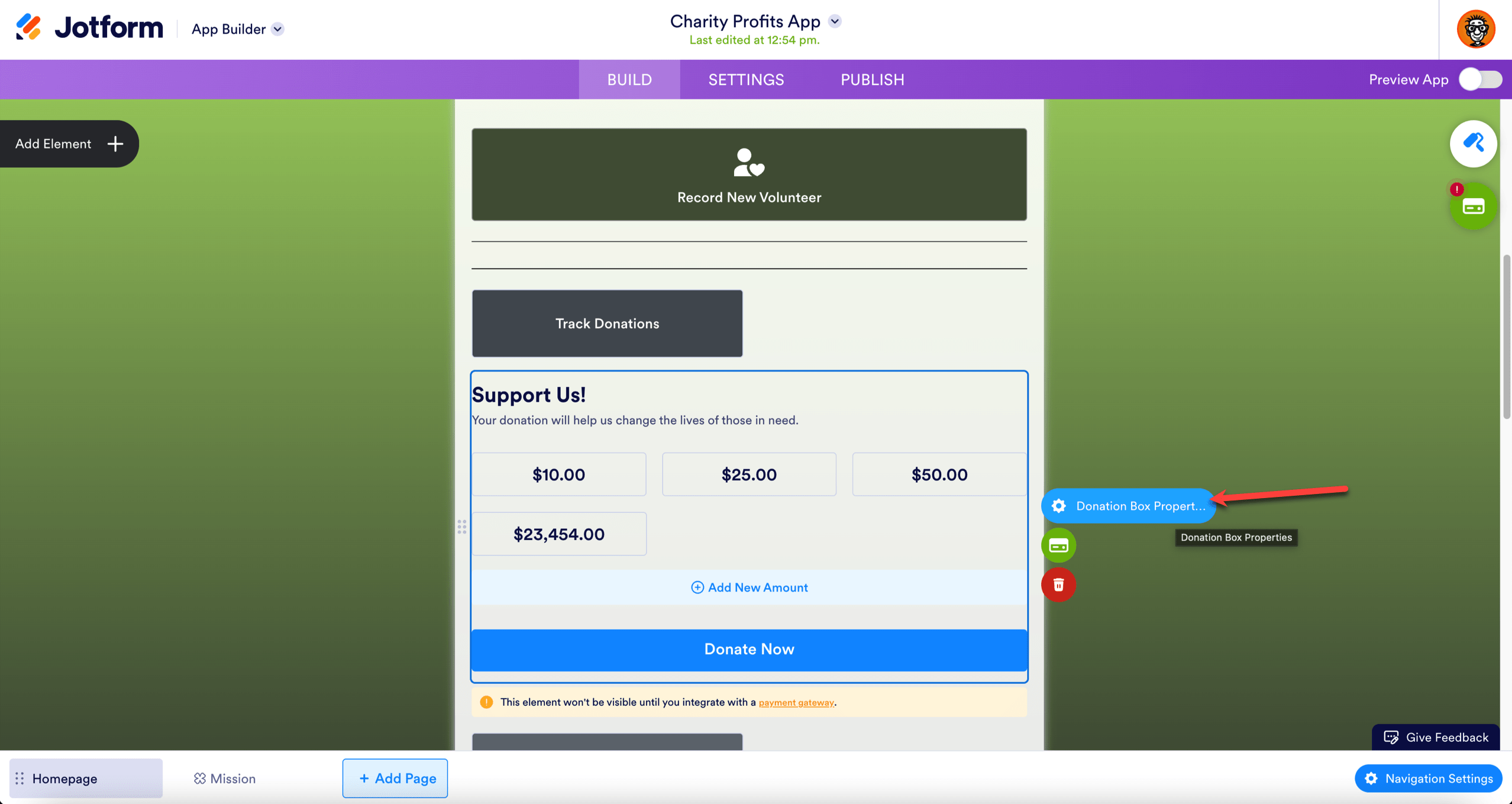
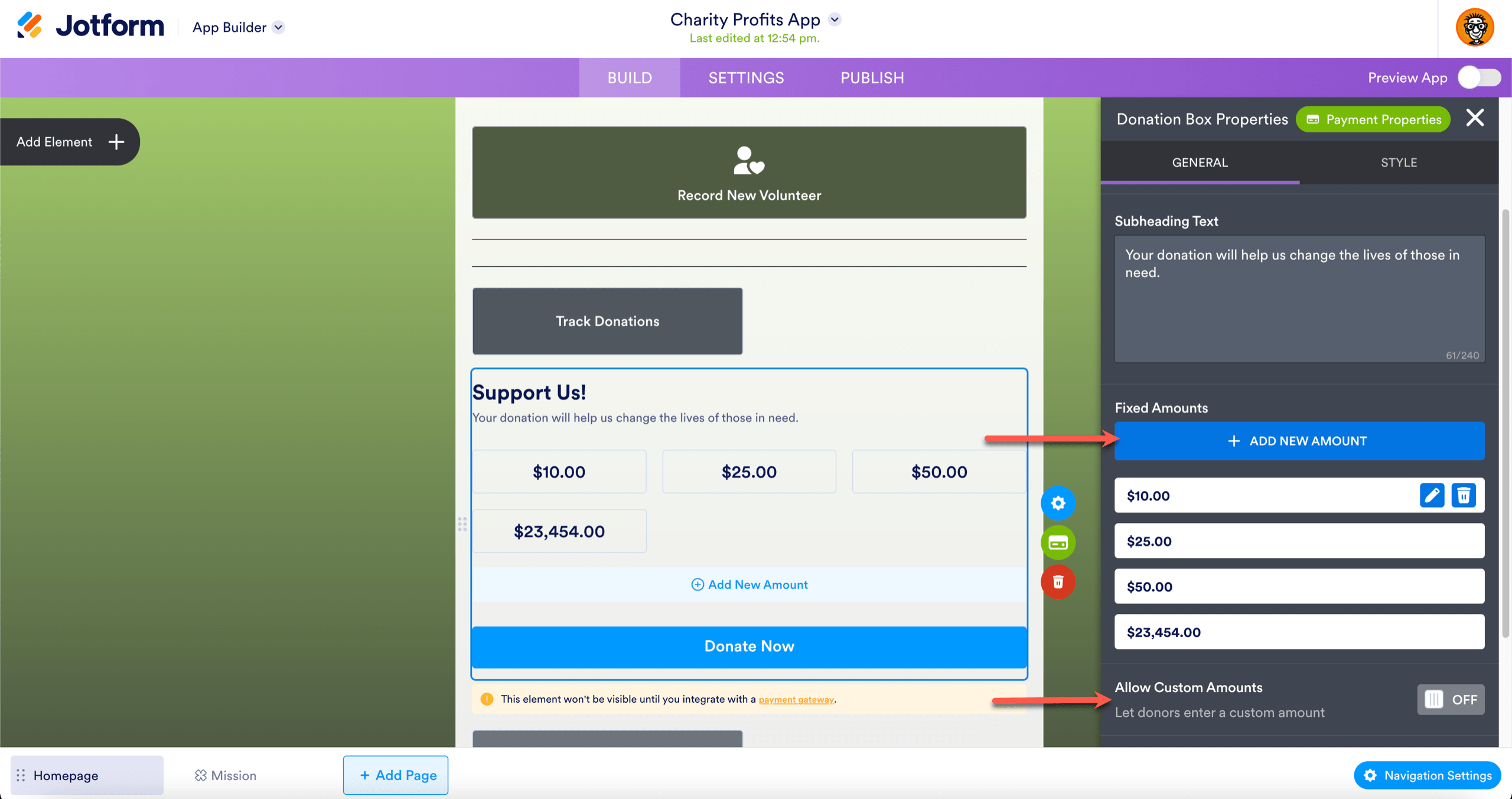
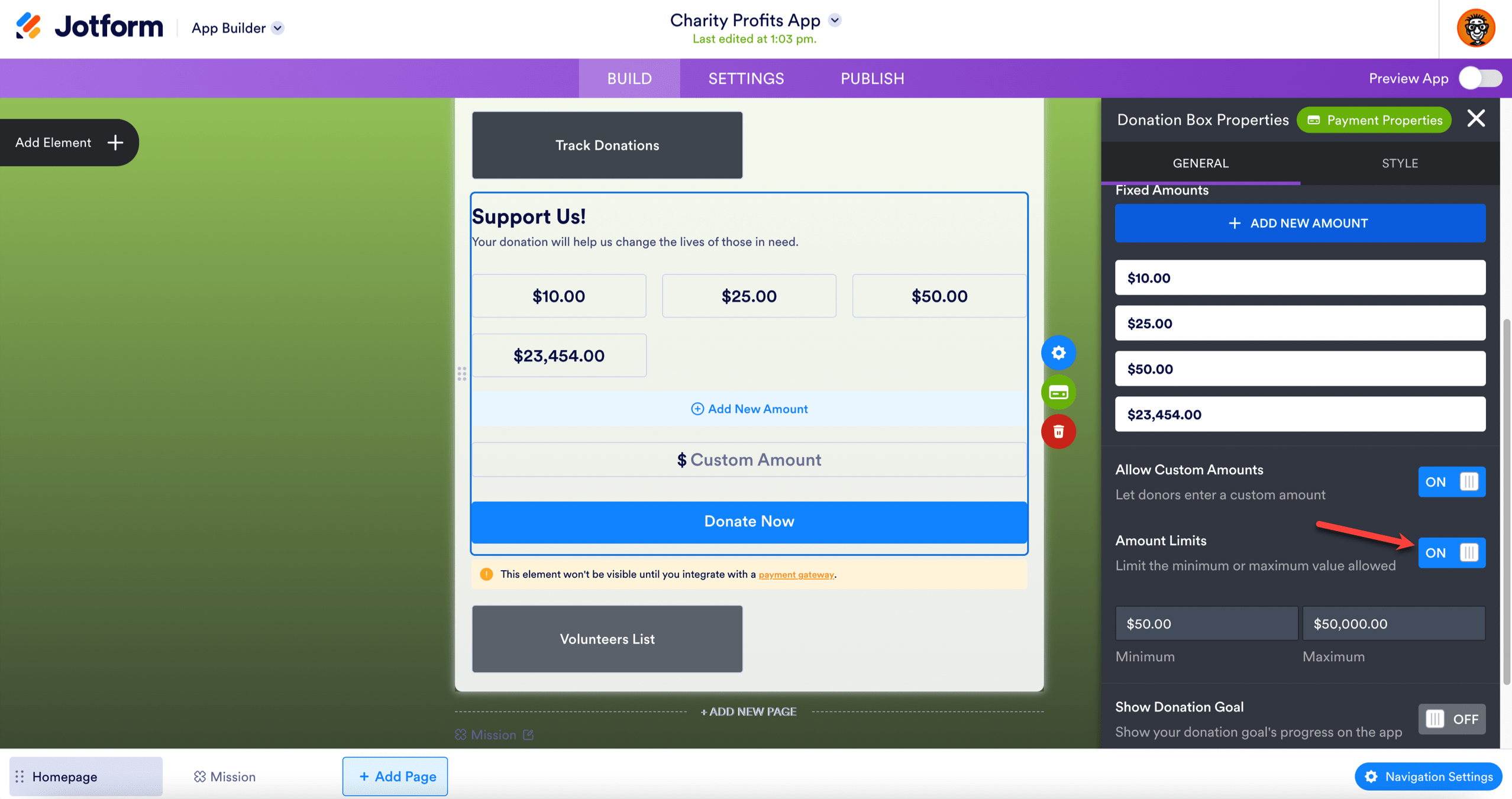
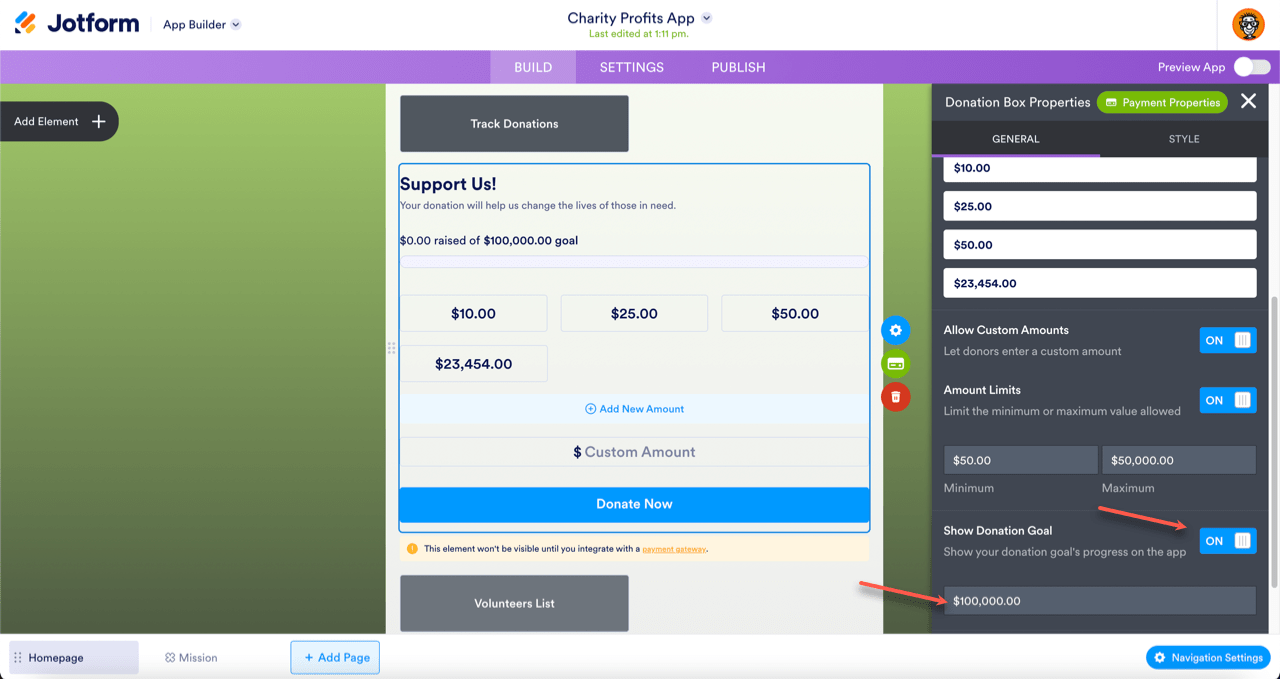
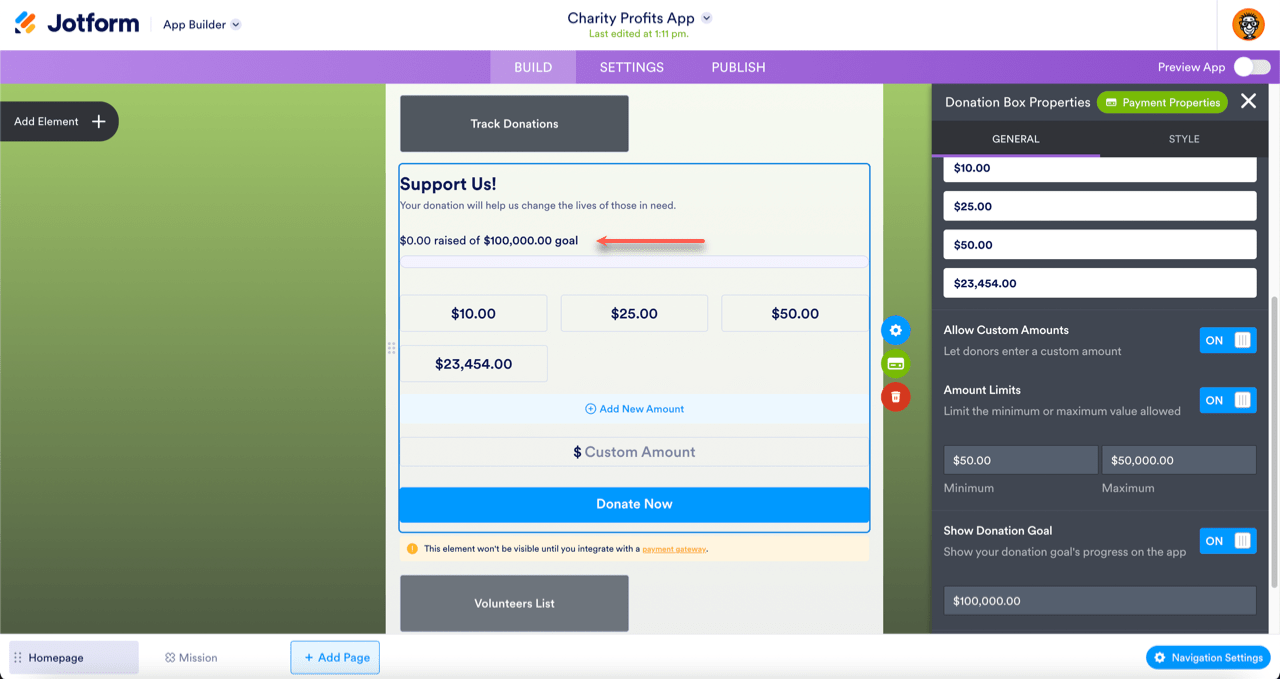
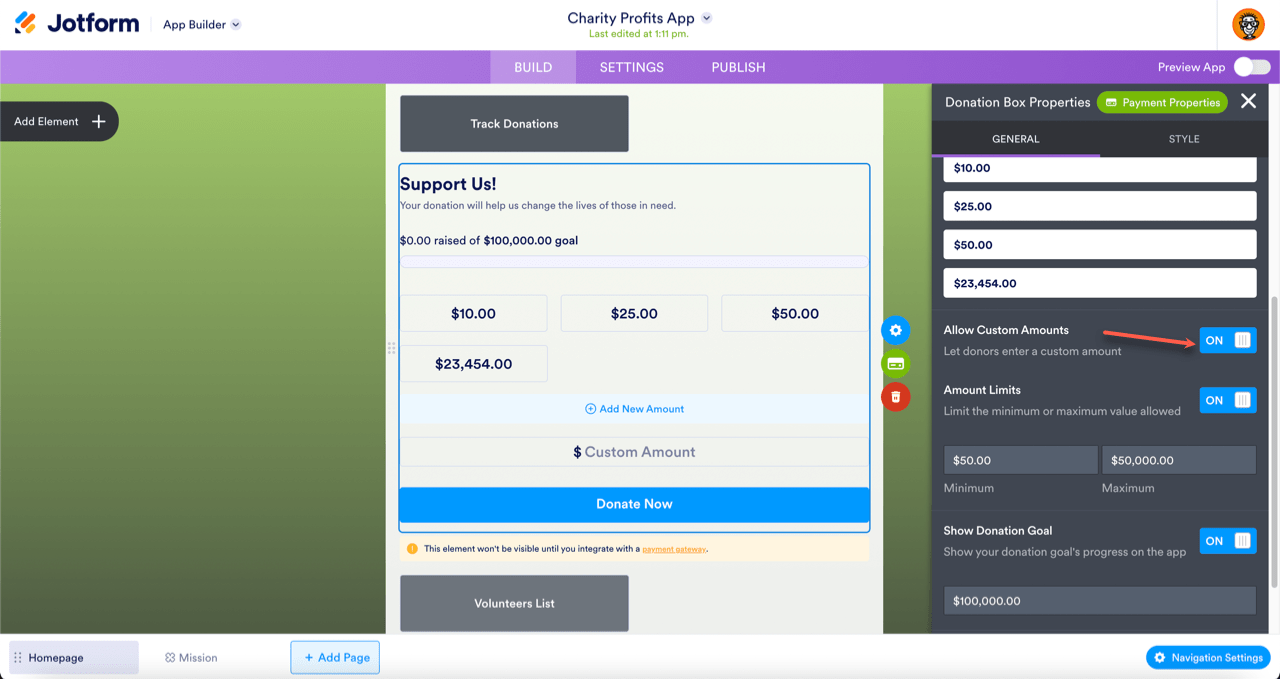
Send Comment:
2 Comments:
241 days ago
Can you have more than one Donation Box per App?
More than a year ago
It is an easier way to reach my destination.