Overview
Want to white-label the Enterprise app? We’ll create a custom app for your organization! As an admin, you can request this in the Admin Console for your organization.
Custom Jotform Enterprise App
Requirements
- Apple and/or Google Developer Accounts.
- Add Jotform to the accounts.
- One-time set up fee.
- Ongoing annual charges, depending on the size of the app deployment.
Requesting a Custom App
Ready to get your own app? Let’s walk through the process together:
- In the Admin Console, click on Assets on the left-hand side of the page.
- Then, click on Mobile Apps.
- On the next page, select Custom App in the tabs.
- Underneath Customize your app, enter the App Name, add the Company Logo, and select the App Color you’d like to use.
- Finally, click Send App Request.
After the request is sent, your Sales Associate will reach out and discuss any set-up and ongoing fees, along with the process of adding Jotform to the developer accounts.
Downloading the Custom App
After your custom app is created, you can download it on your device. Let’s walk through the process of downloading it from the Admin Console together:
- In Mobile Apps, click on the Custom App tab.
- Then, click on Download App and select Custom Enterprise App.
- In the drop-down menu, click on Get it On Google Play, Download on the App Store, or scan the QR Code to access the app.
Inviting Users to Download the Custom App
You can also send your users a link to access the custom app.
- In Mobile Apps, click on the Custom App tab.
- Then, click on Invite to Download and select Custom Enterprise App.
- Select the users you’d like to invite.
- Finally, click Send Invitation.
Users will receive an email with a QR code and link to the app in Google Play and the App Store. Then, they can download the app on their mobile device.
Downloading Jotform Enterprise App
Instead of creating a custom mobile app, you can directly use the Enterprise App provided to you within your organization. You can also send your users a link to access the default app.
Let’s walk through the steps:
- In Mobile Apps, click on Invite to Download and select Jotform Enterprise App.
- Select the users you’d like to invite.
- Finally, click on Send Invitation.
Users will receive an email with a QR code and link to the app in Google Play and the App Store. Then, they can download the app on their mobile device.
App Usage
Once you added the users onto your app, you can check the usage in the admin console:
- In the Admin Console, in the menu on the left, click on Assets.
- Select Mobile Apps.
In the list, you will see the following details:
- User: The user’s name
- User type: Admin, User
- App type: Enterprise App, Jotform Mobile App
- App Version: The version of the app currently installed
- Device Type: The device they are accessing it from
You can use the Search bar or apply filters to quickly locate specific users within your organization. This information provides valuable insights to help you monitor adoption, identify and resolve potential issues, and manage app rollouts more effectively across your team.

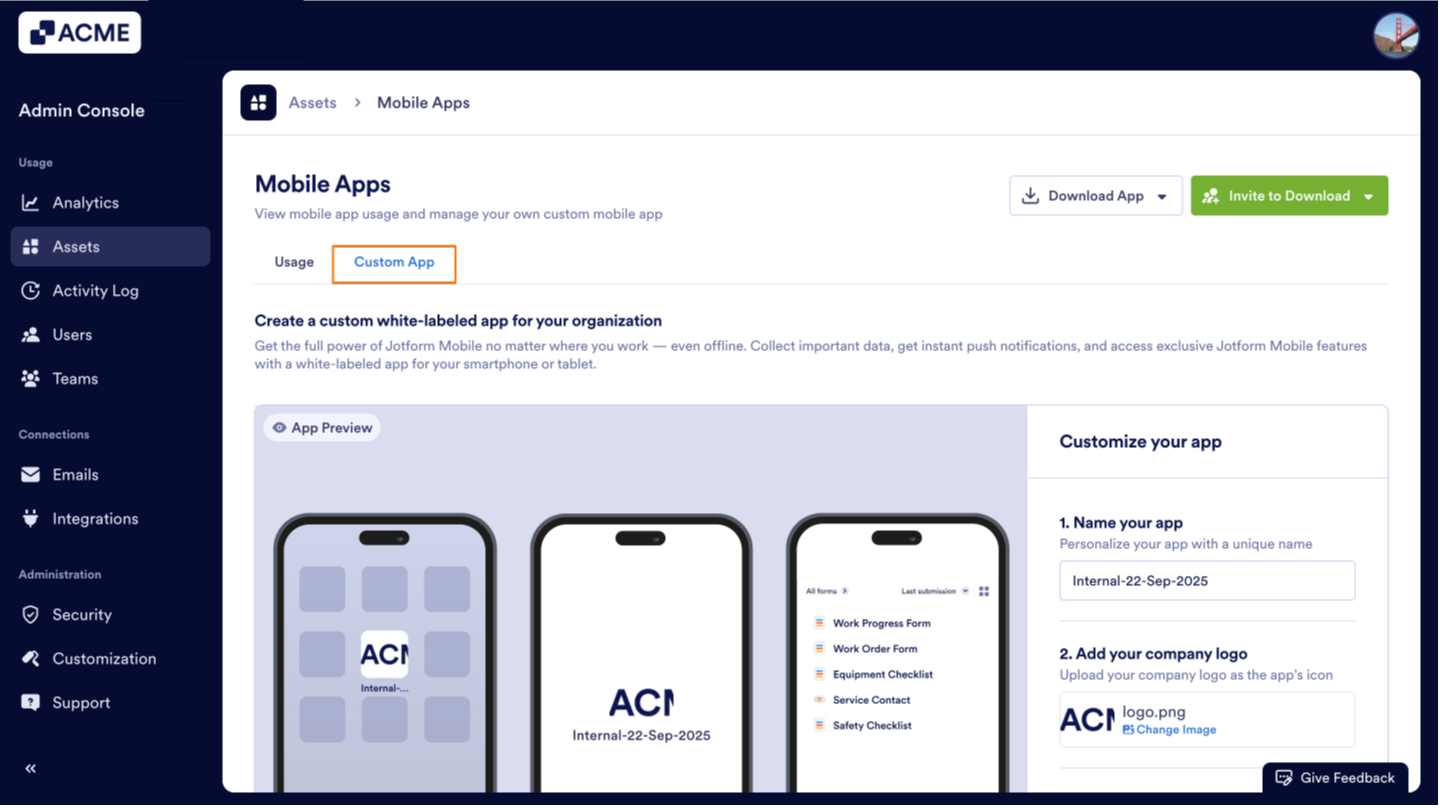
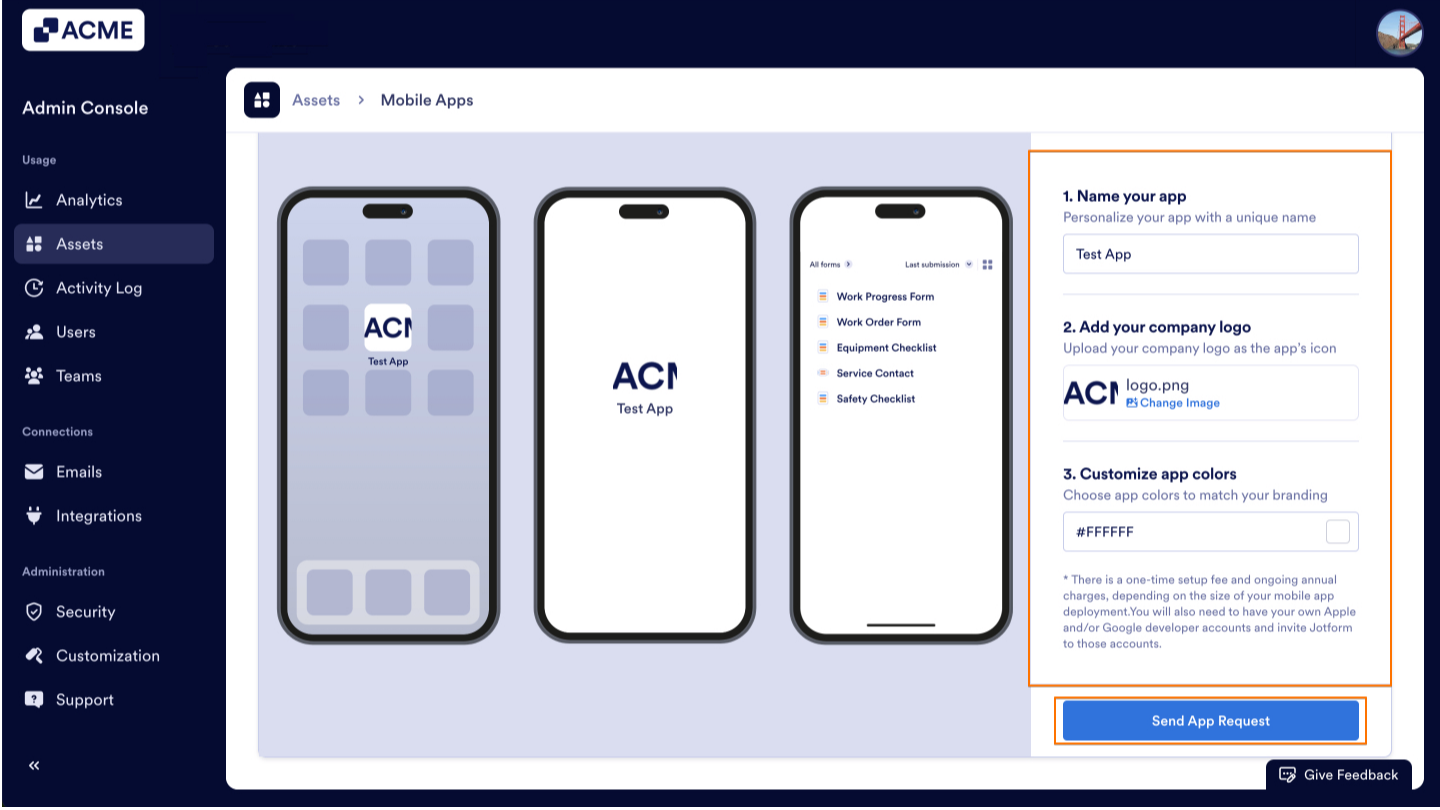
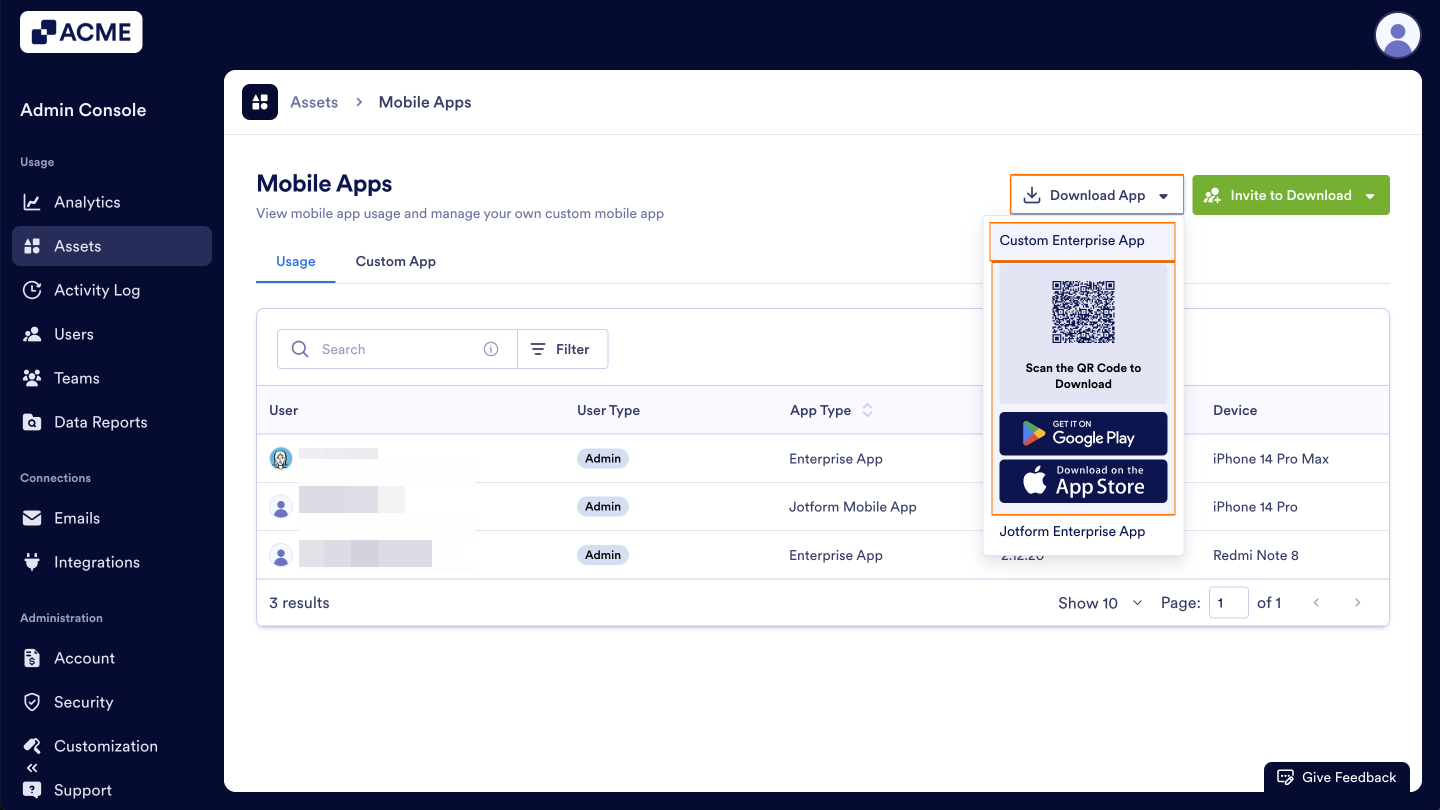
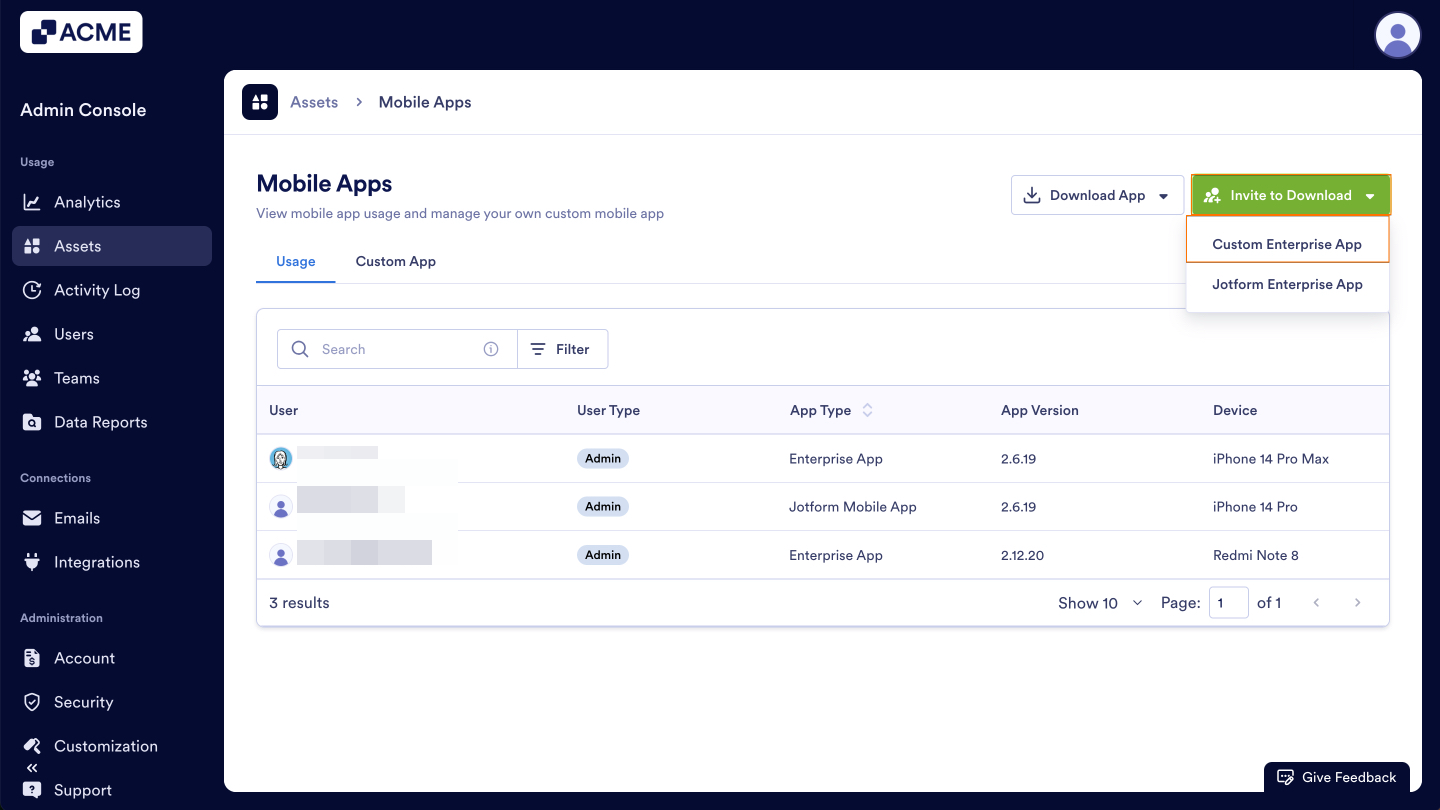
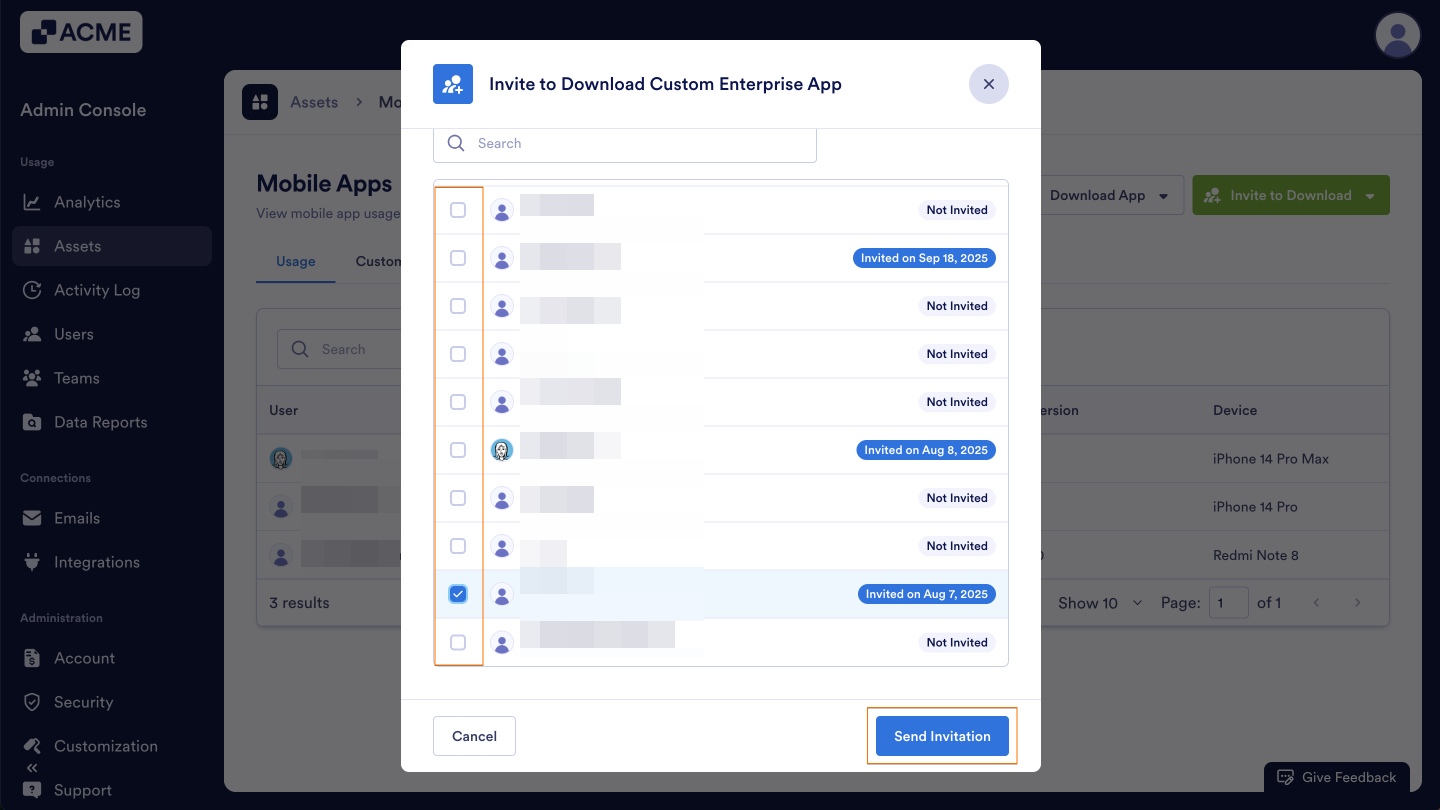
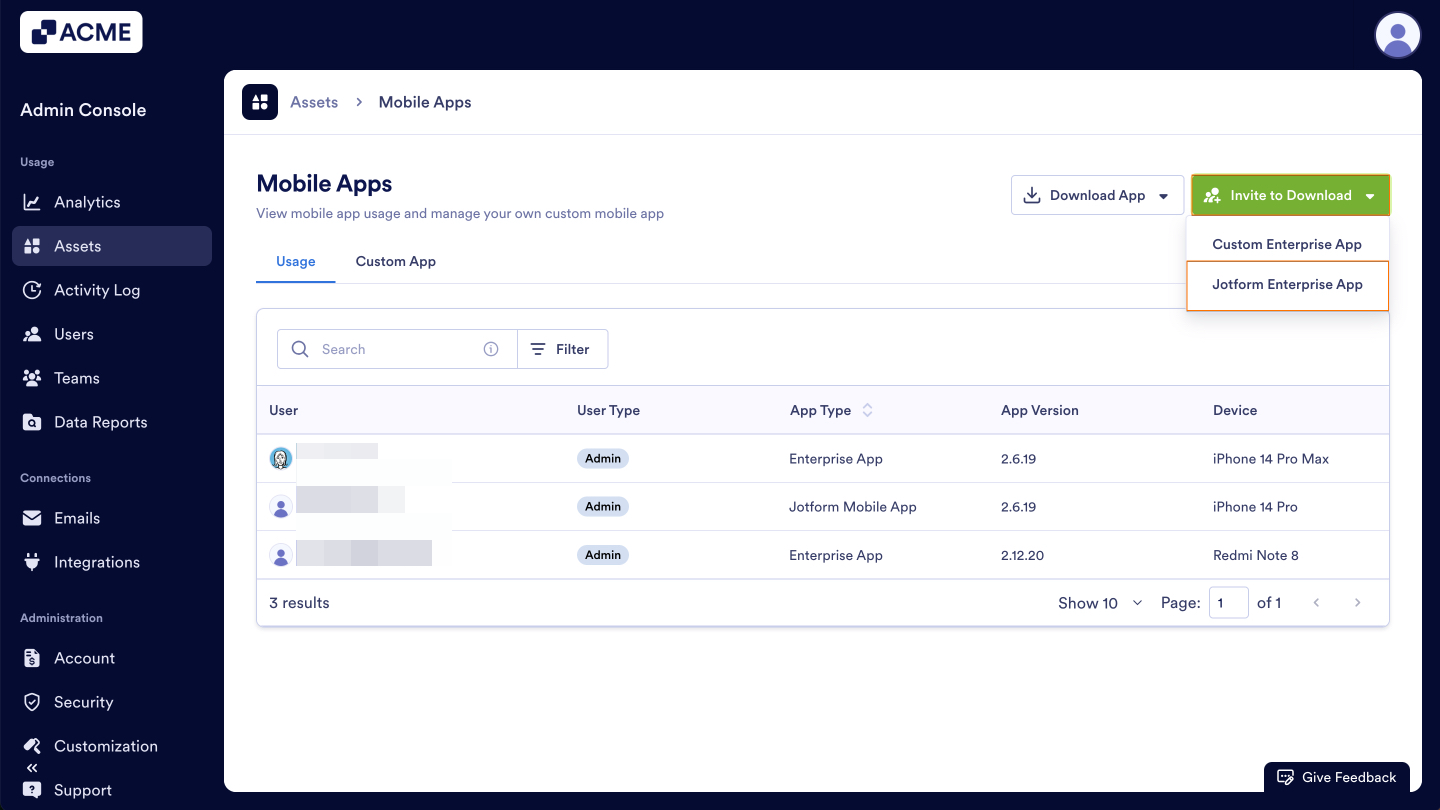
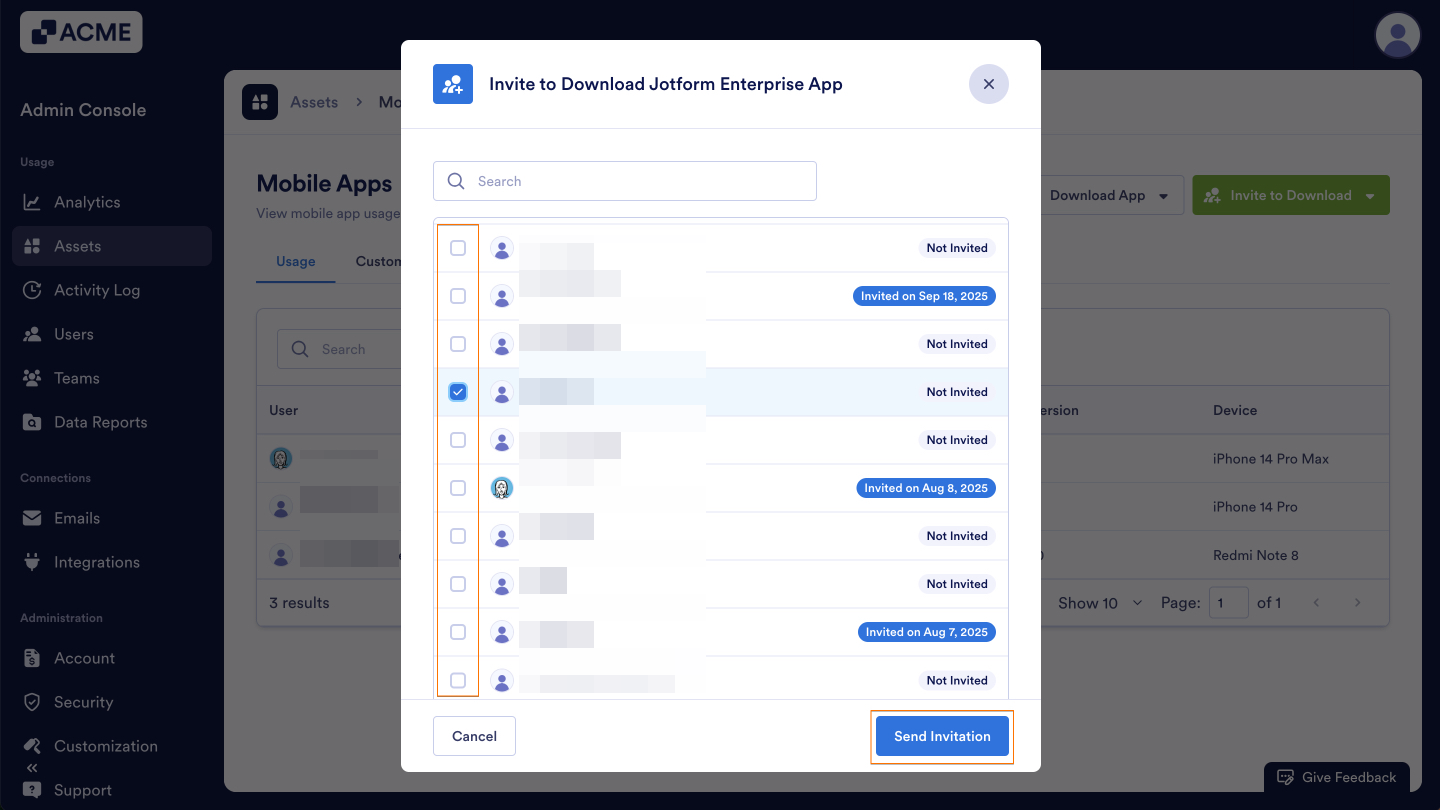
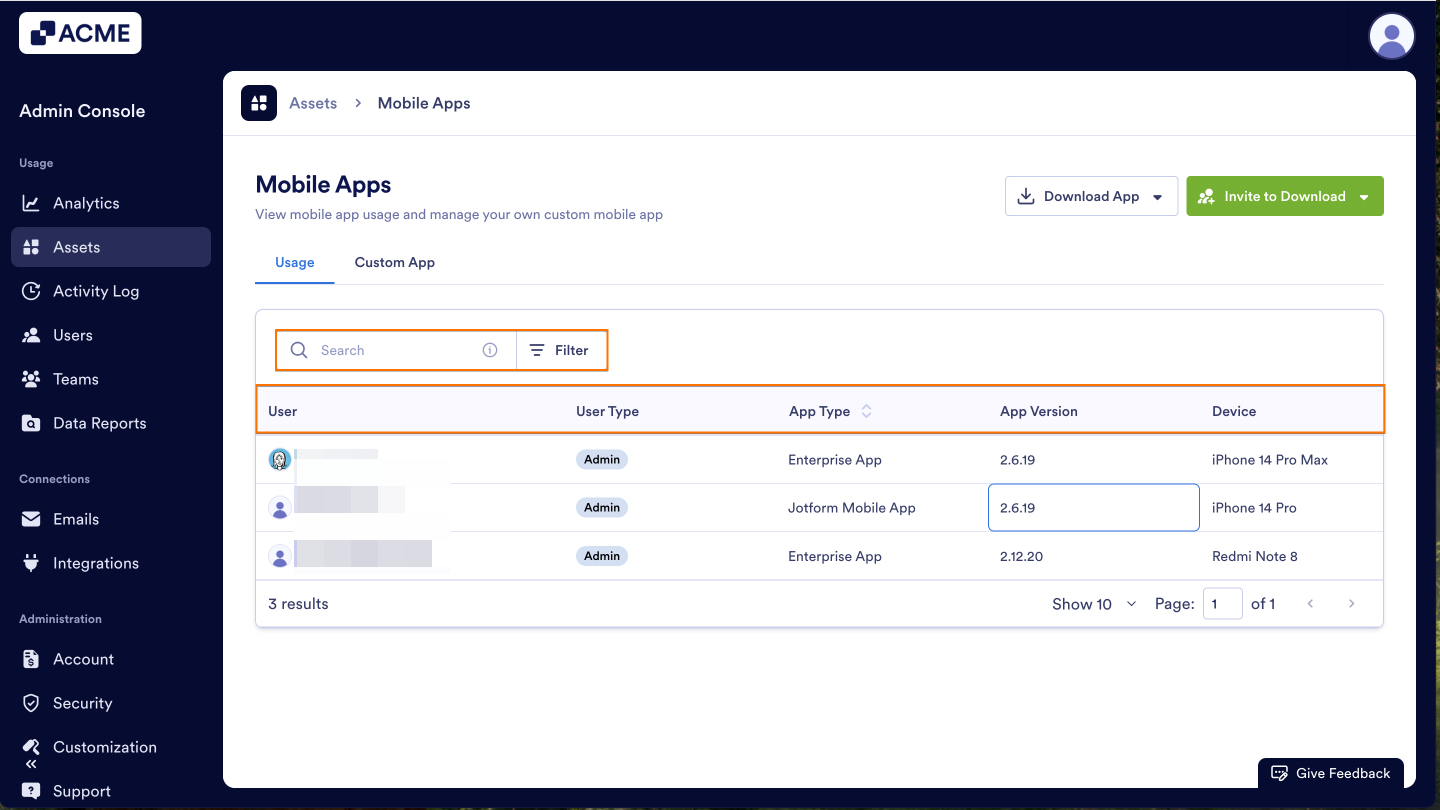
Send Comment: