Jotform makes it easy for you to get in touch with our Customer Success Managers whenever you need support. Whether you’re looking for setup guidance, best practices, or just have a few questions about getting the most out of your experience, we’re here to help every step of the way.
Notes
- Availability may vary: Customer Success Managers are available during standard business hours based on your region. Be sure to check the scheduling page for available time slots.
- Zoom link required: All meetings with the Customer Success Managers are hosted via Zoom, so make sure you have access to the platform before your scheduled time.
Scheduling a Call with a Customer Success Manager
At Jotform Enterprise, your success is our top priority. It only takes a minute to schedule a call with a Customer Success Manager, and it’s the fastest way to get personalized support exactly when you need it. Here’s how:
- On your My Workspace page, click on Support on the top-right side of the page.
- Next, click on Schedule a Zoom Meeting on the upper-right side of the page.
- In the Schedule a Zoom Meeting window that pops up, click on Next to open the Calendar.
- Now, pick a date and time that works best for you to meet with a Customer Success Manager, then click on Next to continue.
- After that, fill out the form, and when you’re ready, click on Schedule Event to book your meeting.
Once done, you’ll see a confirmation for your scheduled Zoom meeting with the Customer Success Manager.
You’ll also get an email invite with the Zoom link and a summary of the details you provided.
Scheduling a Meeting with a Customer Success Manager as an Administrator
As an administrator, you can schedule a meeting with a Customer Success Manager to get personalized support, guidance, or help with your Jotform Enterprise needs. Here’s the quick way to do it:
- On your My Workspace page, click on your Avatar on the top-right side of the page.
- In the dropdown menu, click on Admin Console.
- Next, click on Support from the menu on the left.
- Then, click on the Schedule a Zoom Meeting button at the top. You’ll also see the next available time for a Customer Success Manager call right there.
- In the Schedule a Zoom Meeting window that pops up, click on Next to open the Calendar.
- Now, pick a date from the calendar that works best for you to meet with a Customer Success Manager.
- Then, choose a time that works best for you, and click Next to move forward.
- After that, fill out the form, and when you’re ready, click on Schedule Event to book your meeting.
Once done, you’ll see a confirmation window for your scheduled Zoom meeting with the Customer Success Manager.
You’ll also get an email invite with the Zoom link and a summary of the details you provided.
Enabling/Disabling Zoom Meeting Permissions for Your Users
Just like Support Threads, you can let users schedule Zoom calls—or keep the option just for Administrators if you prefer. To manage this setting, make sure the Ticketing System for Users is toggled on. Here’s how to set it up:
- On your My Workspace page, click on your Avatar on the top-right side of the page.
- In the menu that opens, click on Admin Console to open the Admin Console page.
- Next, in the menu on the left, click on Settings.
- Now, scroll down to Support Settings and then toggle On the Ticketing System for Users.
- After that, tick the box next to Let Users Schedule Zoom Meetings with Jotform Enterprise Customer Success.
Pro Tips
- Prepare your questions ahead of time: To make the most of your session, jot down any specific issues, goals, or topics you’d like to cover.
- Invite your team: You can include relevant team members in the meeting to get everyone aligned and involved in the conversation.
- Check the Help Center first: For quick answers or step-by-step guides, the Jotform Help Center is a great place to start before reaching out.
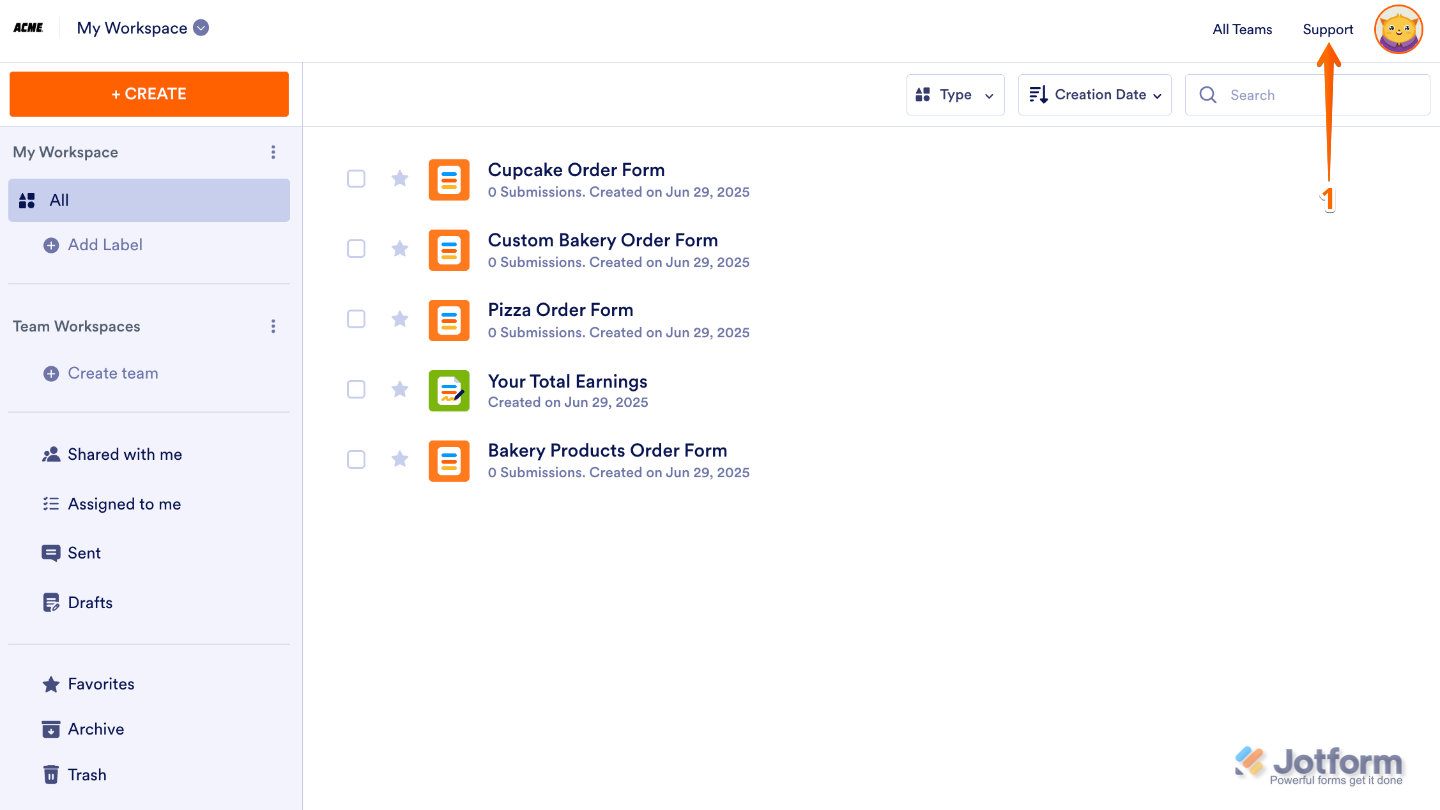
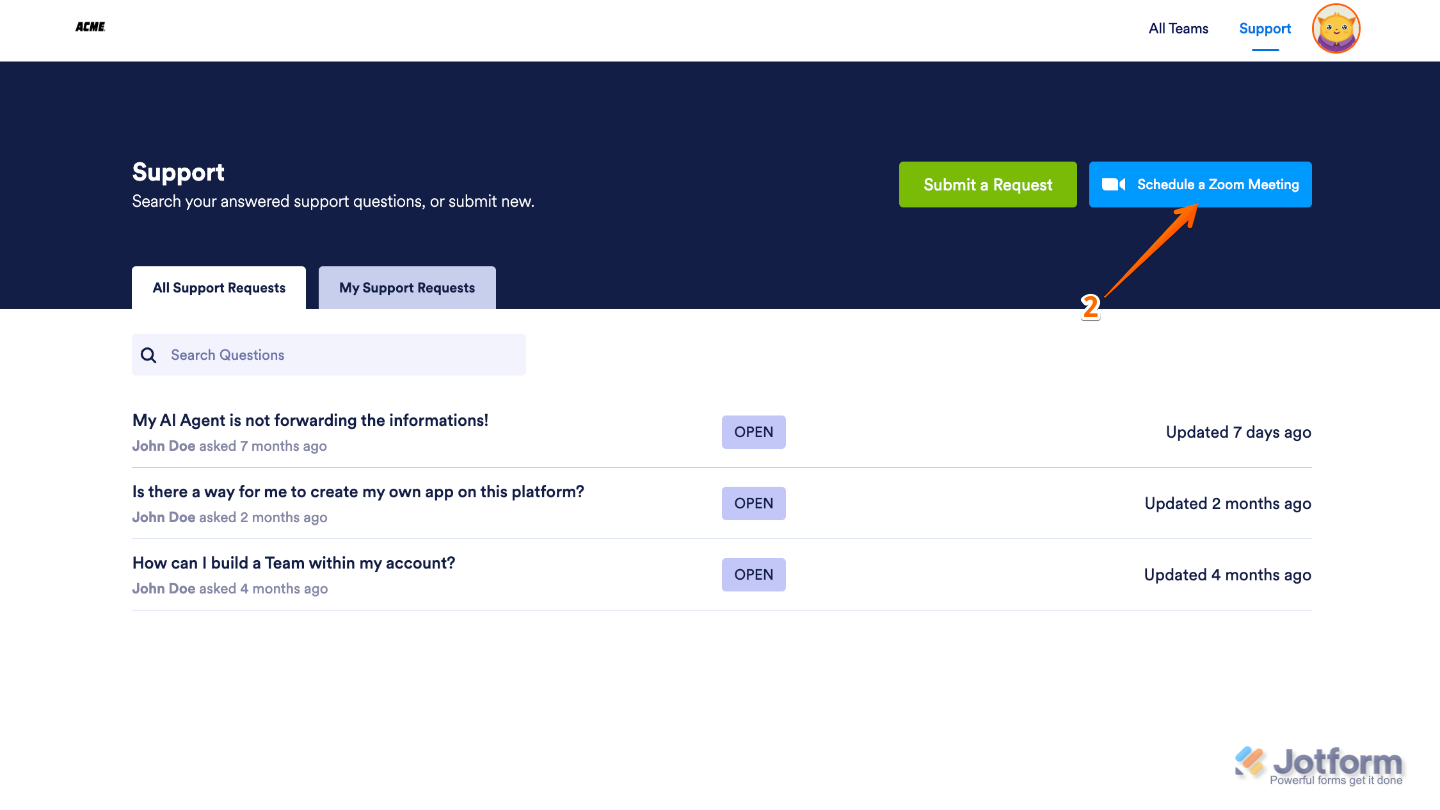
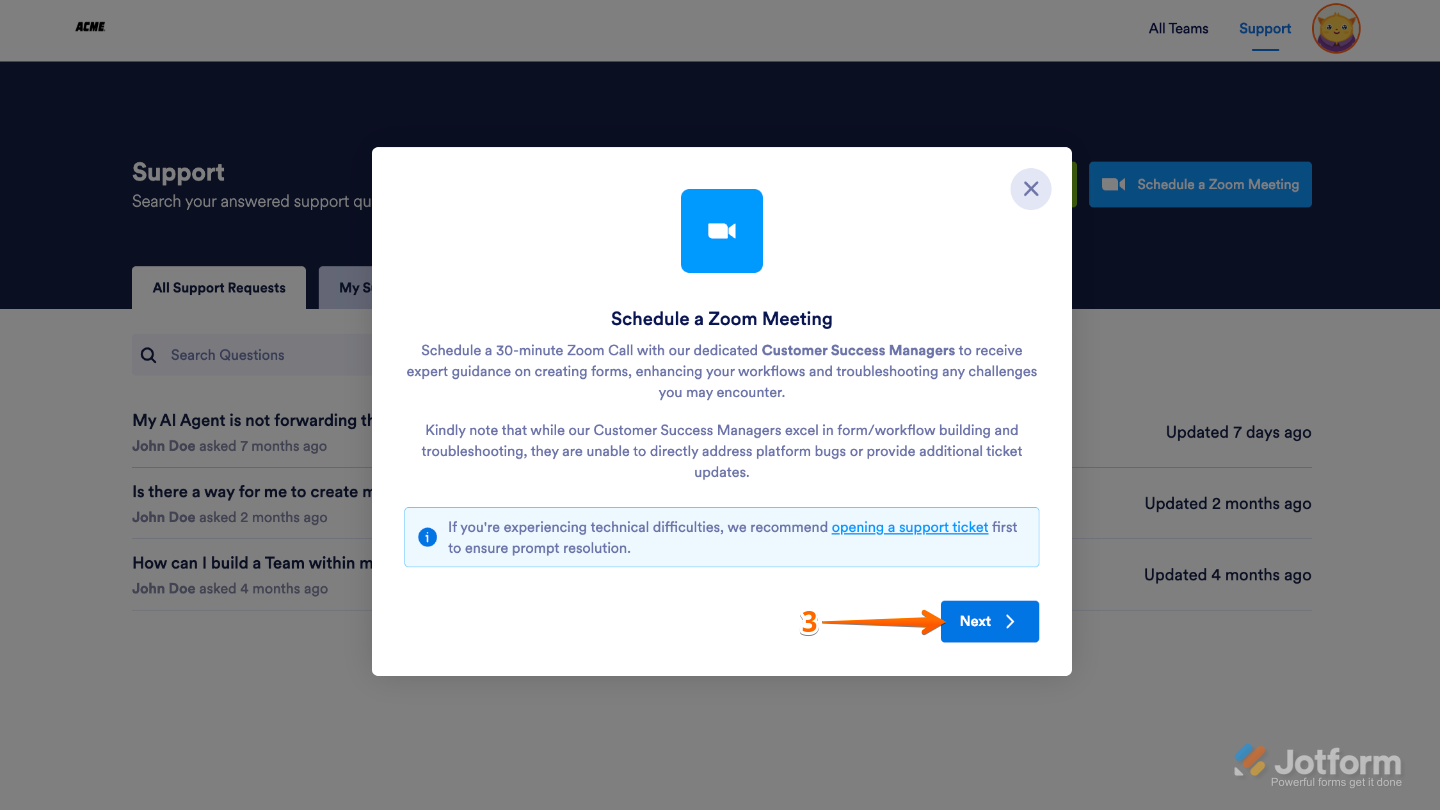
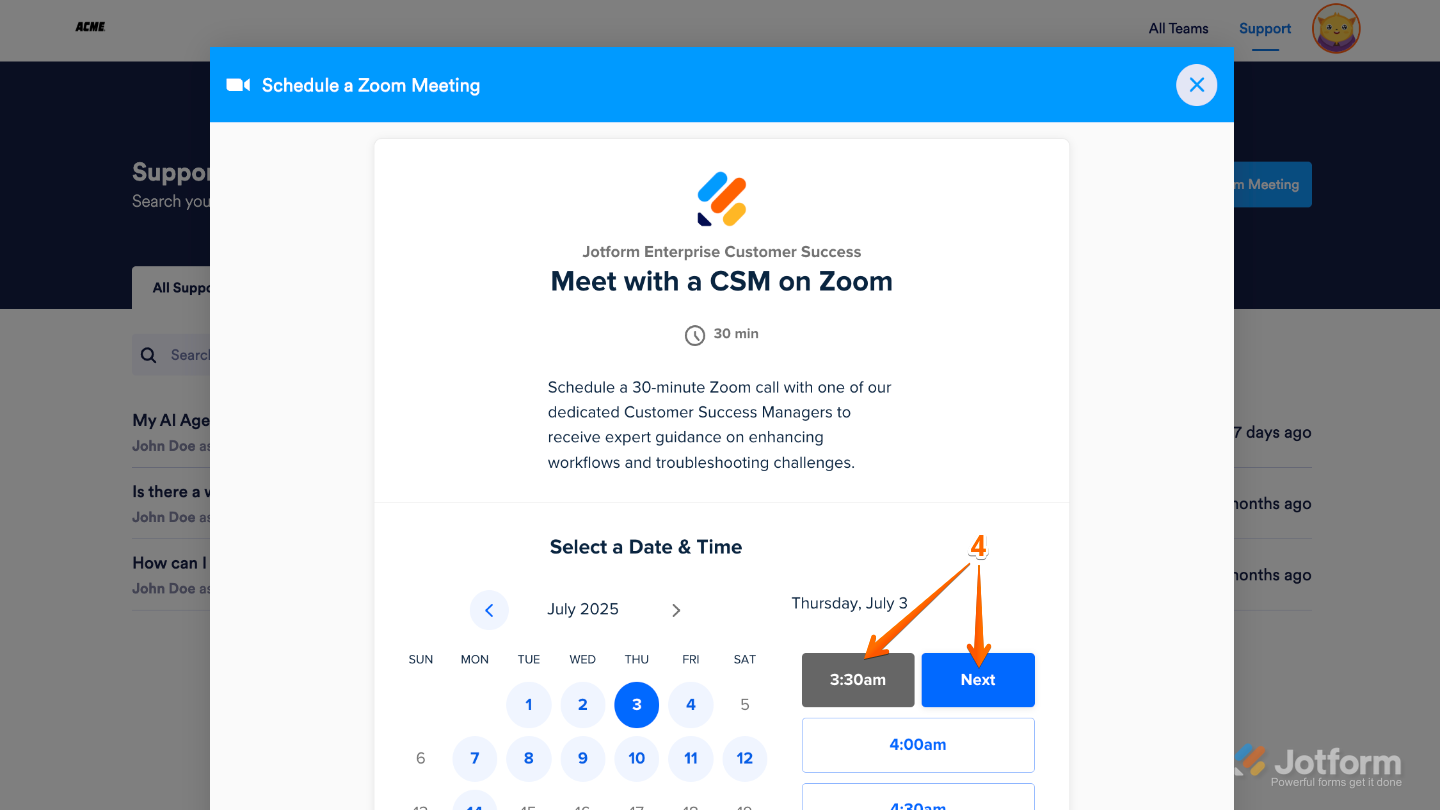
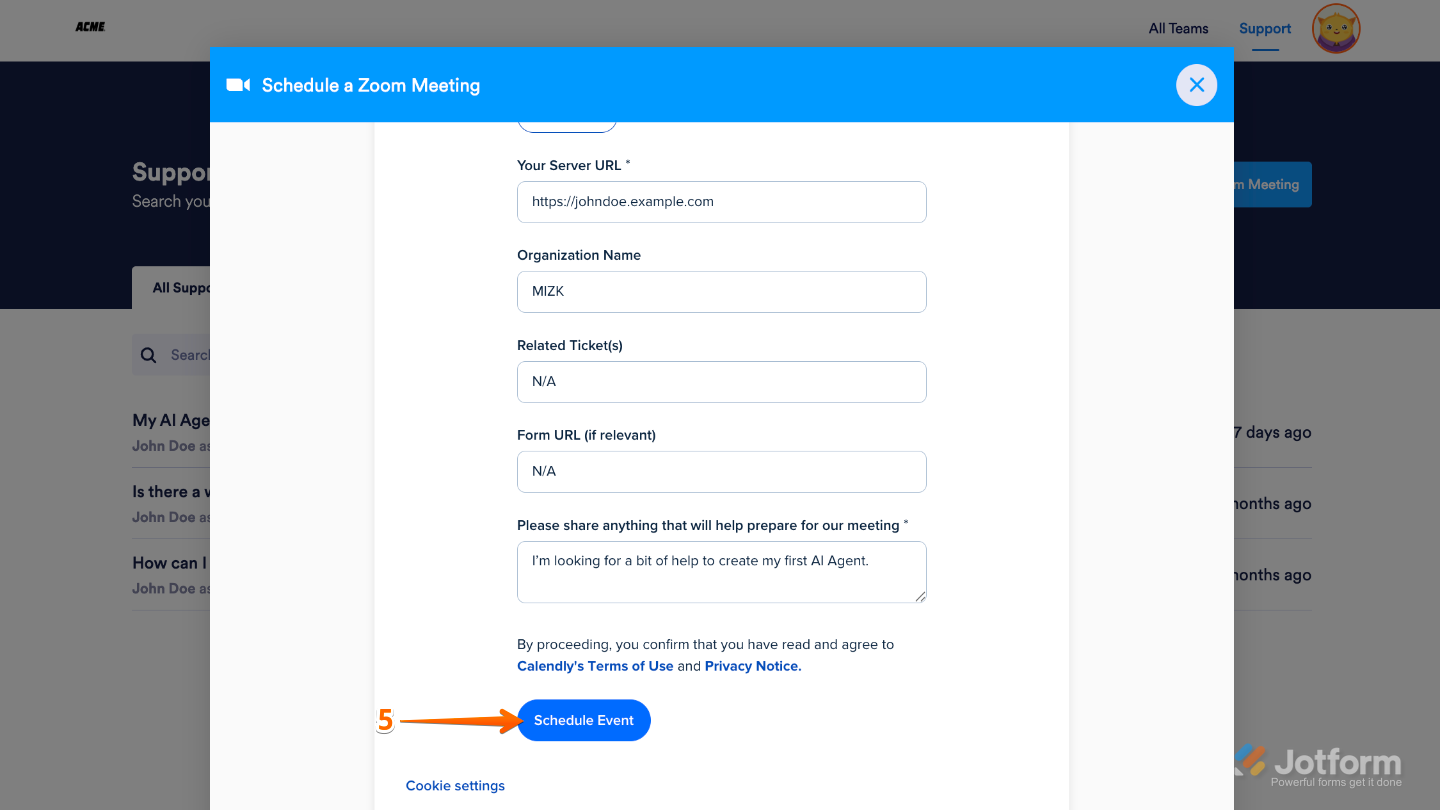
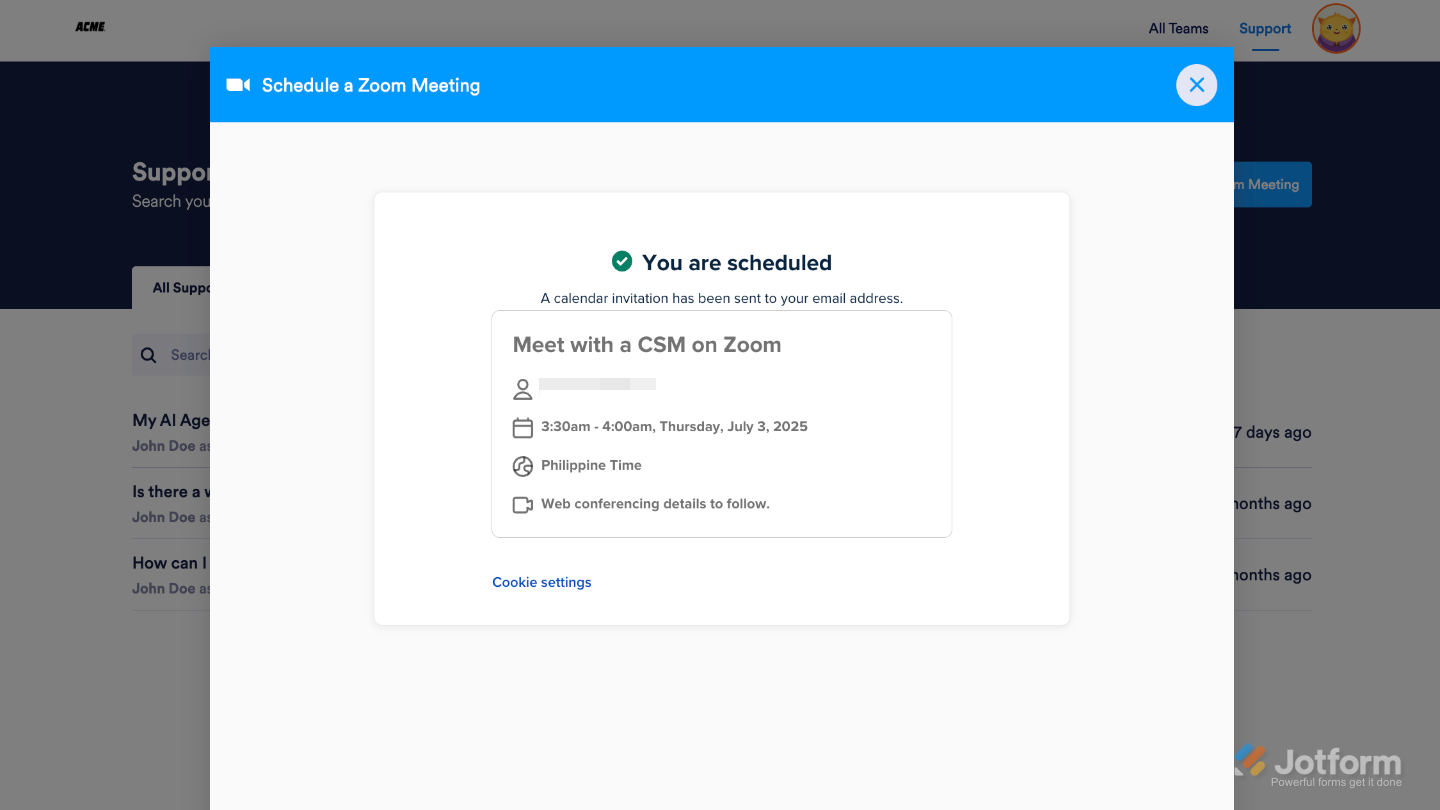
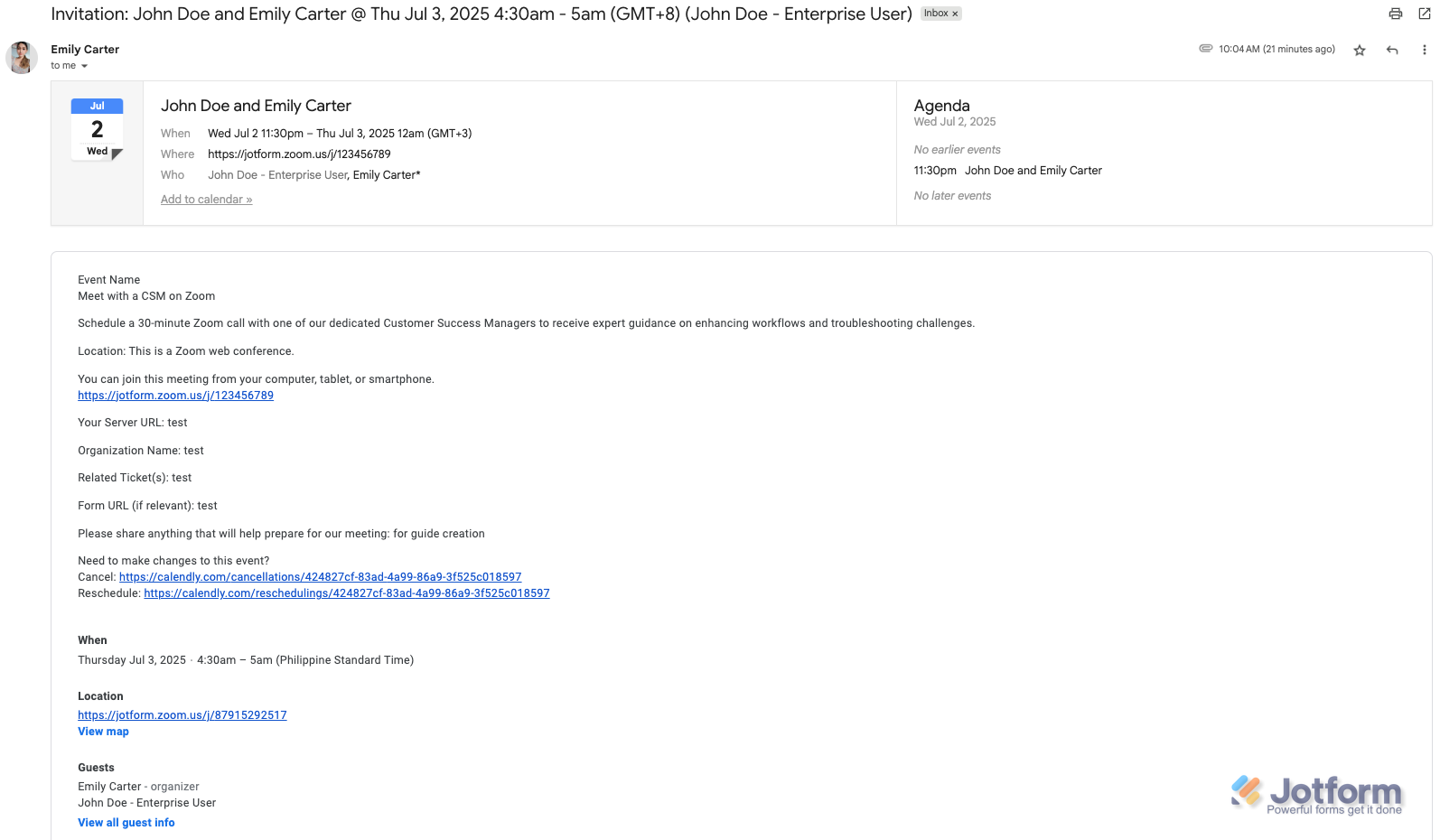
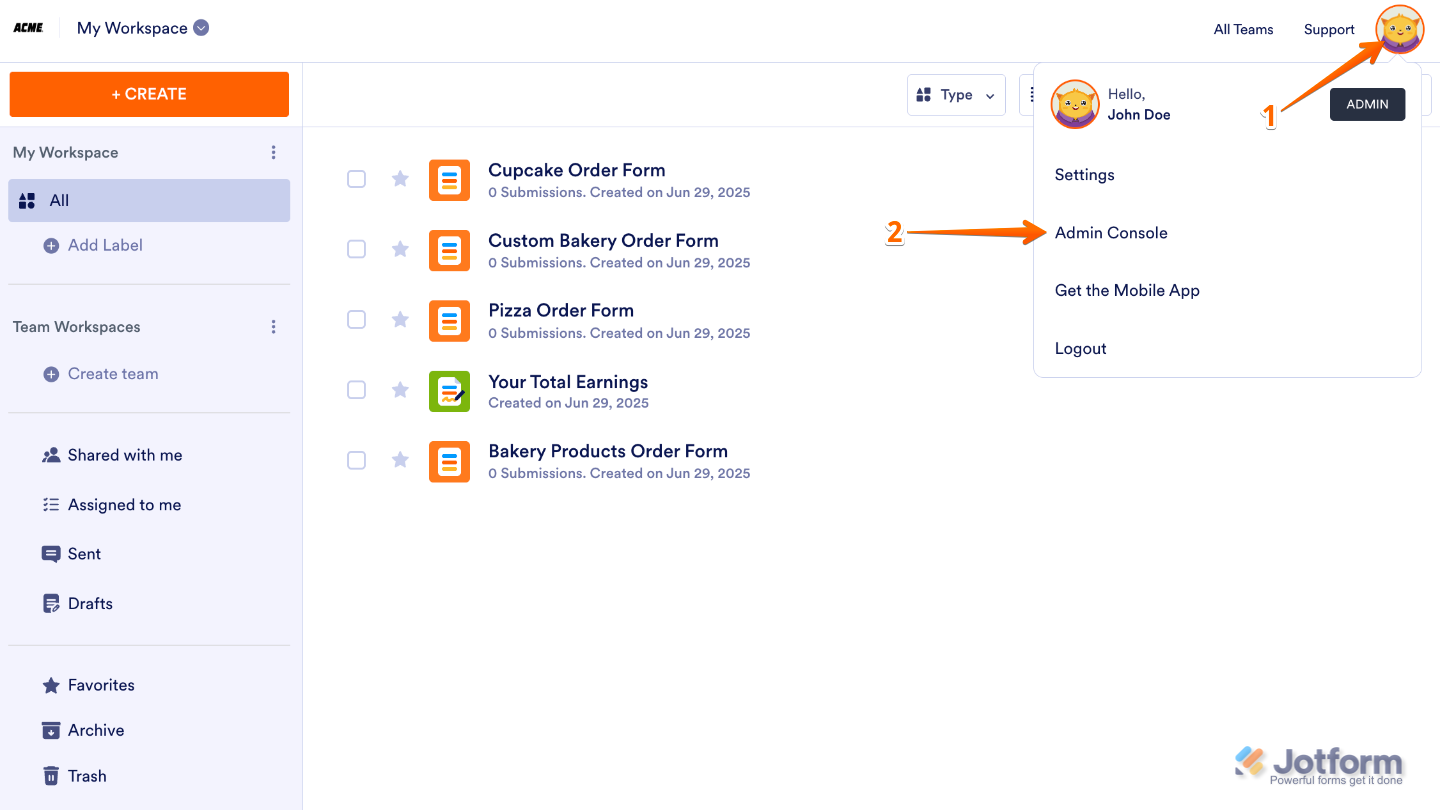
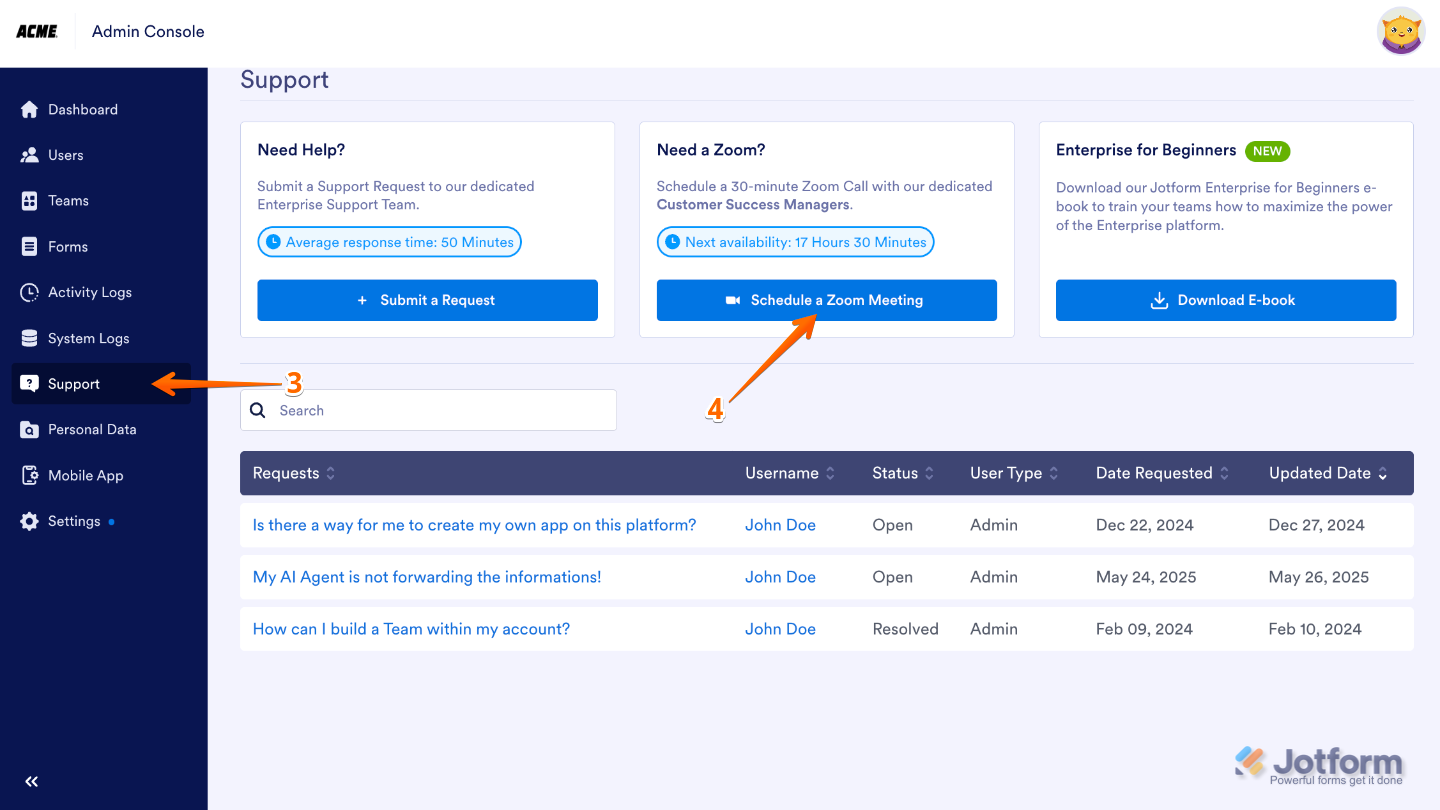
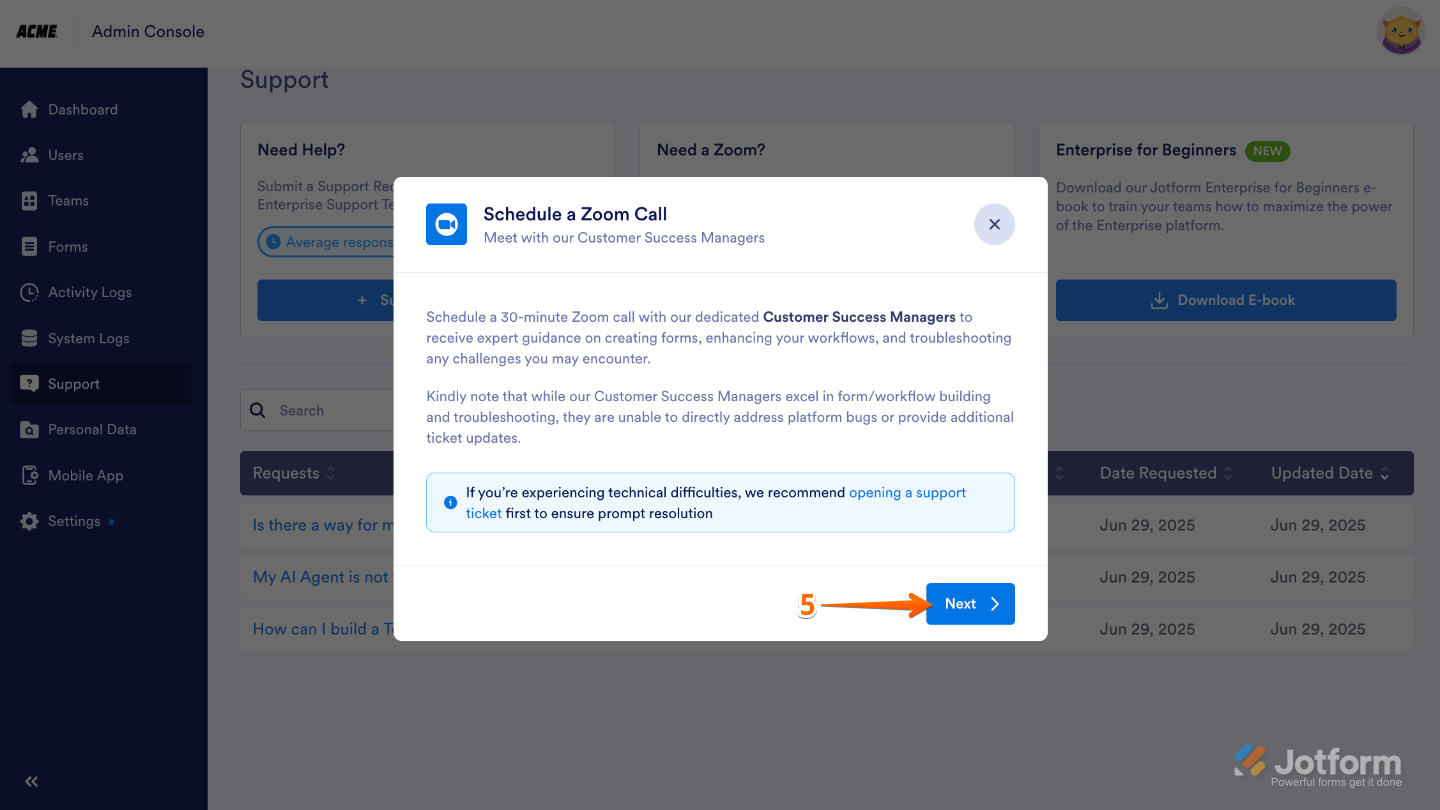
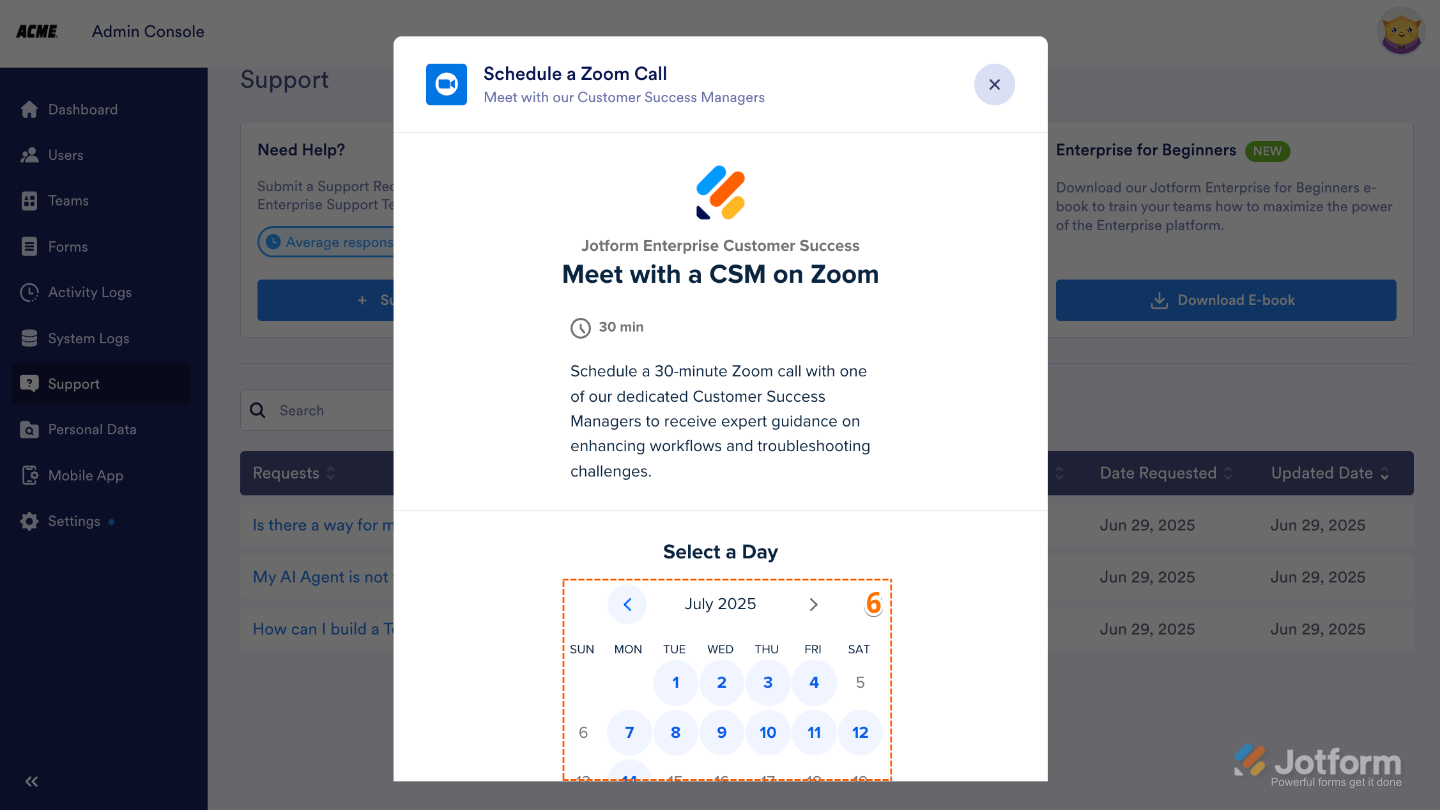
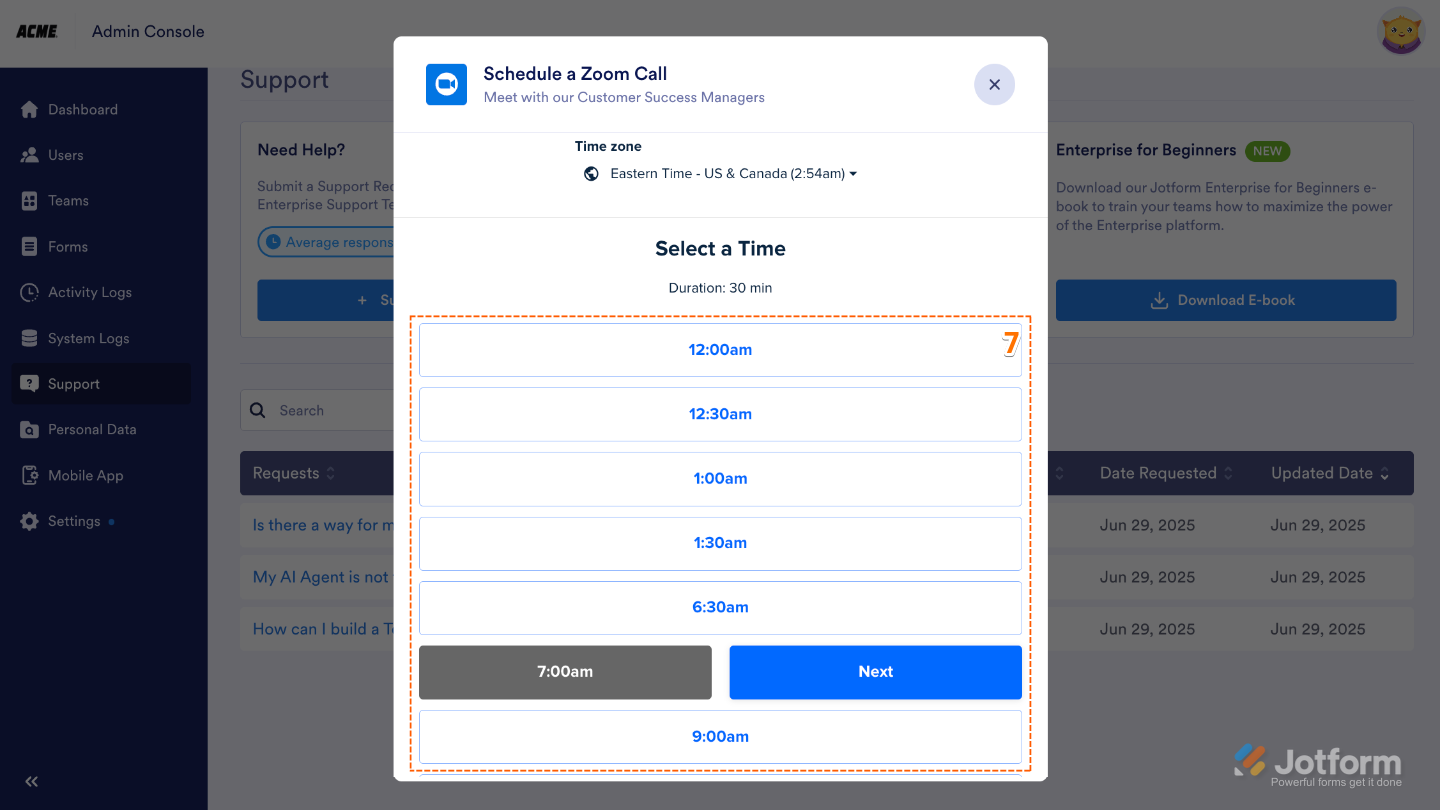
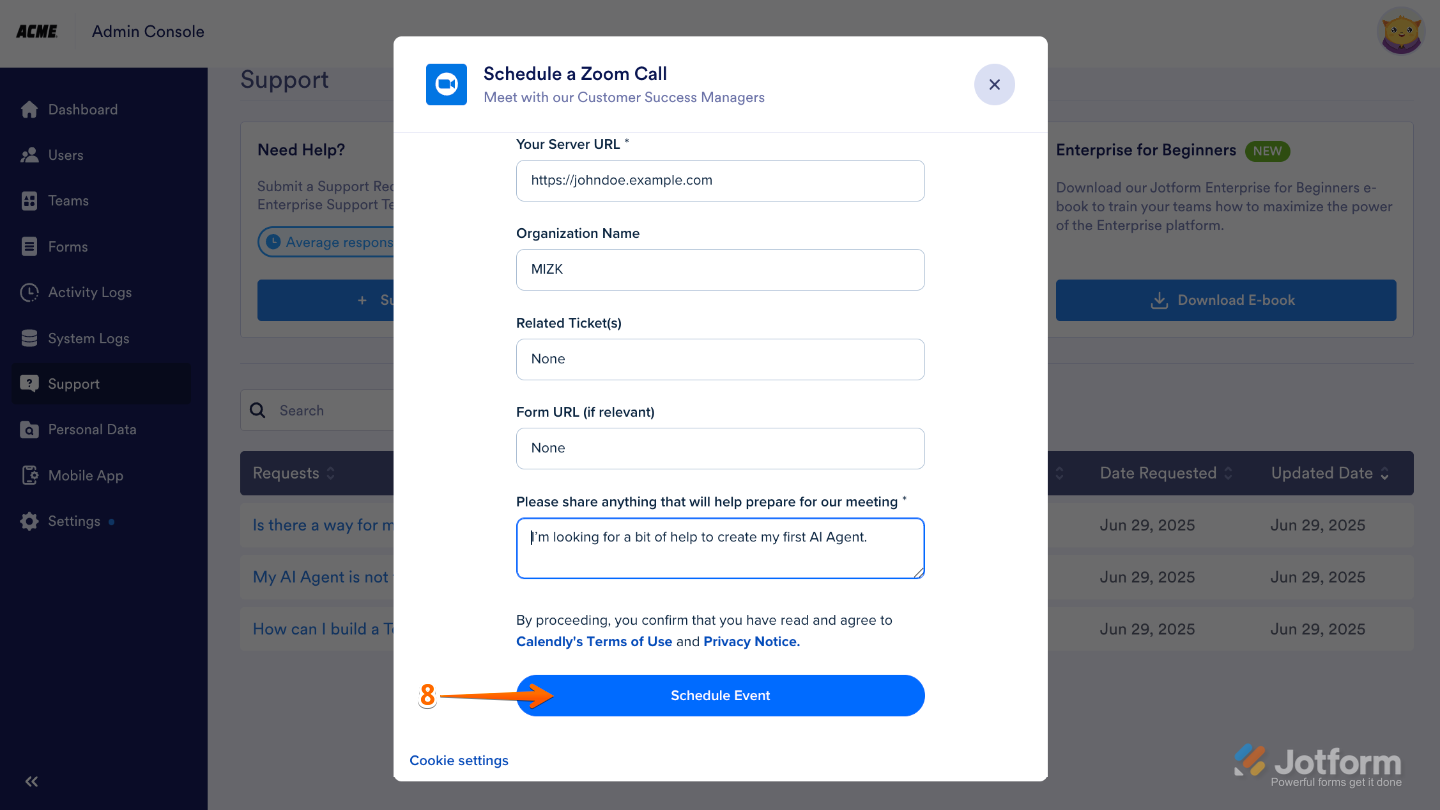
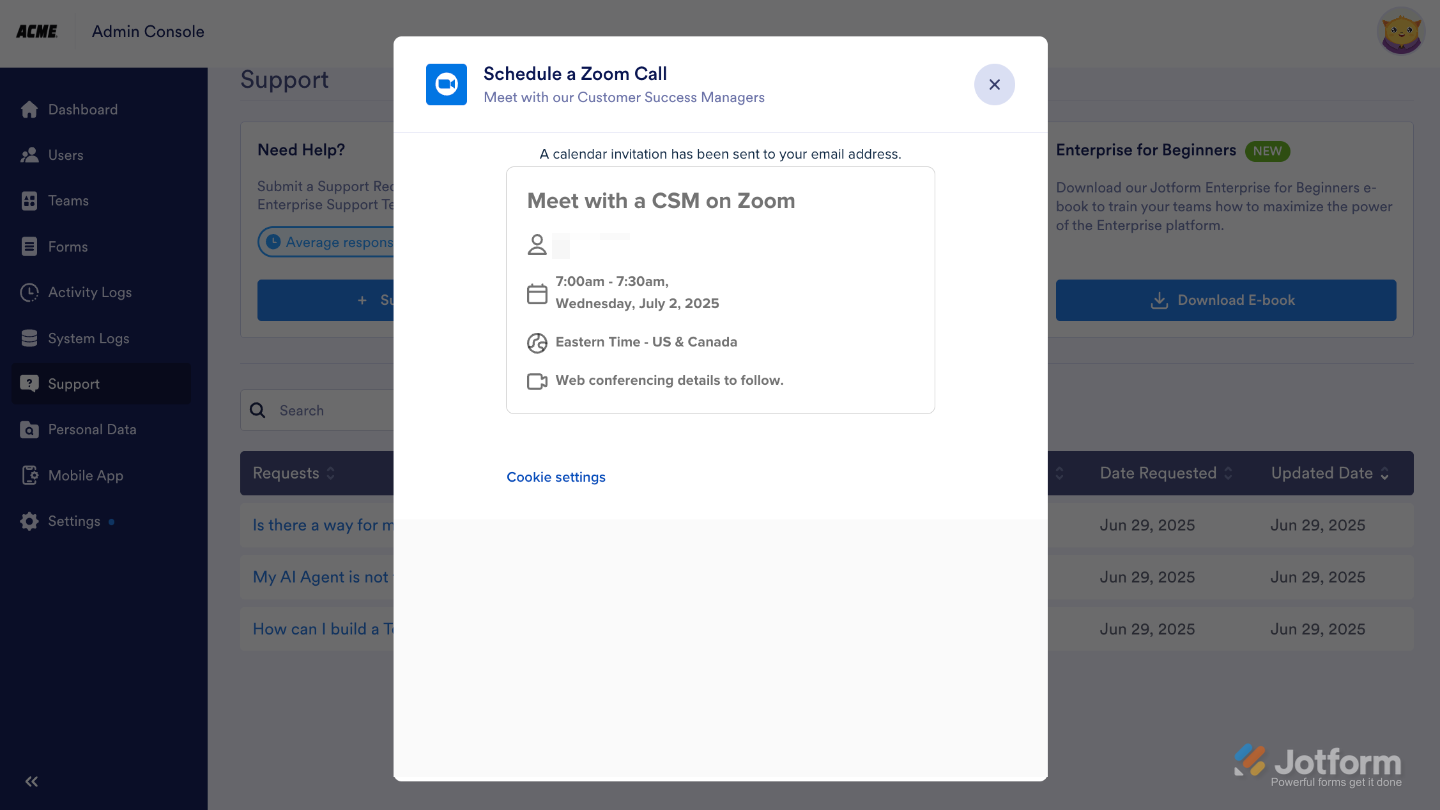
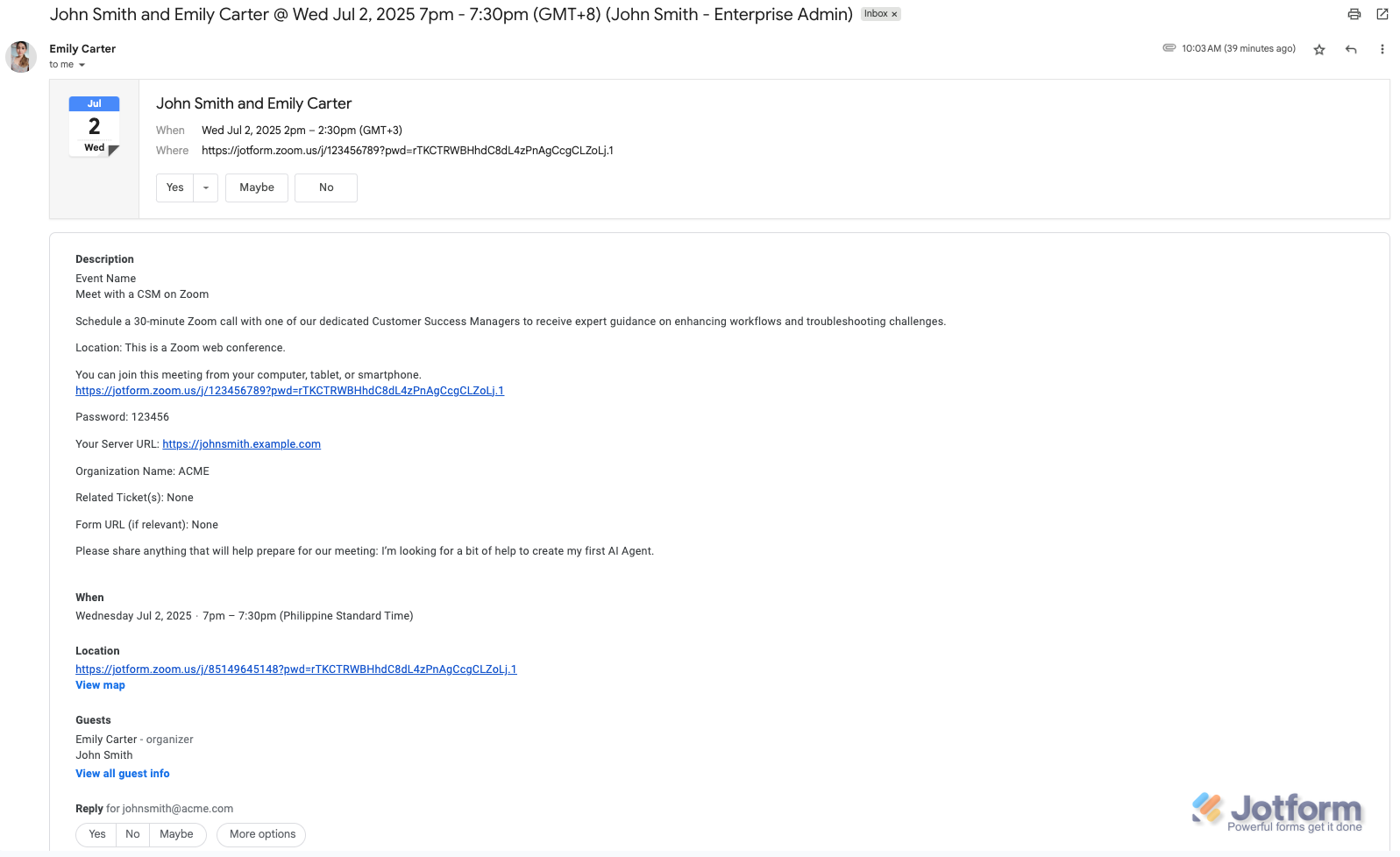
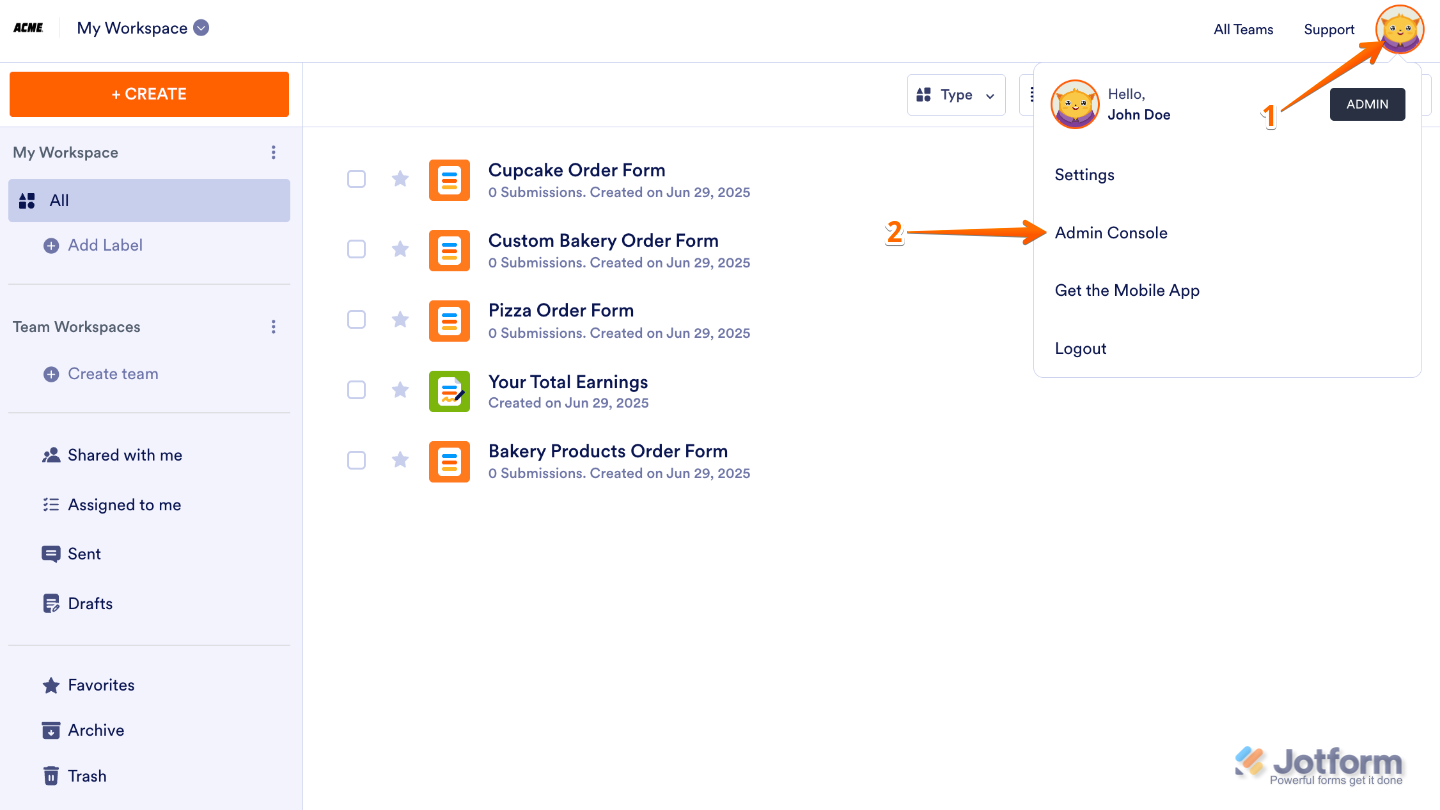
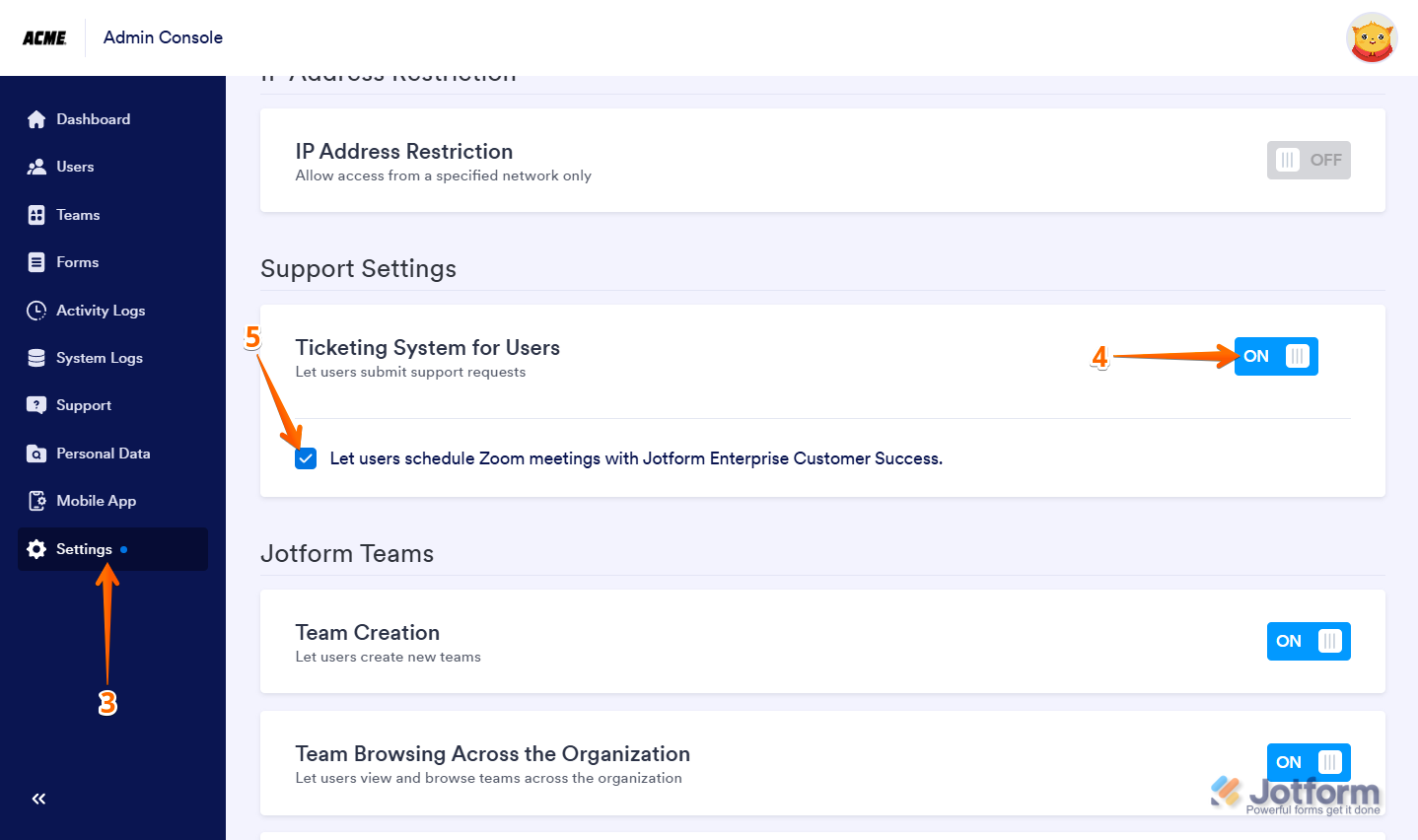
Send Comment: