Overview
Your Enterprise Server contains important information — as an Admin, you can set up Two-Factor Authentication (2FA) to help keep that information safe. This additional level of protection can be managed in the Security section of the Admin Console, and is available both organization-wide and on a user-by-user basis
In this guide, we’ll cover managing Two-Factor Authentication for your entire organization as a whole. If you’d like to manage this on an individual user-by-user basis, have a look at our alternate guide, How to Manage User-Based Two-Factor Authentication (2FA) Settings in the Admin Console.
* Note that 2FA can’t be enabled through Jotform if you’re using SSO (since your login security and restrictions would be controlled by that integration instead).
Setting up Organization-Wide Two-Factor Authentication:
- In the Admin Console, click on Security on the menu on the left side of the screen.
- Then, toggle On the switch next to Two-Factor Authentication (2FA) if it isn’t already enabled.
- Toggle on the switch next to Enforce Two-Factor Authentication (2FA) for all users.
- Click on the checkbox next to Notify all users by email to configure their 2FA settings if you want to email existing users with instructions on setting up 2FA for their account.
- Click on the Yes, Enforce 2FA button.
If you haven’t set up Two-Factor Authentication (2FA) for your own account, you’ll be brought to a page to configure your settings. Let’s walk through that process together:
- Open your Authenticator app and either scan the QR code or enter the text.
- Then, enter the code to set up Authentication.
- After you’ve linked the app with your account, download the Recovery codes.
- Finally, click Continue.
Settings
- Enforce Two-Factor Authentication (2FA) for all users: This setting requires all users to set up 2FA. If this is off, you can manually enforce 2FA on a user-by-user basis.
- Show “Don’t ask again on this device” while logging in: This setting creates a checkbox users can click to prevent having to reauthenticate every time they log in.
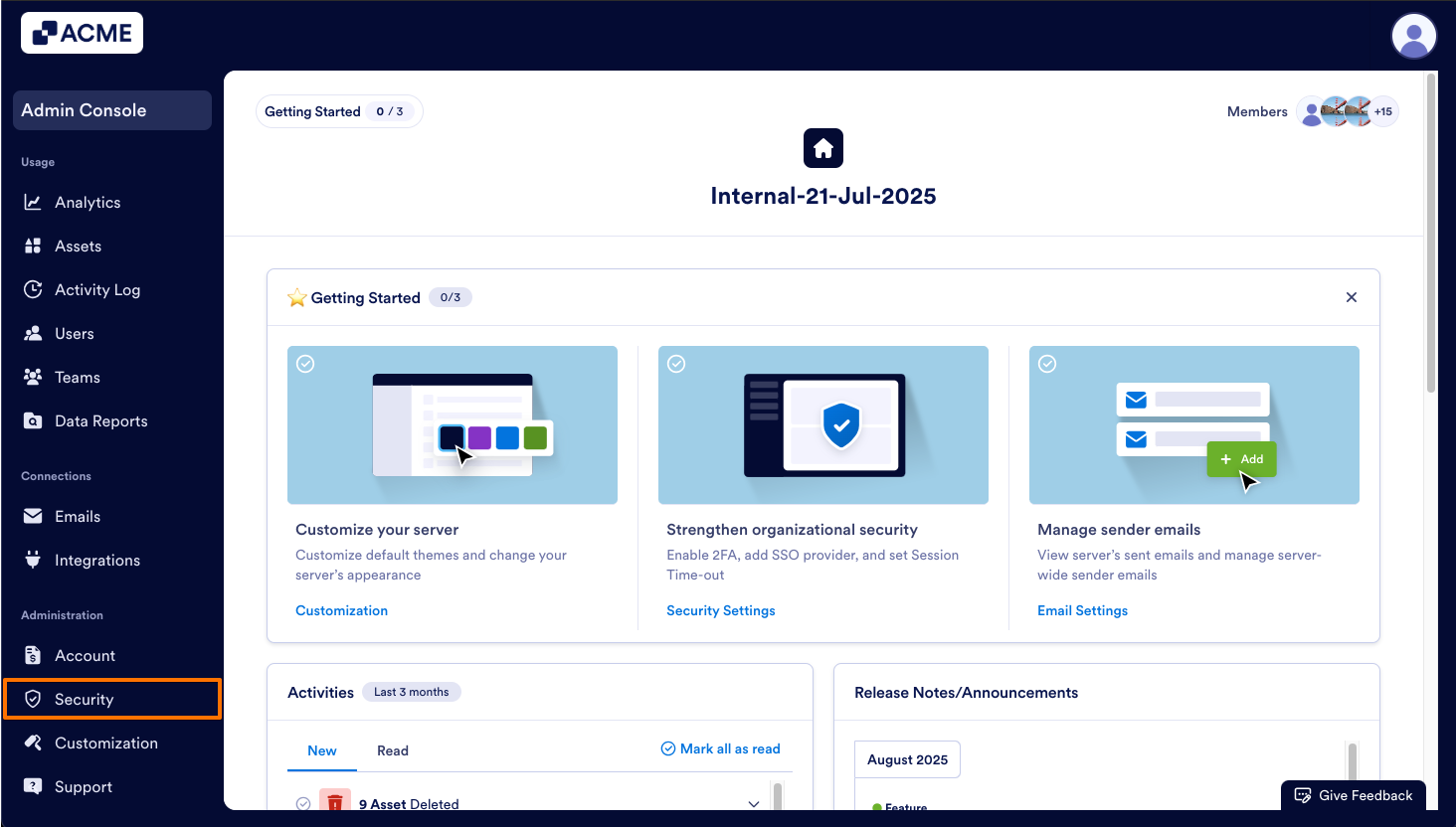
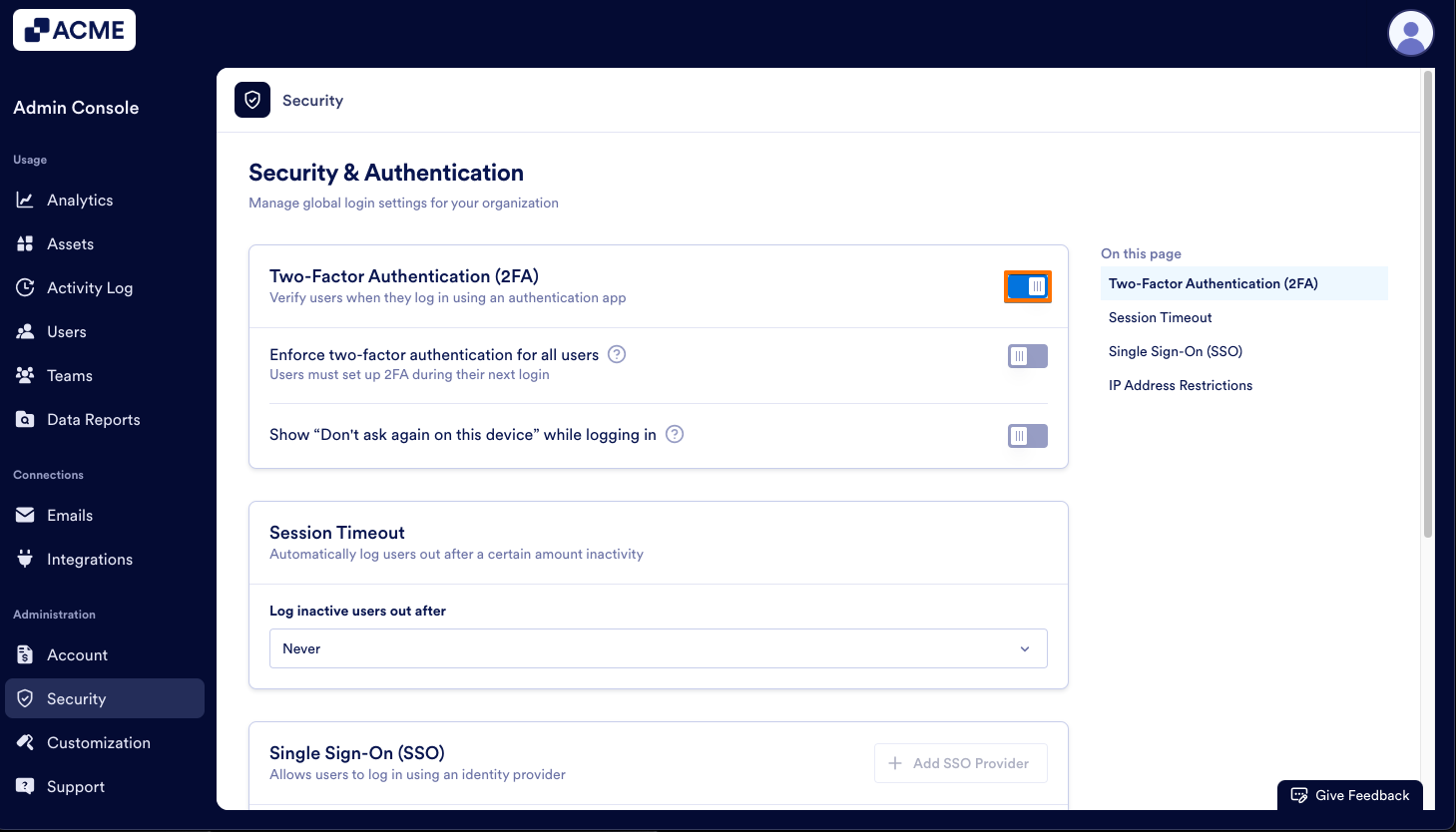
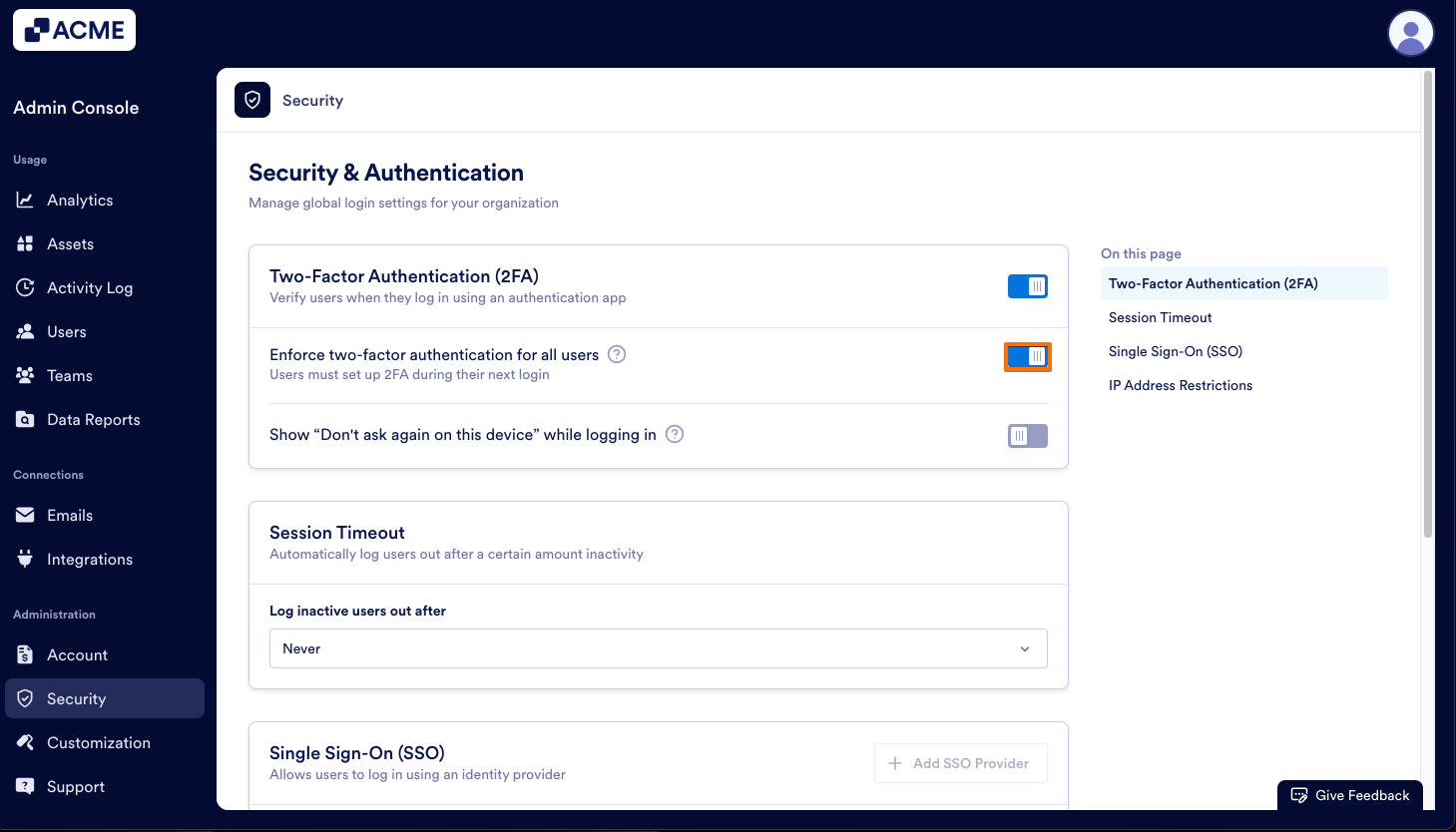
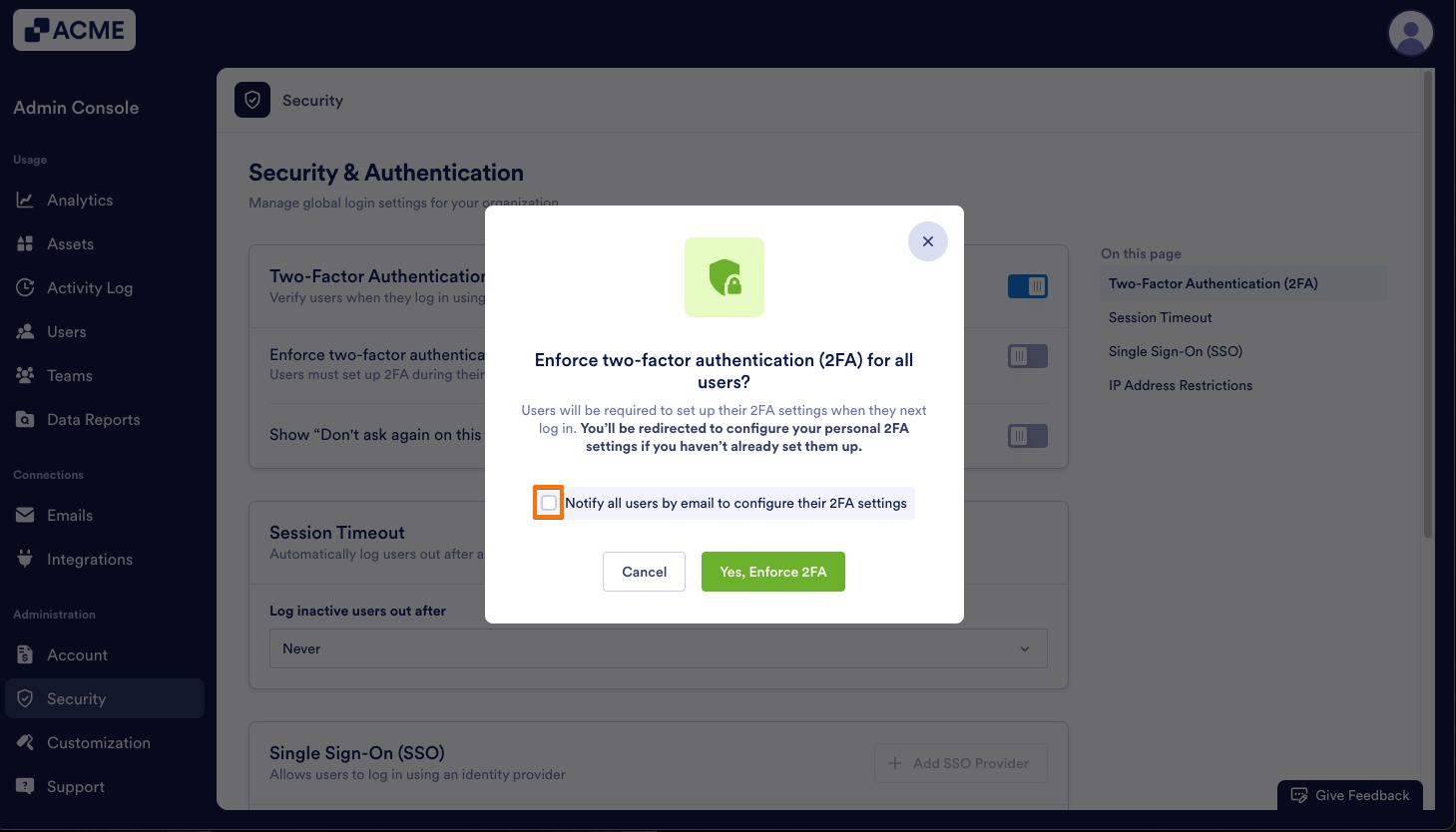
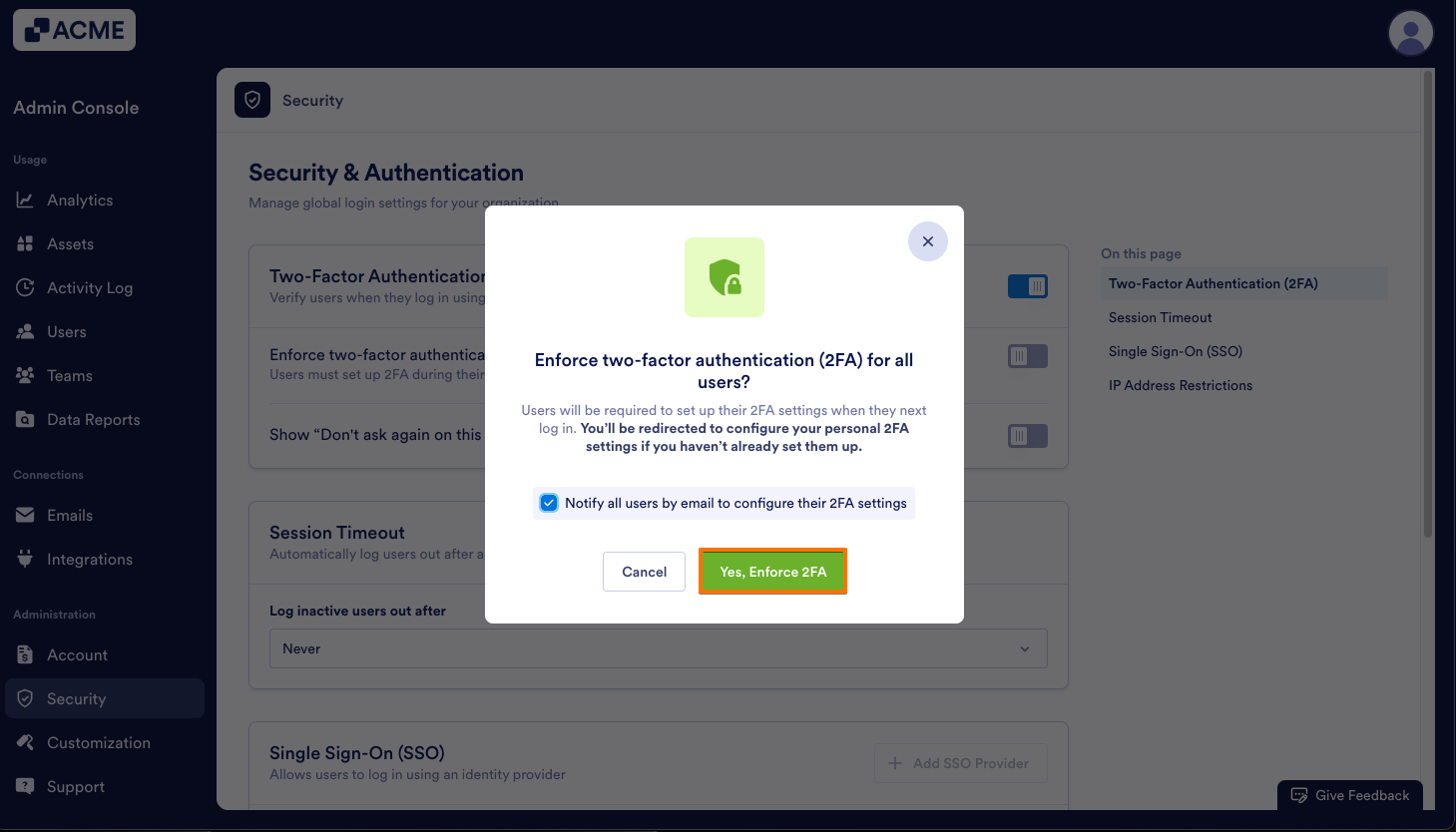

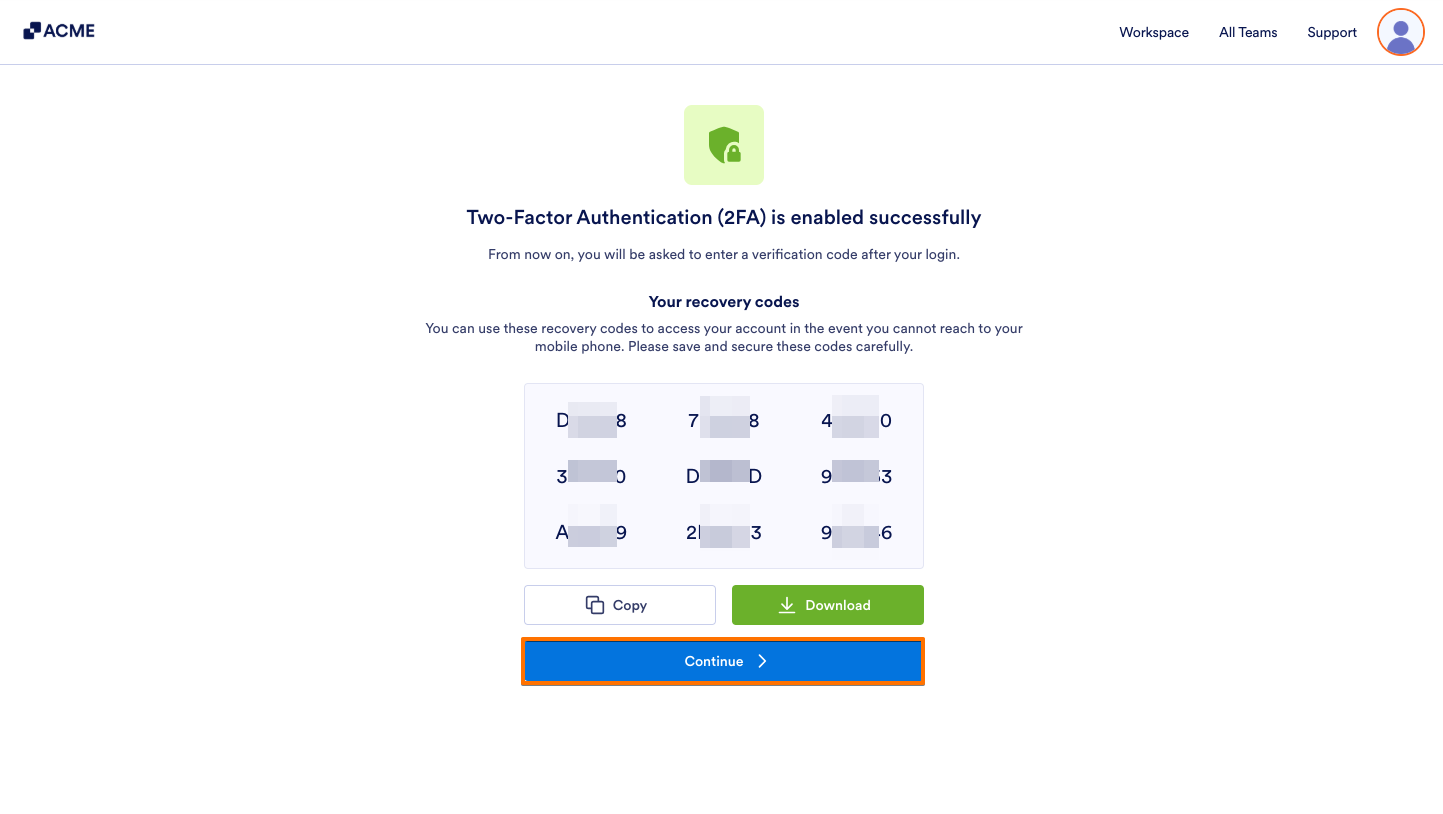
Send Comment: