Jotform’s Instagram Agent is designed to run reliably in the background—but if you change your Instagram password, Instagram will automatically disconnect your account from the agent. This is expected behavior, and reconnecting is a quick step to keep things running smoothly.
Whether you’re updating your password for security reasons, after suspicious activity, or just as a routine precaution, it’s important to reconnect your account afterward. This ensures your agent can continue sending messages and managing conversations without interruption. Changing your password keeps your account secure—reconnecting keeps your automation going.
Changing Your Instagram Account Password
When it’s time to update your Instagram password, your agent will automatically disconnect from the account. Don’t worry—reconnecting is quick and easy. Here’s how to do it:
- Log in to your Instagram account, and in the menu on the left side of the page, click on More.
- Then, in the menu that opens, click on Settings.
- Next, under the Settings section, click on Account Center.
- In the menu on the left side of the Account Center window, under Account Settings, click on Password and Security.
- Then, in the Password and Security section on the right, under Login & Recovery, click on Change Password.
- In the Change Password window, click on your Instagram Account.
- Then, enter your current and new passwords and click on Change Password.
That’s it. You’ve successfully updated your Instagram account password. Your account will disconnect completely in AI Agent Builder the next time your agent triggers one of its features, like replying to DMs, comments, stories, or mentions. When that happens, the reply will still be created and show on the Conversations Page, but it won’t be sent or appear in Instagram Direct Messages. You’ll also get an email letting you know that your Instagram Agent needs to be reconnected.
Pro Tip
Your Instagram account will still disconnect from the Agent even if you uncheck the Log Out of Other Devices option while setting up a new password. To avoid errors when the Agent tries to reply, disconnect your account first, and then reconnect it right after you change your password.
Reconnecting Your Instagram Account to Your Agent
Once your password’s updated, you’ll need to reconnect your Instagram account to keep your Agent running. Setting it back up is quick—here’s how:
- In AI Agent Builder, in the Channels menu on the left side of the page, click on the Instagram icon.
- Then, click on Go to Instagram on the top-right side of the page to connect your Instagram Account.
- Now, in the Instagram Agent window that opens, click on Log in with Instagram.
- Once connected, in the Train Data section, you can either click on Skip to move past this step or check the boxes for the items you want your Instagram Agent to learn from:
- Bio — Uses information from your Instagram profile bio.
- Posts — Pulls content and context from your published posts.
- DMs — Learns from past DMs to respond more accurately.
- Then, click on Next.
- Now, once the Instagram Agent is ready, click on Complete, and you’re done.
Your agent’s now reconnected and ready to continue managing your Instagram activity. Since reconnecting resets your agent’s Abilities, you may want to set them up again. If you want a refresher on what Instagram Agent Abilities can do, these guides have you covered:
- How to Automate Instagram Direct Messages with Instagram Agent
- How to Automate Instagram Story Replies and Mentions with Instagram Agent
Notes
- You’ll need a Professional Instagram account to use the Instagram Agent. Professional accounts can be set up as either Business or Creator.
- You can only connect one Instagram account to one agent at a time. If you want to switch agents, first disconnect the current one from Meta, then authenticate the new agent with your account. Check out our guide on How to Switch Your Connected Instagram Agent to Another One to learn more.
- Some users turn off DMs. If you do that while using Instagram Agent, it won’t be able to send you DMs either.
- Reconnecting your account won’t send any replies that failed during the disconnect.





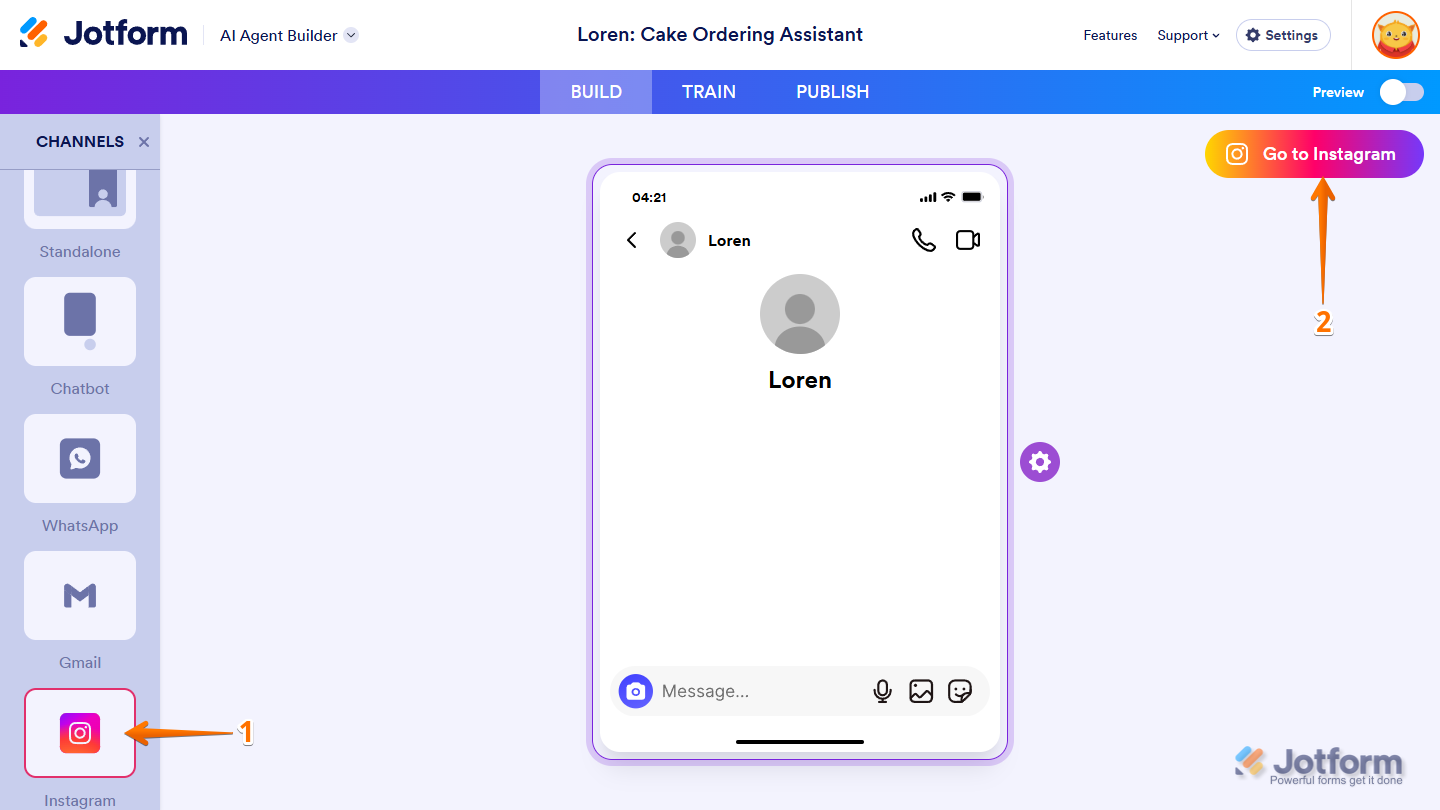
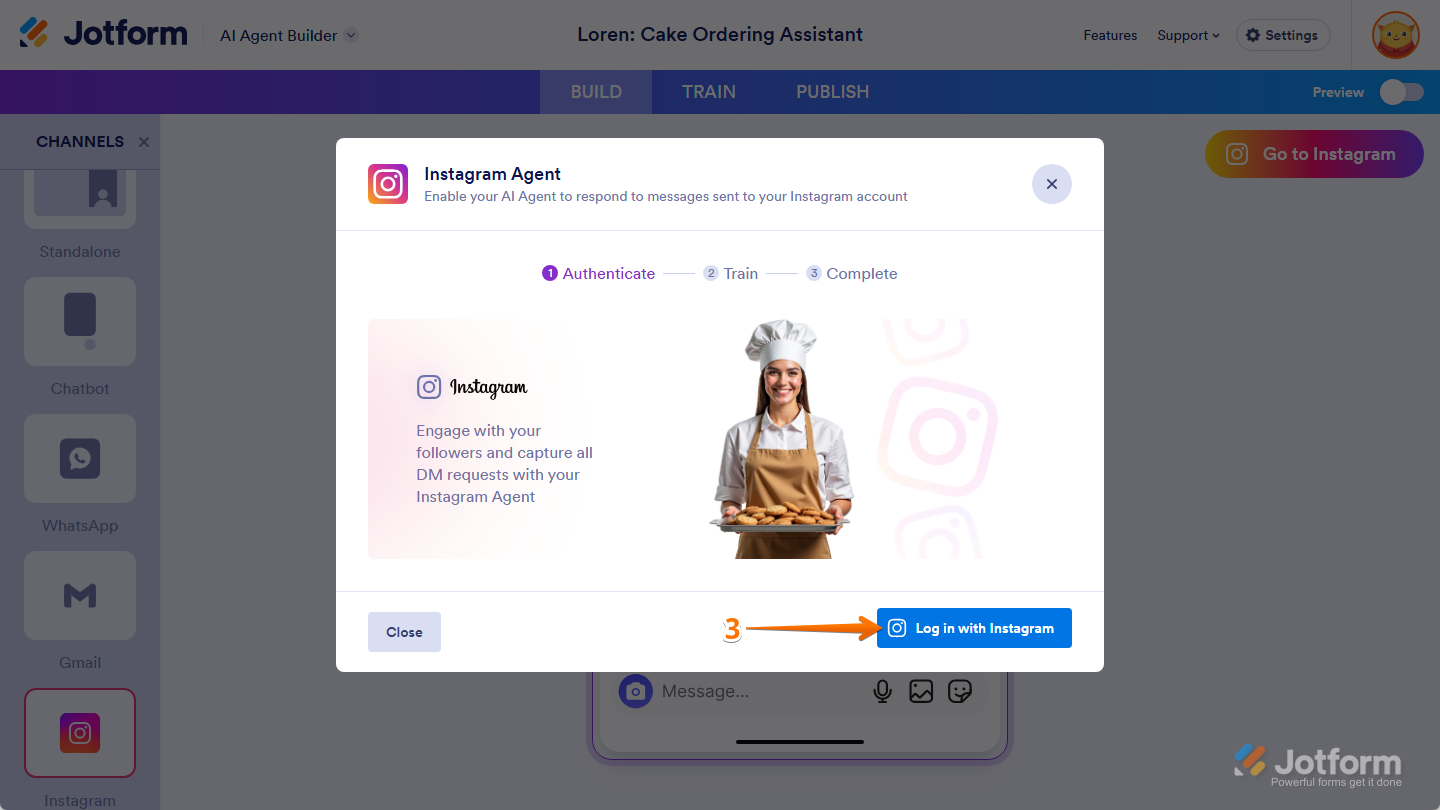
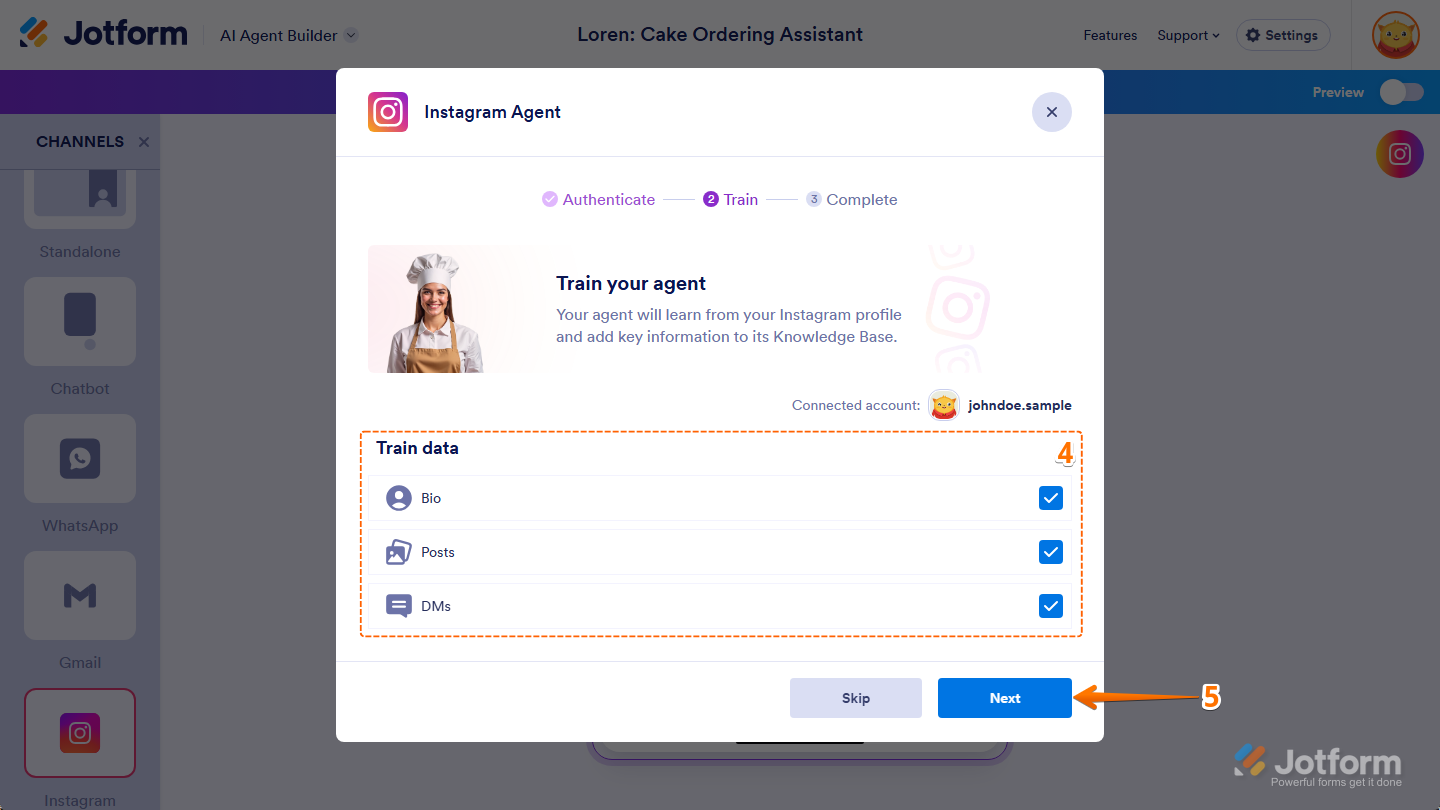
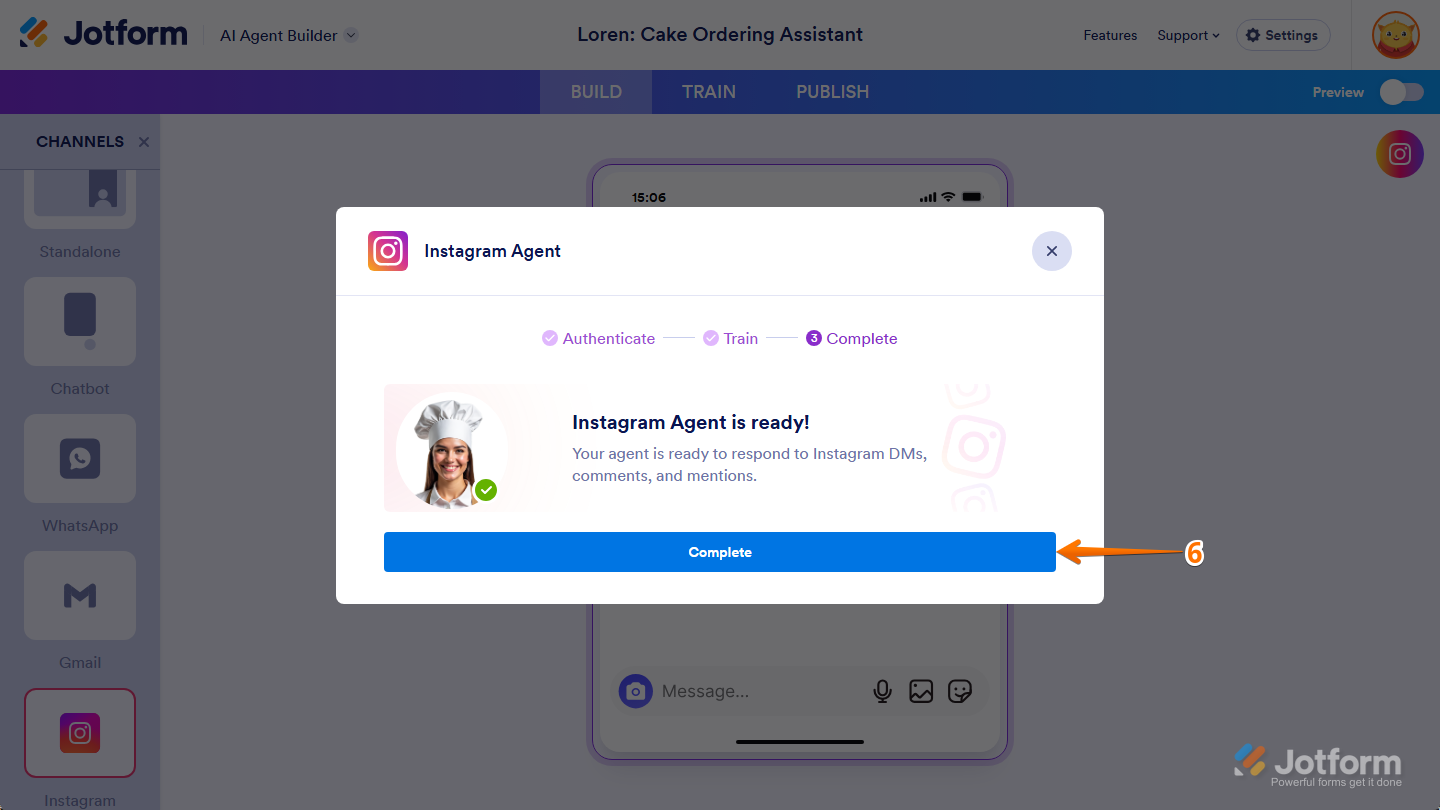
Send Comment: