As a Team Admin in Jotform Teams, you have full control over team management. You can add or remove members, assign roles, and update team settings such as the team name, URL, and privacy preferences.
Changing your settings in Jotform Teams is easy to do. Here’s how:
- On your My Workspace page, hover your mouse over the team you want to manage on the left side of the screen and click on the Three Dots icon.
- In the Dropdown menu that opens up, click on Team Settings.
- Now, on the Team Settings page, you’ll find the following tabs on the left where you can change the settings:
- General Settings — Manage your team’s name, custom URL, email preferences, timezone, time format, and team deletion.
- Team Members — Add, remove, or update team members and modify their roles and permissions. Check out this guide about Managing Team Members for more information.
- Security — Set login requirements for viewing submissions, uploaded files, and RSS feeds.
- Team Activity Log — Track your team’s activities and filter them by date, member, or action.
- System Logs — Monitor system-related activities, including integration and email delivery status.
- Team Visibility — Control whether your team appears in the Teams Directory and set the default member role.
That’s it! You’re all set to manage your team efficiently.
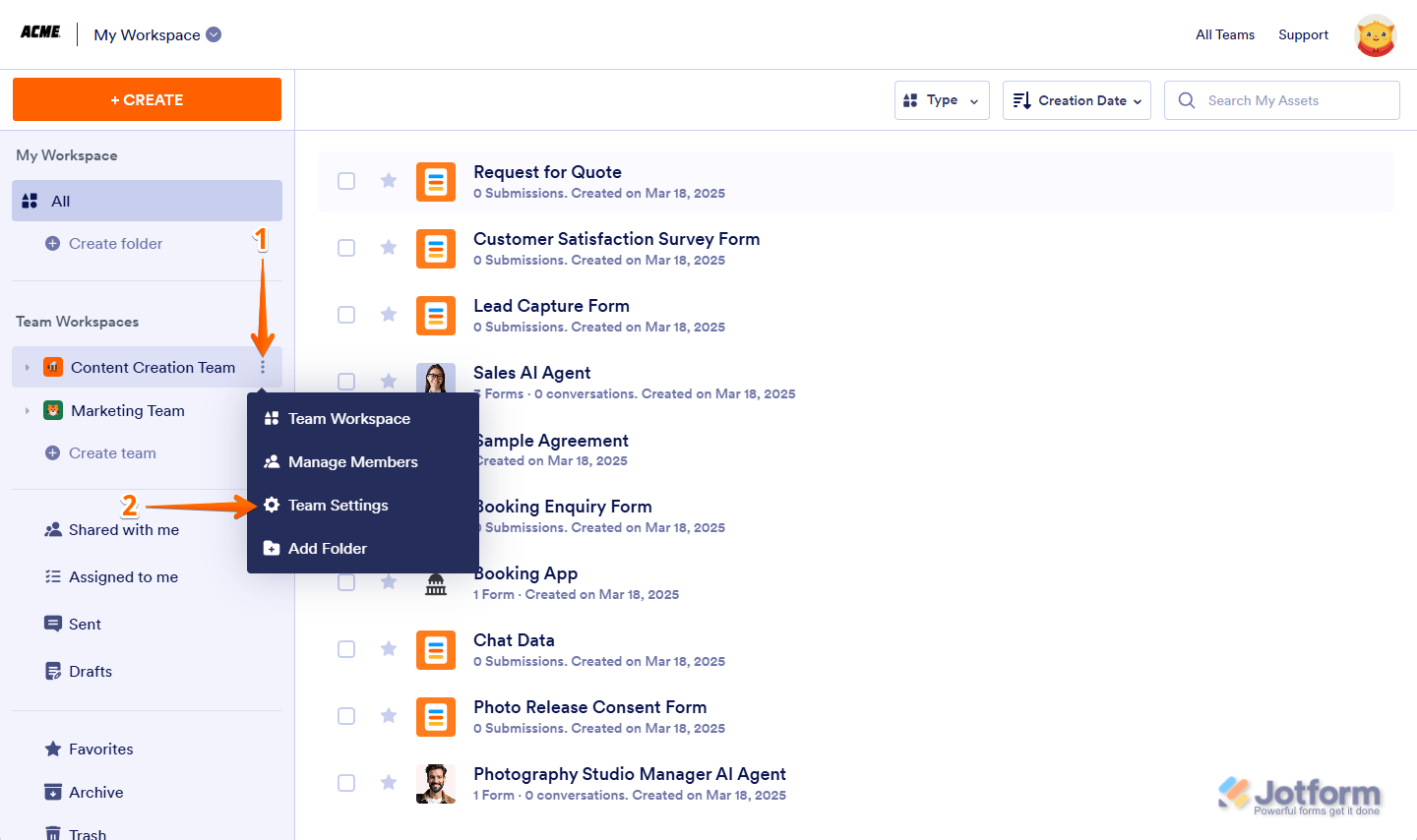
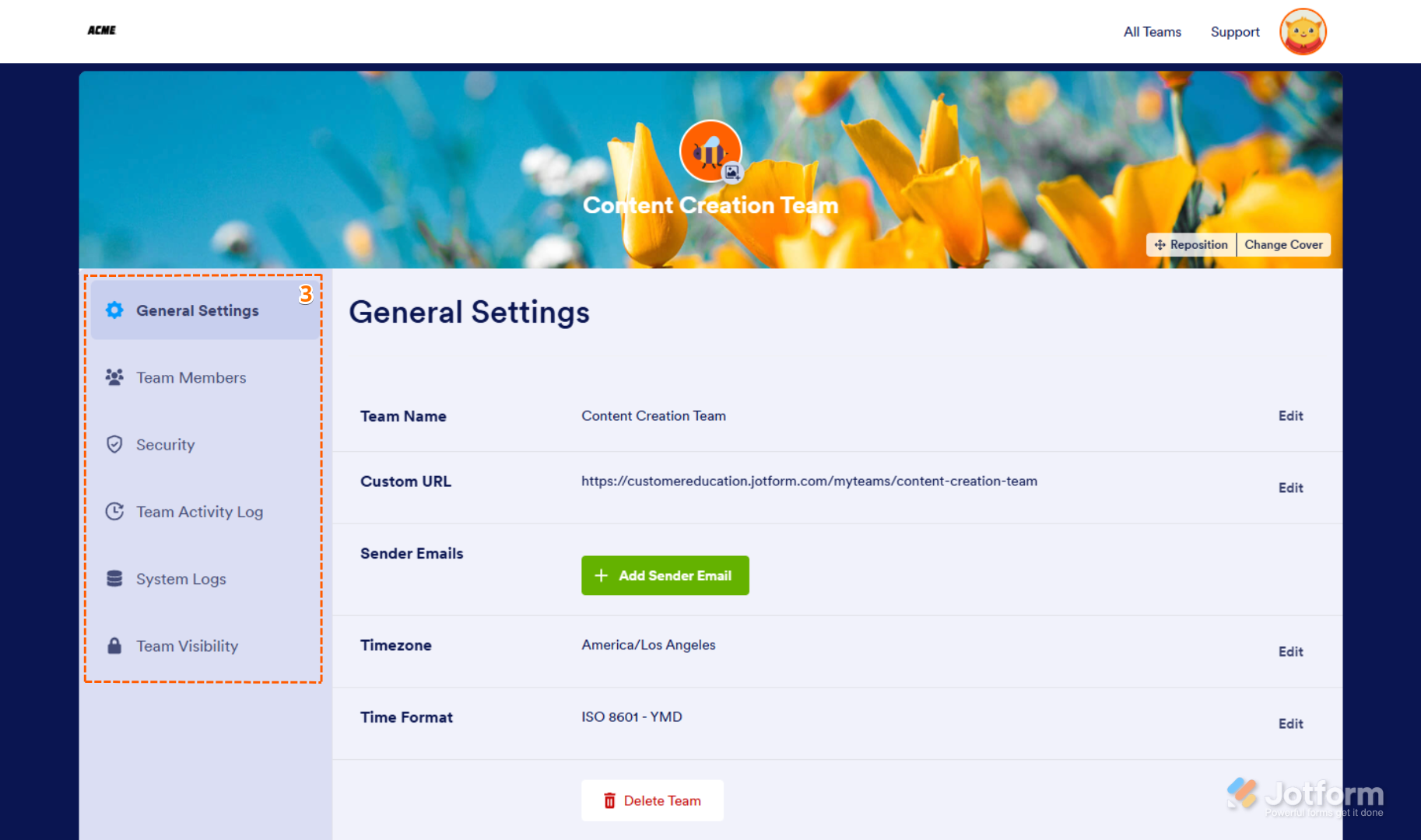

Send Comment:
1 Comments:
More than a year ago
Hey is there a way to remove the sign in requirement for people who are complete the form? Do they have to sign in or create an account or is there a way to bypass that requirement.