Jotform makes automating your Instagram Story interactions easy with Instagram Agent. The agent replies automatically to story responses and sends a direct message (DM) when your account is mentioned in a story. This keeps conversations timely and consistent, even when you are busy.
It’s a great fit for businesses, creators, and influencers who want to stay connected, respond quickly, and make followers feel acknowledged without checking every reply or mention by hand. Automating these touchpoints saves time, boosts engagement, and lets you focus on creating.
Connecting Your Instagram Account to an Instagram Agent
Before you can start automating your DMs with Instagram Agent, connect your Instagram account first. It only takes a minute from the Build tab—here’s how:
- In AI Agent Builder, in the Channels menu on the left side of the page, click on the Instagram icon.
- Then, click on Go to Instagram on the top-right side of the page and connect your Instagram Account.
- Now, in the Instagram Agent window that opens, click on Log in with Instagram.
And you can also do it this way from the Publish tab:
- In AI Agent Builder, in the blue navigation bar at the top of the page, click on Publish.
- Then, click on Instagram Agent in the menu on the left side of the page.
- Now, click on Login with Instagram and connect your Instagram Account.
Note
When you connect your Instagram account, make sure you allow permissions to manage your comments and messages.
- Once connected, in the Train Data section, you can either click on Skip to move past this step or check the boxes for the items you want Instagram Agent to learn from:
- Bio — Uses information from your Instagram profile bio.
- Posts — Pulls content and context from your published posts.
- DMs — Learns from past DMs to respond more accurately.
- Then, click on Next.
- Now, once the Instagram Agent is ready, click on Complete, and you’re done.
Now that you’ve successfully connected your Instagram account to Instagram Agent, let’s set up your Agent to automate auto-replies to Story responses and auto-DMs for Story mentions.
Setting Up Auto-Replies to Story Responses
Once your Instagram account is connected, your agent can automatically reply when someone responds to your story. Here’s how to set it up:
- In AI Agent Builder, in the Channels menu on the left side of the page, click on the Instagram icon.
- Now, on the right side of the Example Instagram DM box, click on the Gear icon.
- Then, in the Instagram Settings window that opens on the right side of the page, under the Abilities tab, toggle on Reply to Stories and click on the Gear icon that pops up next to it.
- Next, in the Setup Agent Reply section, you’ll see this list of options you can customize based on how you want your agent to respond:
- Select Instagram Story — Select this if replies should go to all your Stories or only to certain ones.
- Select Story Reply Type — Select whether you want your agent to respond to every reply, only when certain keywords appear, or only when someone reacts to a story.
- Agent Reply — This is enabled by default to set your agent answer using its knowledge base. If you want it to reply with a specific message, select Say Exactly from the dropdown menu and enter your message in the box that pops up below it.
- Follower Count — Toggle this on if you only want your agent to reply to people with a certain number of followers. Select Above or Below, then enter the number in the field that pops up below it.
- Time Window — Toggle this on to control when your agent responds to Stories. Set a Start and a Stop time in the fields that pop up below it.
- Once you’re done, click on Save.
That’s it. Your agent is now ready to respond automatically whenever someone replies to your Instagram Stories.
Setting Up Auto DMs for Story Mentions
After connecting your Instagram account, your agent can send an automatic DM any time your account is mentioned in an Instagram Story. Setting it up is quick—here’s how:
- In AI Agent Builder, in the Channels menu on the left side of the page, click on the Instagram icon.
- Now, on the right side of the Example Instagram DM box, click on the Gear icon.
- Then, in the Instagram Settings window that opens on the right side of the page, under the Abilities tab, toggle on Reply to Mentions and click on the Gear icon that pops up next to it.
- Next, in the Setup Agent Reply section, you’ll see this list of options you can customize based on how you want your agent to respond:
- Agent Reply — This is enabled by default to set your agent answer using its knowledge base. If you want it to reply with a specific message, select Say Exactly from the dropdown menu and enter your message in the box that pops up below it.
- Follower Count — Toggle this on if you only want your agent to reply to people with a certain number of followers. Select Above or Below, then enter the number in the field that pops up below it.
- Time Window — Toggle this on to control when your agent responds to Stories. Set a Start and a Stop time in the fields that pop up below it.
- Once you’re done, click on Save.
That’s it. Your agent is now ready to send an automatic DM whenever your account is mentioned in any Instagram Story.
Enabling Automated Story Replies and Mentions in the Publish Tab
Aside from the Build tab, you can also enable your Instagram Agent to automatically reply to Story responses and mentions in the Publish tab. Here’s how:
- In AI Agent Builder, in the blue navigation bar at the top of the page, click on Publish.
- Then, in the menu on the left side of the page, click on Instagram Agent.
- Now, in the Instagram Agent section on the right, under Agent Abilities, toggle on Reply to Stories or Reply to Mentions and click on the Gear icon next to it.
- In the Setup Agent Reply section, and depending on the Agent Ability you enabled, you’ll see this list of options you can customize based on how you want your agent to respond:
- Select Instagram Story — This is available only with Reply to Stories, and it sets your agent to respond to replies from all Stories by default. Select Specific Stories to have it reply only to responses from the stories you choose.
- Select Story Reply Type — This is also only available with Reply to Stories and it sets your agent to respond to every reply by default. Select Replies with Keywords if you want it to respond only when certain keywords show up, or Story Reactions if you want it to respond just when someone reacts to a story.
- Agent Reply — This is enabled by default to set your agent answer using its knowledge base. If you want it to reply with a specific message, select Say Exactly from the dropdown menu and enter your message in the box that pops up below it.
- Follower Count — Toggle this on if you only want your agent to reply to people with a certain number of followers. Select Above or Below, then enter the number in the field that pops up below it.
- Time Window — Toggle this on to control when your agent responds to Stories. Set a Start and a Stop time in the fields that pop up below it.
- Once you’re done, click on Save.
That’s it. Your agent is now set to reply automatically to Instagram Story responses and mentions.
Notes
- You’ll need a Professional Instagram account to use the Instagram Agent. Professional accounts can be set up as either Business or Creator.
- If you reset your Instagram password and log out of all devices, your Instagram Agent will disconnect. To keep using it, just log back in and authenticate your account again. As long as you stay logged in, the connection won’t break. Take a look at our guide on How to Change Your Instagram Password While Connected to an Agent for more details.
- You can only connect one Instagram account to one agent at a time. If you want to switch agents, first disconnect the current one from Meta, then authenticate the new agent with your account. Check out our guide on How to Switch Your Connected Instagram Agent to Another One to learn more.
- Some users turn off DMs. If you do that while using Instagram Agent, it won’t be able to send you DMs either.

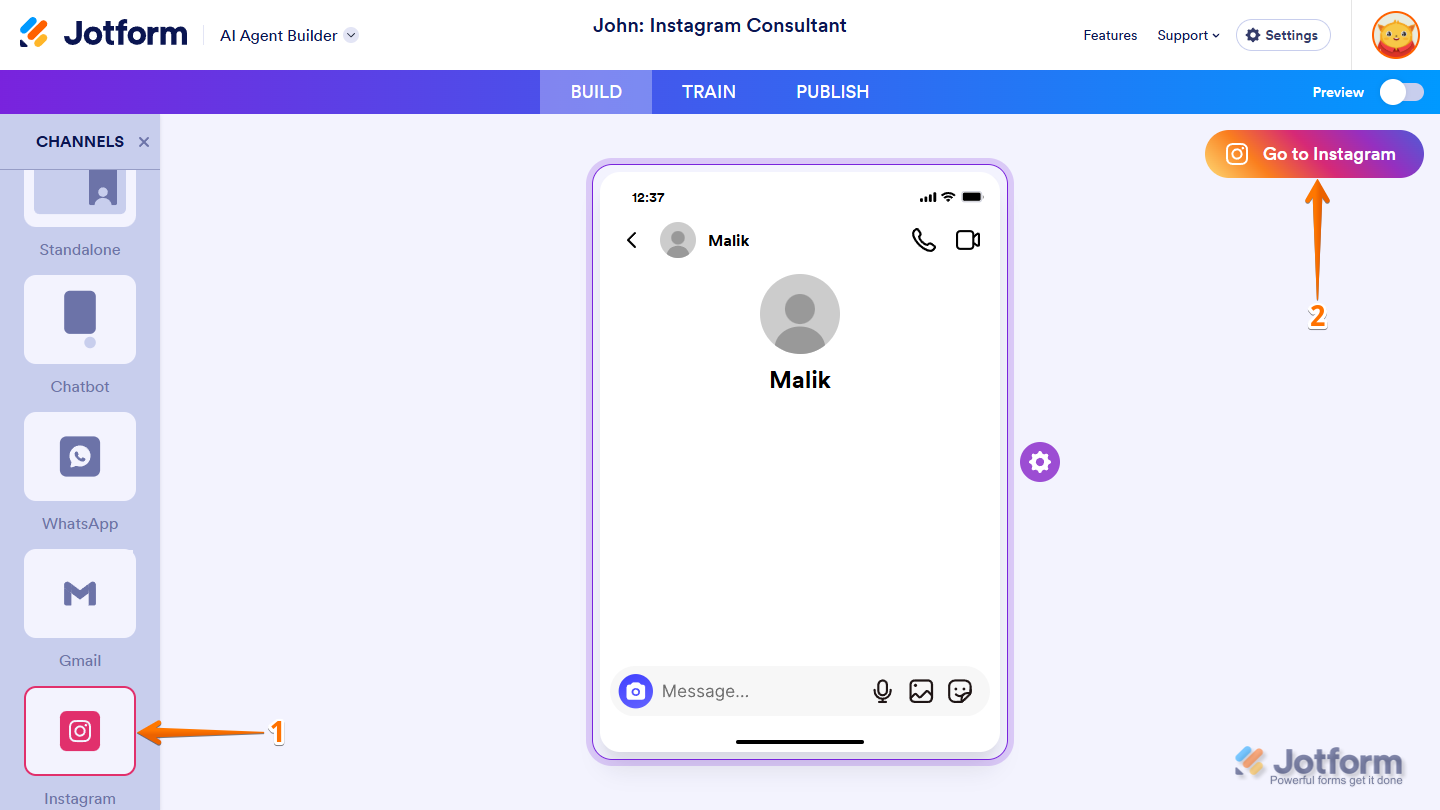
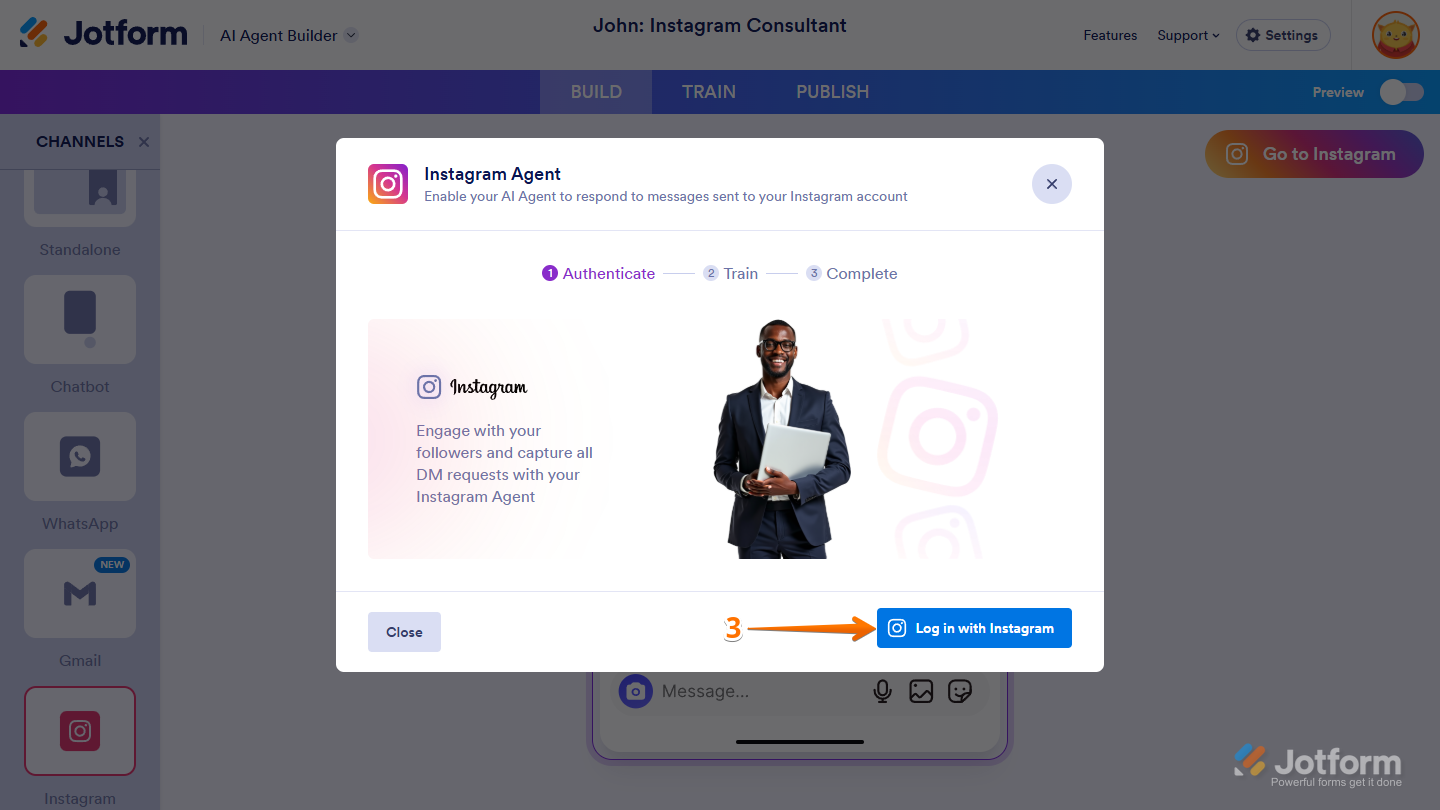
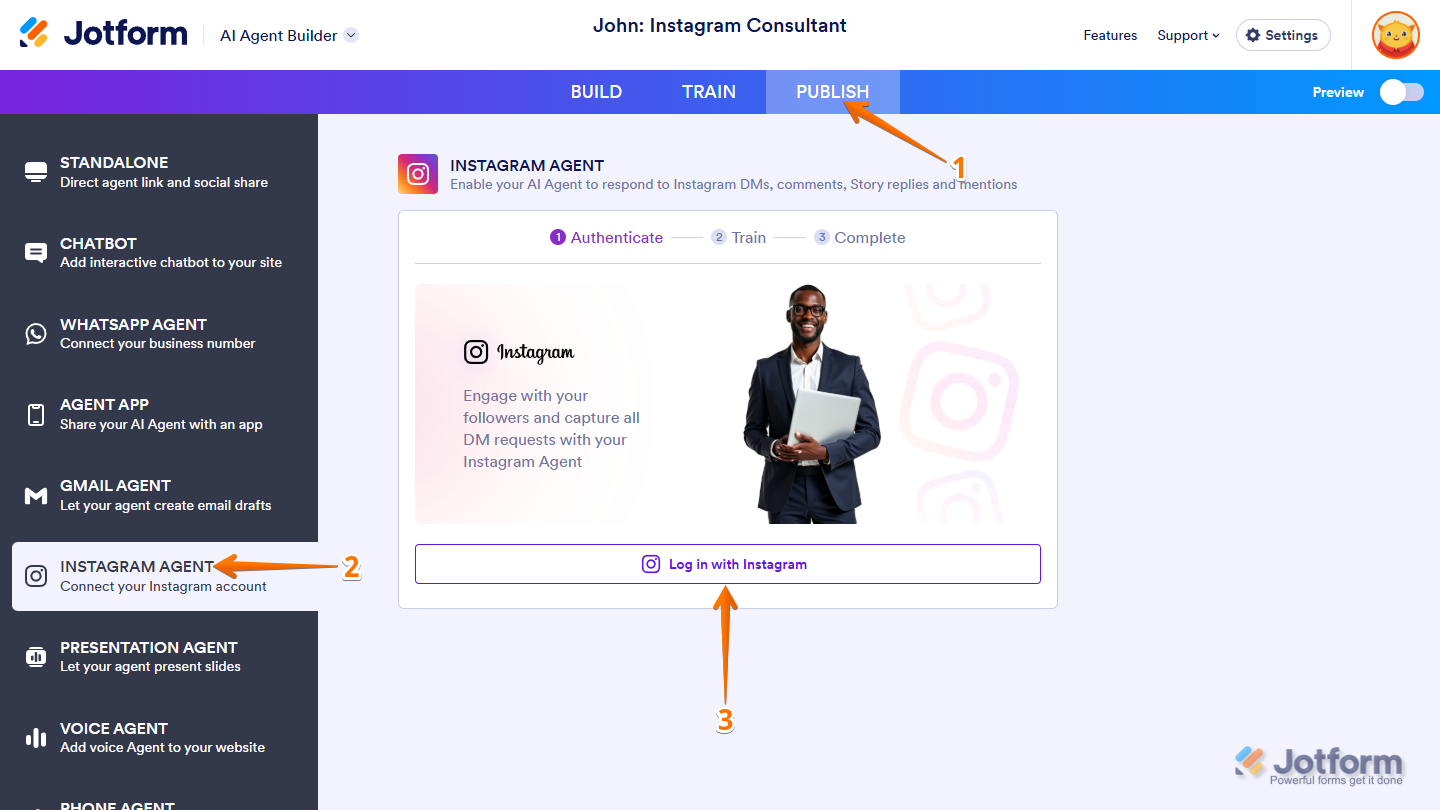
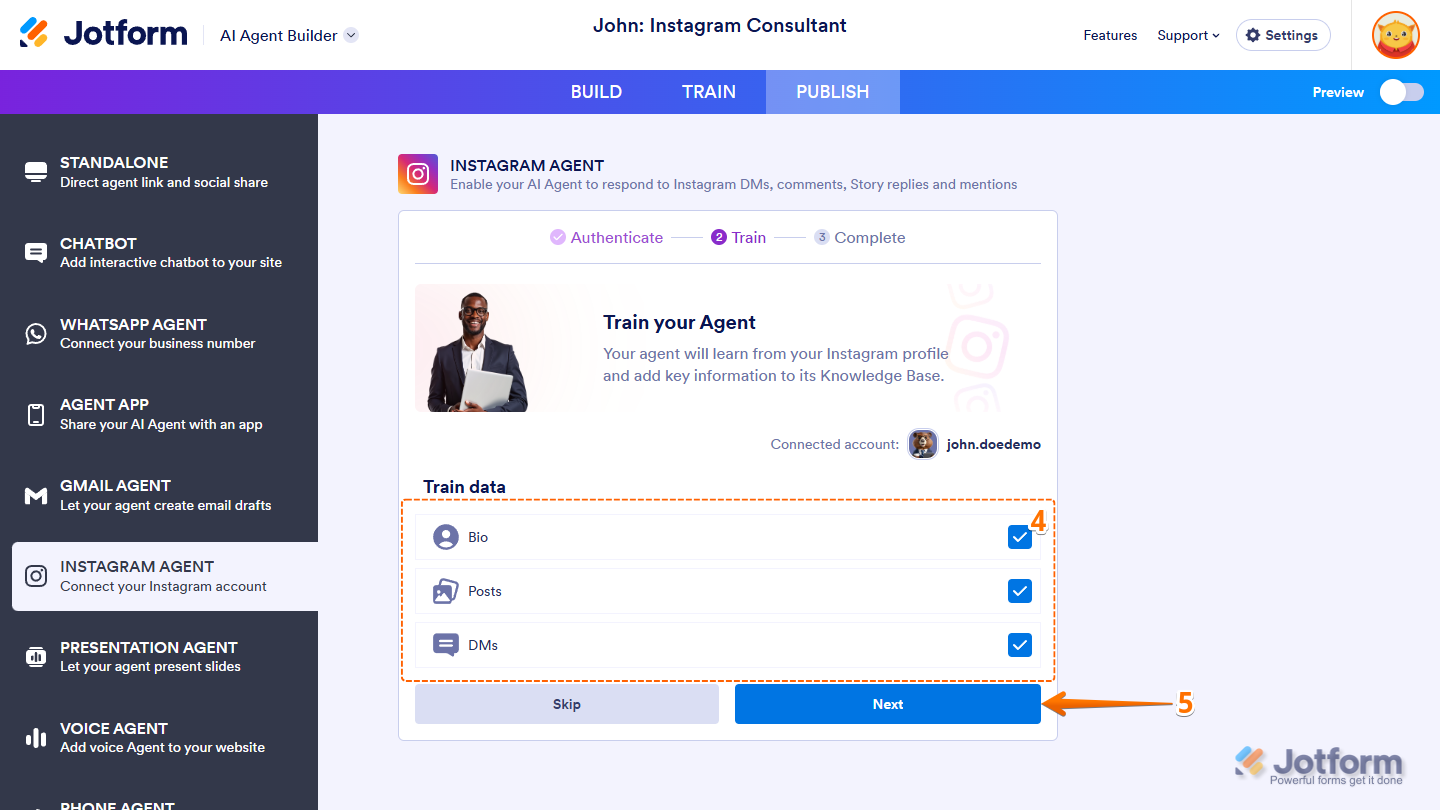
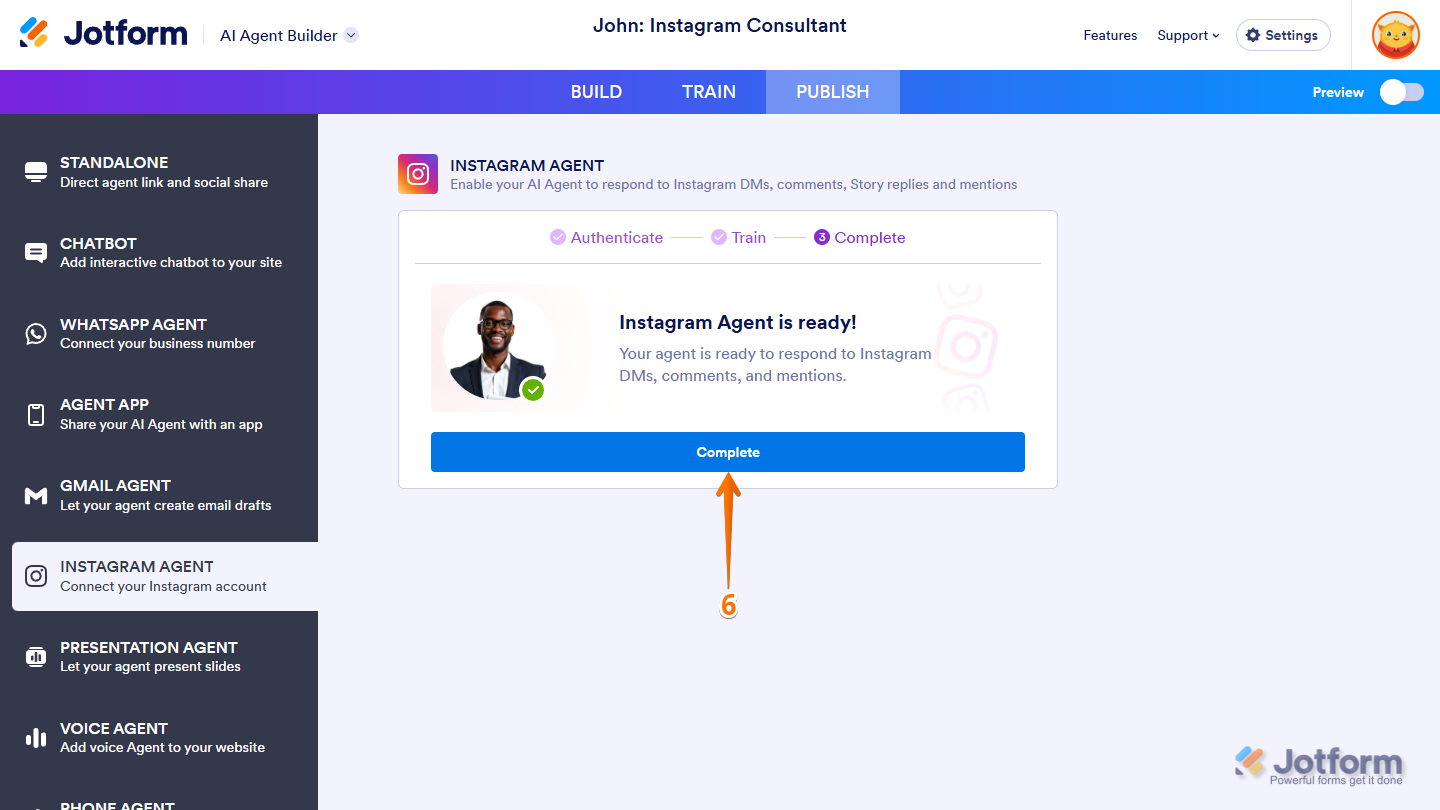






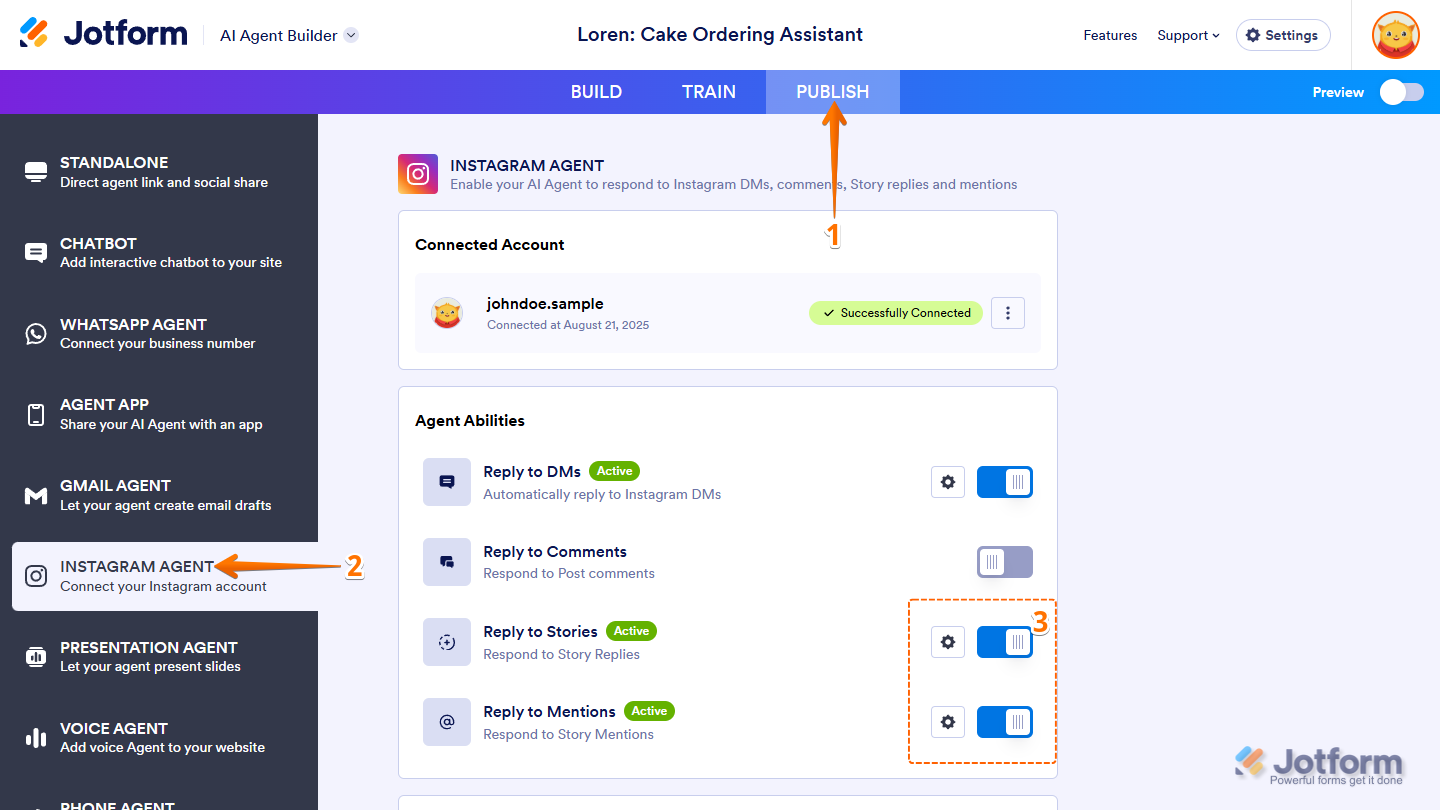
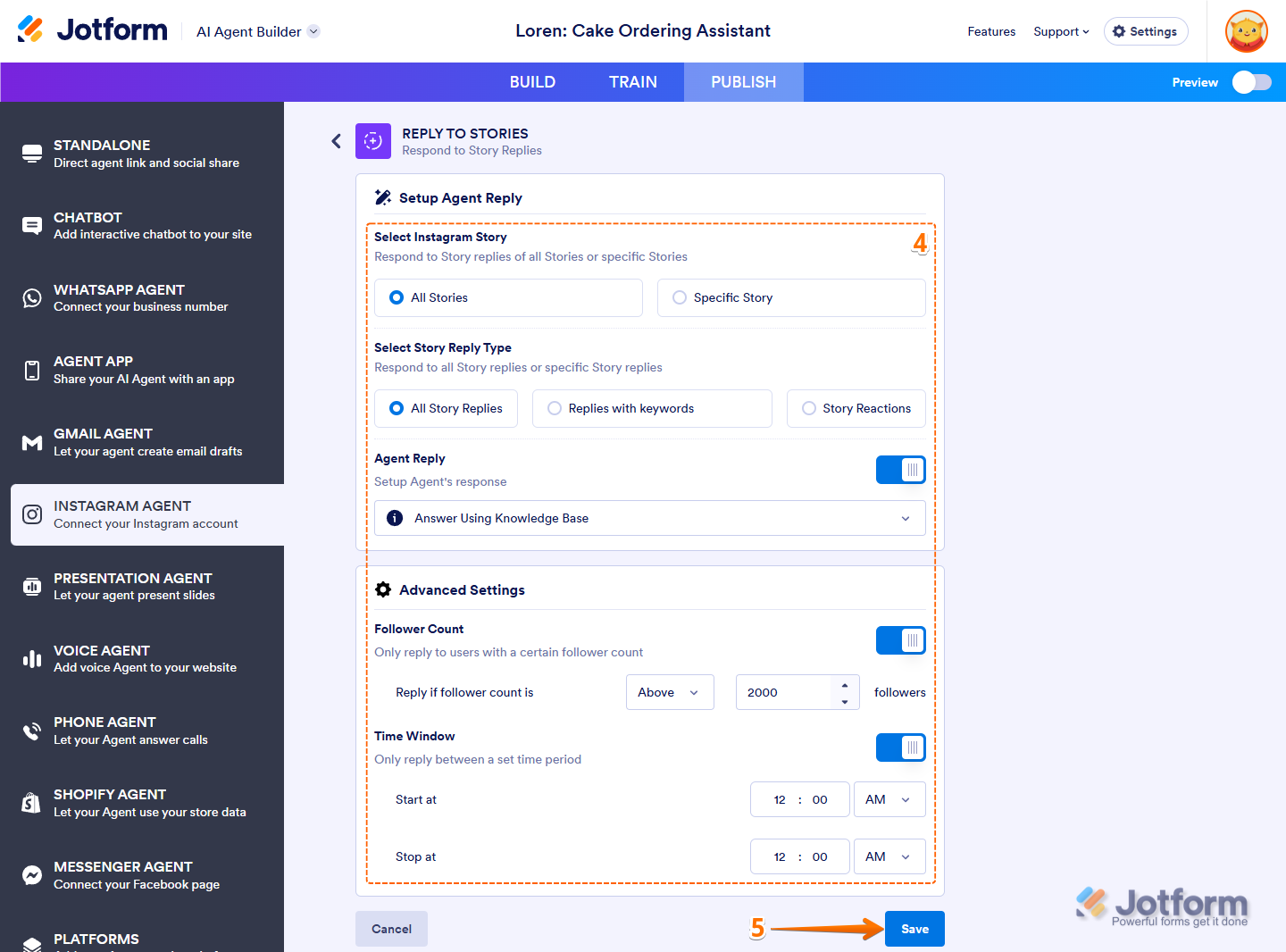
Send Comment: