Replying to Instagram comments instantly, without being glued to your phone all day, is now possible with Jotform’s Instagram Agent. This smart tool makes it easy to set up personalized auto-replies that not only keep conversations flowing, but also show your followers that you’re attentive and engaged—even when you’re offline.
Whether you’re managing a growing brand, running a small business, or simply trying to stay on top of your community, the Instagram Agent helps you save time, boost engagement, and build stronger connections with your audience.
Note
Make sure your auto-replies sound natural. This helps keep your audience engaged and avoids making your responses feel like they’re coming from a bot.
Setting Up Auto-Reply to Comments in AI Agent Builder
Setting up your auto-replies in Jotform’s Form Builder is quick and easy. In just a few clicks, your Instagram Agent will be ready to respond to comments automatically—keeping your audience engaged while you stay focused on the bigger picture.
- In AI Agent Builder, in the Channels menu on the left side of the page, click on the Instagram icon.
- Now, on the right side of the Example Instagram DM box, click on the Gear icon.
- Then, in the Instagram Settings window that opens on the right side of the page, under the Abilities tab, toggle on Reply to Comments and click on the Gear icon that pops up next to it.
- Next, in the Setup Agent Reply section, you’ll see this list of options you can customize based on how you want your agent to respond:
- Select Instagram Post — Select if replies should go to all your Posts or only to certain ones.
- Select Comment Type — Select whether you want your agent to respond to every comment or only when certain keywords are in them.
- Reply with Comment — This is enabled by default and sets your agent to answer “Thanks for your comment! Check your DM!” If you want your agent to reply with a specific message, simply change it to that in the box that pops up below it.
- Reply with DM — This is enabled by default and sets your agent to answer using its knowledge base. If you want your agent to reply with a specific message, select Say Exactly in the Dropdown menu and enter your message in the box that pops up below it.
- Then, scroll down to the bottom and continue to customize the Advanced Settings options:
- Follower Count — Toggle this on if you only want your agent to reply to people with a certain number of followers. Select Above or Below, then enter the number in the field that pops up below it.
- Time Window — Toggle this on to control when your agent responds to Stories.
- Once you’re done, click on Save.
That’s it. You’ve now set up your Instagram Agent’s auto-replies to comments in Form Builder, so it’s ready to keep conversations going and save you time while staying connected to your audience.
Setting Up Auto-Reply to Comments from the Publish Tab
After connecting your Instagram account, from the Publish tab, you can put the finishing touches on your setup and enable auto-replies for Instagram comments. This way, your agent is ready to jump in and respond to your audience right when they reach out. Here’s how to do it:
- In AI Agent Builder, in the blue navigation bar at the top of the page, click on Publish.
- Then, in the menu on the left side of the page, click on Instagram Agent.
- Now, in the Instagram Agent section on the right, under Agent Abilities, toggle on Reply to Comments, and then click on the Gear icon next to it.
- In the Setup Agent Reply section, and depending on the Agent Ability you enabled, you’ll see this list of options you can customize based on how you want your agent to respond:
- Select Instagram Post — Select if replies should go to all your Posts or only to certain ones.
- Select Comment Type — Select whether you want your agent to respond to every comment or only when certain keywords are in them.
- Reply with Comment — This is enabled by default and sets your agent to answer “Thanks for your comment! Check your DM!” If you want your agent to reply with a specific message, simply change it to that in the box that pops up below it.
- Reply with DM — This is enabled by default and sets your agent to answer using its knowledge base. If you want your agent to reply with a specific message, select Say Exactly in the Dropdown menu and enter your message in the box that pops up below it.
- Then, scroll down to the bottom and continue to customize the Advanced Settings options:
- Follower Count — Toggle this on if you only want your agent to reply to people with a certain number of followers. Select Above or Below, then enter the number in the field that appears below it.
- Time Window — Toggle this on to control when your agent responds to Stories.
- Once you’re done, click on Save.
And you’re done. You’ve now set up your Instagram Agent’s auto-replies to comments from the Publish tab, so it’s ready to jump in, keep conversations flowing, and engage with your audience while you focus on what matters most.
Pro Tips
- Try testing your setup by leaving a comment on your own post—this lets you see exactly what your followers will experience.
- Rotate or personalize your replies to keep things feeling fresh and less repetitive.

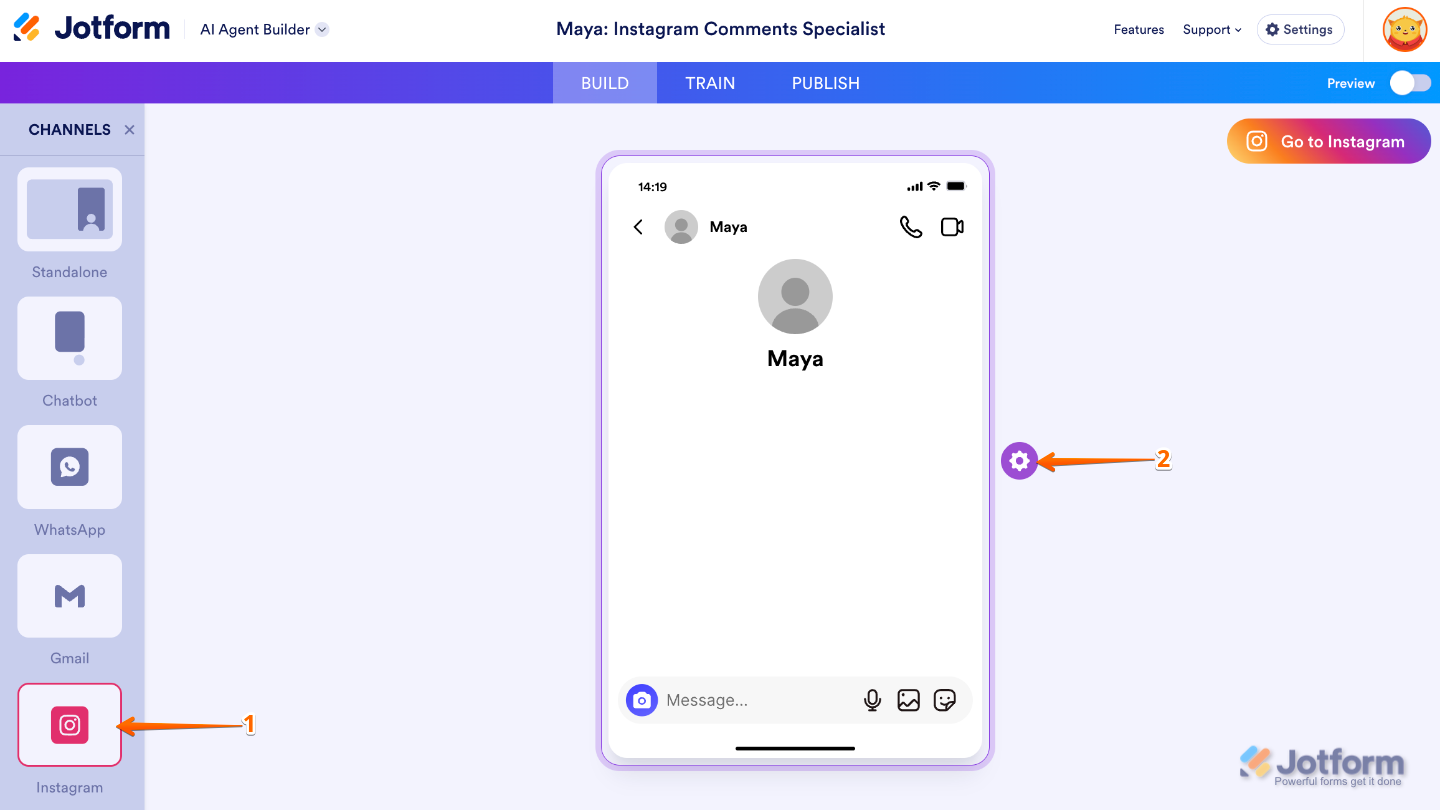
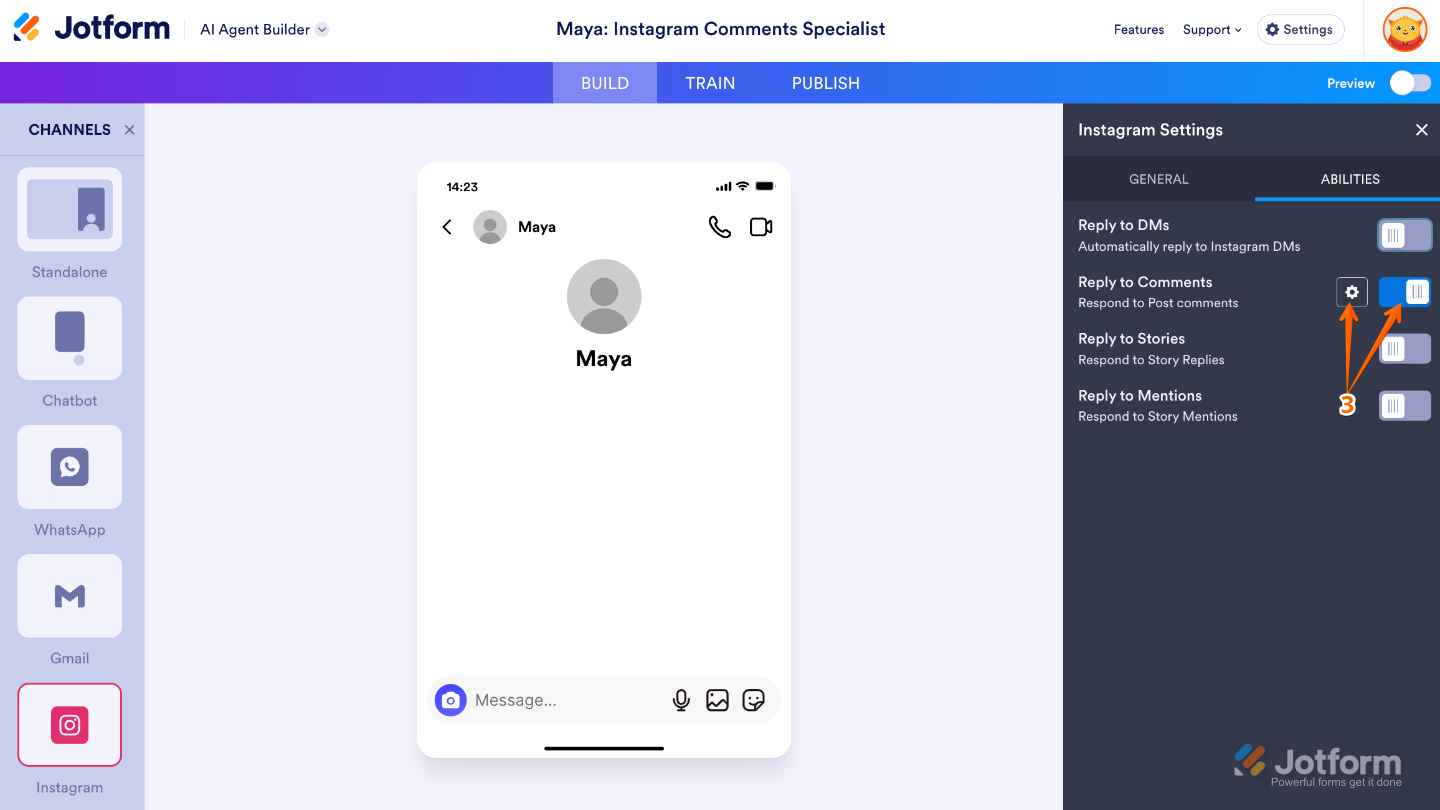
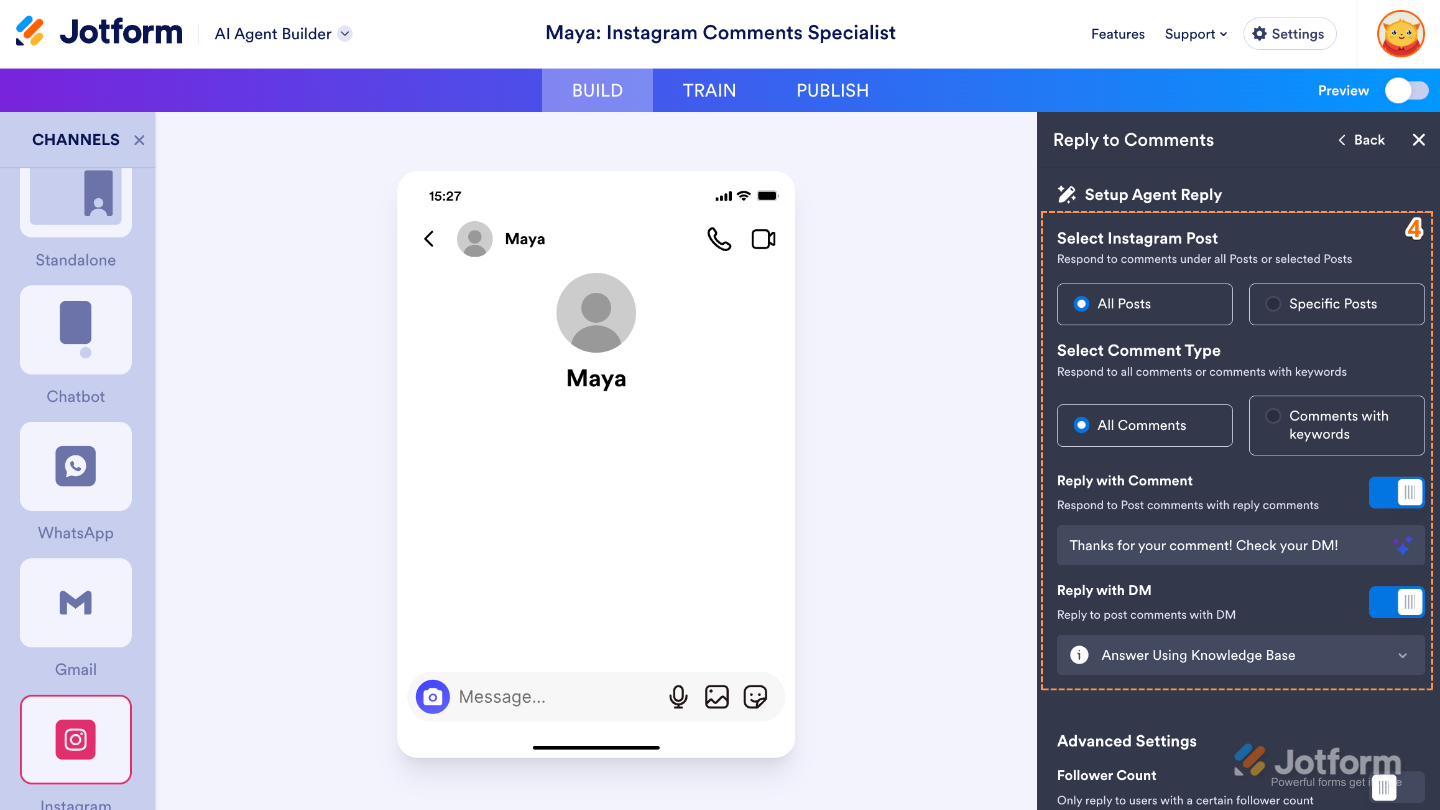
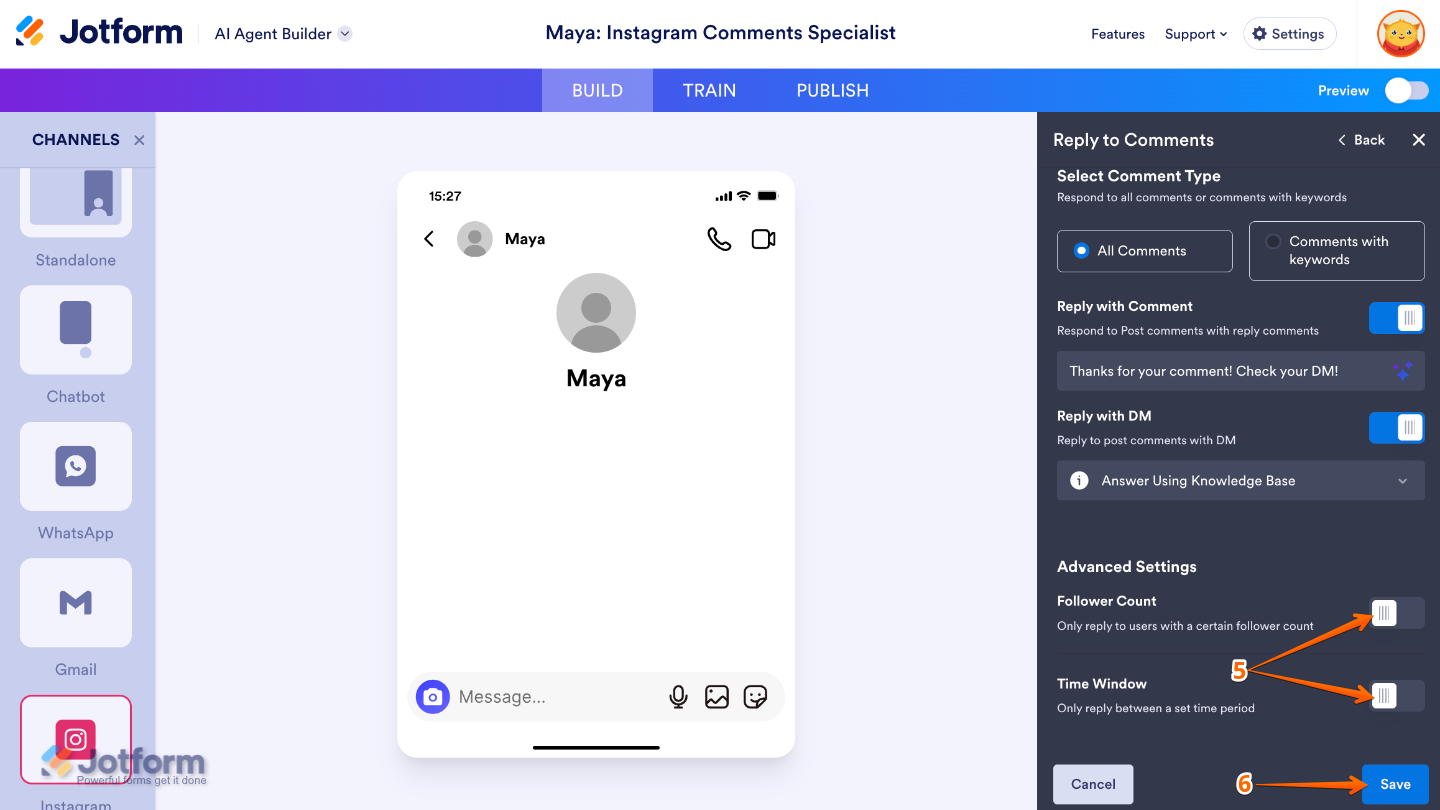

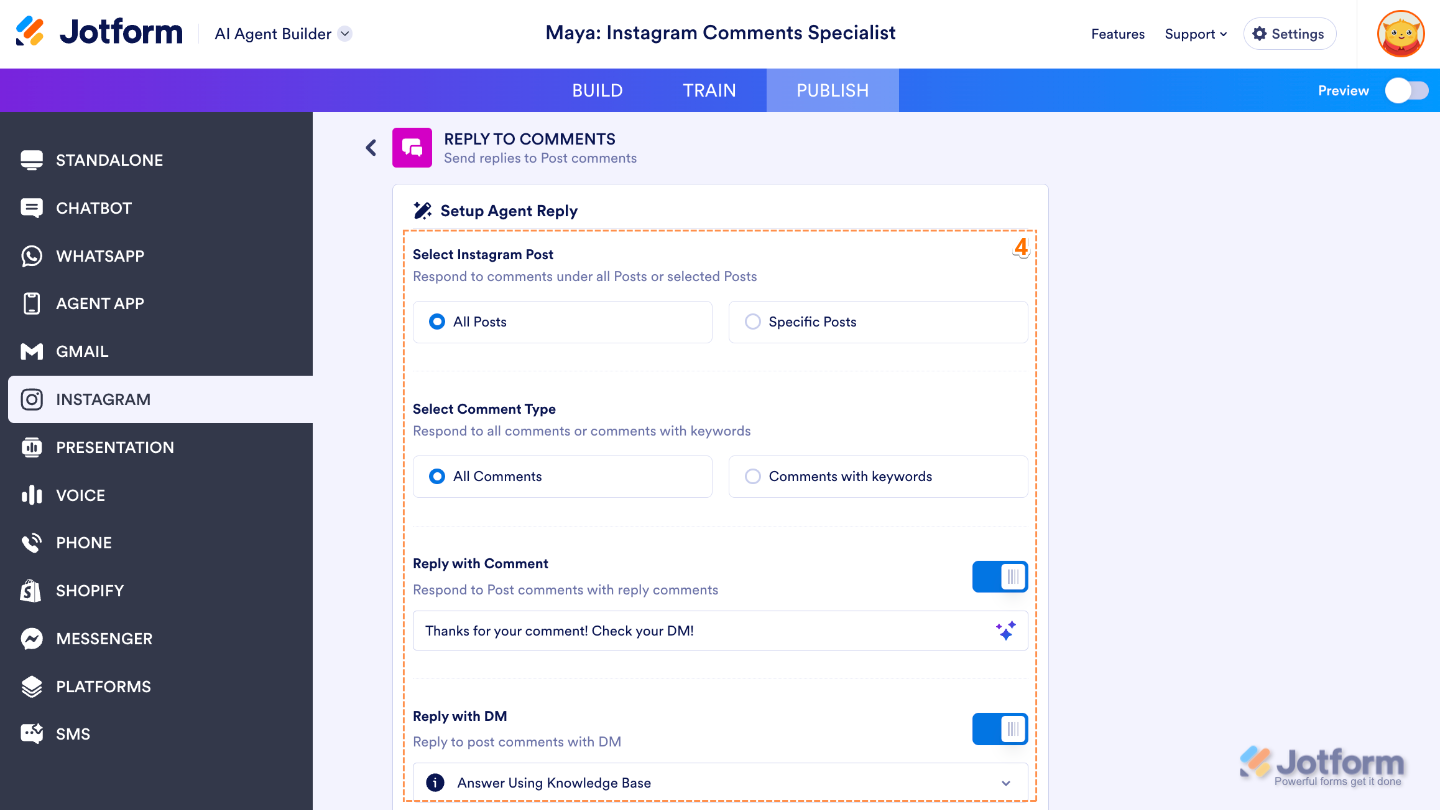
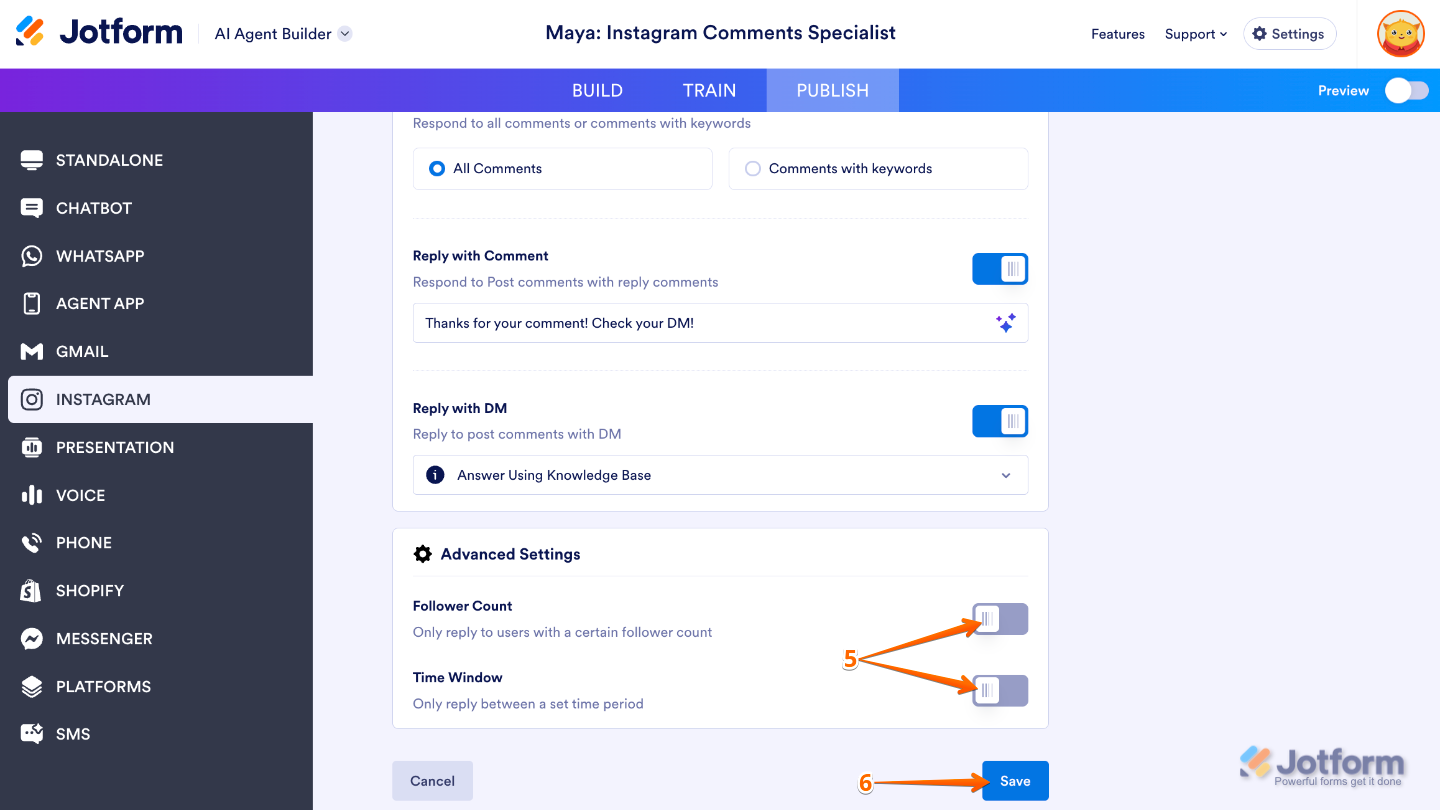
Send Comment: