Overview
The Admin Console provides access to detailed data and analytics on your Sign Documents. As an admin, you can track both Documents and Signers through dedicated tabs.
The Admin Console is home to a lot of information including data and data analytics on your Sign Documents. Here, you can view information on the Documents and Signers, among other things.
Sign Document Analytics
Data in the Analytics tab updates every 5 minutes. Here is the list of metrics provided for Sign Documents usage analysis:
Documents Tab
The Documents Tab focuses on overall Sign Documents activity and completion trends across your organization.
Documents Tab Metrics:
- Completed Documents: The total number of documents that have completed the signing process.
- Incomplete Documents: The number of documents that could not be completed due to cancellations, declines, or expirations. (If a document is sent to multiple signers, a single cancellation or decline will mark it as incomplete.)
- Pending Documents: The total number of documents that are waiting to be processed or signed.
- Document Completion Time: The average time it takes for documents to be completed.
Let’s walk through how to reach the Performance tab.
- In the Admin Console, click on Analytics on the left-hand side of the page.
- Next, click on Signs to open Sign Documents Analysis data.
- Then, select the Documents tab to view the performance of all documents.
Trends Chart
There is a Trends Chart under the Documents metrics. This line chart visualizes the metrics above and helps you track your organization’s sign documents performance across a selected date range. As an admin, you can track your organization’s sign documents performance through the selected date range. You can also decide which metrics to include or exclude and adjust the chart view by daily, weekly, monthly and yearly intervals.
Let’s walk through how to reach the Trends chart.
- In the Documents tab, first select the desired date range.
- Next, from the dropdown, choose the metrics to include (e.g., incomplete, completed, average completion time).
- Finally, set the view to daily, weekly, monthly, or yearly.
Performance Breakdown
In this section, you will see the distribution of all sign documents created across the organization based on the selected date range. The list shows each document’s name, the number of pending, completed and incomplete documents, the document completion time during the selected period, and the document owner.
Tip: When the date range is selected in the Documents tab, the selection will be applied to the signers tab metrics.
Let’s walk through the steps together:
- In the Admin Console, select Signs from Analytics section.
- Next, click on the Documents tab.
- Finally, scroll down to the Performance Breakdown list to see all sign documents.
Tip: By clicking the three-dot action menu next to any document, you can either access analytics for that sign document or preview the document directly.
Download Sign Documents Data
In this section, you can also download Sign Documents data, that includes document name, completion status (pending, completed, incomplete), document completion time and owner:
- In Sign Analytics, under Documents, scroll to Performance Breakdown.
- Click on Download and select how you’d like the file to be downloaded.
Signers Tab
The Signers tab provides insights into how and where your organization’s documents are being completed, and the status of the documents (sent, opened, signed).
Signers Metrics
- Signer Funnel: The percentages of sign documents distributed by the status. (Invitations Sent, Opened, Signed)
- Collected Signatures: The number of signatures collected through time in a line chart.
- Device Type: Signer distribution numbers by device type (Mobile vs. Desktop) in the organization.
- Document View Frequency: Distribution of viewers in a pie chart on how many times they viewed a sign document (once, twice or more than three times)
- Country: Signer distribution numbers by country in the organization.
- Browser:Signer distribution numbers by browser in the organization.
- Operating System:Signer distribution numbers by operating system (e.g., Windows, macOS, iOS, Android) in the organization.
Let’s walk you through how to reach out the Signers tab.
- In the Admin Console, click on Analytics on the left-hand side of the page.
- Next, click on Signs to open Sign Documents Analysis data.
- Then, select the Signers tab to view the insights of all sign documents.
View Analytics for a Single Sign Document
You can also view the data for a specific Document in the Documents tab. We’ll walk through steps together:
- In the Admin Console, click on Analytics on the left-hand side of the page.
- Next, click on Signs to open Sign Documents data.
- Then, under the Documents tab, scroll to the bottom of the page.
- Click on the three-dot menu next to the sign document you’d like to view analytics for.
- Then, click View Analytics.
- Finally, under a single sign document analytic’s Documents tab, you will see cards displaying completed documents, incomplete documents, pending documents, and document completion time, along with a trends chart visualizing these metrics.
View Signers Analytics for a Single Sign Document
You can also view the analytic data for a specific Document in the Signers tab. We’ll walk through steps together:
- In Sign Analytics, under the Documents tab, scroll to the bottom of the page.
- Click on the three-dot menu next to the sign document you’d like to view analytics for.
- Then, click View Analytics.
- Finally, go to the single sign document’s Signer tab, you will see cards displaying signer funnel, collected signatures, device type, and document view frequency, country, browser and operating system metrics’ cards.
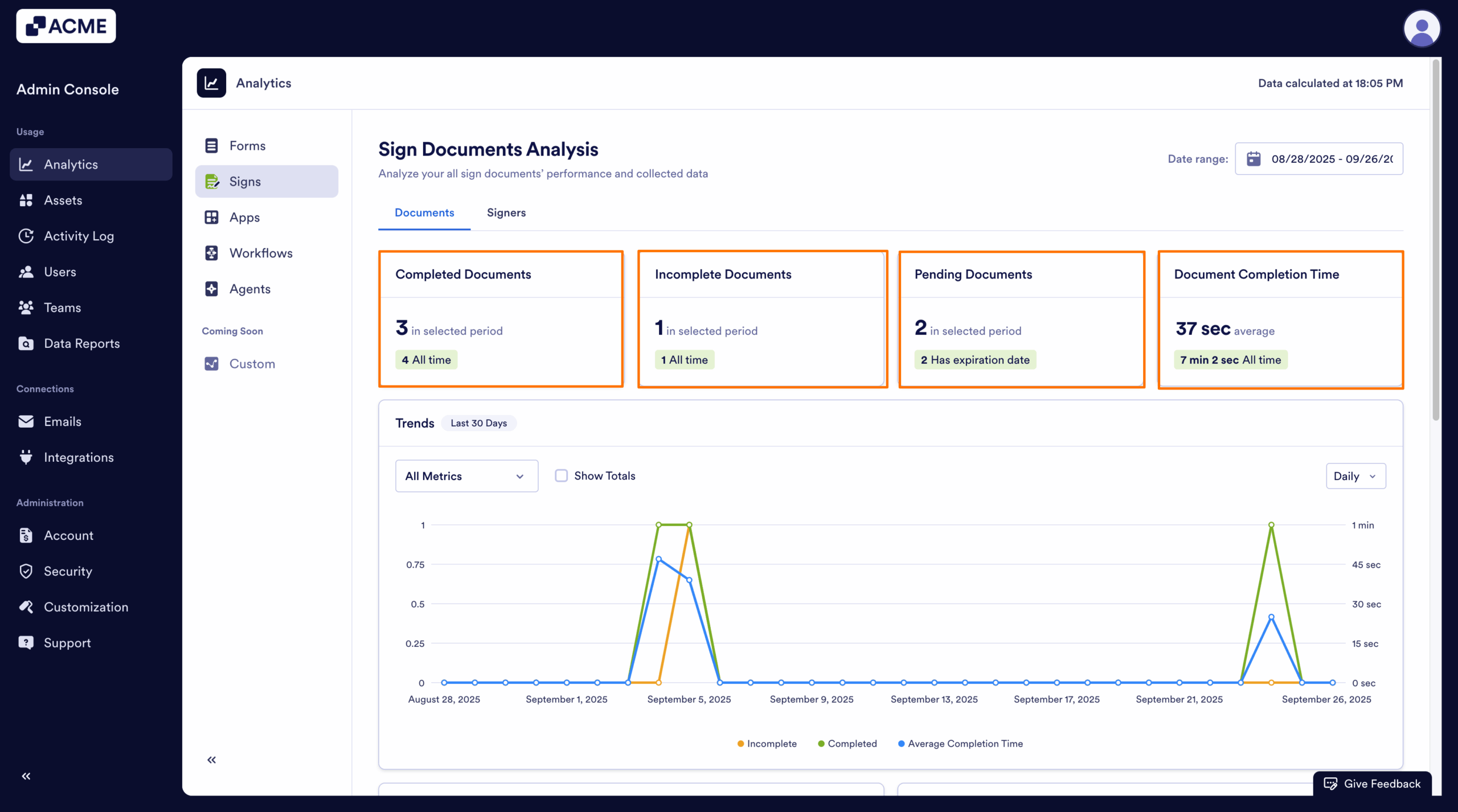
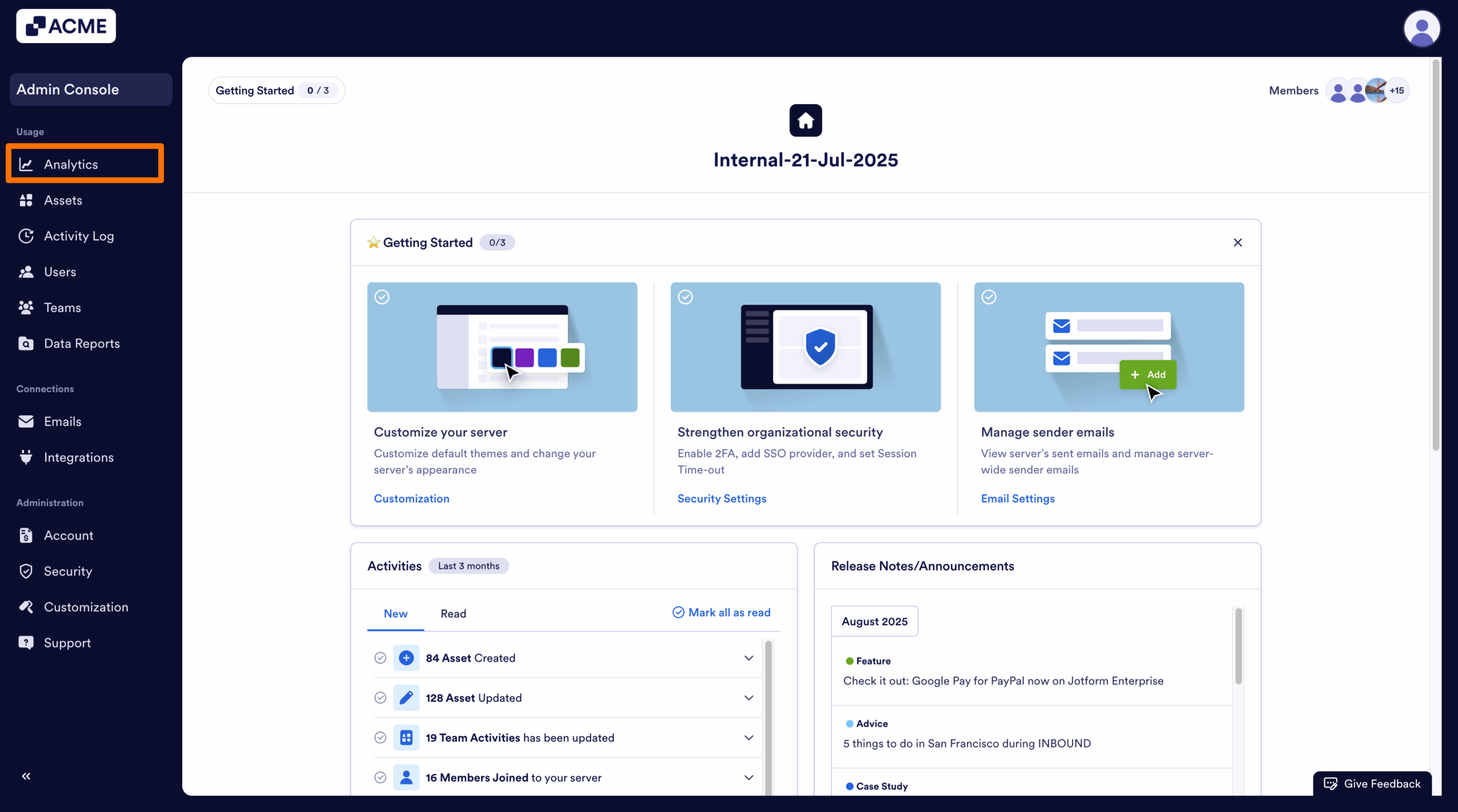
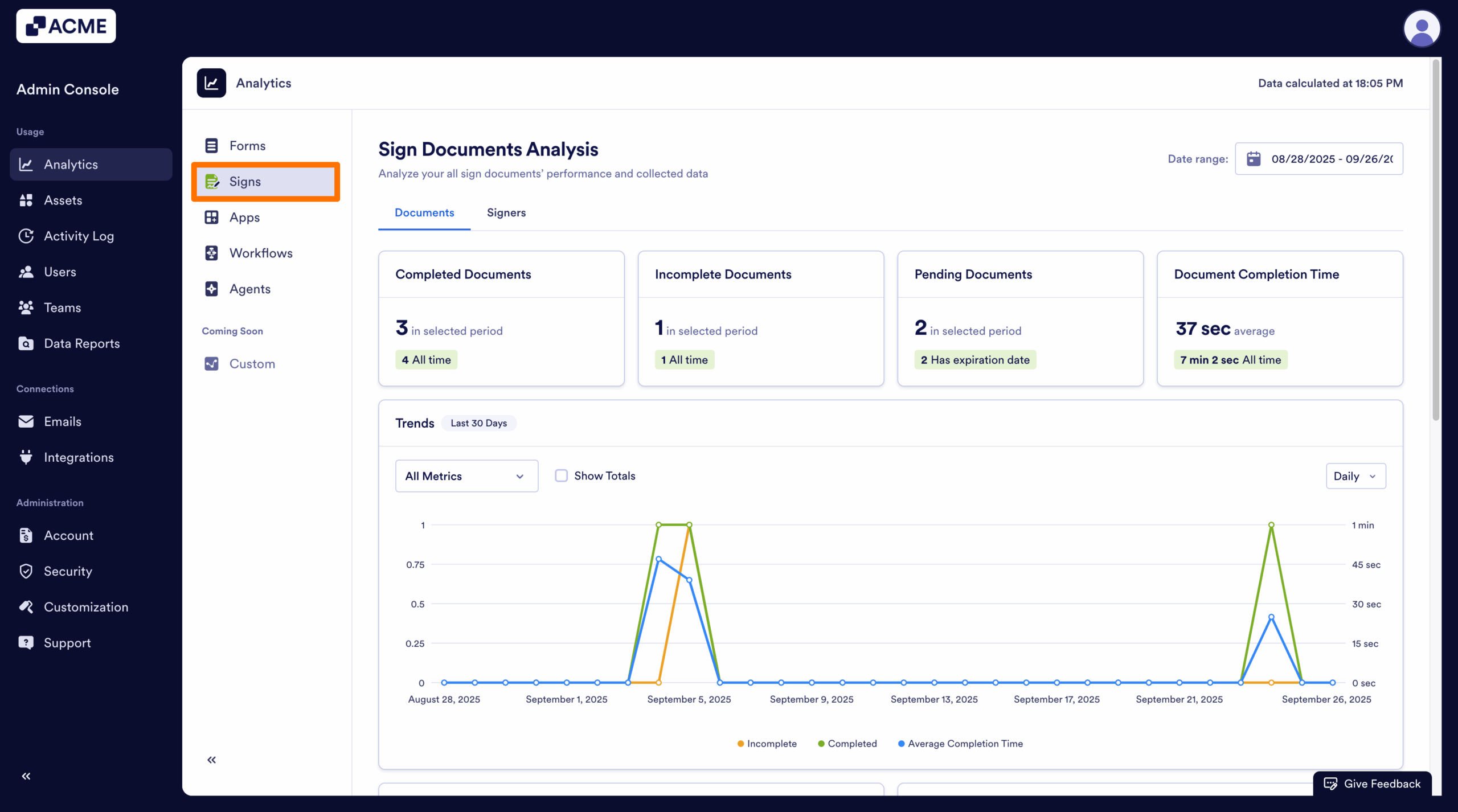
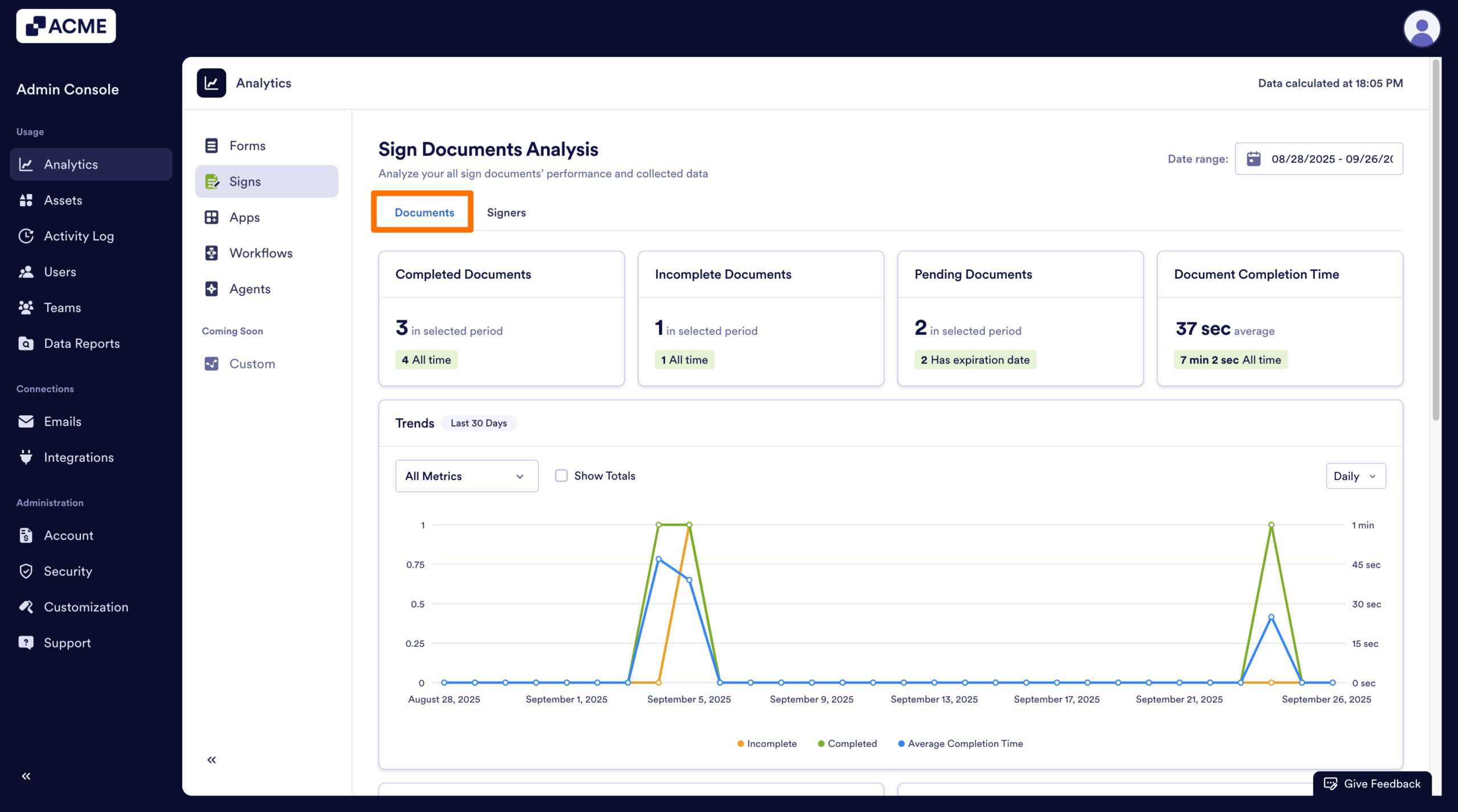
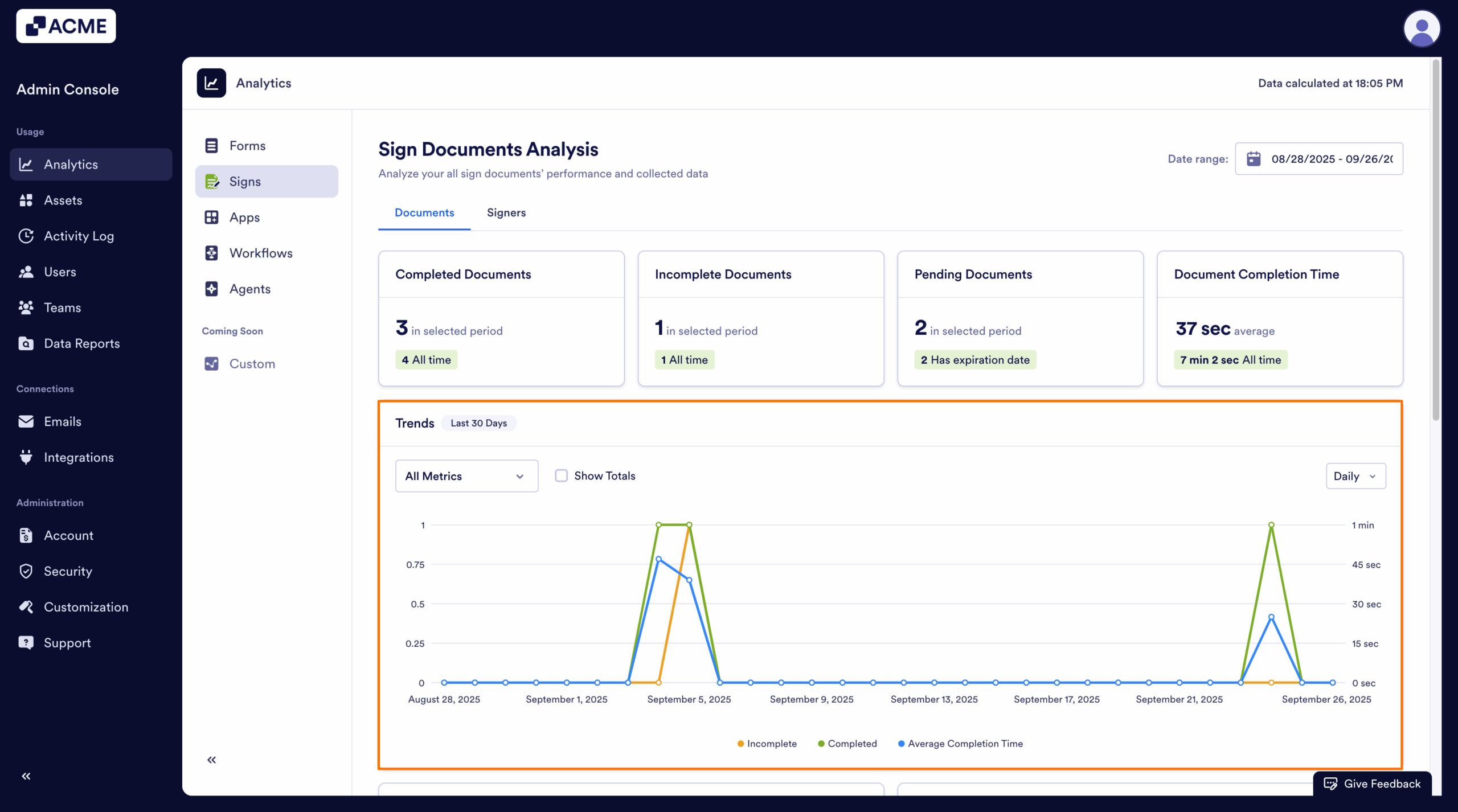
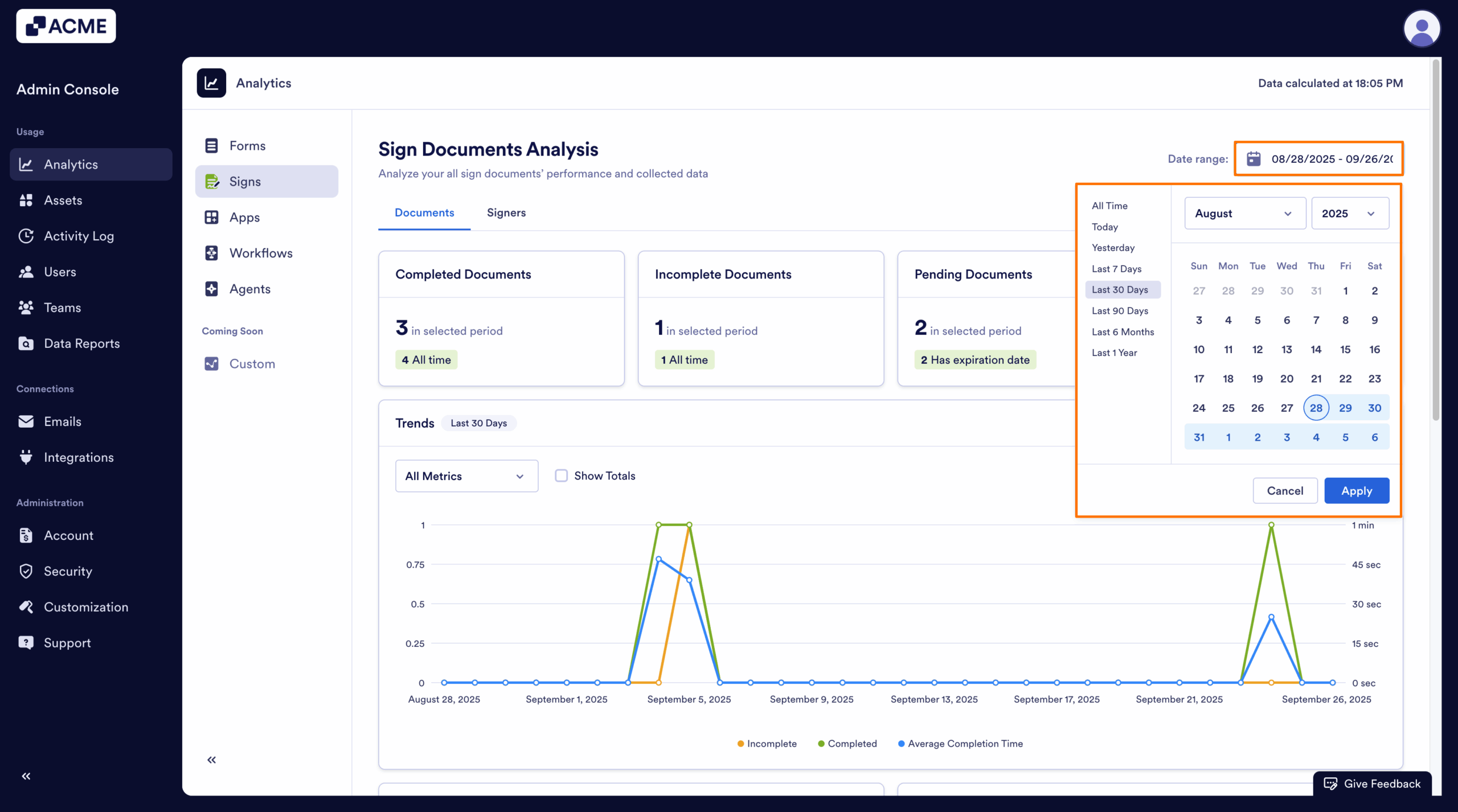
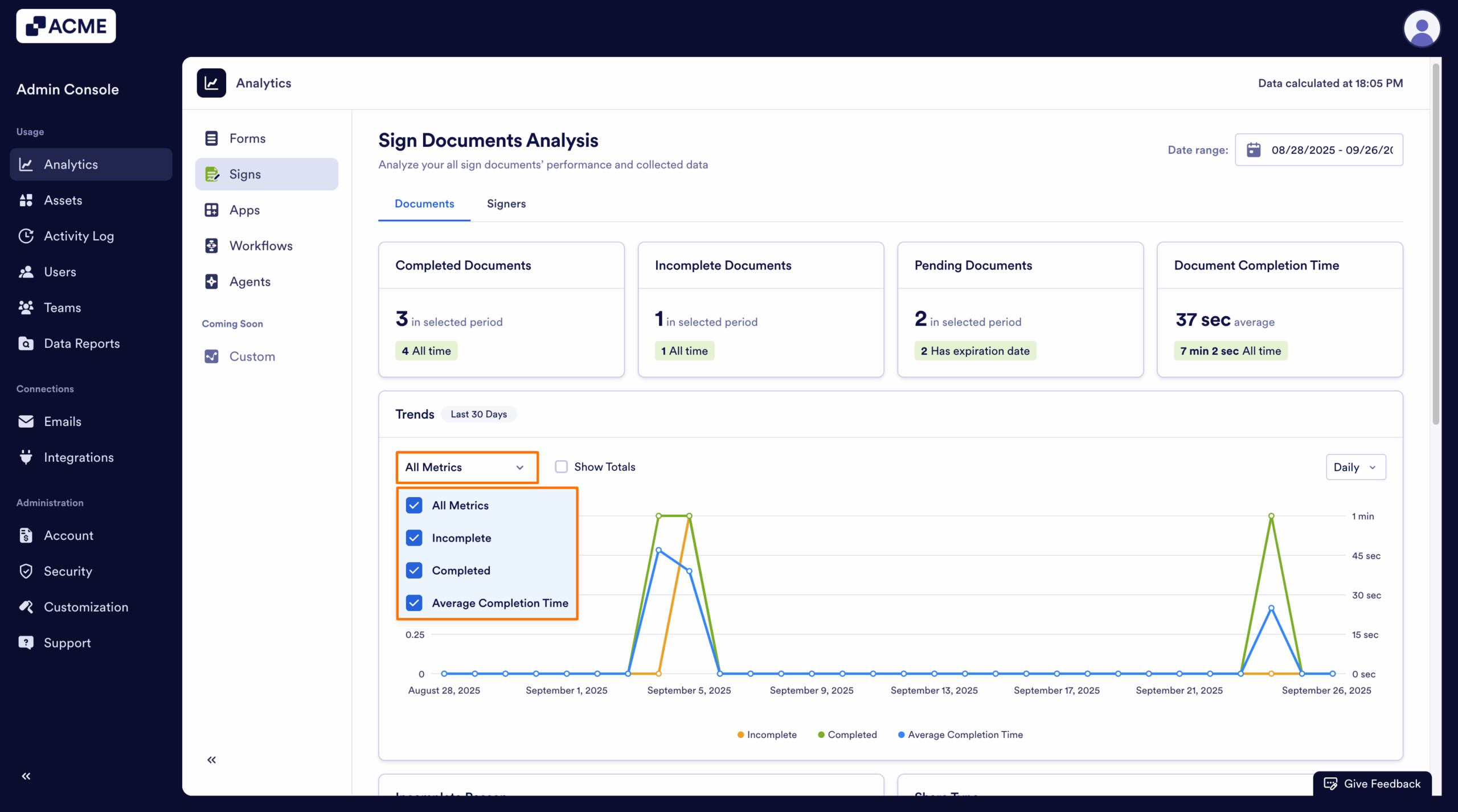
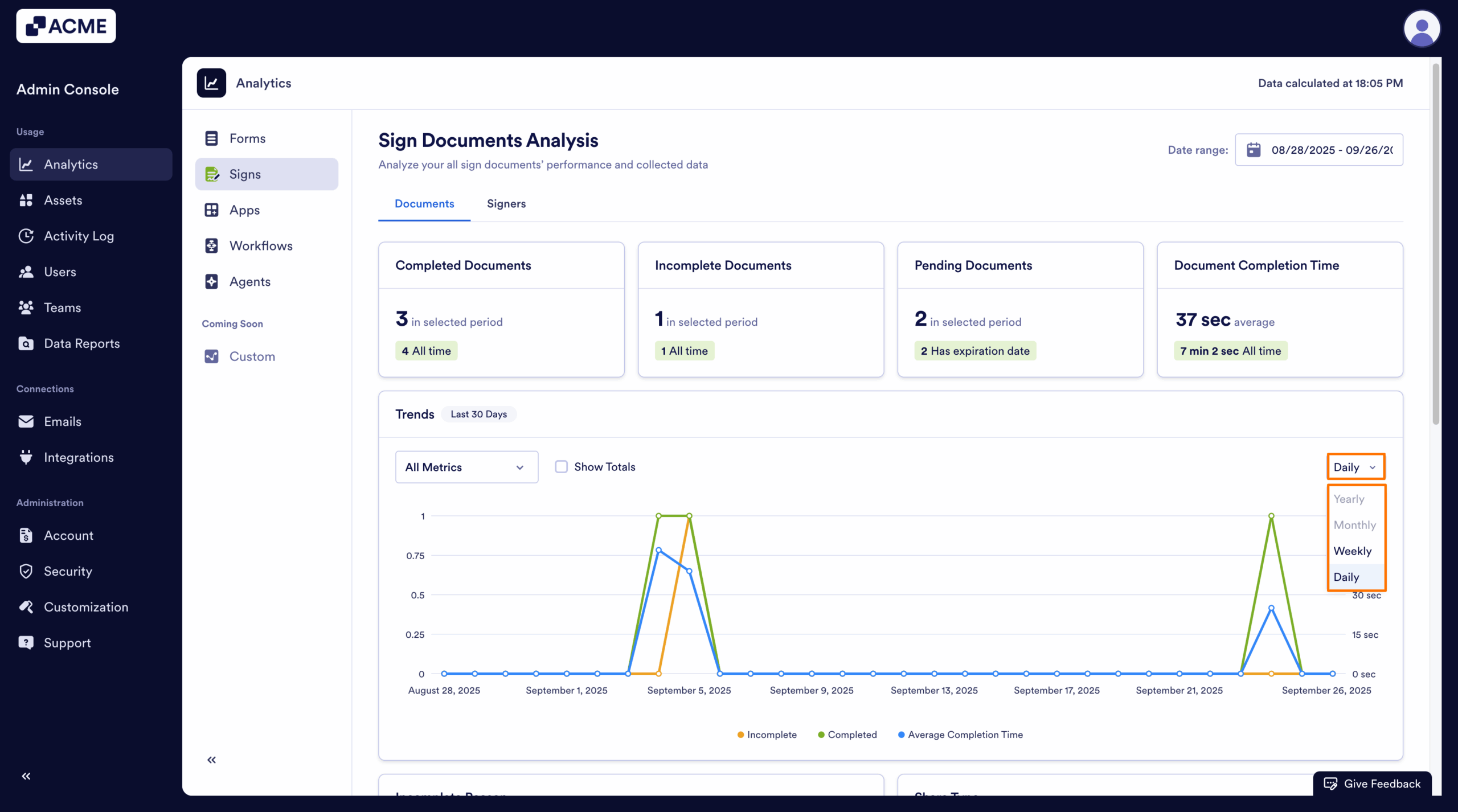
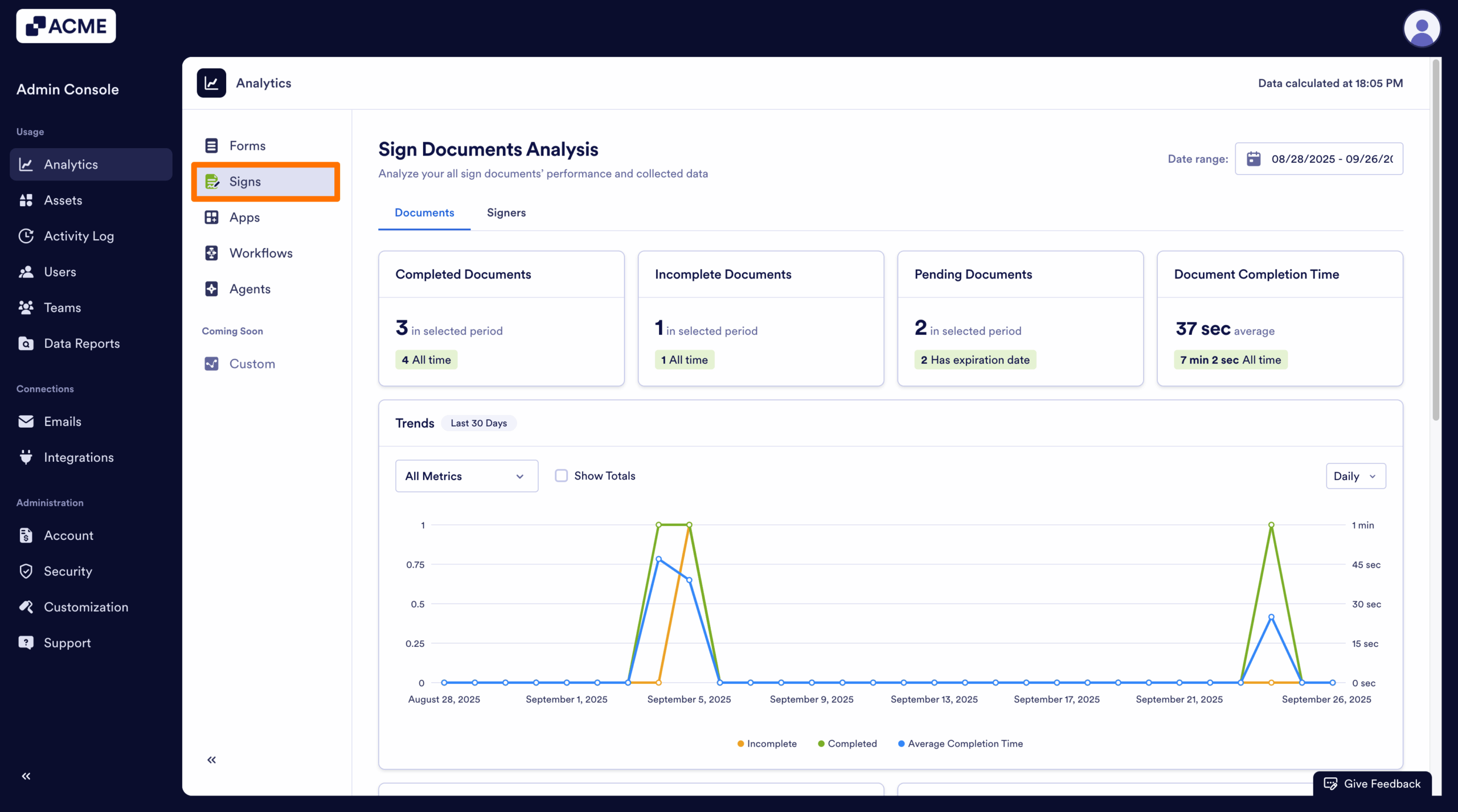
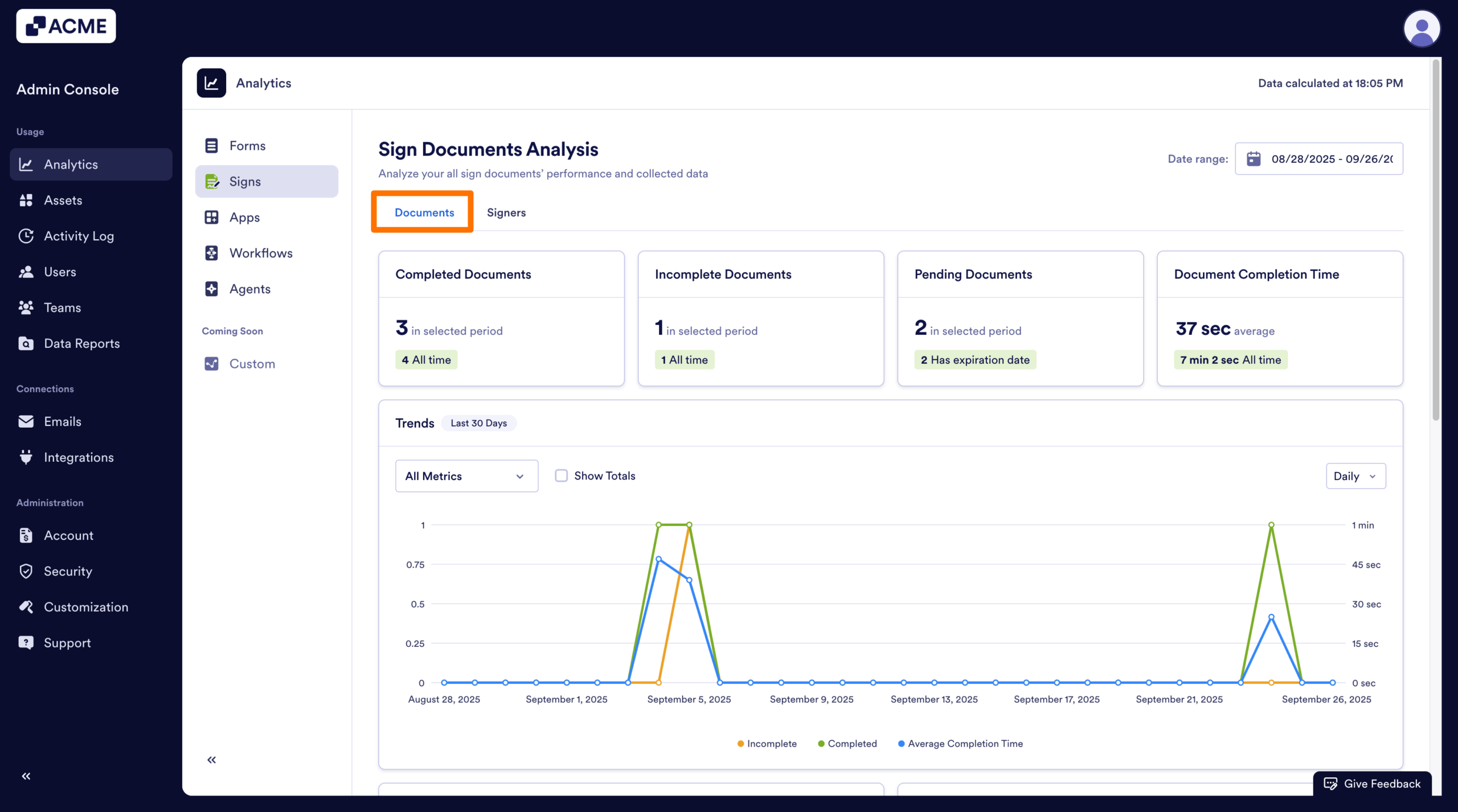
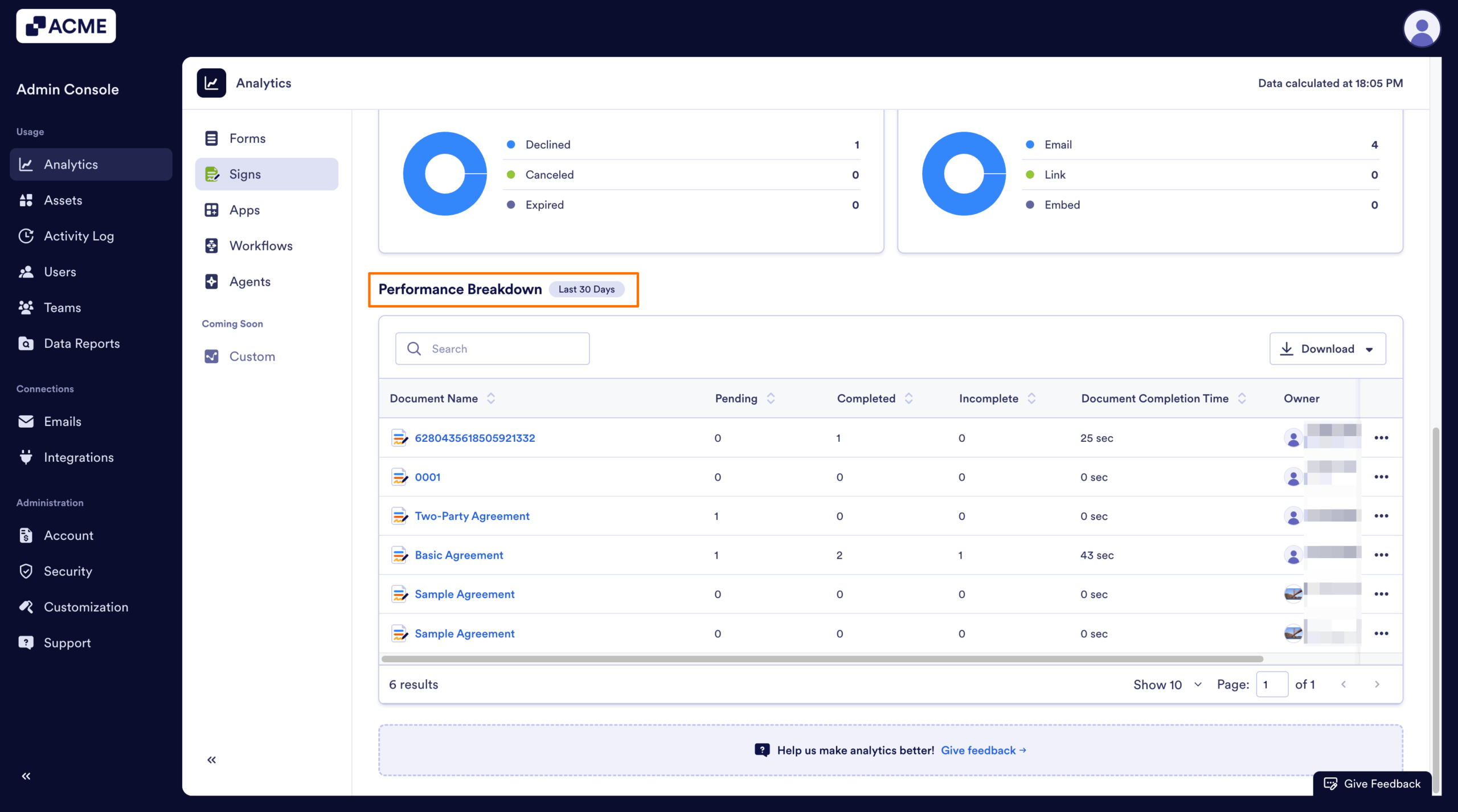

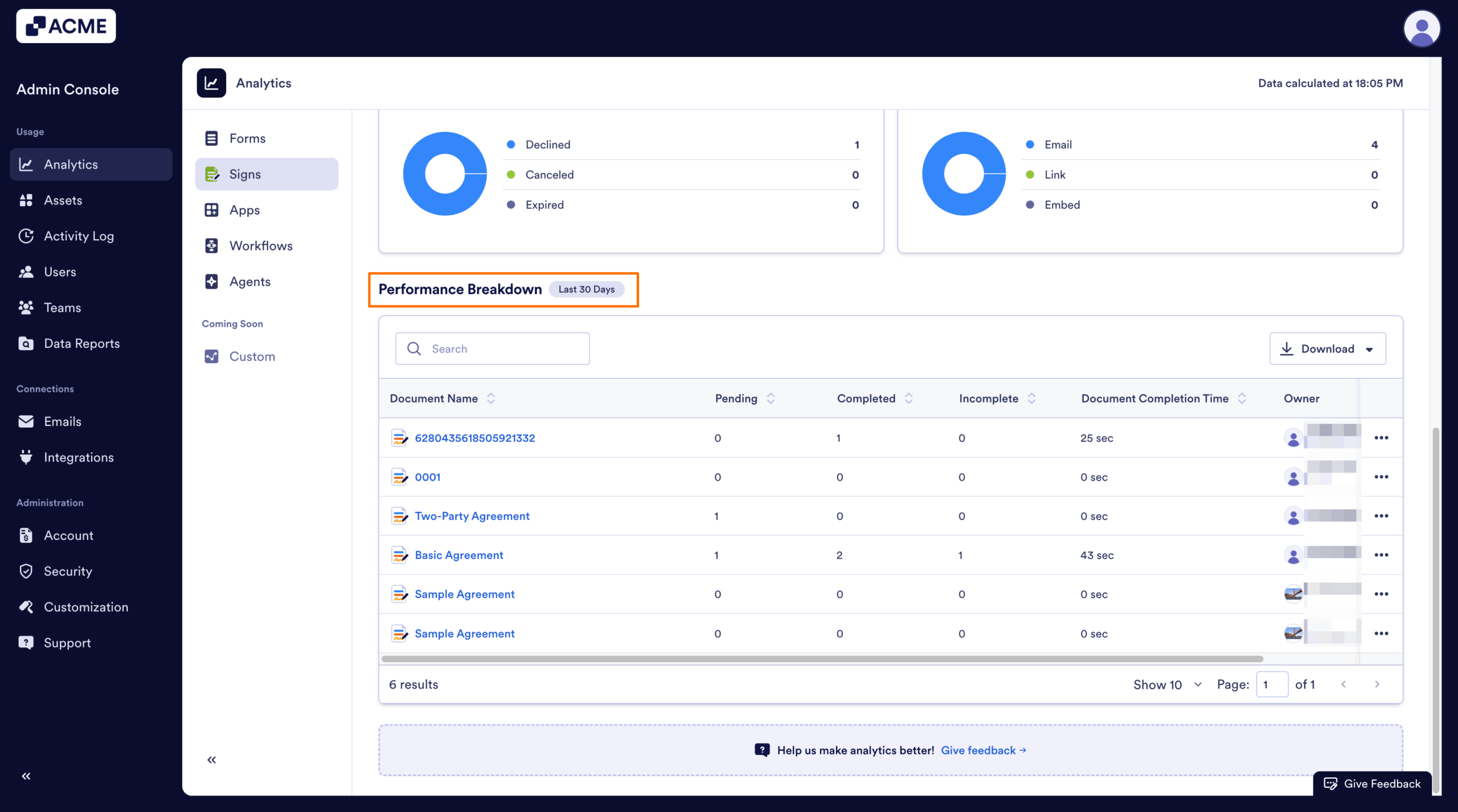
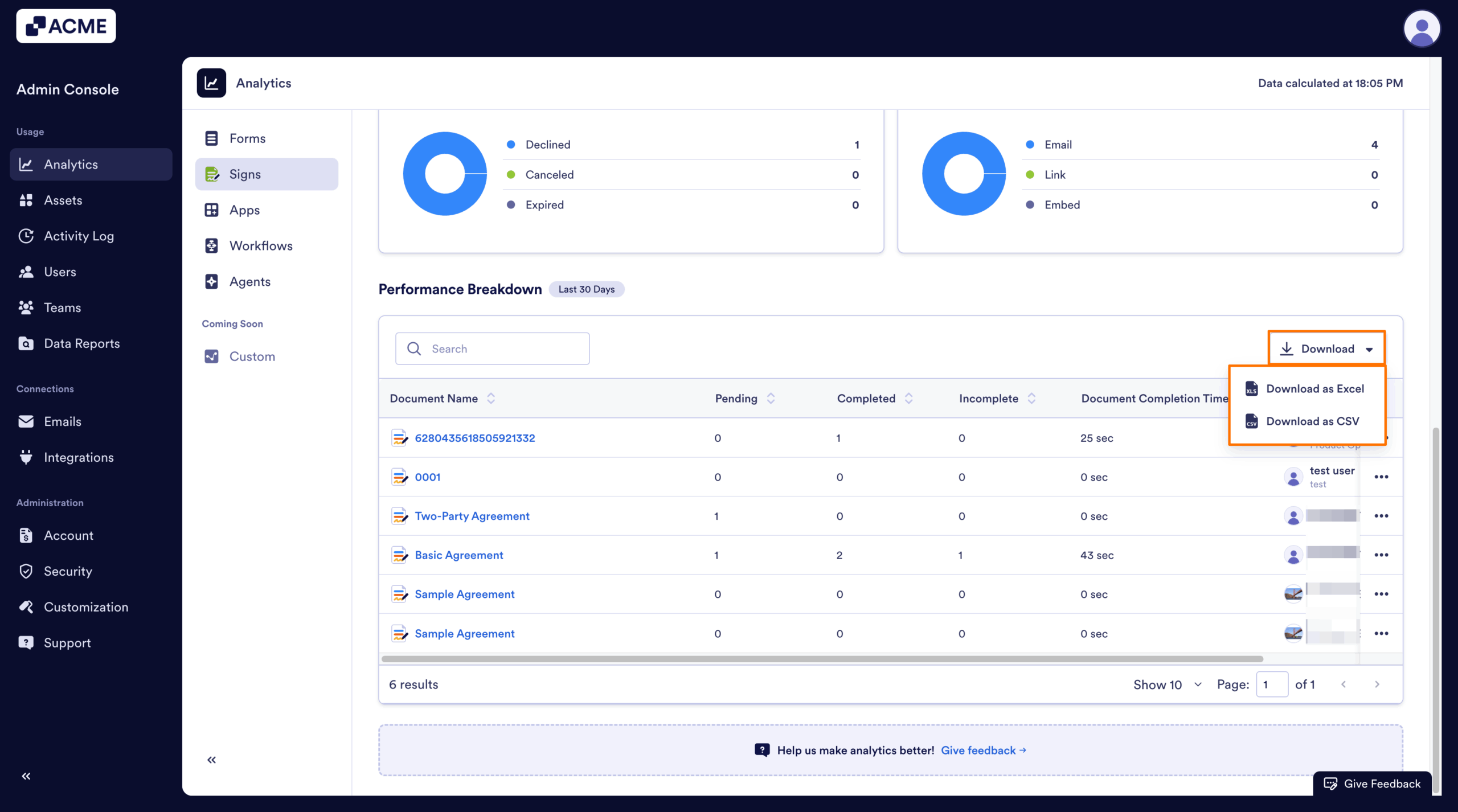
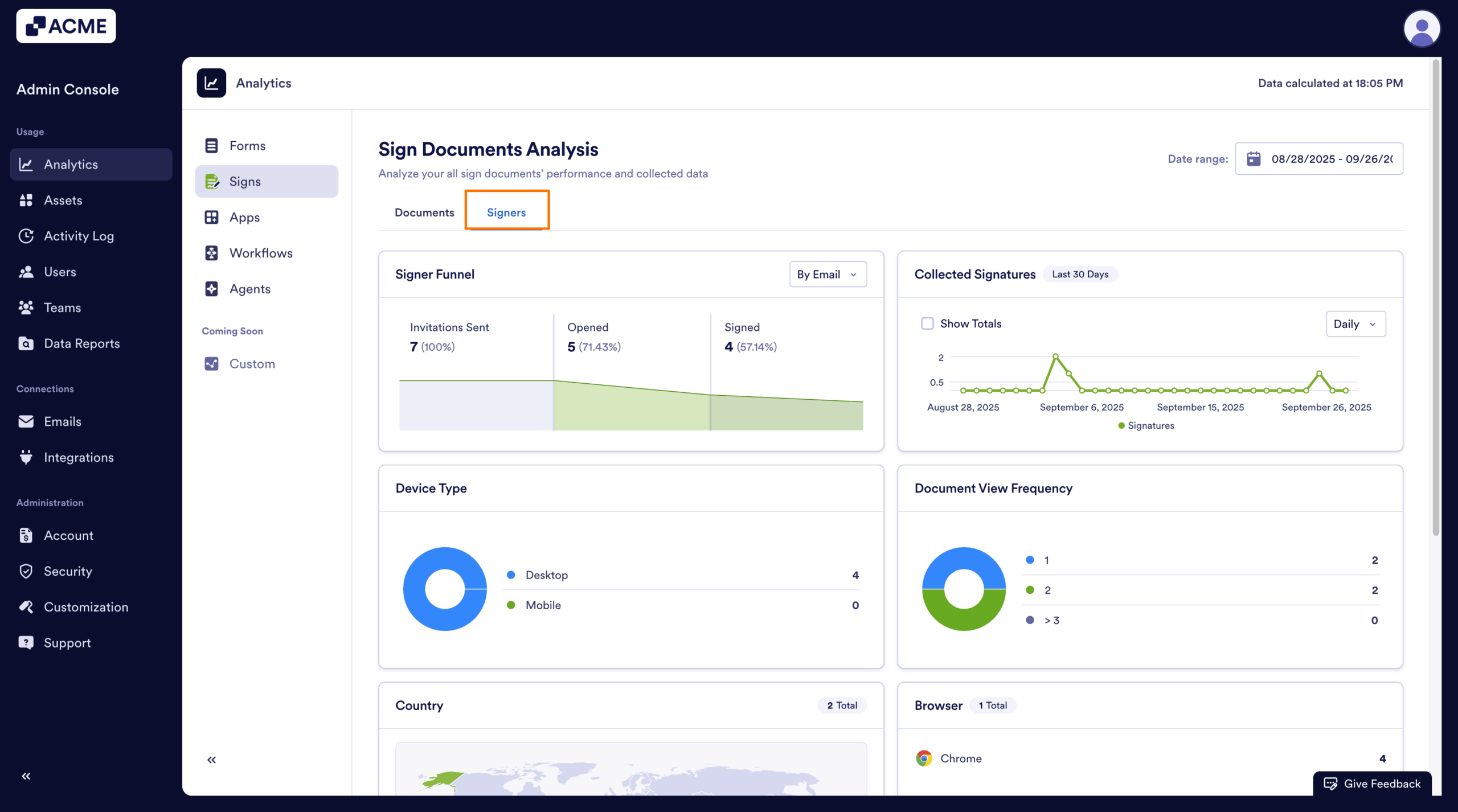
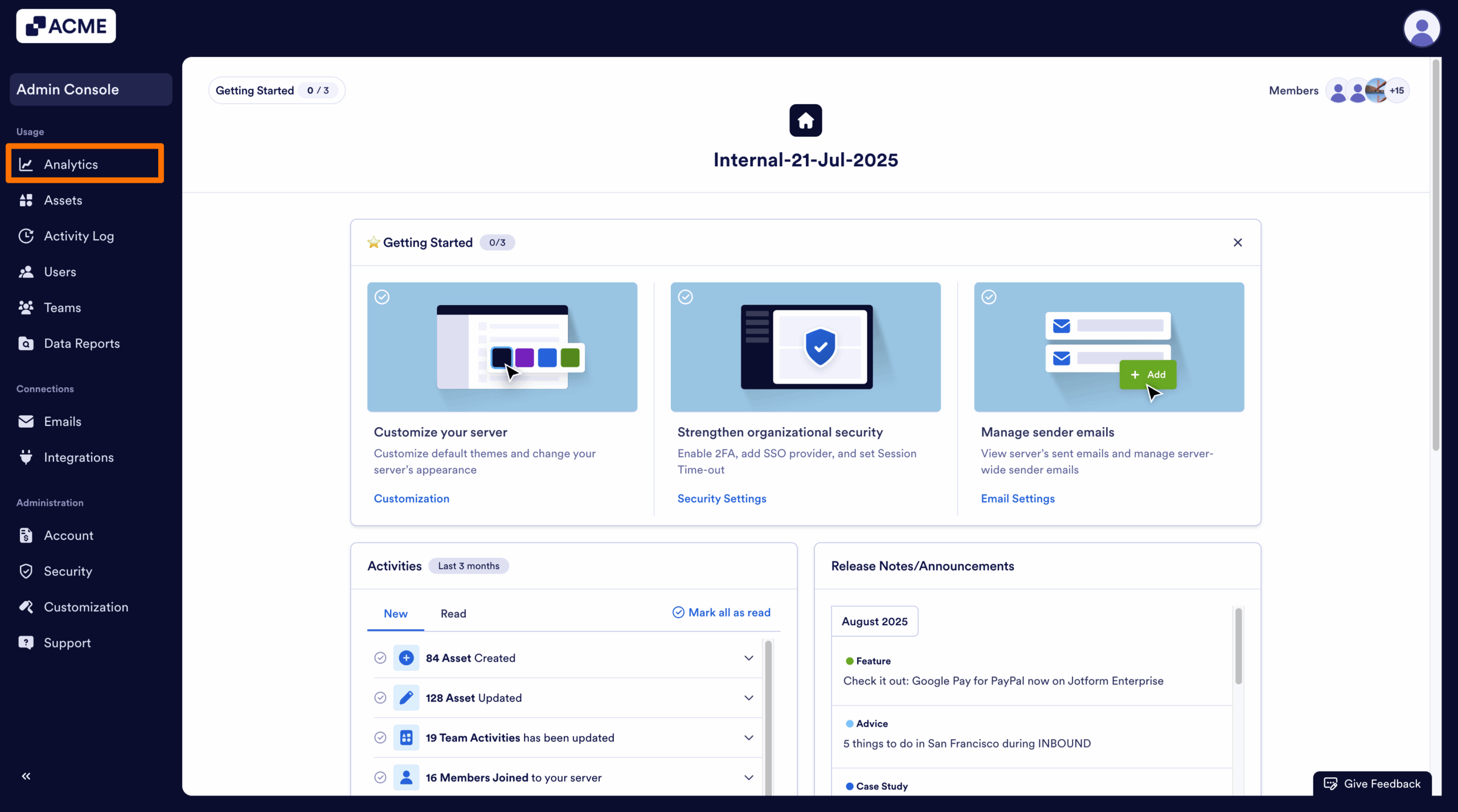
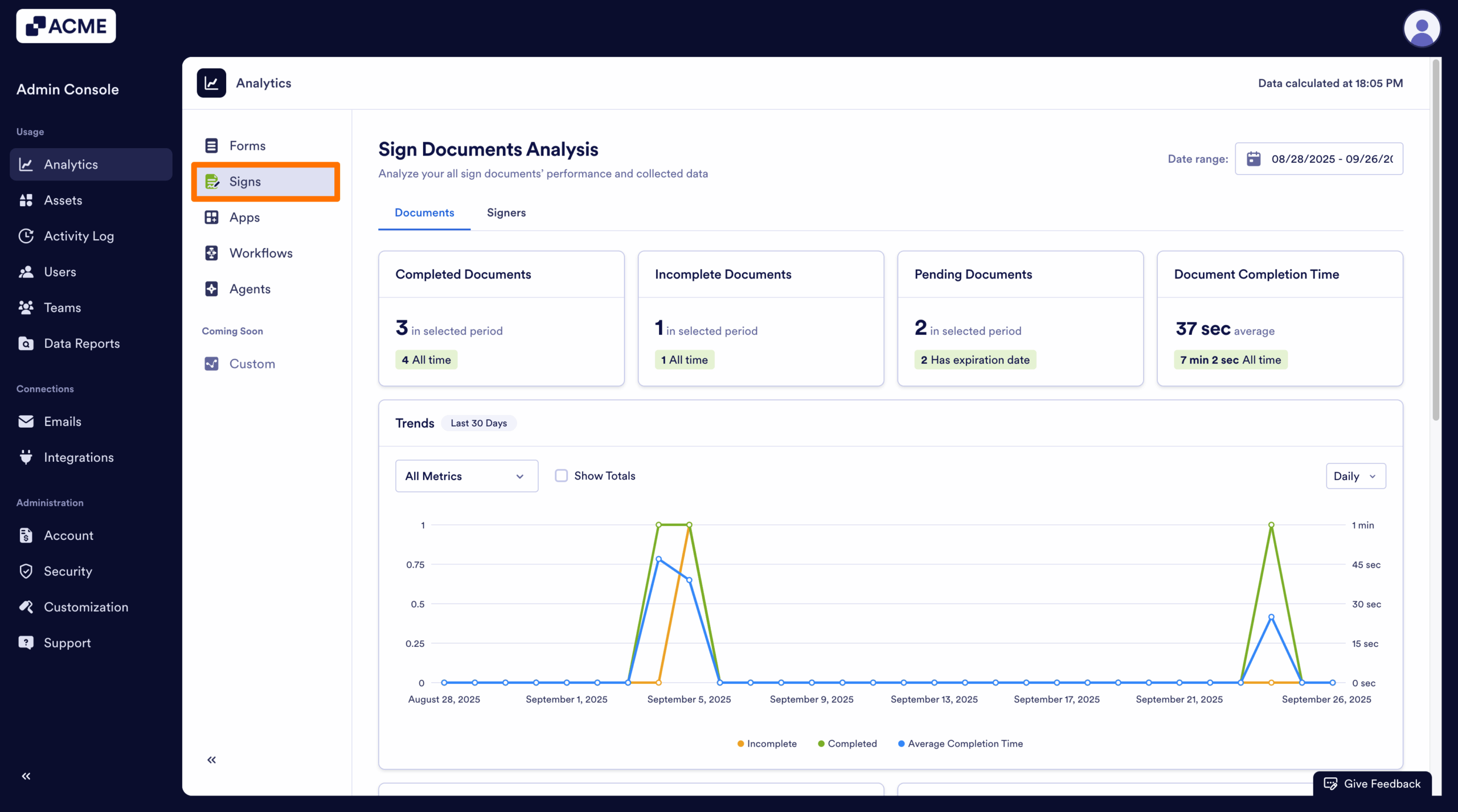
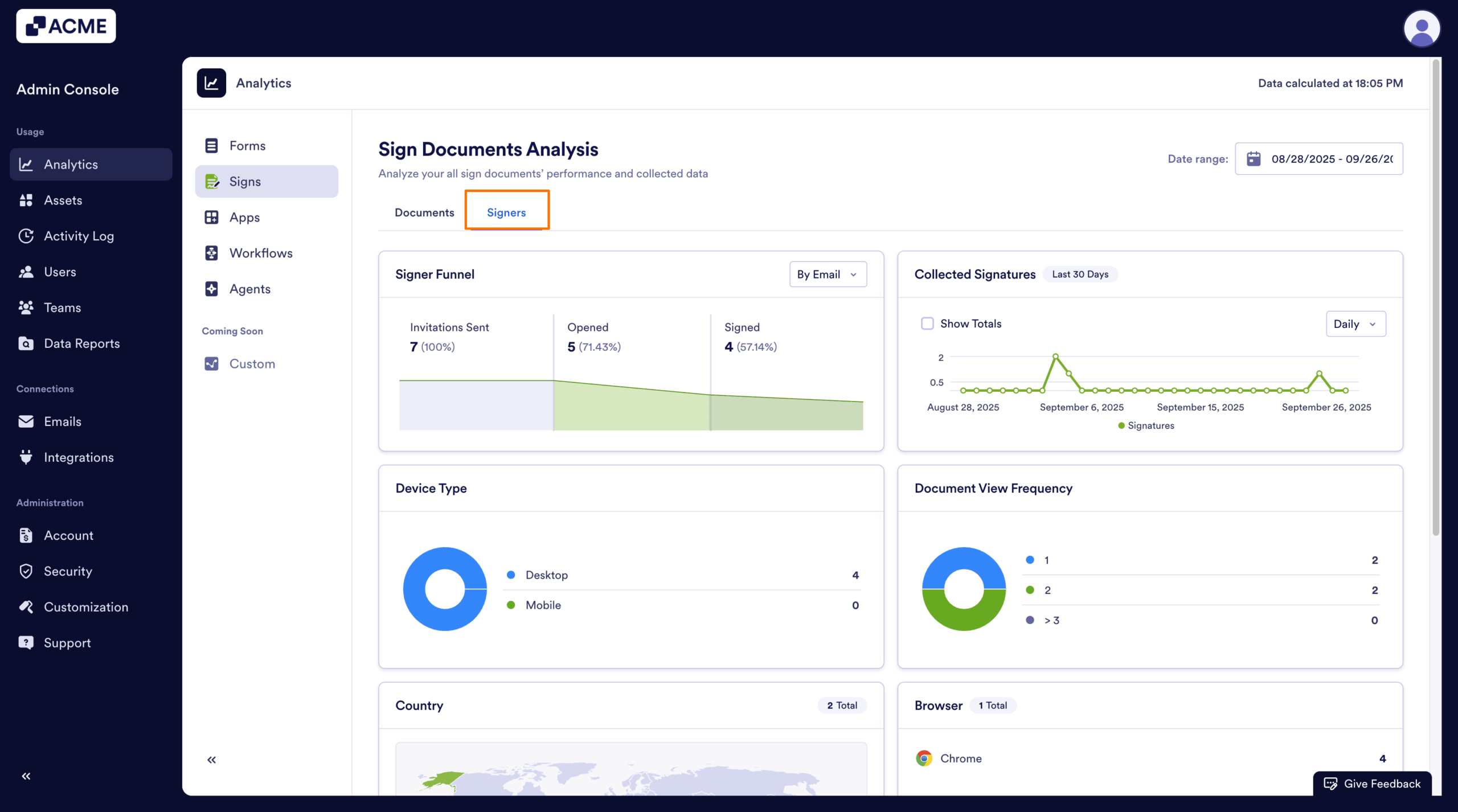
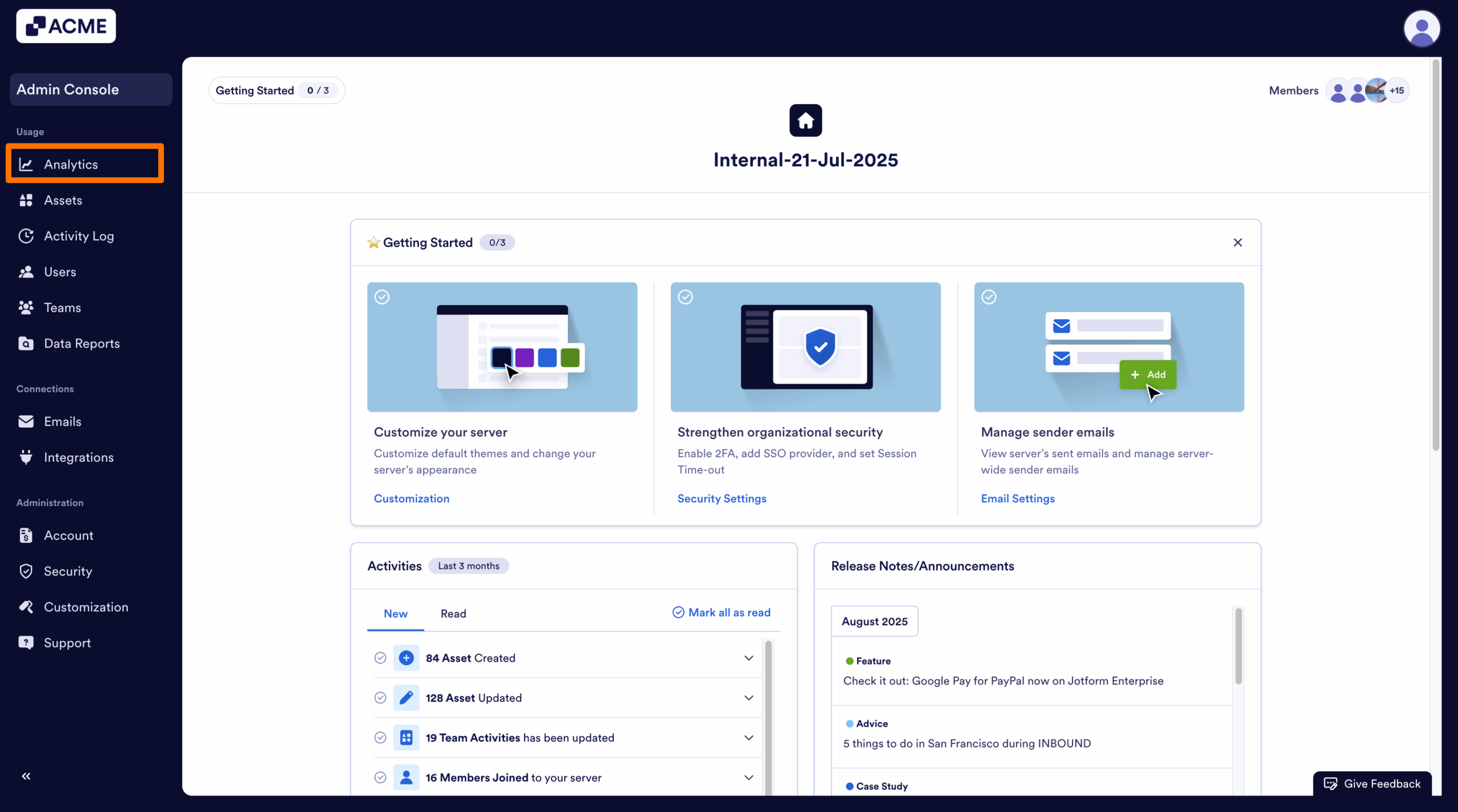
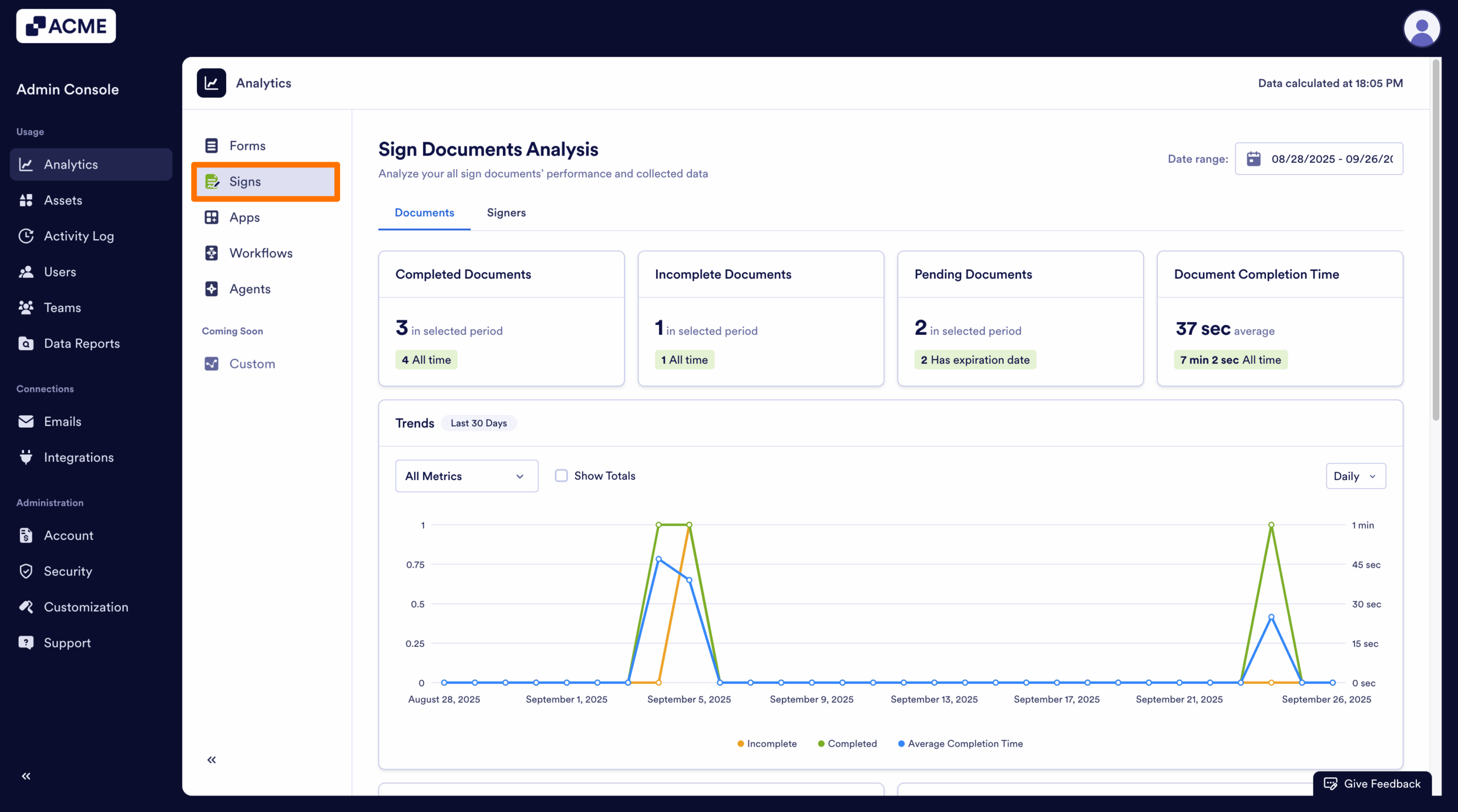
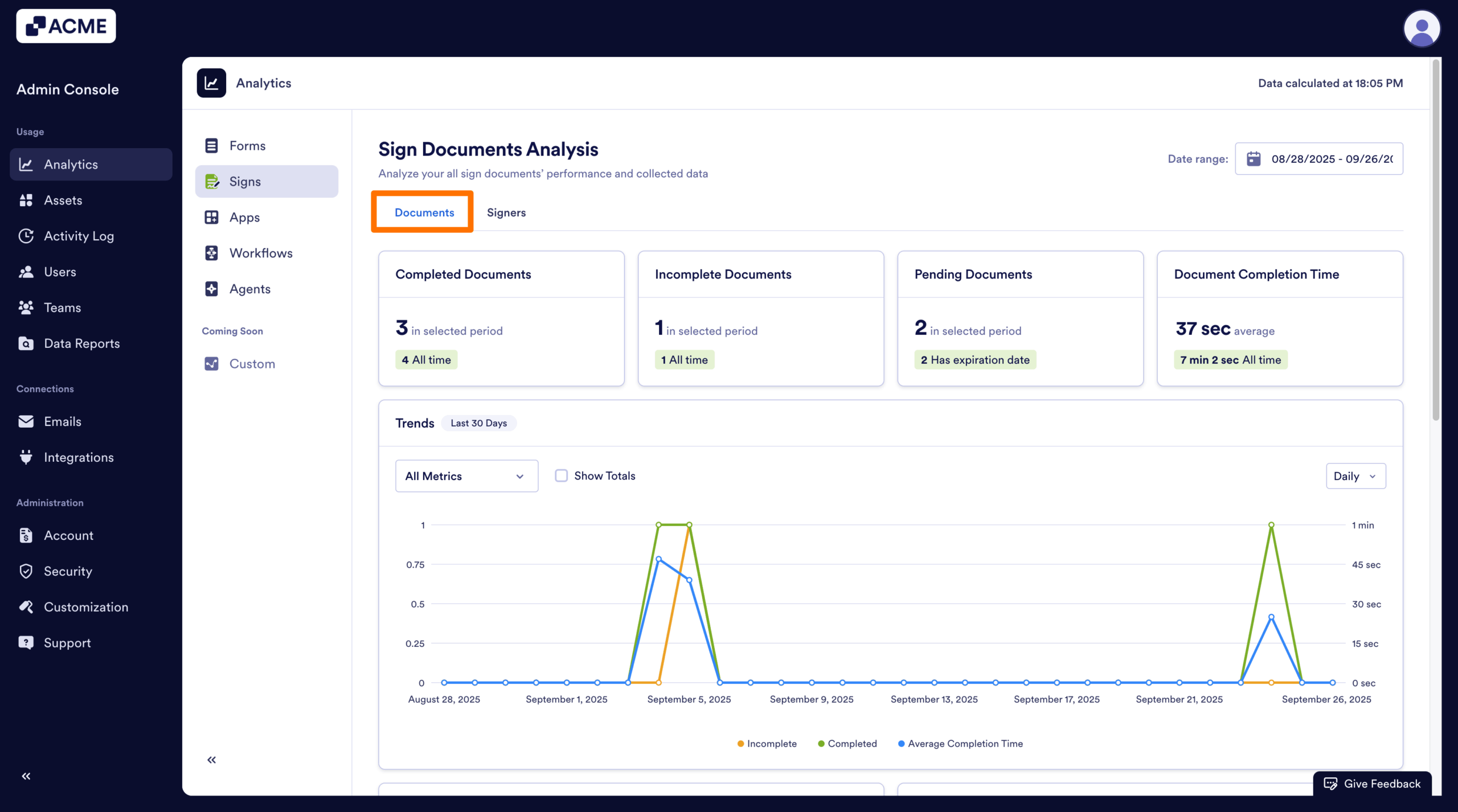
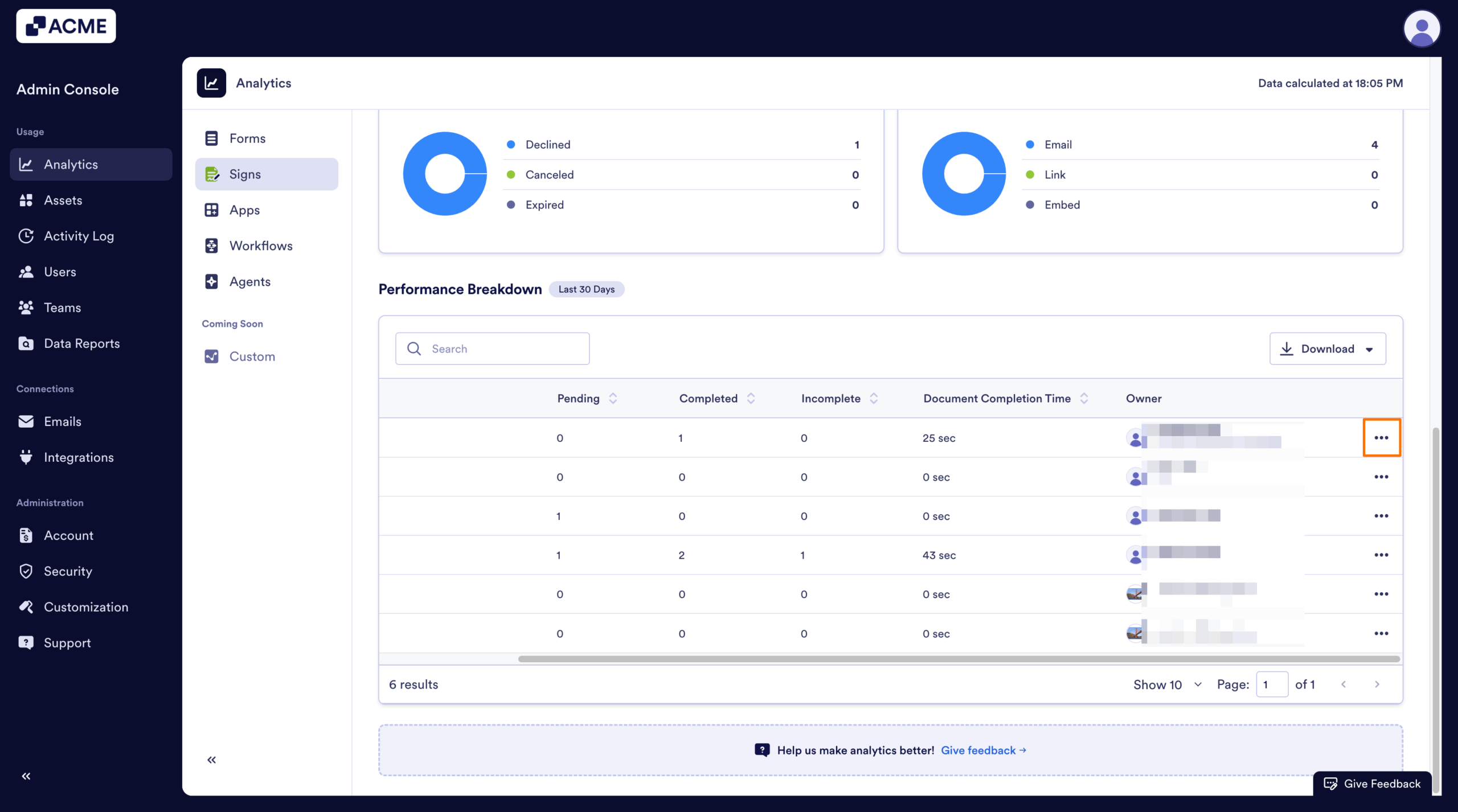
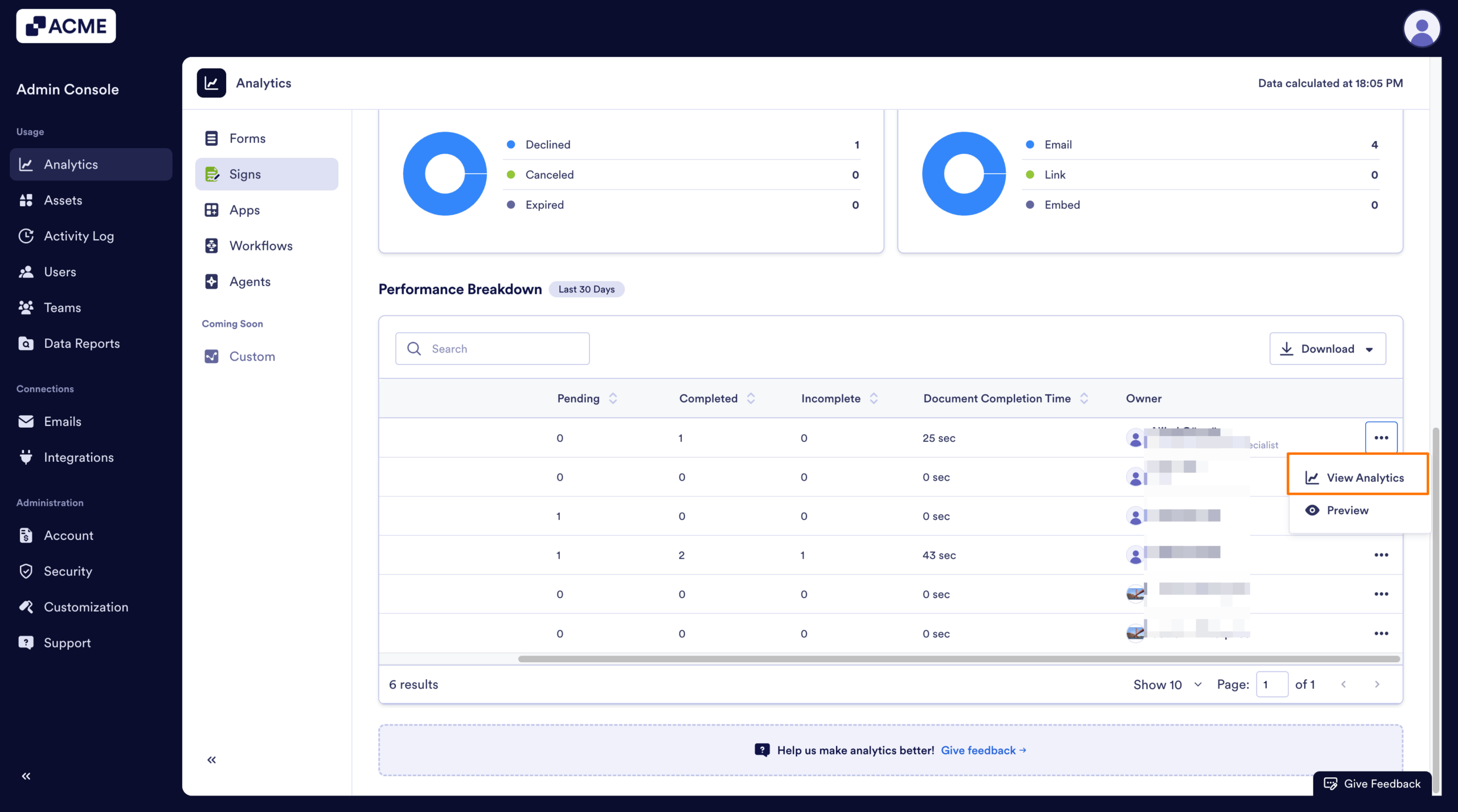
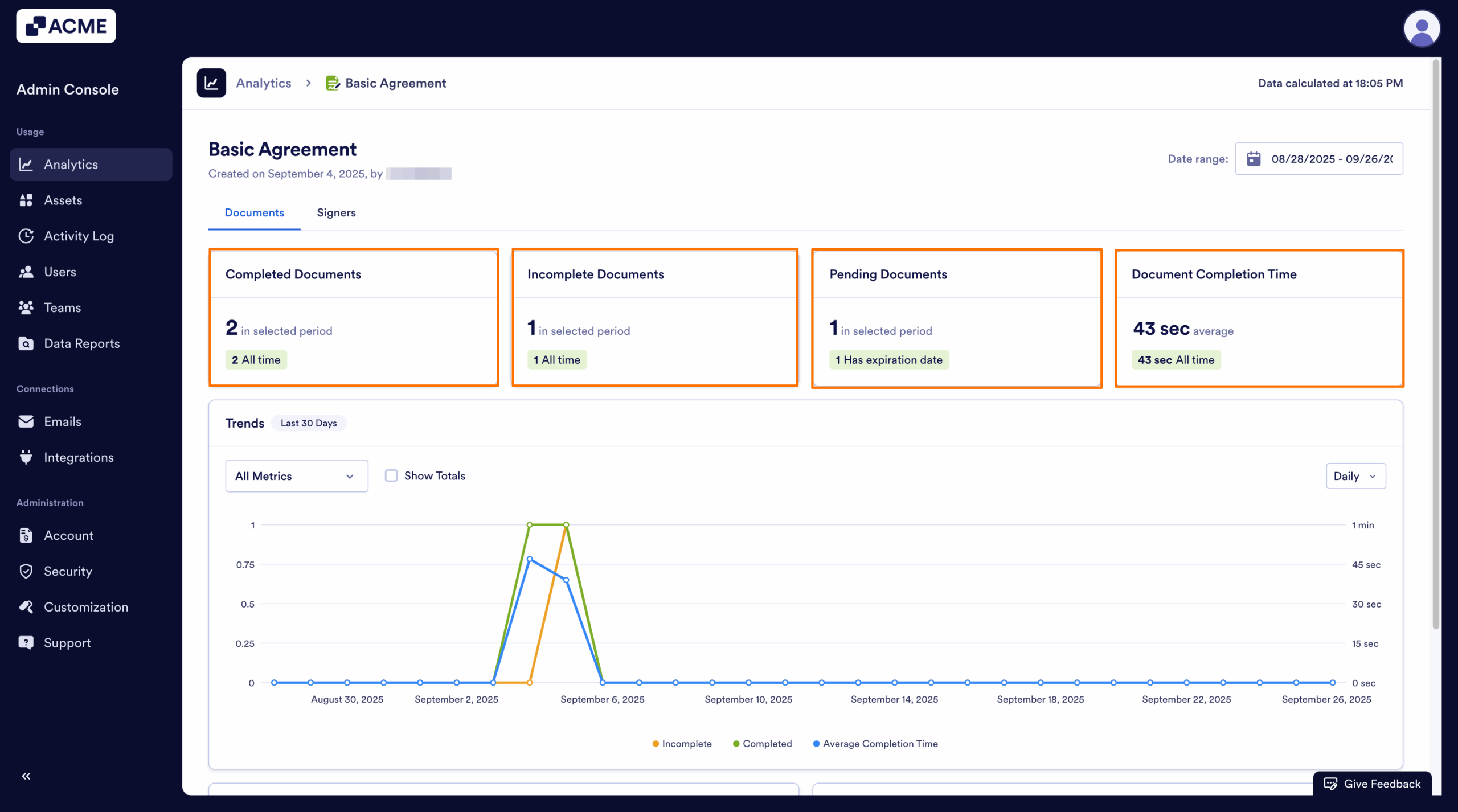
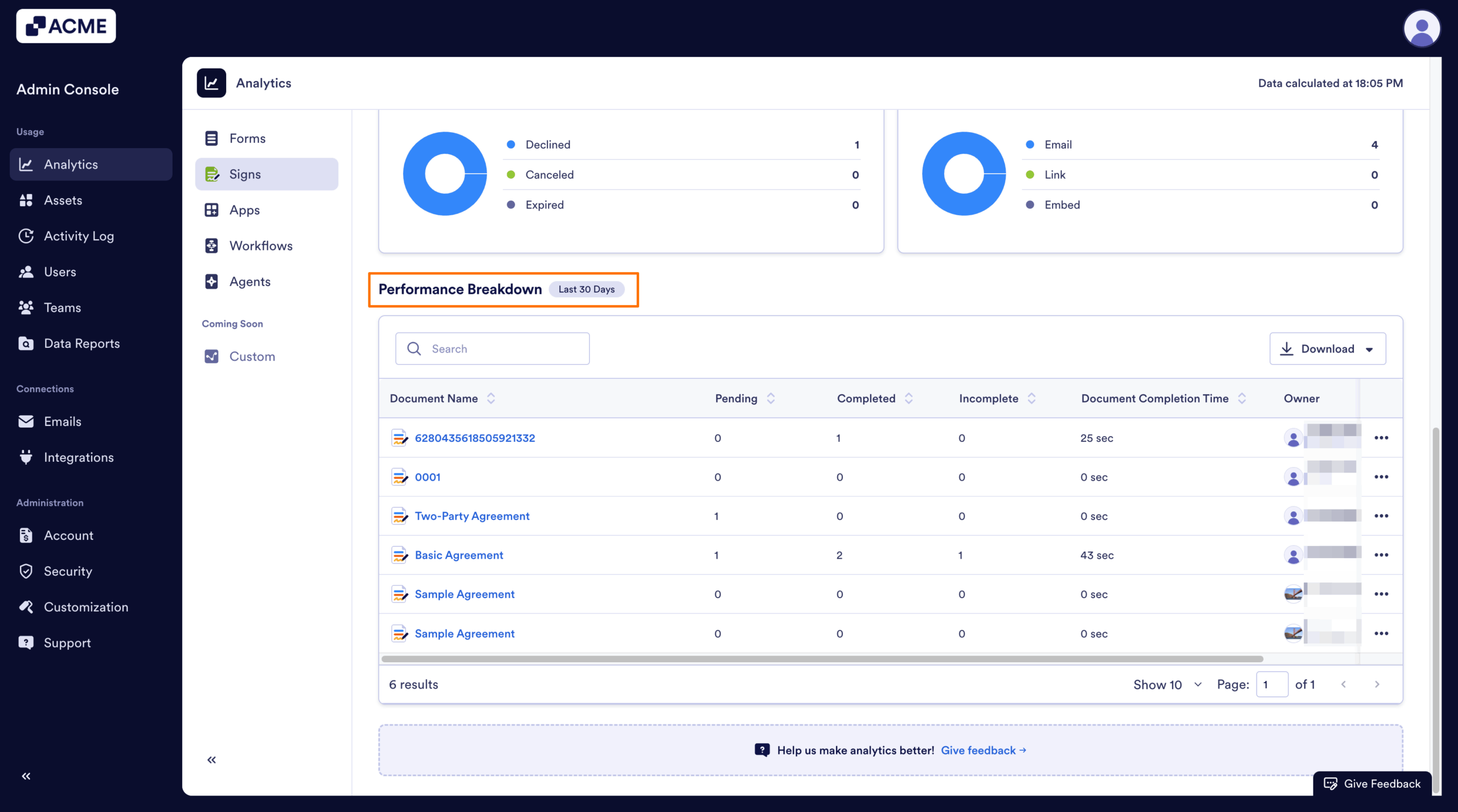
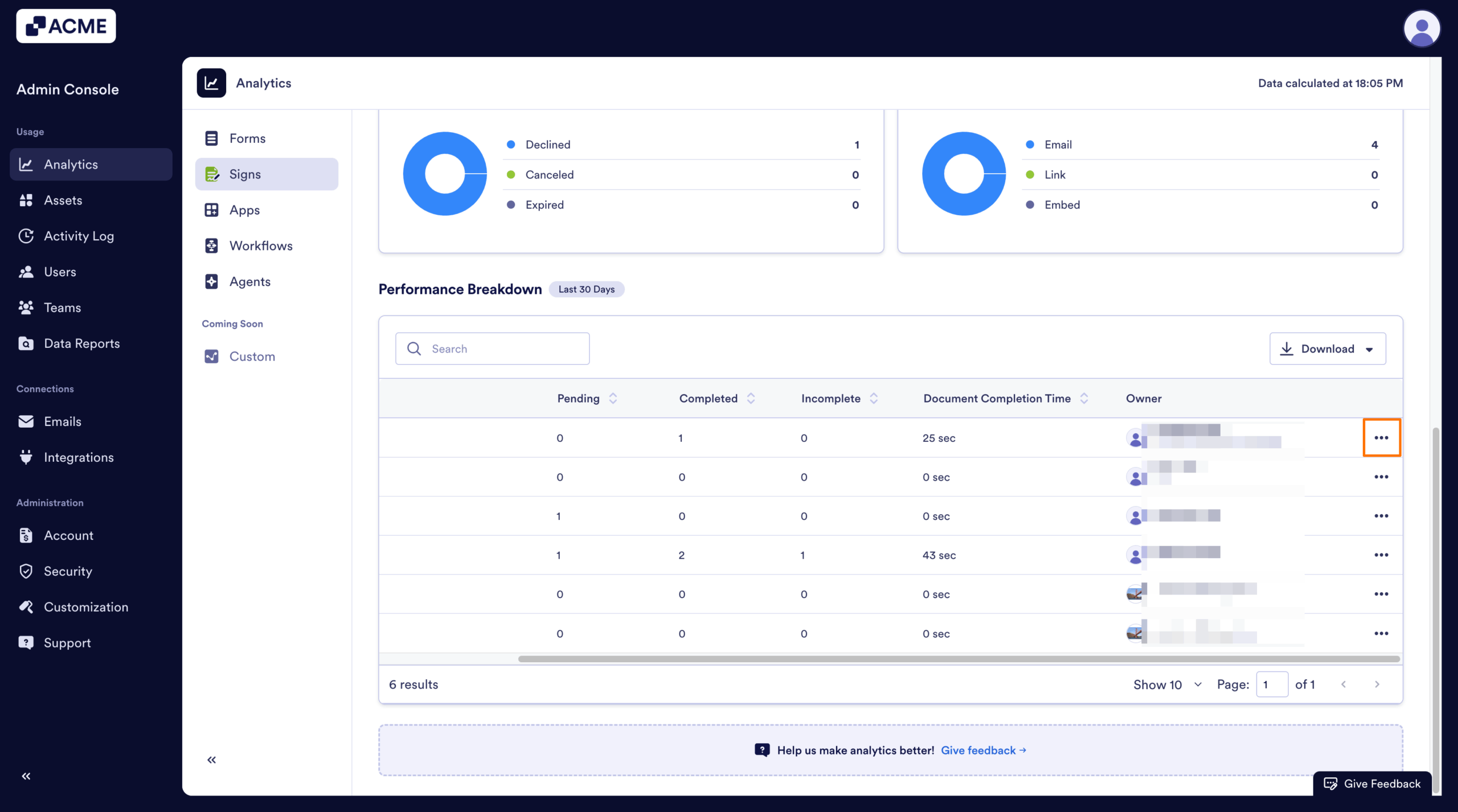
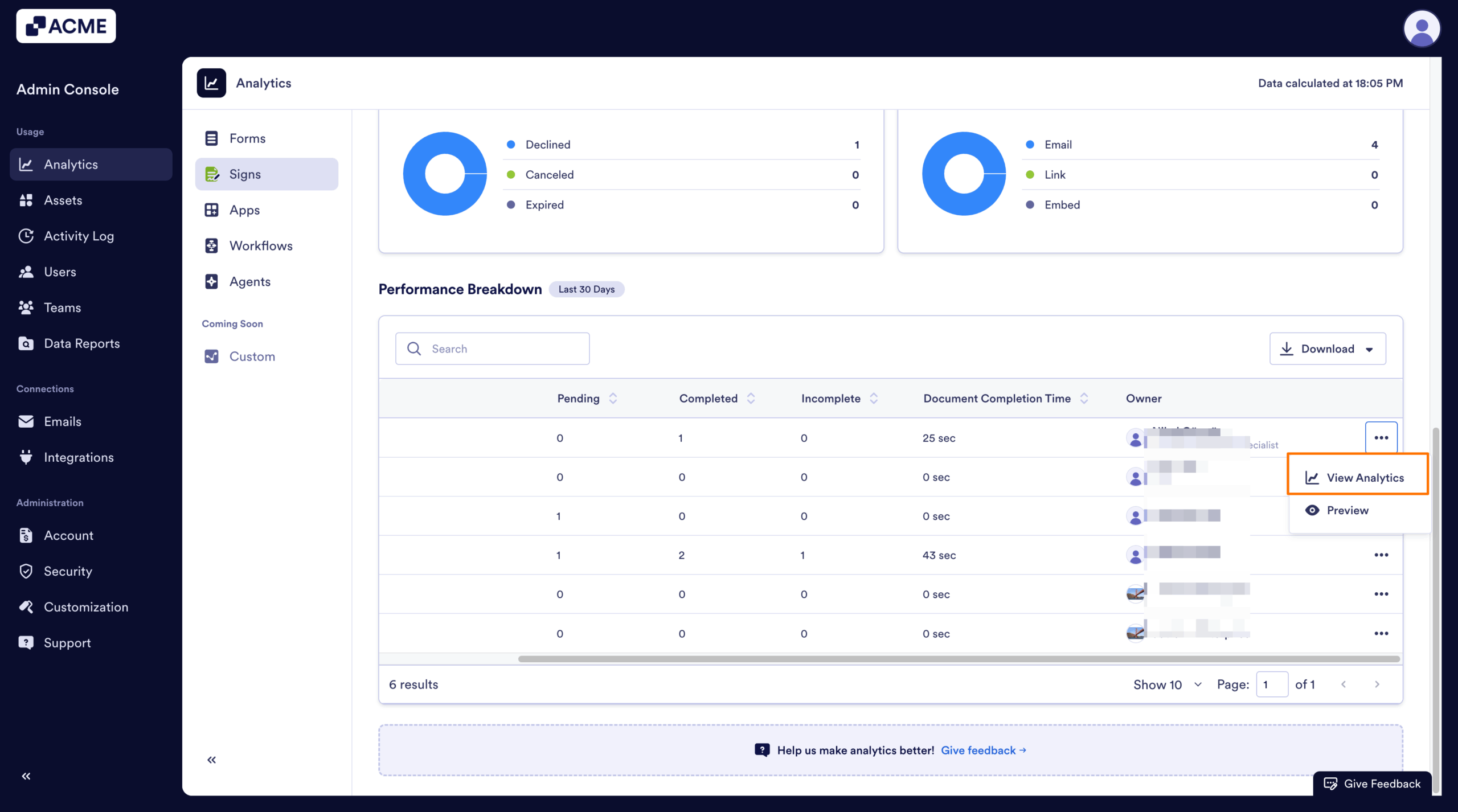
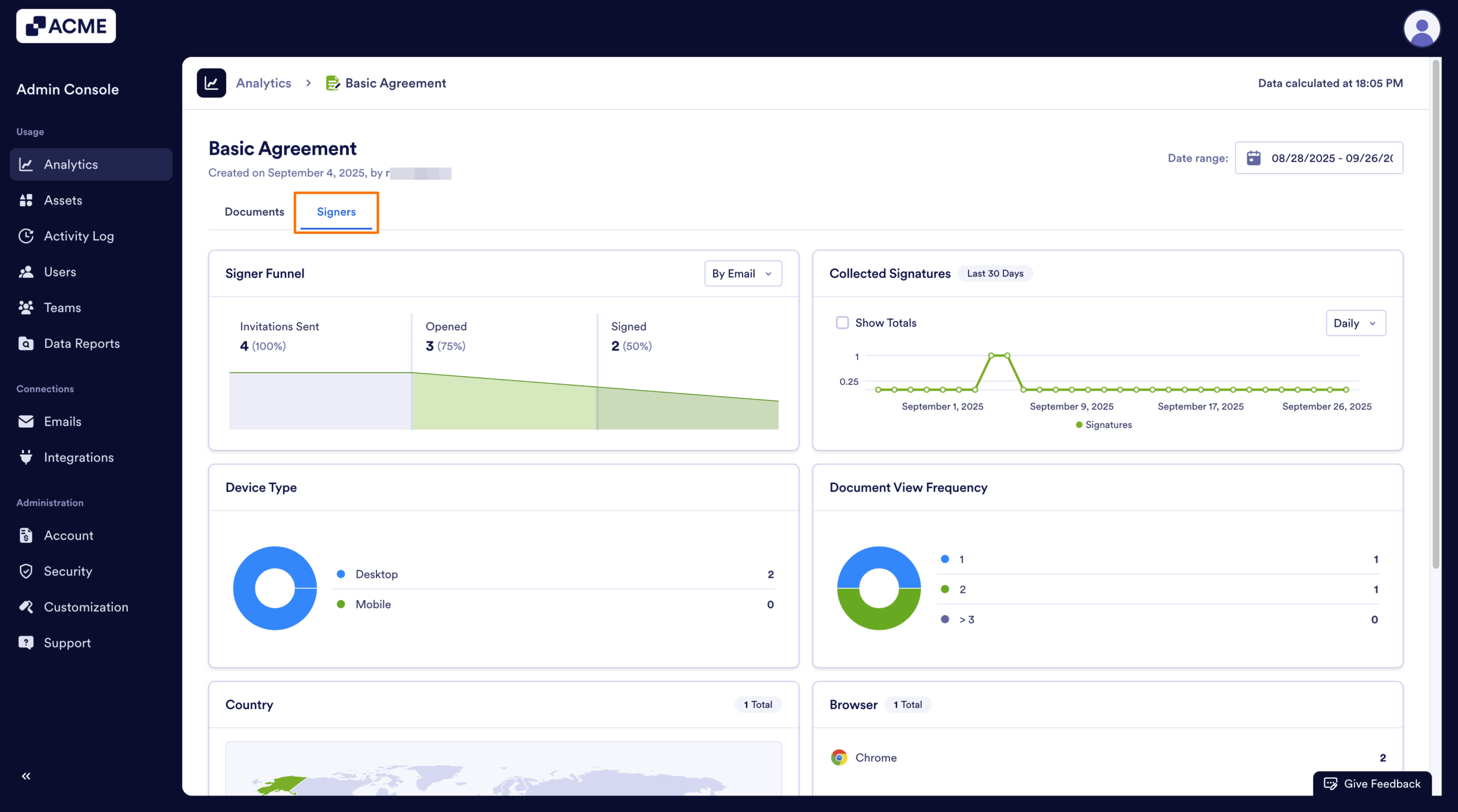
Send Comment: