Overview
The Admin Console is home to a lot of information including data and data analytics on your AI Agents. Here, you can view information on the Performance and Conversations, among other things.
AI Agents Analytics
Data in the Analytics tab updates every 5 minutes.
Performance Tab
The Performance Tab focuses on overall form activity and completion trends across your organization.
Performance Tab Metrics:
- Created Agents: The total number of agents created in the organization within the selected date range.
- Interacted Agents: The total number of distinct agents users sent messages to within the selected date range.
- Sessions: The total number of sessions started when users open a page with an AI agent, even without sending a message.
- Conversations: The total number of conversations that begin when users send a message to an agent.
Let’s walk through how to reach the Performance tab.
- In the Admin Console, click on Analytics on the left-hand side of the page.
- Next, click on Agents to open Agents Analysis data.
- Then, select the Performance tab to view the performance of all Agents.
Trends Chart
There is a line chart under the performance tab that visualizes the metrics given in the cards above. As an admin you can track your organization’s AI Agent performances through the selected date range. You can decide which metrics to include or exclude from the metrics above and change the date format from daily or weekly.
Performance Breakdown
In this section, you will see the distribution of all Agents created across the organization based on the selected date range. The list shows each form’s name, the number of conversations and sessions, and the Agent owner.
Let’s walk through the steps:
- In the Admin Console, click on Analytics and select Agents.
- Open the Performance tab.
- Scroll down to the Performance Breakdown list to see all Agents.
Tip: By clicking the three-dot action menu next to any agent, you can either access analytics for that Agent or preview the Agent directly.
Download AI Agent Data
In this section, you can also download AI Agent data, that includes the Agent ID, Agent Name, the number of sessions among other things:
- In the Admin Console, click on Analytics on the left-hand side of the page.
- Next, click on Agents to open Agents Analysis data.
- Then, select the Performance tab.
- Scroll down to Performance Breakdown and click on Download to select how you’d like the file to be downloaded.
Conversations Tab
The Conversations Tab provides insights into how and which channels your conversations are handled.
Conversations Tab Metrics:
- Conversations by Channels: The distribution of conversations based on the different channels where they were initiated such as chatbot, presentation, gmail,standalone etc.
- Conversations Handling Type: The distribution of conversations according to whether they were handled entirely by AI or involved a human takeover.
Let’s walk through the steps together:
- In the Admin Console, click on Analytics on the left-hand side of the page.
- Next, click on Agents to open AI Agents Analysis data.
- Then, select the Conversations tab for all the conversations.
- Finally, you will see the distribution of agent conversations displayed within each card according to the conversation metrics mentioned above.
- Additionally, under the cards section, you will see a line chart that displays the number of conversations received within the selected date range, broken down by channel distribution.
Conversations List
Under the Conversation tab, you can view a detailed list of conversations, including the date, initial channel type, duration, total user interactions, handling type (AI only or Human Takeover), and agent name.
Let’s walk through this process together:
- In Agent Analytics, click on Conversations.
- Scroll down to the Conversation Table to see the list of conversations.
Tip: You can also preview the corresponding agent by clicking the three-dot menu next to a conversation.
Download Conversation Data
You can also download Conversation data, that includes the Date, Channel, Duration among other things:
- In the Admin Console, click on Analytics on the left-hand side of the page.
- Next, click on Agents to open Agents Analysis data.
- Then, select the Conversations tab.
- Scroll down to Conversations and click on Download to select how you’d like the file to be downloaded.
View Analytics for a Single AI Agent
You can also view the data for a specific AI Agent in the Analytics tab.
Let’s walk through the steps together:
- In the Performance tab, scroll to the bottom of the page.
- Click on the three-dot menu next to the AI Agent you’d like to view analytics for.
- Finally, click on View Analytics.
- Then, under a single agent’s Performance tab, you will see cards displaying submissions, conversations, average conversation duration, and user interaction count for each conversation, along with a trends chart visualizing these metrics.
View Conversations For a Single Agent
Under the Conversation tab, you can view conversation details of each Agent, such as channel distribution of each conversation for the selected agent and conversation handling type via AI only or human take over.
Let’s walk through this process together:
- In Agent Analytics, click on Conversations.
- Scroll down to the Conversations list.
- Click the three-dot menu next to the agent you’d like to view.
- Select View Analytics.
- Open the Conversation tab to access the conversation details page for the selected agent.
- Finally, scroll down to the Conversation List to view only the selected agent’s conversations separately.
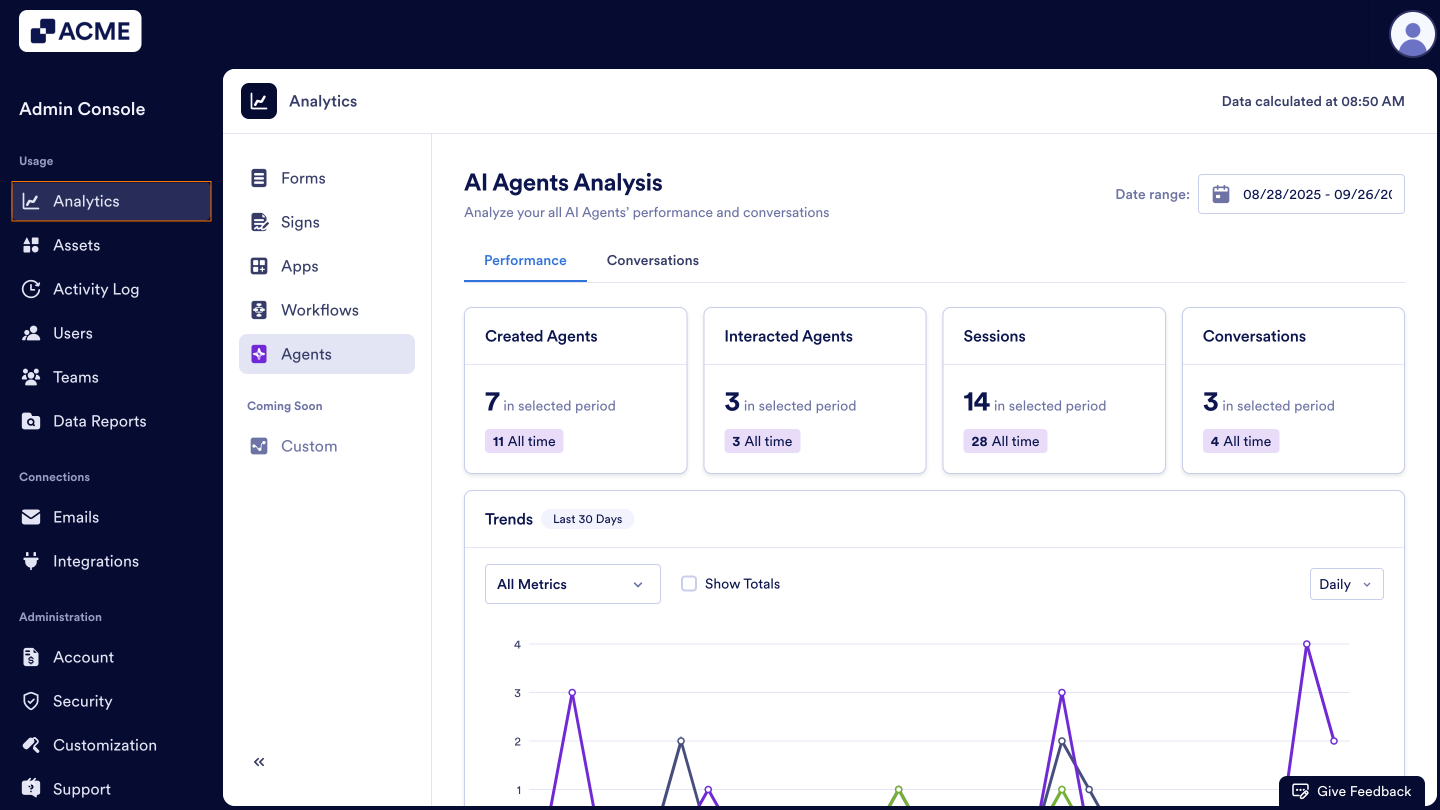
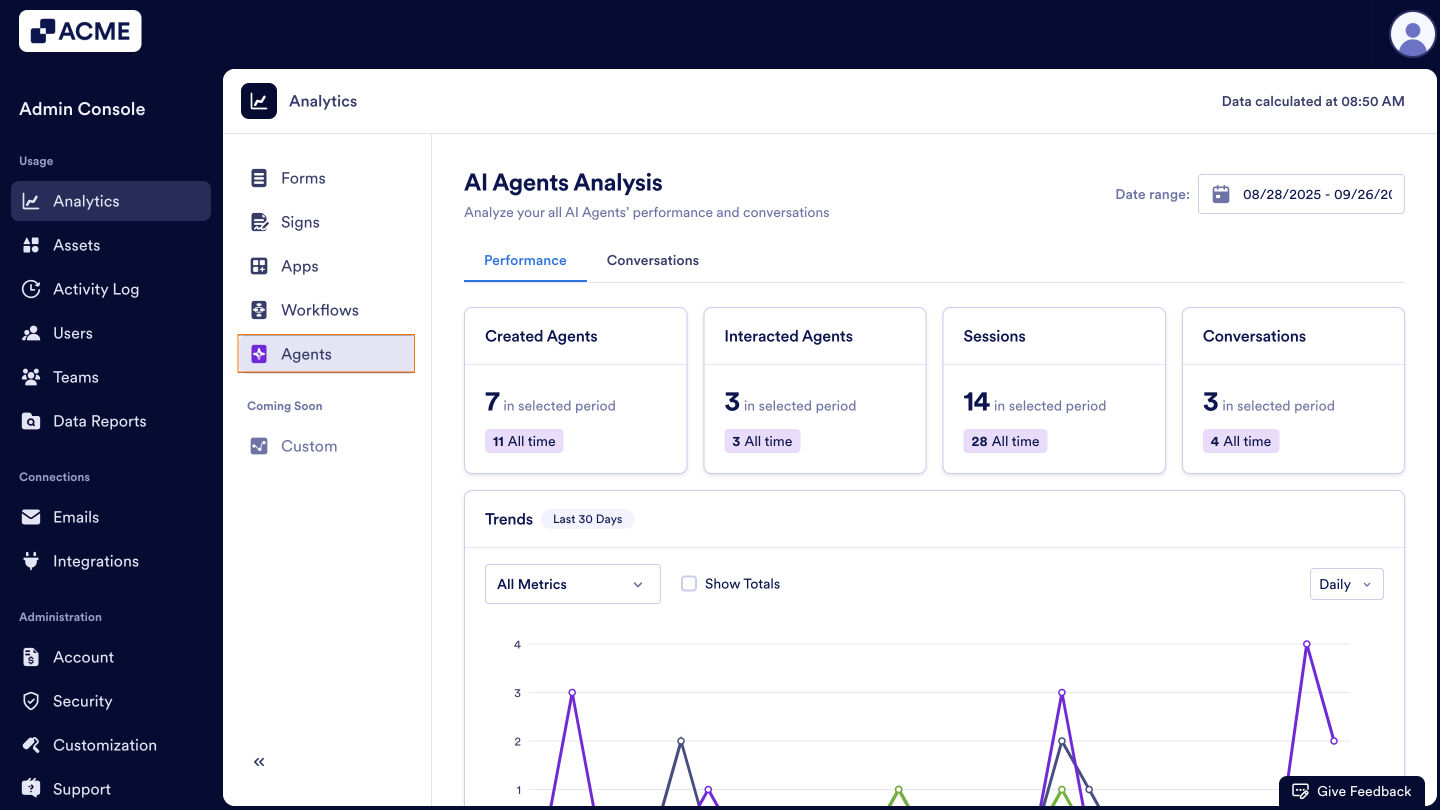
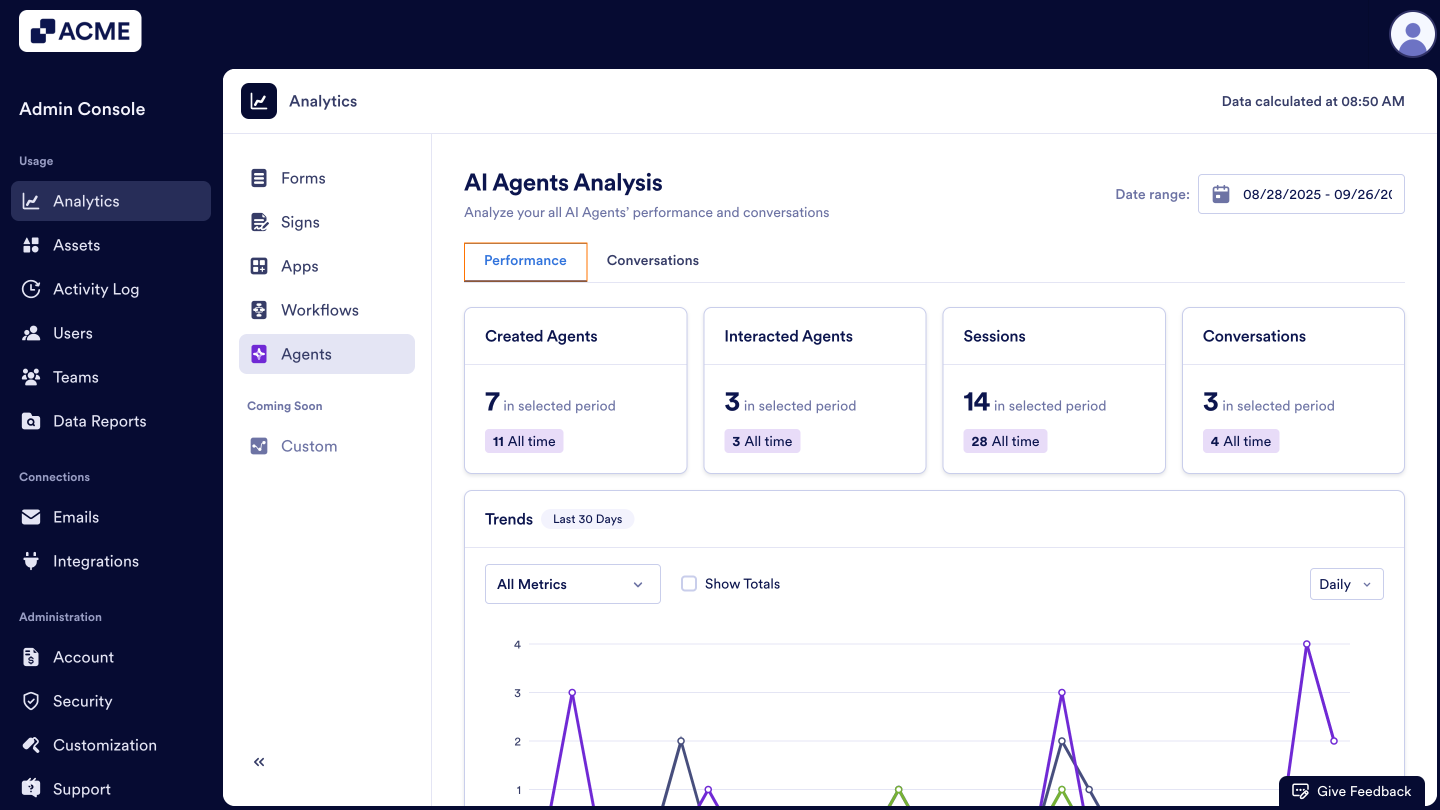
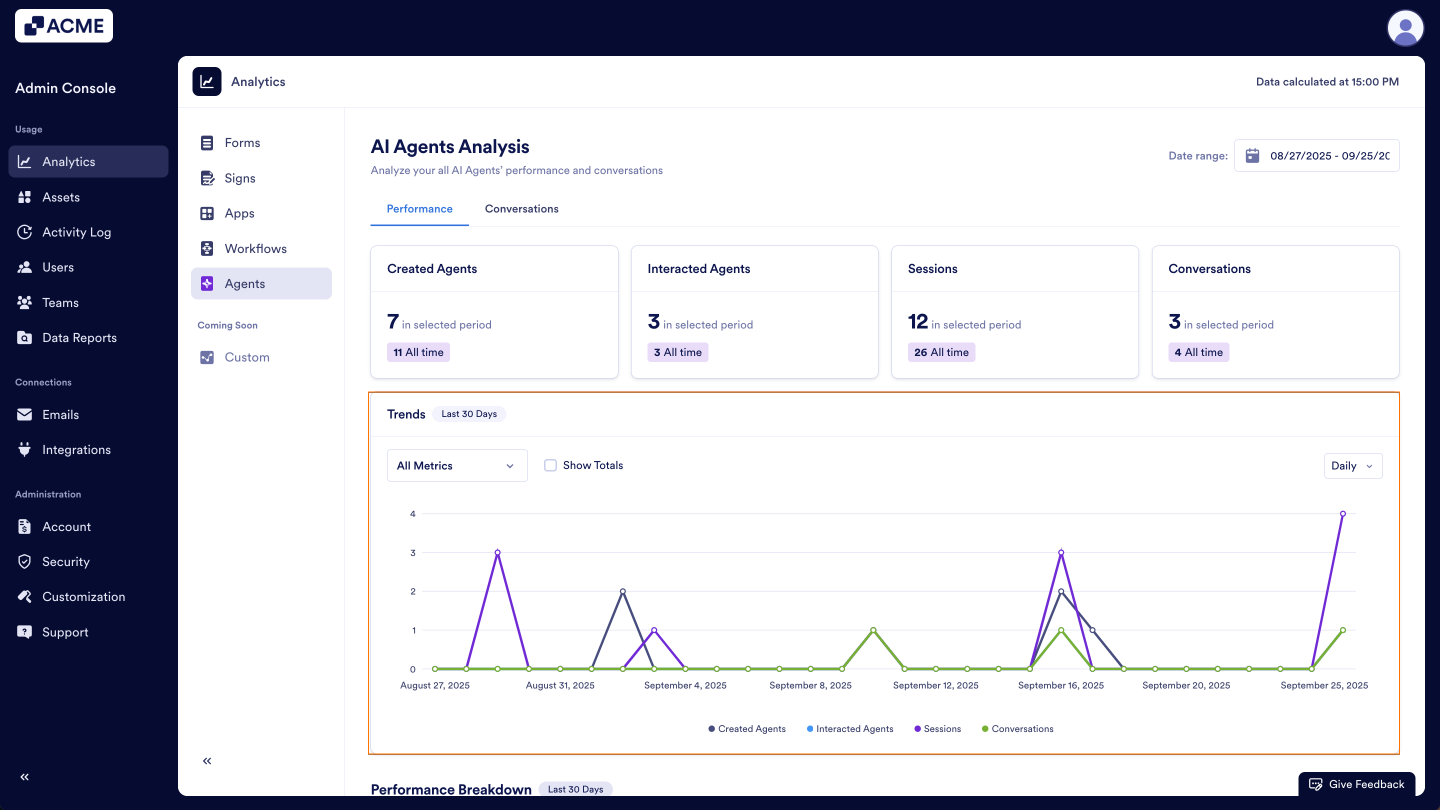
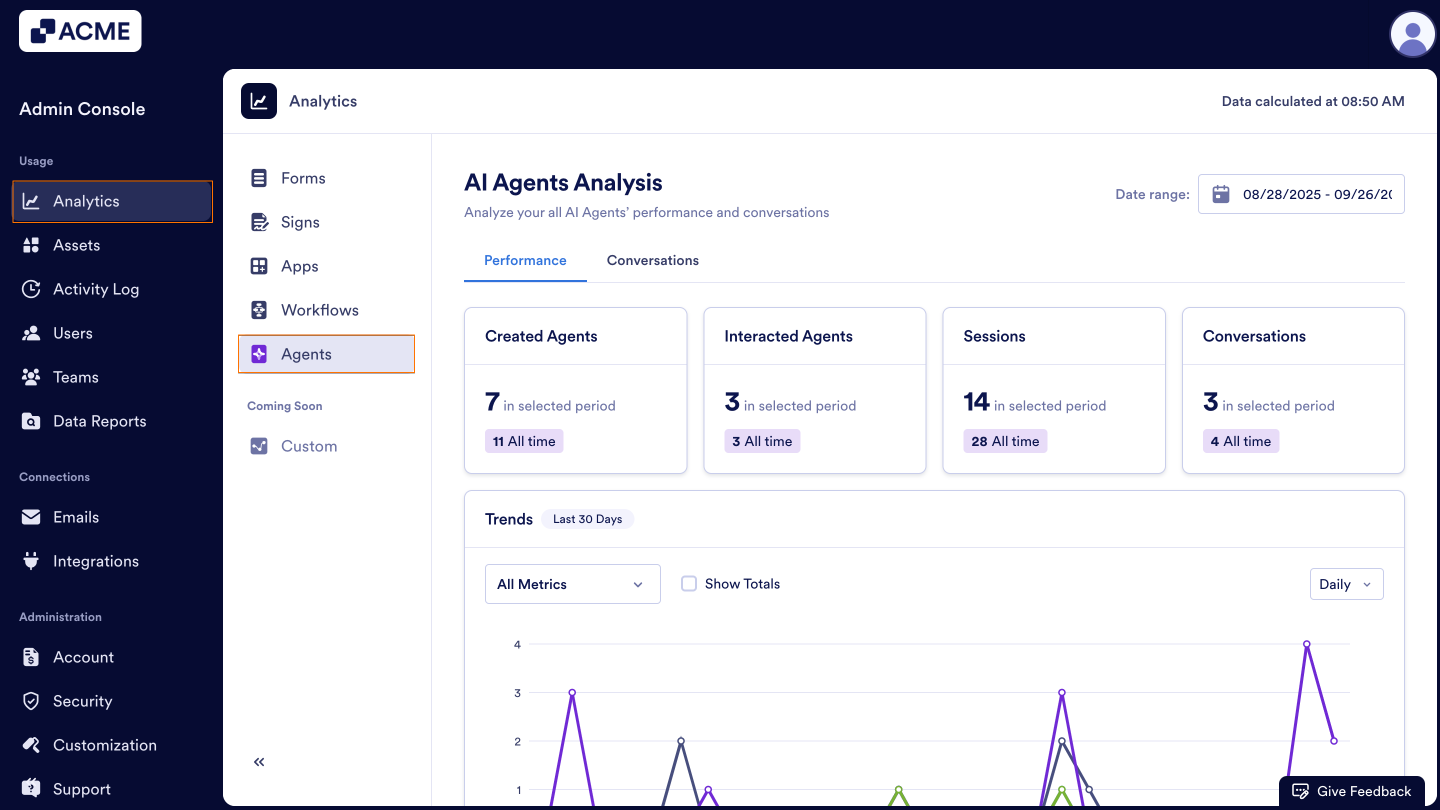
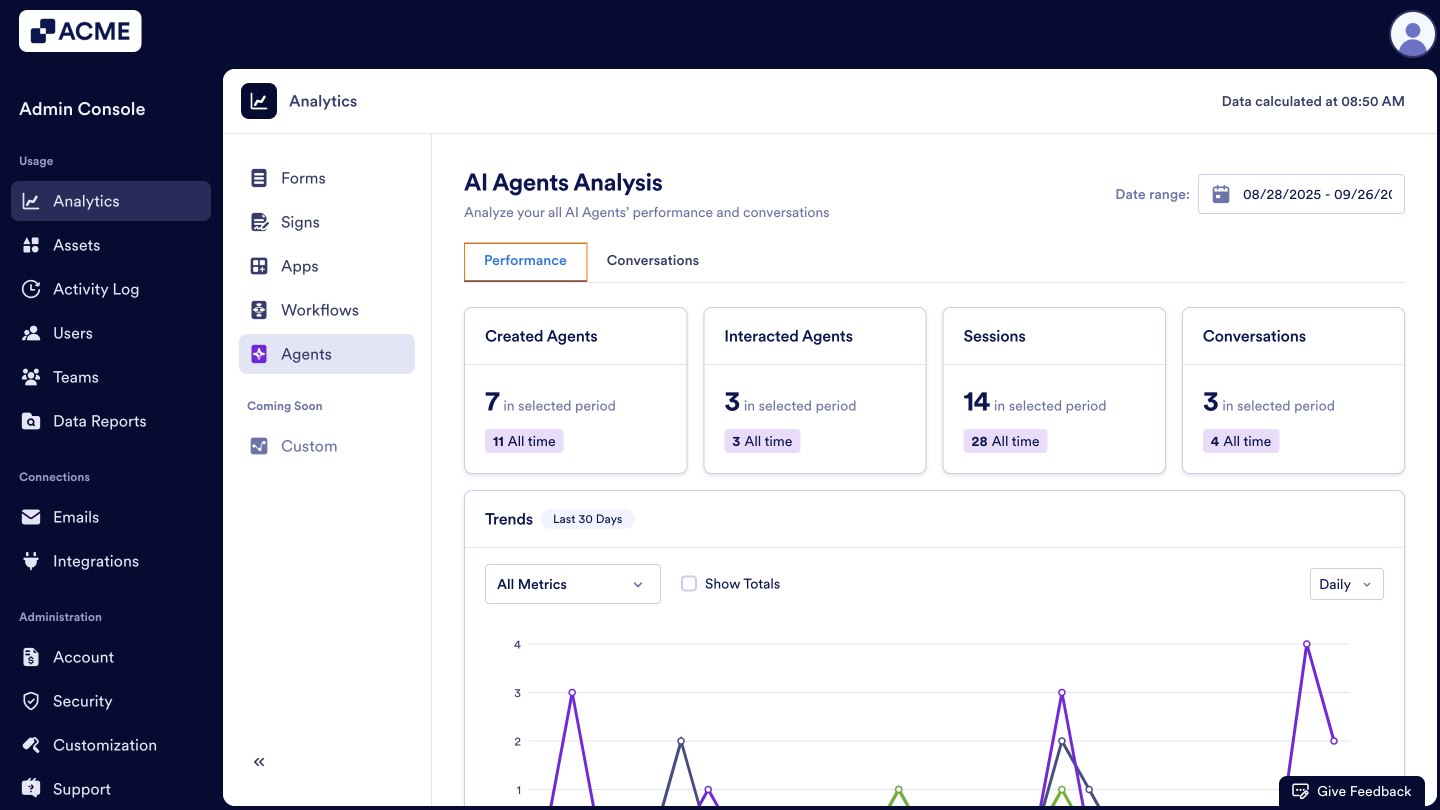
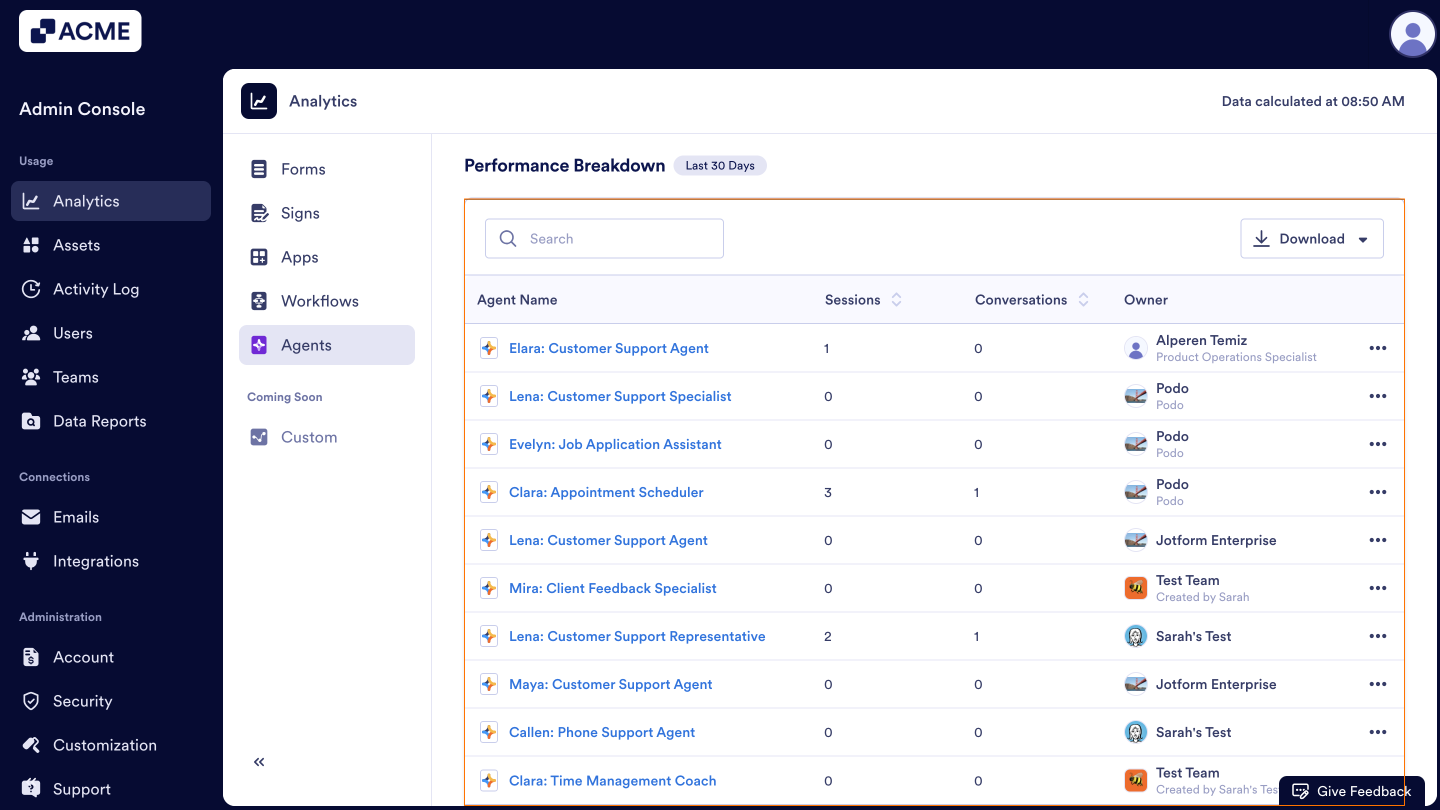
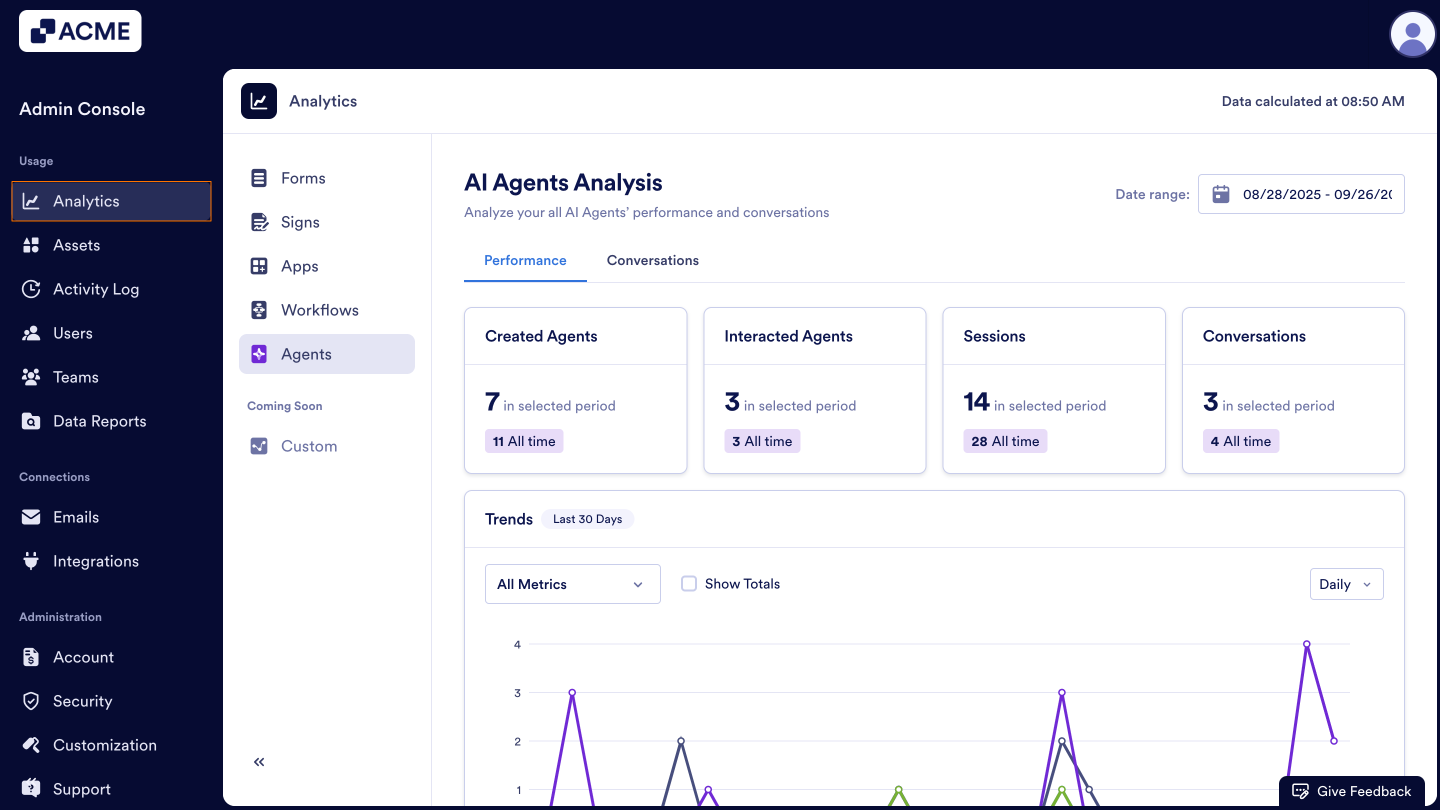
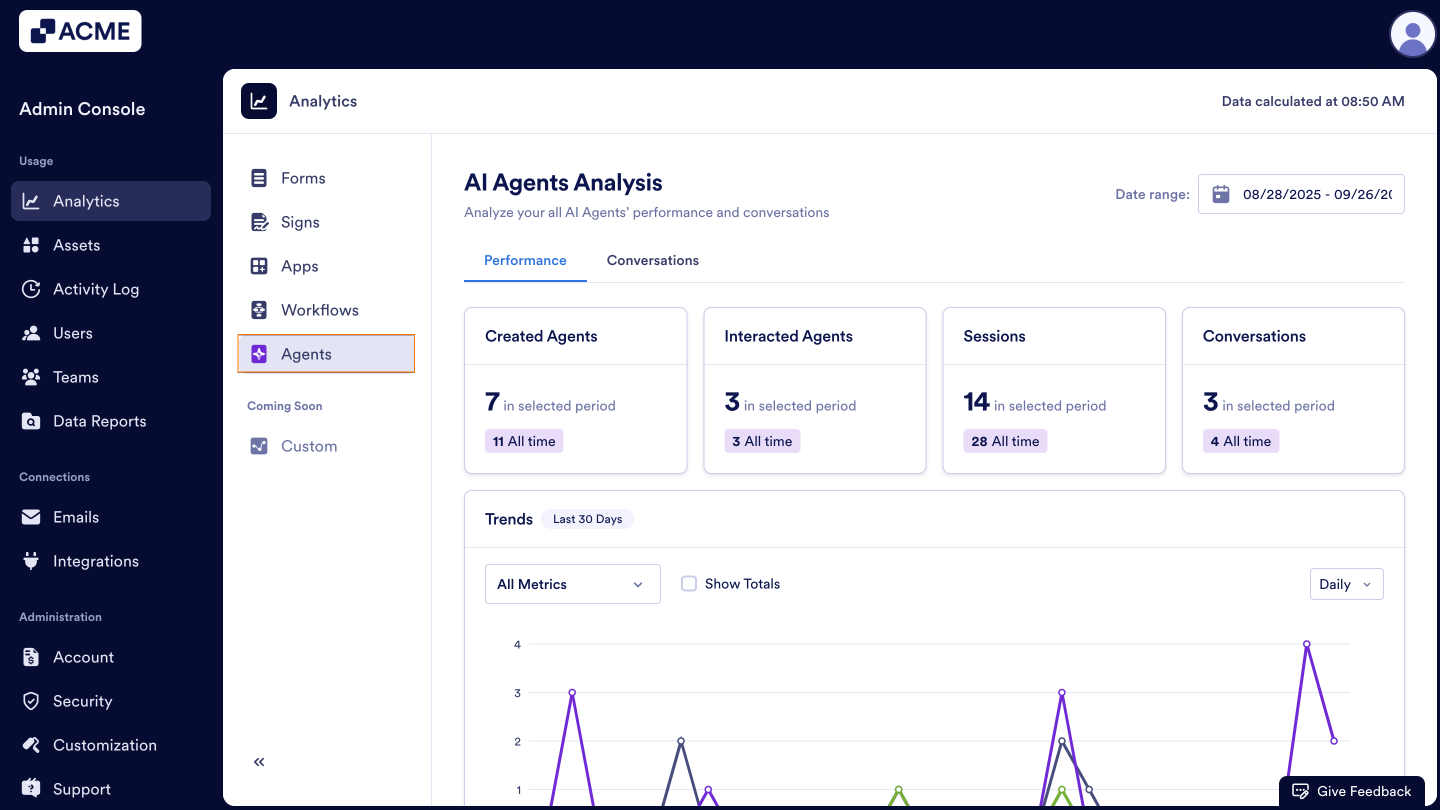
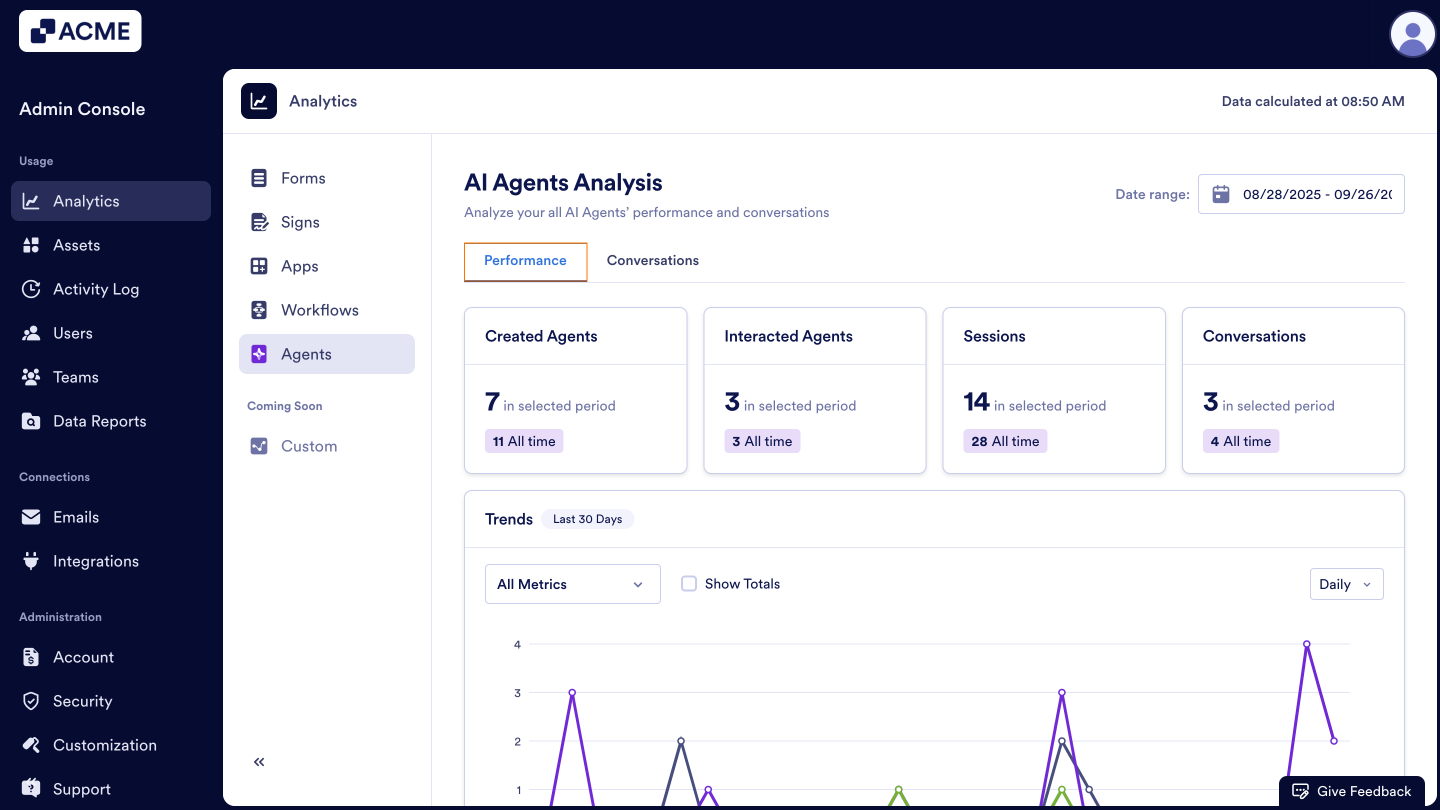
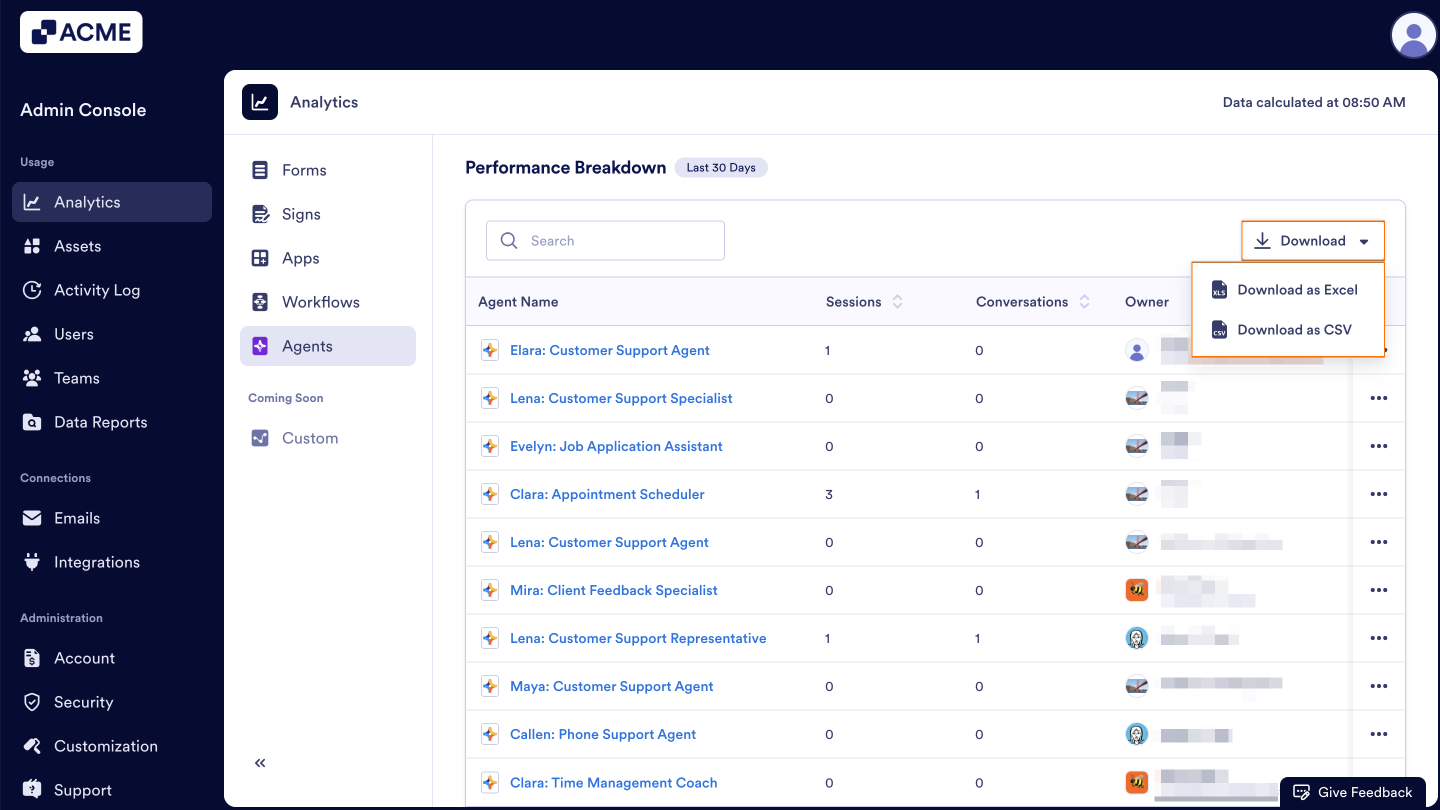
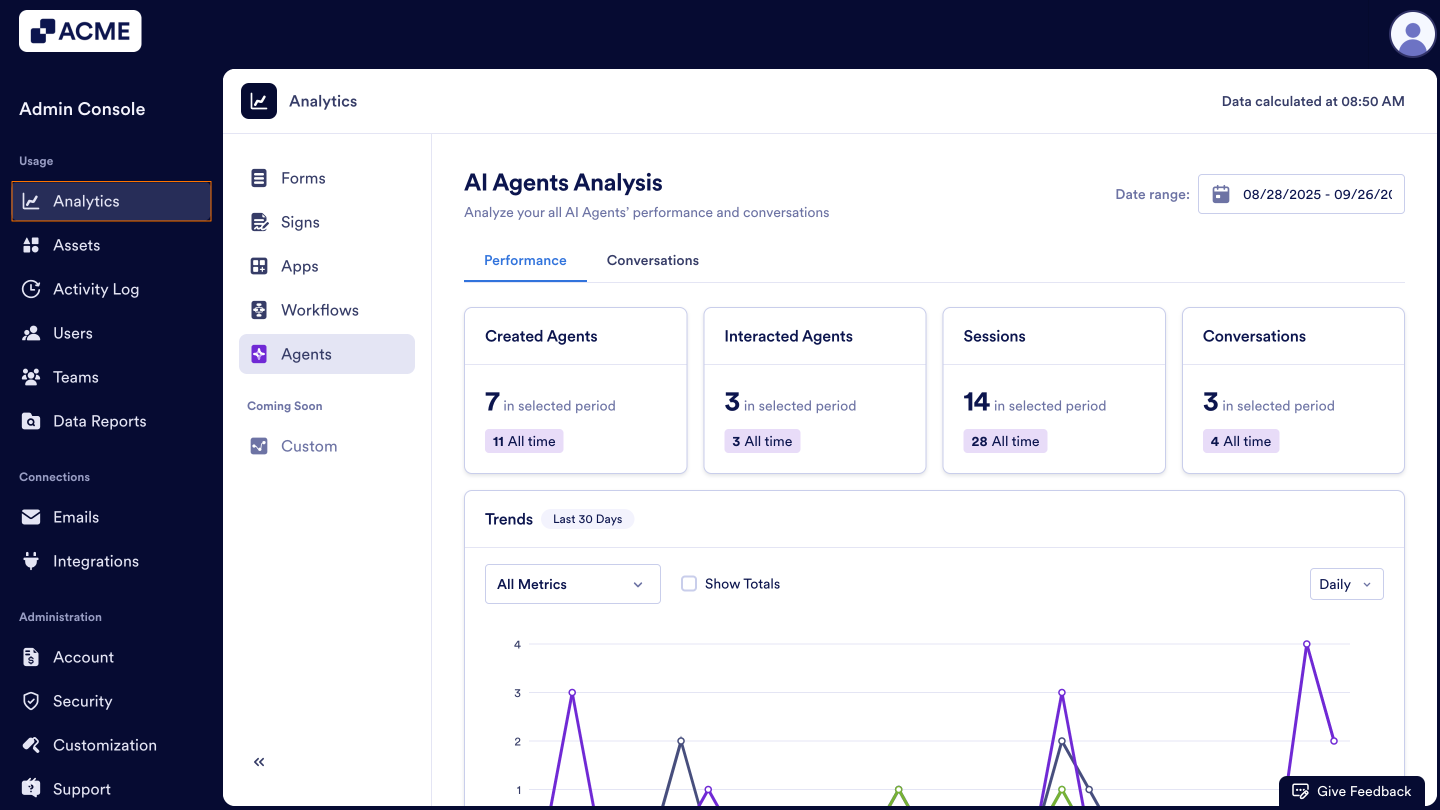
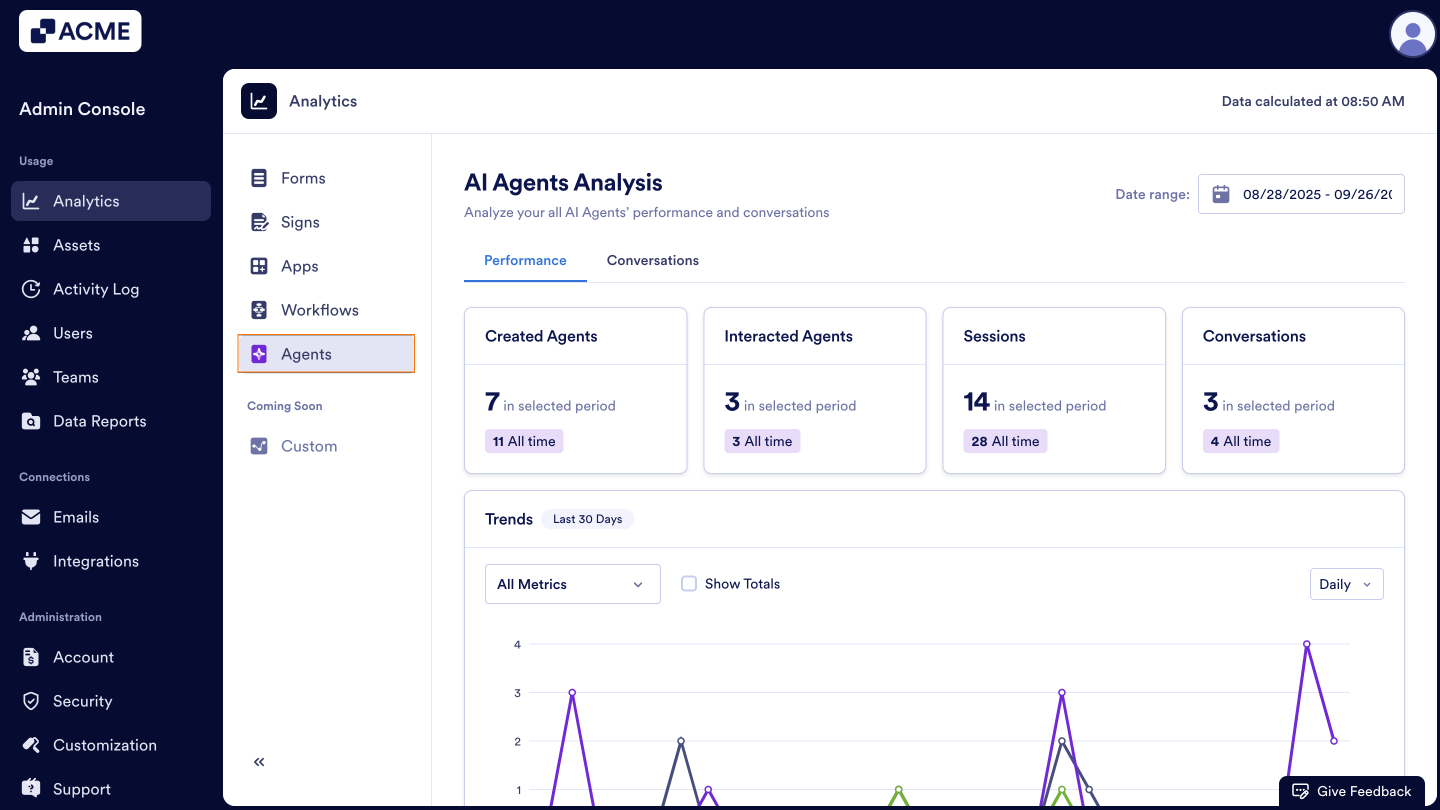
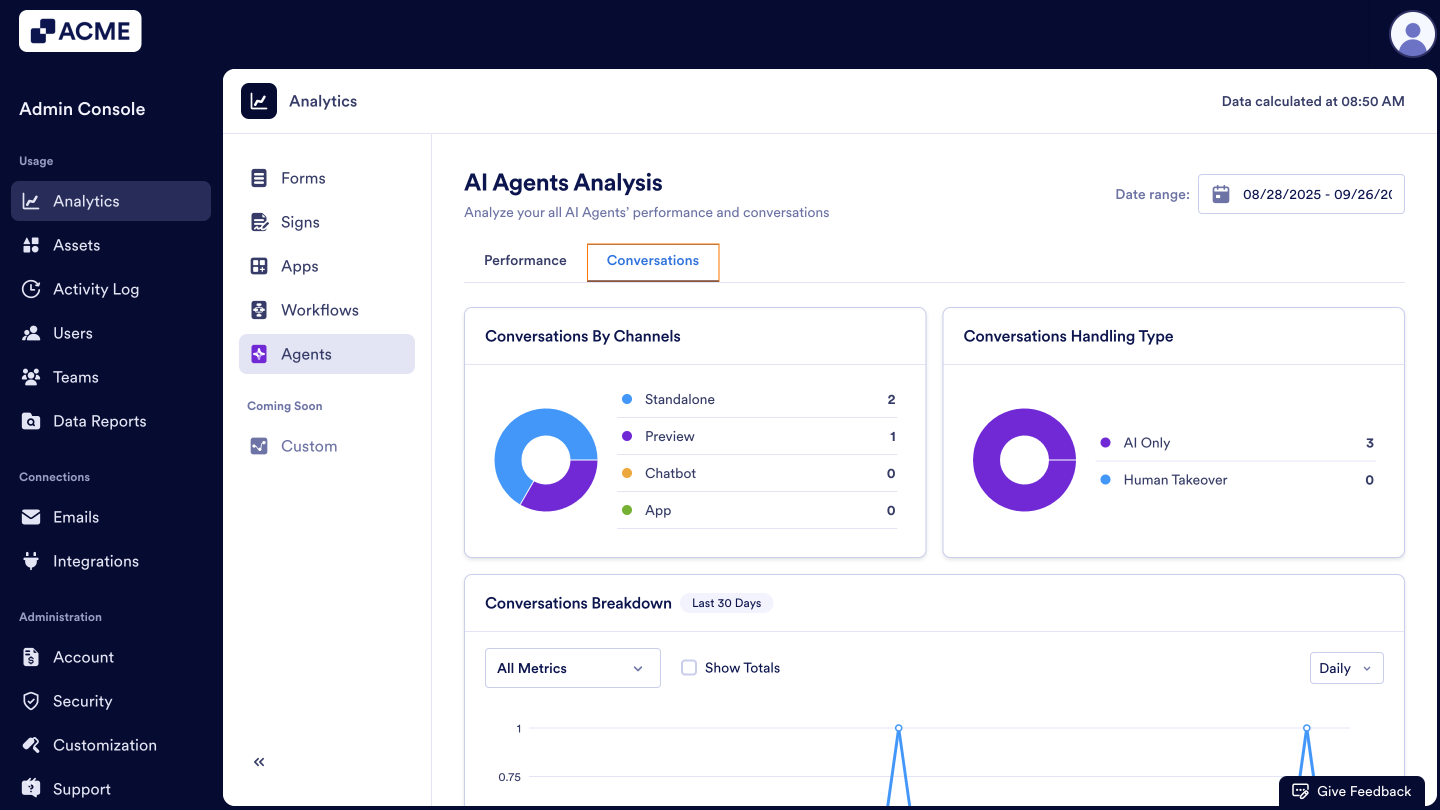
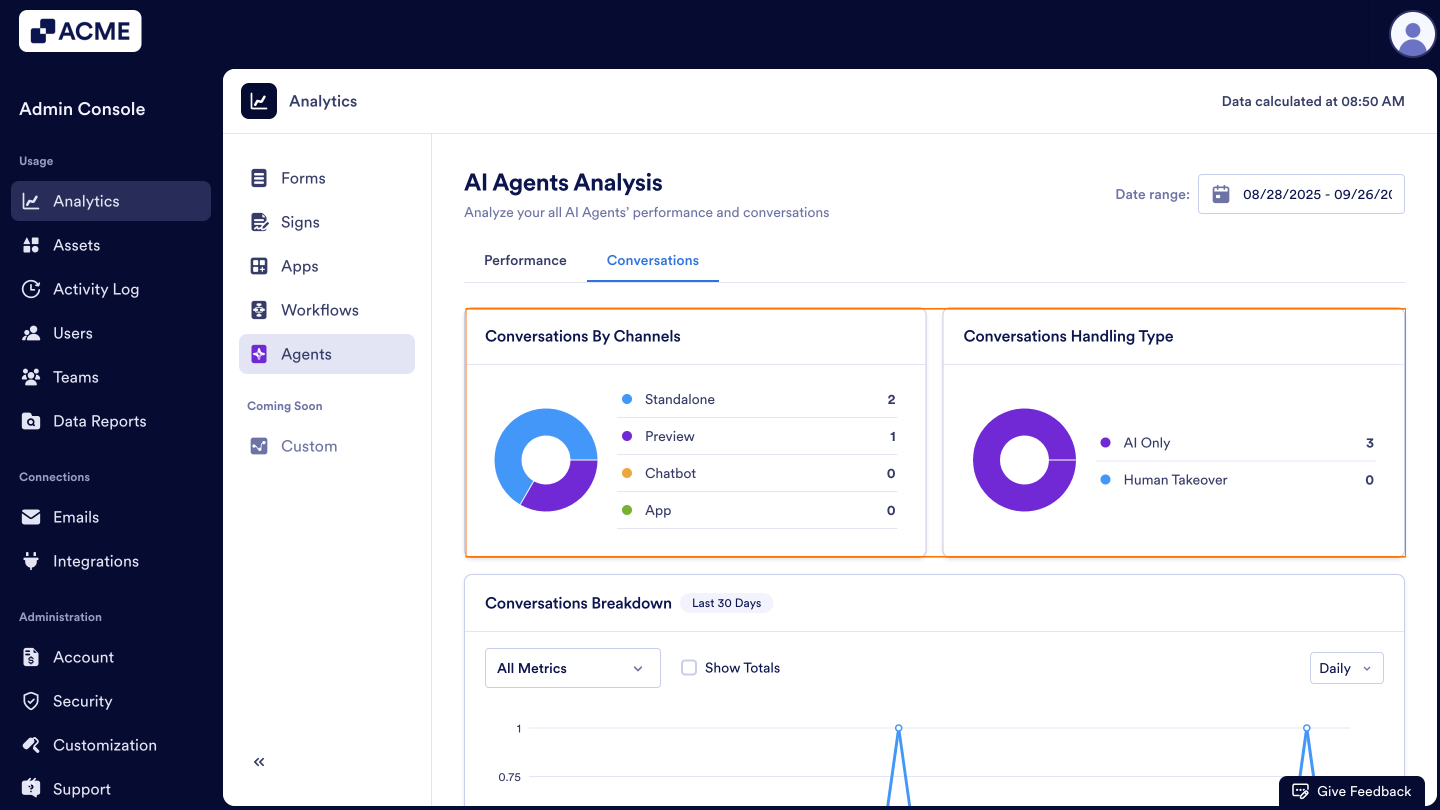
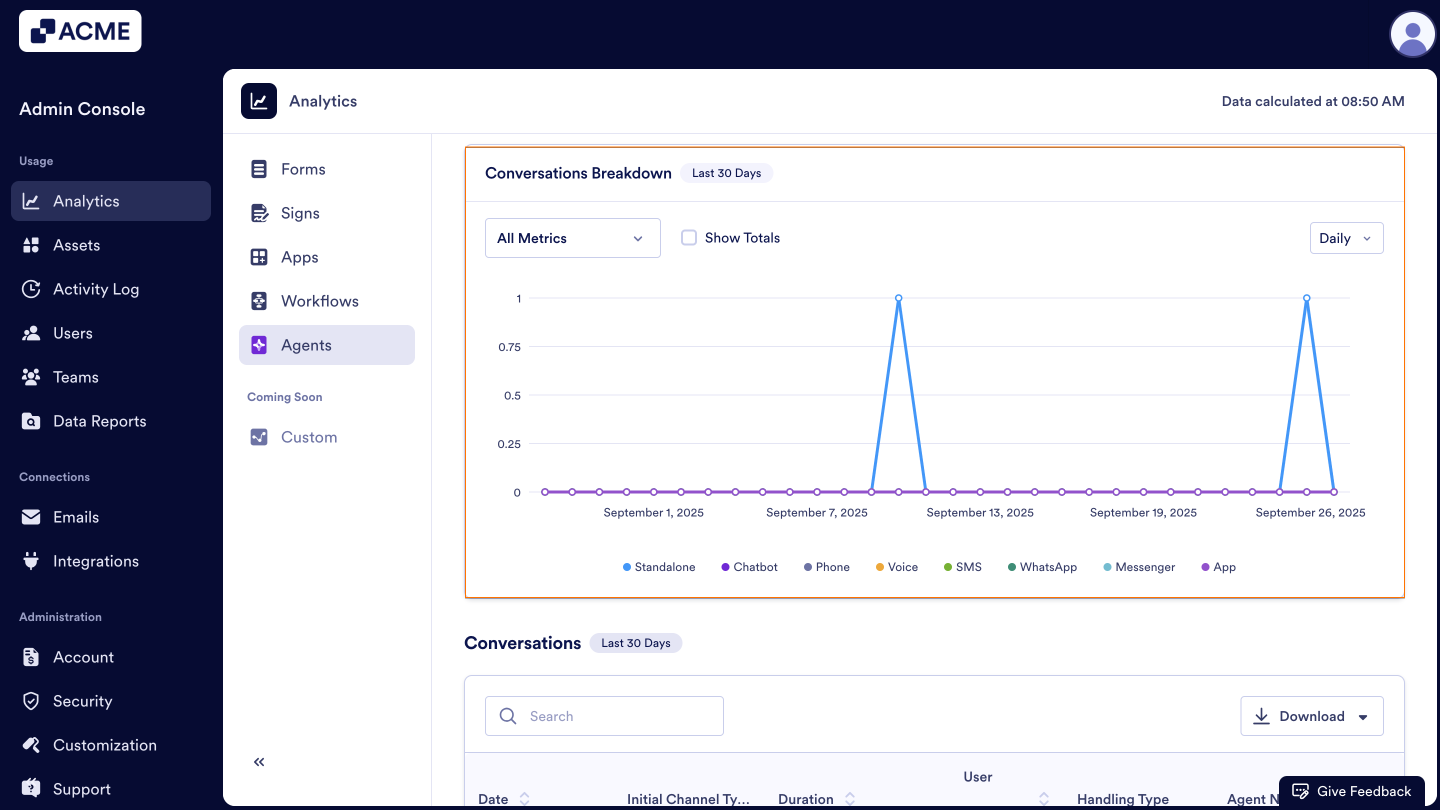
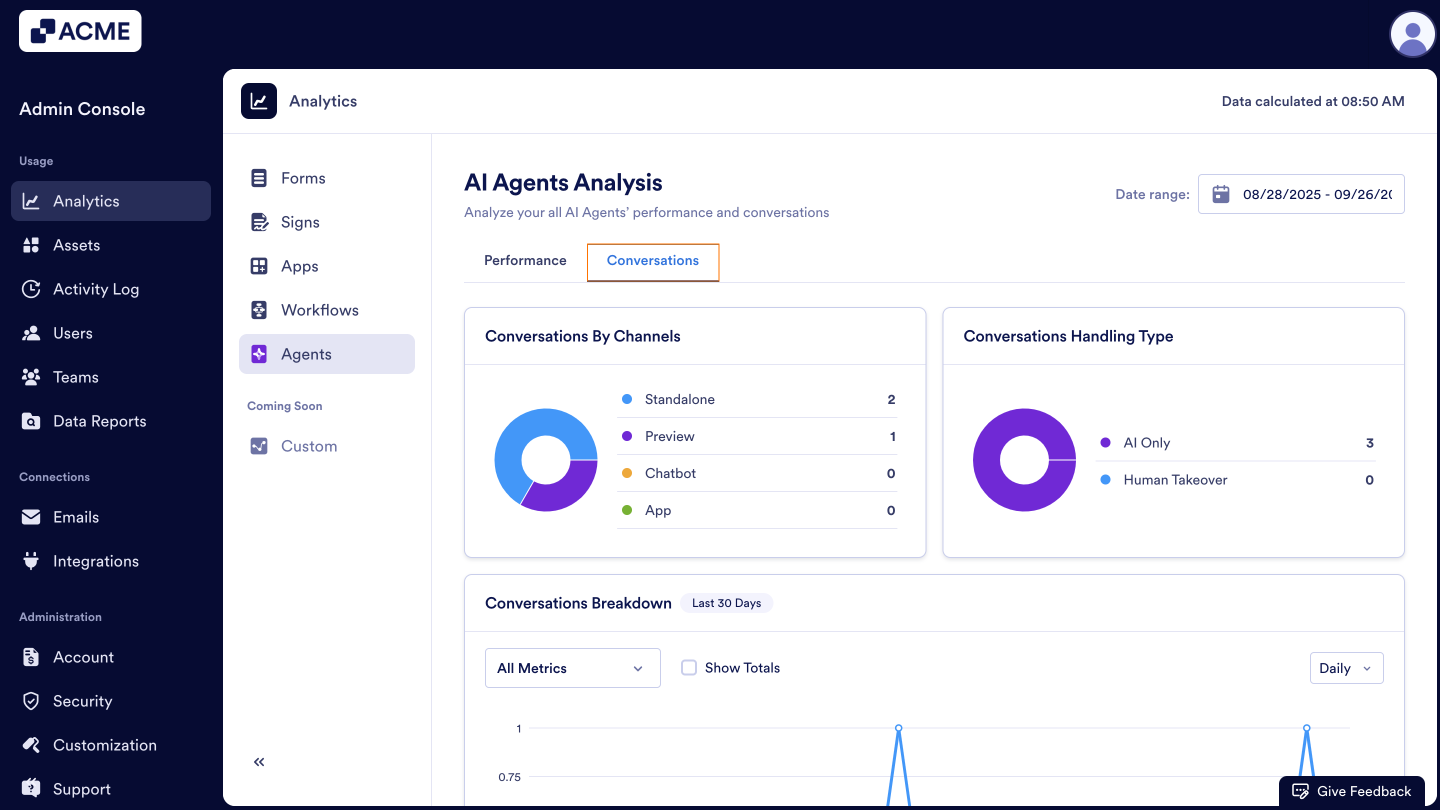
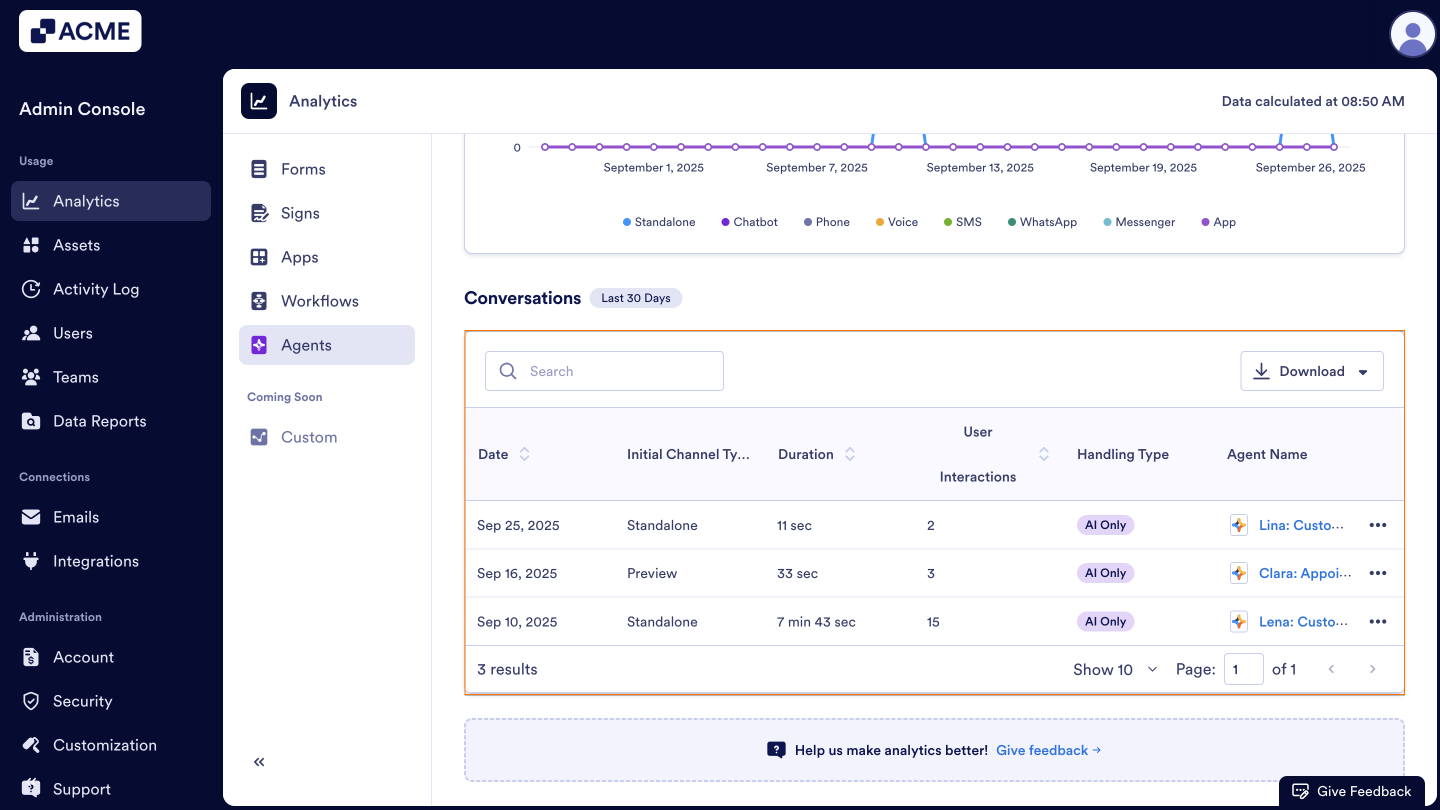
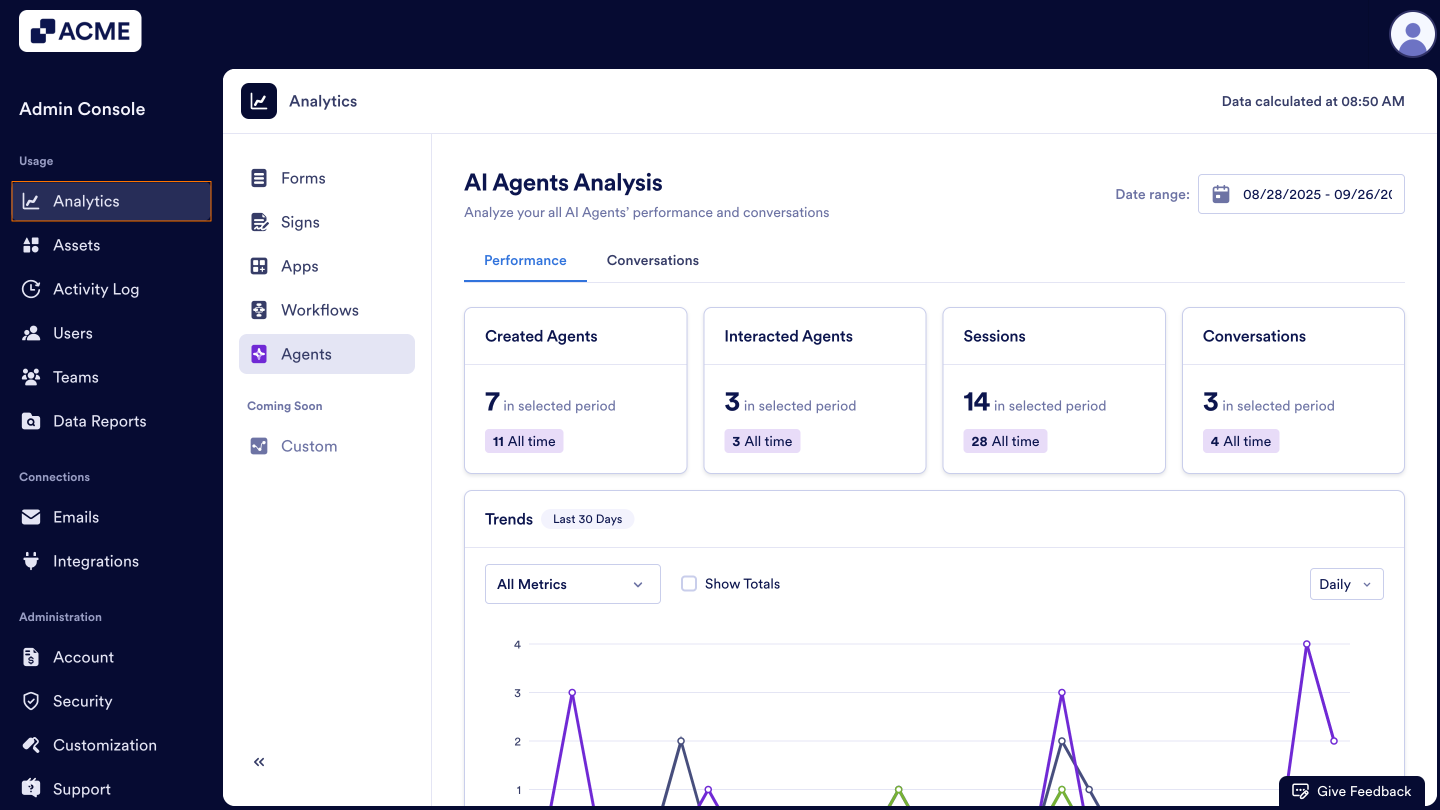
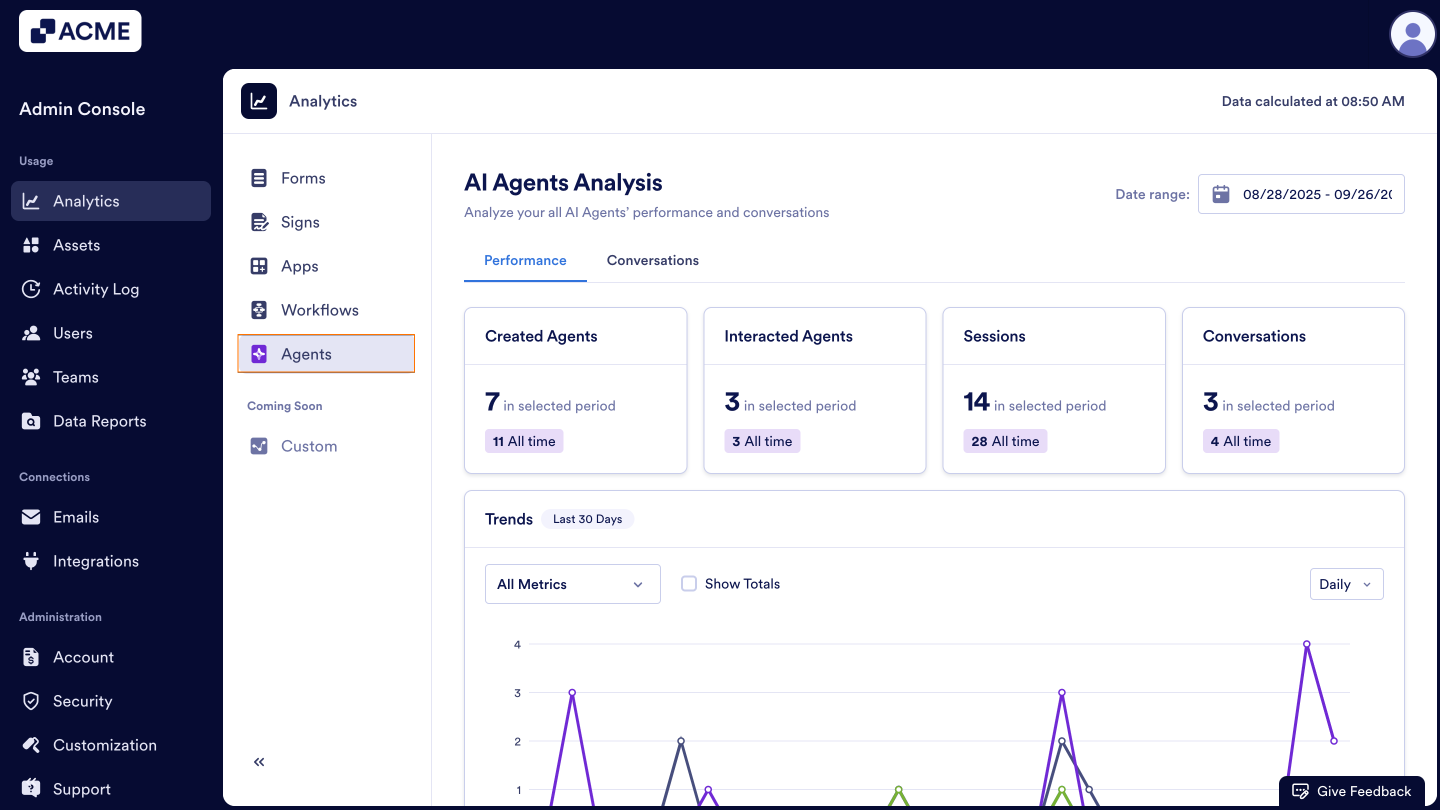
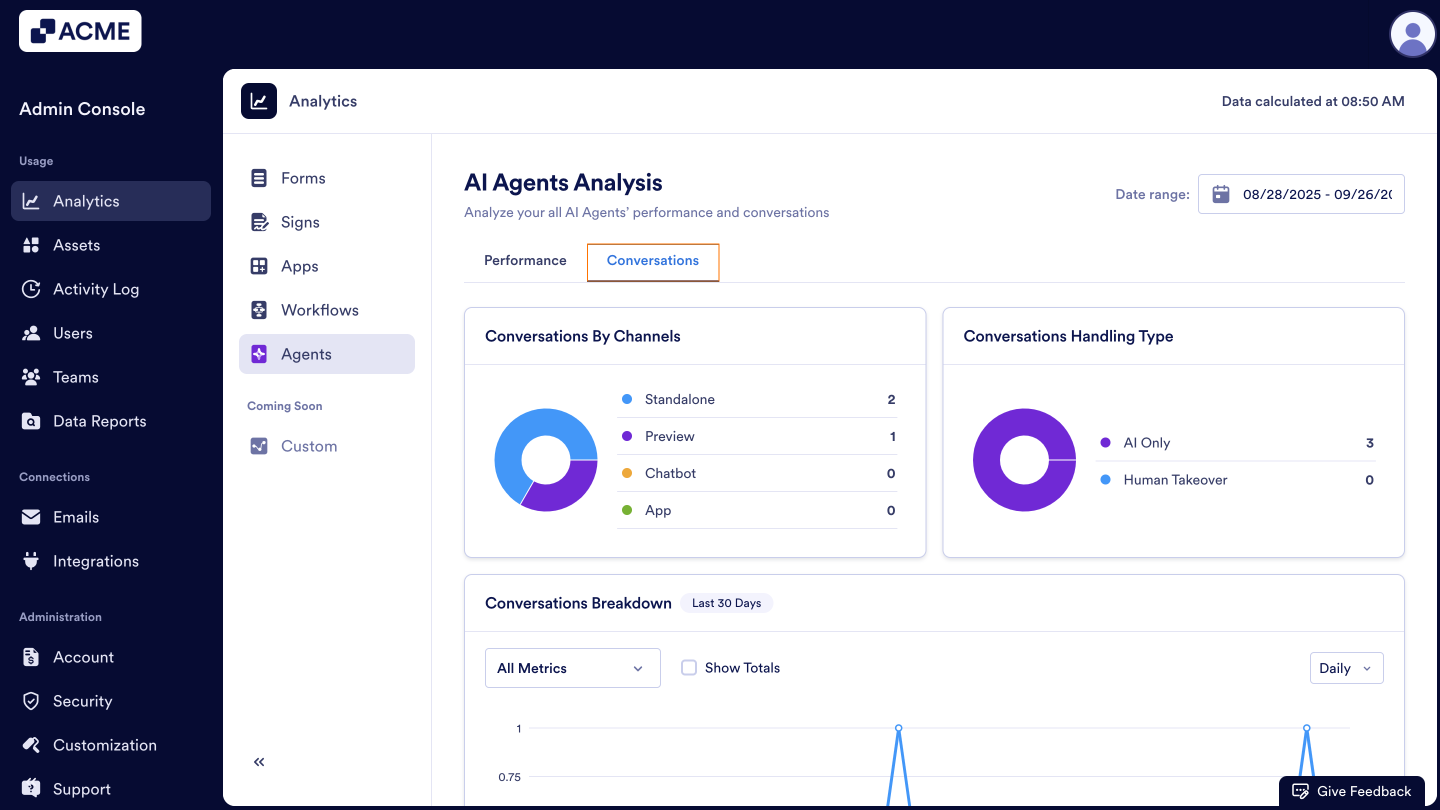
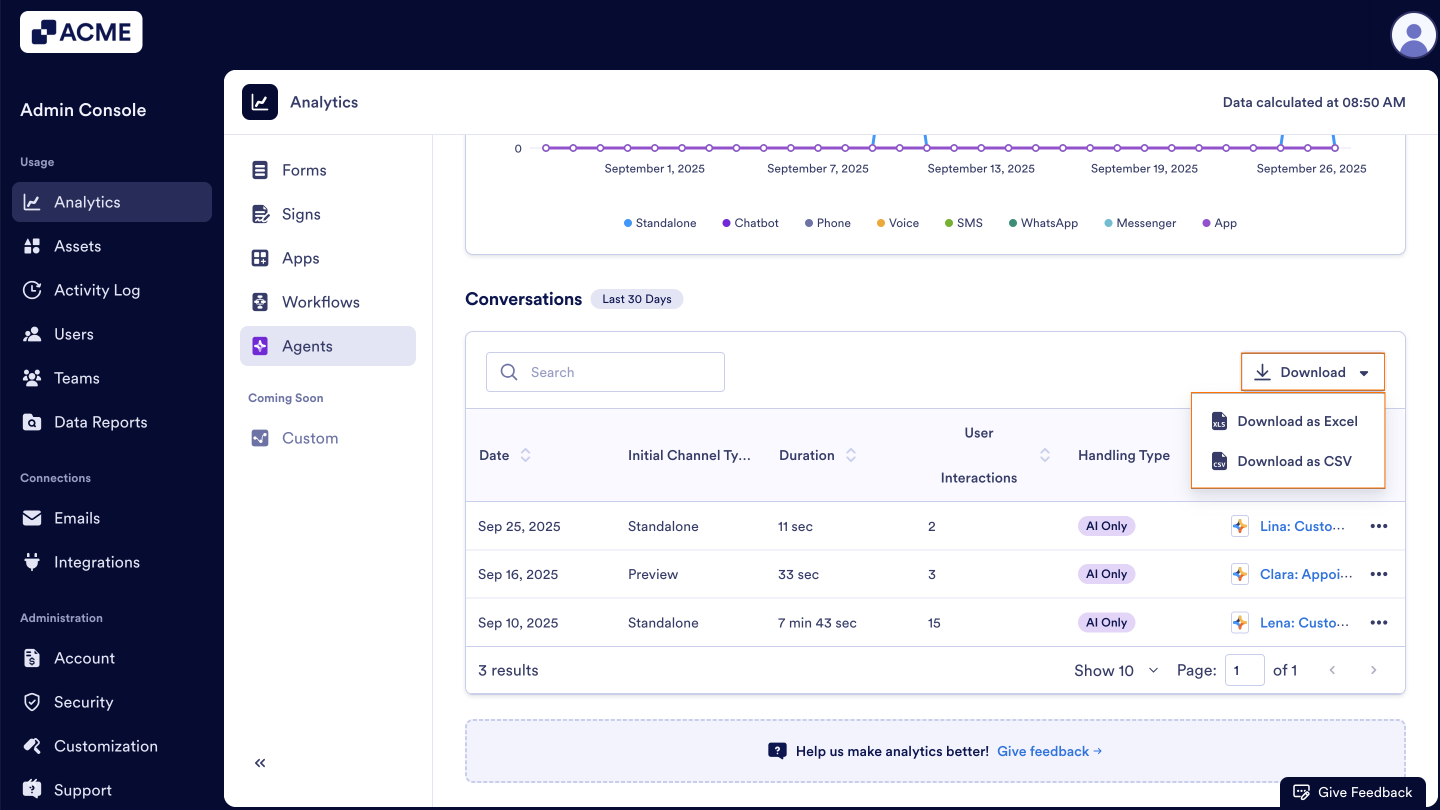
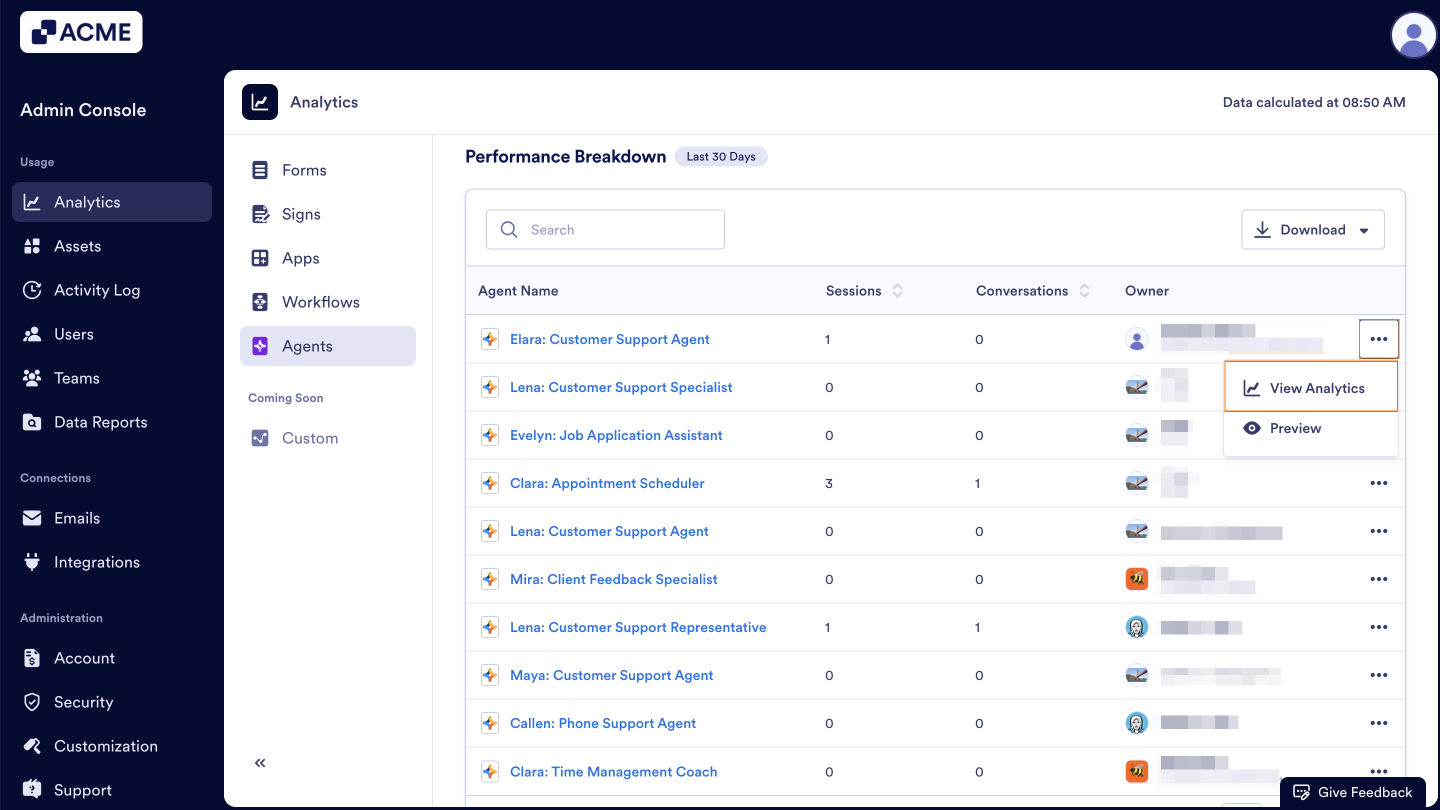
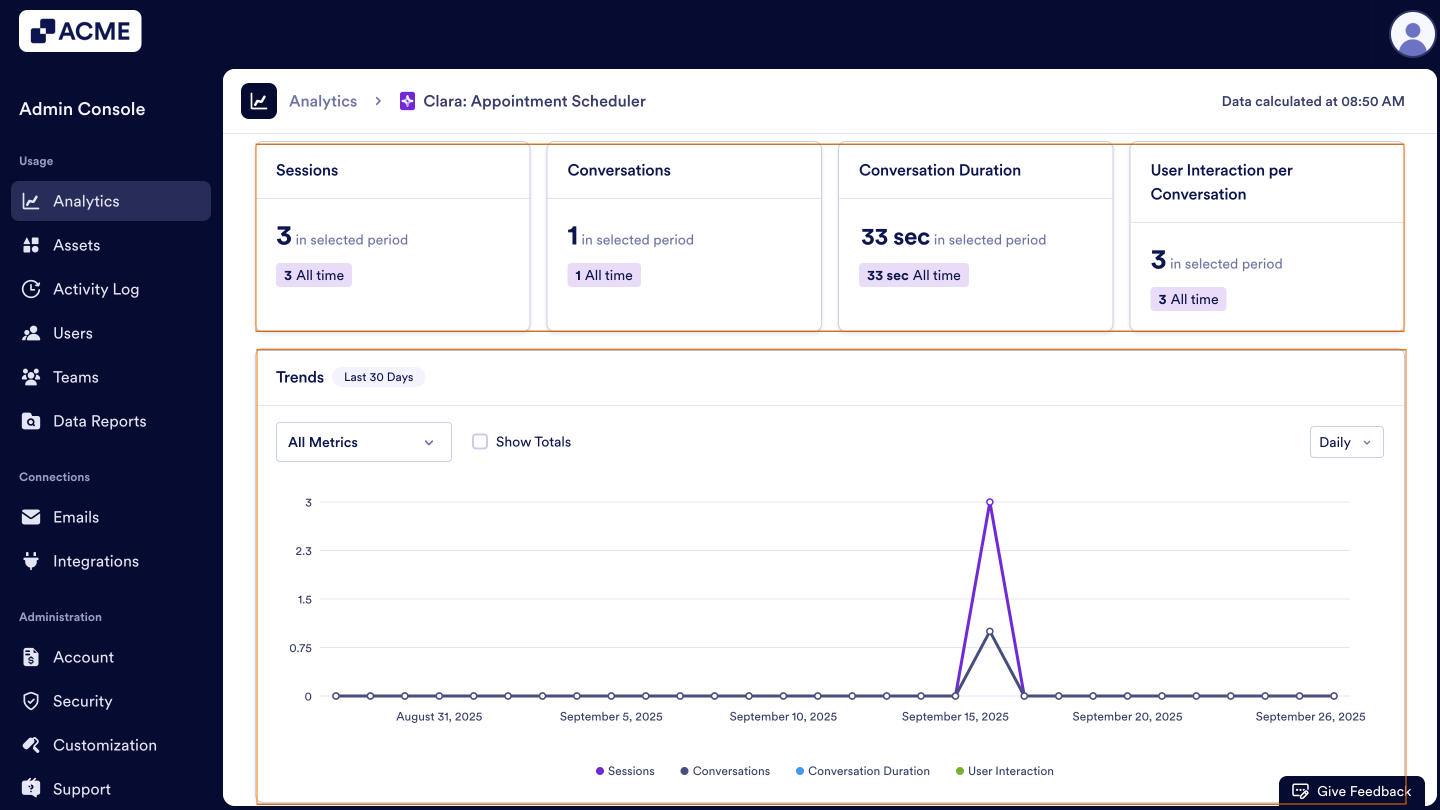

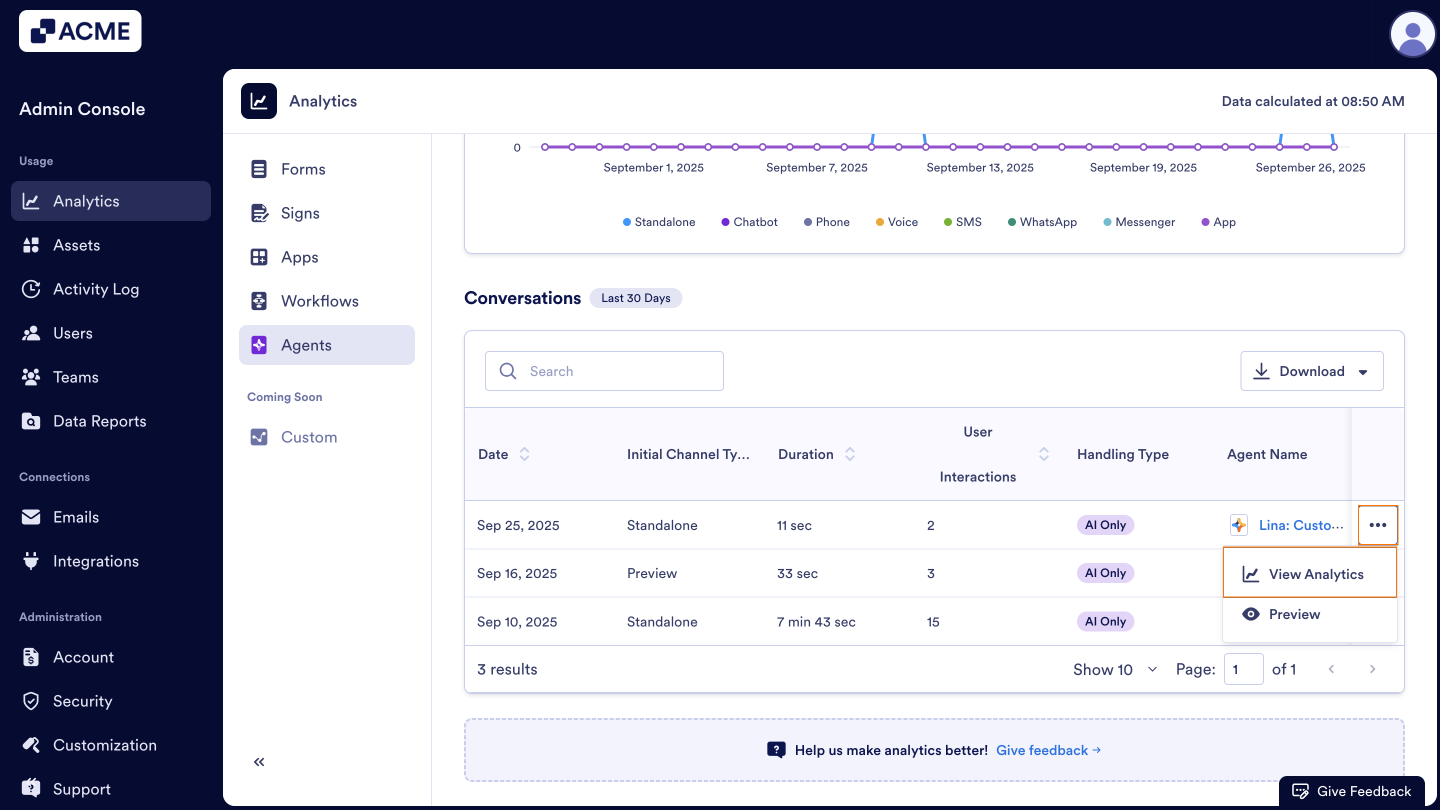
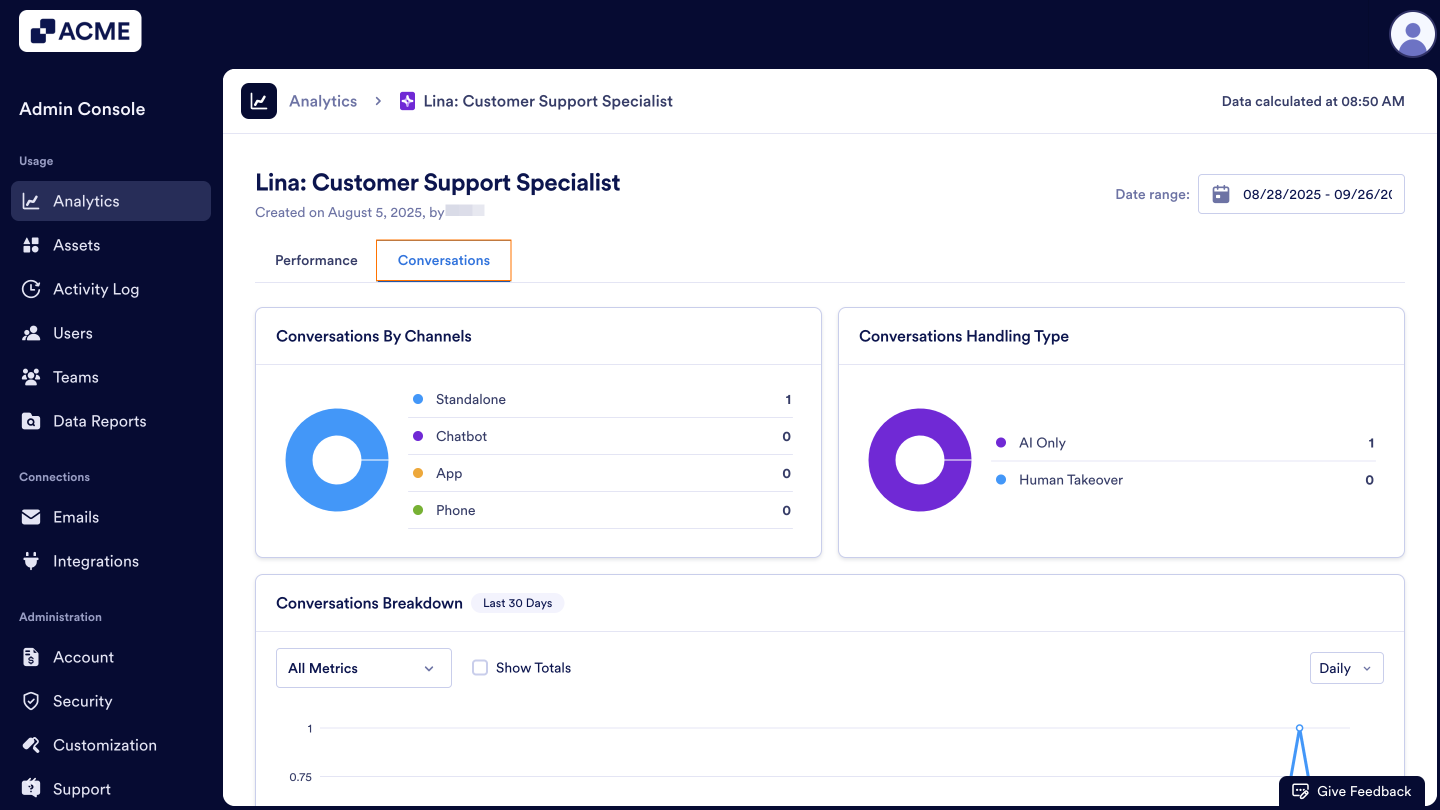

Send Comment: