Workflows integrates with some of Jotform’s most popular apps, so you can use one workflow to create calendar events, send files, messages, and so much more.
In this example we’re going to show you how to use Workflows’ Google Drive integration to automatically upload form documents to Google Drive. Keep in mind that the integration process for other apps will be very similar.
Let’s check out how to add an integration:
- Open the Workflow Elements menu and go to the Integrations tab.
- Select the integration you want to use and drag it to the Workflow Builder.
- Click Complete Settings to configure your integration.
- Click the account you want to use, or sign in to your account. Then click Add Action.
- Name your folder and match your fields.
If you’re integrating with Google Drive, you can also choose to have a PDF of your Workflow Report uploaded to your Drive. Click Save.
Now, you have successfully integrated your app with Workflows! How did the integration work for you? Let us know in the comments.
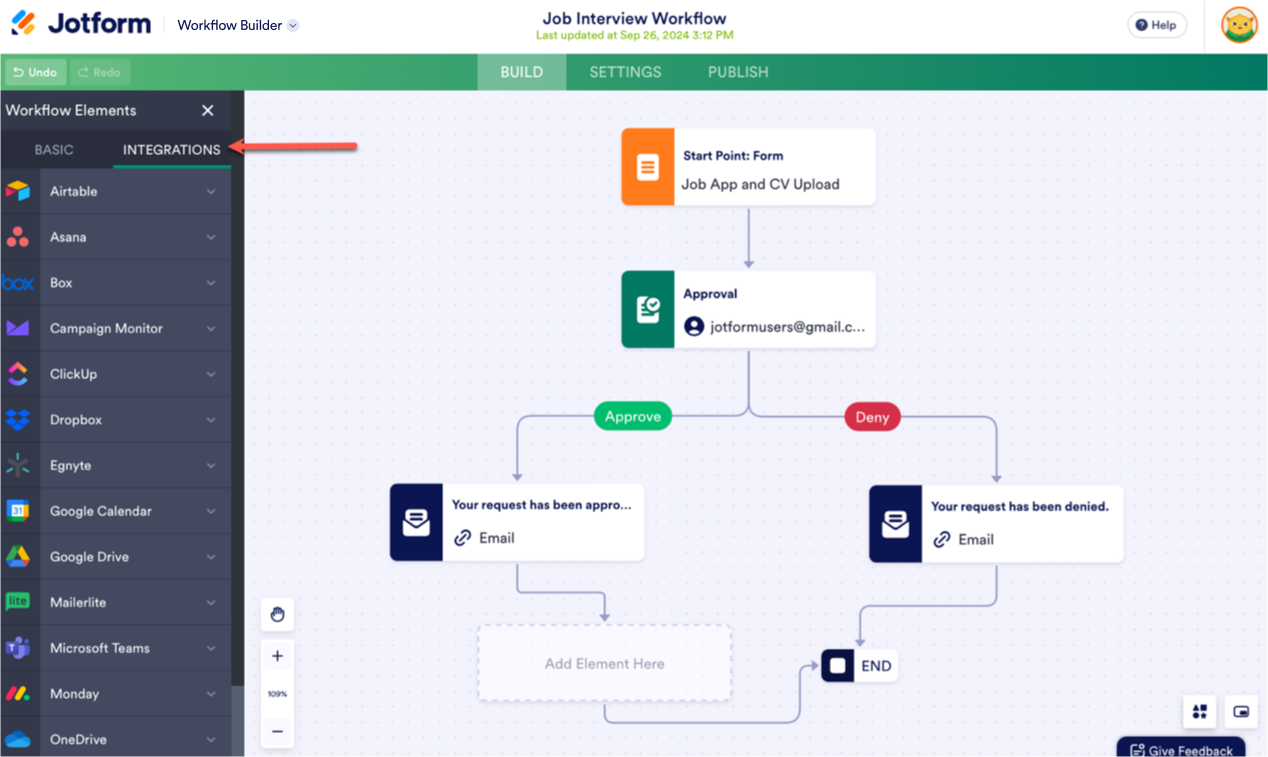
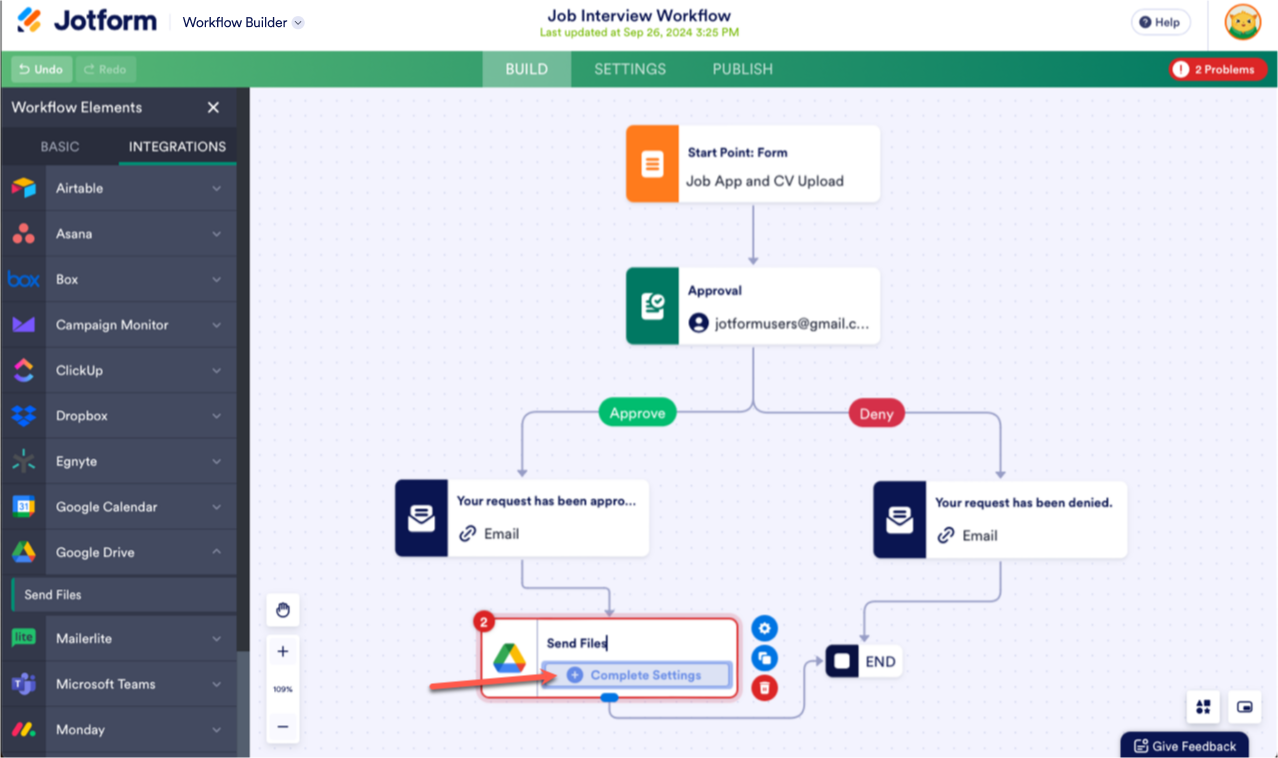
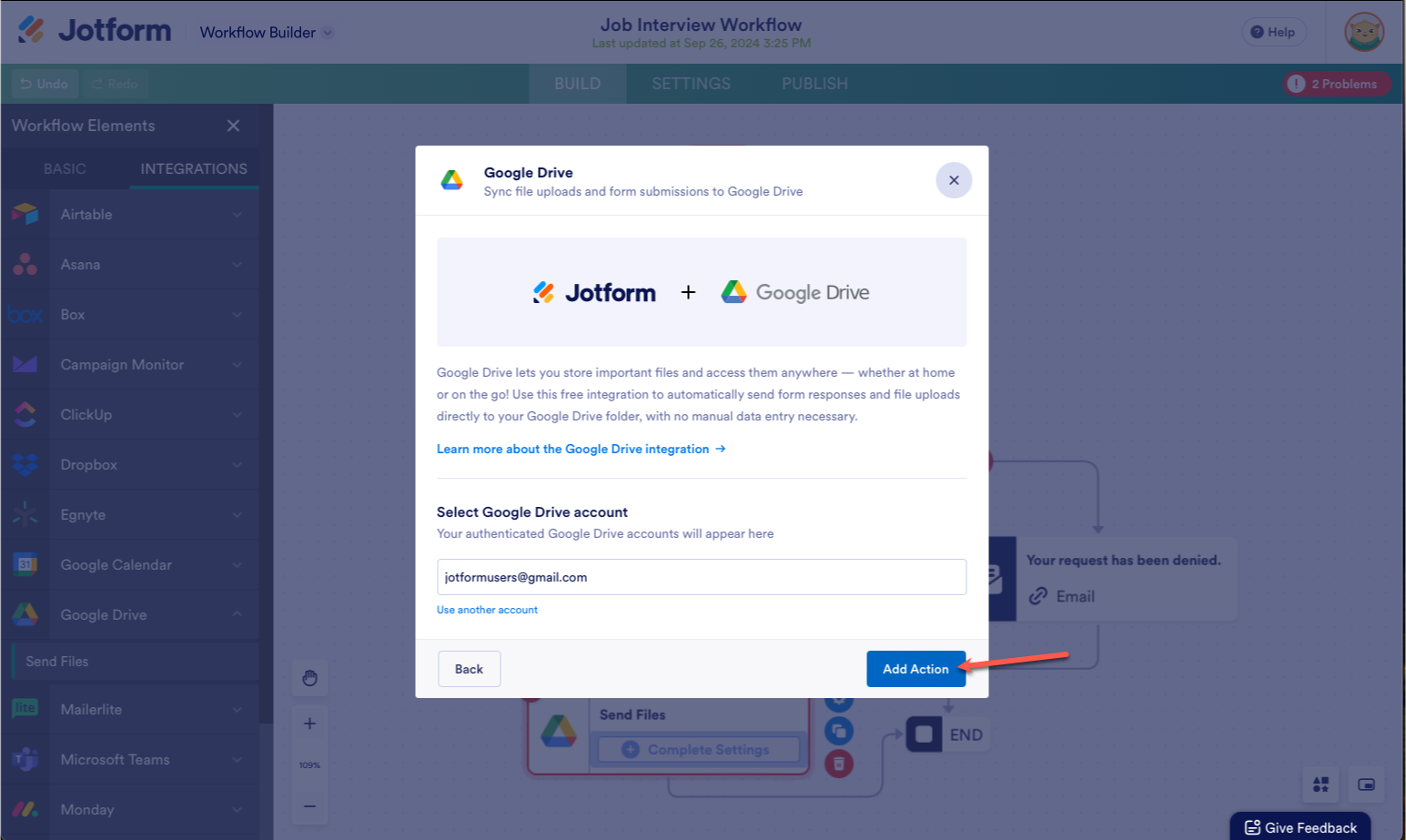
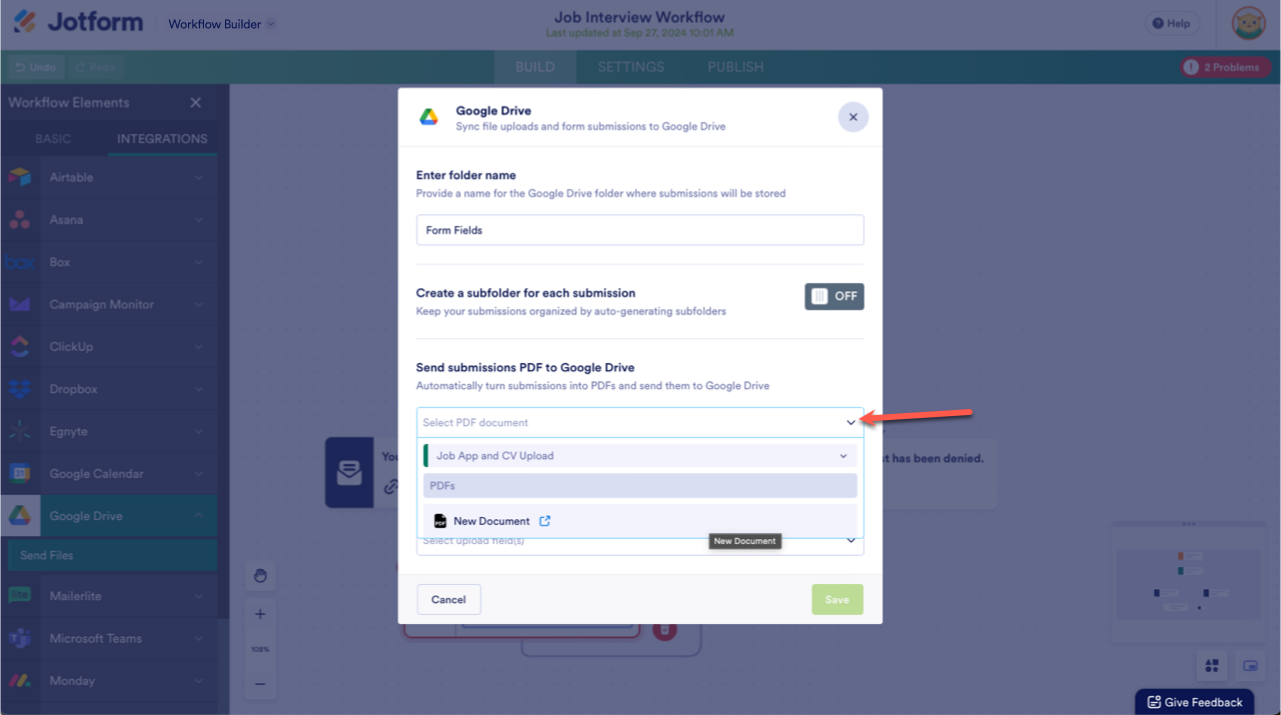

Send Comment:
1 Comments:
312 days ago
Why can't I integrate with salesforce in Jotform workflows?