Jotform makes it easy to add headers and footers to your PDF documents, helping you organize and present submission data more effectively. This is especially useful when printing records, sharing them by email, or attaching them to notification emails.
You can include a logo, organization name, or report title in the header, while the footer can display a note or label that appears on every page. These elements not only make your PDFs look more professional, but also support documentation standards and help readers quickly understand the context of the data.
From client reports to internal summaries and regulatory records, headers and footers add structure and clarity to your documents.
Whether you’re creating a new PDF Document or updating an existing one, adding a header and/or footer to it is super easy. Here’s how to do it:
- In PDF Editor, hover your mouse over a PDF Document page, and depending on what you want to add:
- Click on Add Header at the top of it to set up a header.
- Click on Add Footer at the bottom of it to set up a footer.
- Now, in the Header or Footer Editor section that opens, use the following tools at the top to customize the appearance and content of your header or footer:
- Font Family — Change the font style used in your header or footer text, such as Arial, Times New Roman, or Roboto.
- Font Size — Adjust how large or small the text appears.
- Text Color — Choose a text color from the predefined options in the menu.
- Bold — Make the text appear thicker for emphasis.
- Italic — Slant the text to the right to add a styled or emphasized look.
- Underline — Draw a line under the text to highlight it.
- Insert or Edit Link — Add or edit a clickable link that redirects to an external website or internal page. In the Insert Link window, you can set the URL, customize the display text, and decide whether it opens in the same tab or a new one.
- Text Align — Align the text to the left, center, or right, or justify it across the line.
- List — Add a list using bullet points, numbers, letters, or Roman numerals.
- Background Color — Add a background color behind the text, and choose the shade from the popup that opens.
- Insert Image — Upload an image to appear in your header or footer, such as a company logo or decorative graphic. In the Insert Image window, you can select an image from your device, choose one you’ve previously used and saved in your account, or paste a direct link to the image you want to use.
- Table — Insert a table to organize content like schedules, comparisons, or summaries.
You can also include your organization’s details in the header or footer. Just open the Organization Information Dropdown menu and choose what you want to add—like your logo, name, website, or phone number. Jotform pulls the info directly from your Profile Page.
If the option you selected is missing information, the Add Missing Organization Information window will open, and you can enter and save the details directly within PDF Editor.
- Once you’ve set up everything, click on the Check icon on the right side of the Editor section to save your changes.
That’s it. You’ve now added and customized a Header and/or Footer for your PDF Submission Report, making it more organized, informative, and ready to share or print.
The Add/Edit Header and Footer buttons on the right side of your PDF Document provide quick access to the editor sections, so you can make changes whenever you need to.
To delete a Header or Footer, click on the Trash icon on the right side of the Editor. If you’d rather keep it for later, click on the Slashed Eye icon to hide it instead. Then, just click on the Add Header or Add Footer button to unhide it any time.
Notes
- The header or footer will look the same on all pages. When you edit it on one page, the changes are automatically applied to the rest.
- Changes you make will only apply to future PDFs generated or downloaded after the update, including all new entries going forward. Previously generated or downloaded PDFs will stay the way they were.
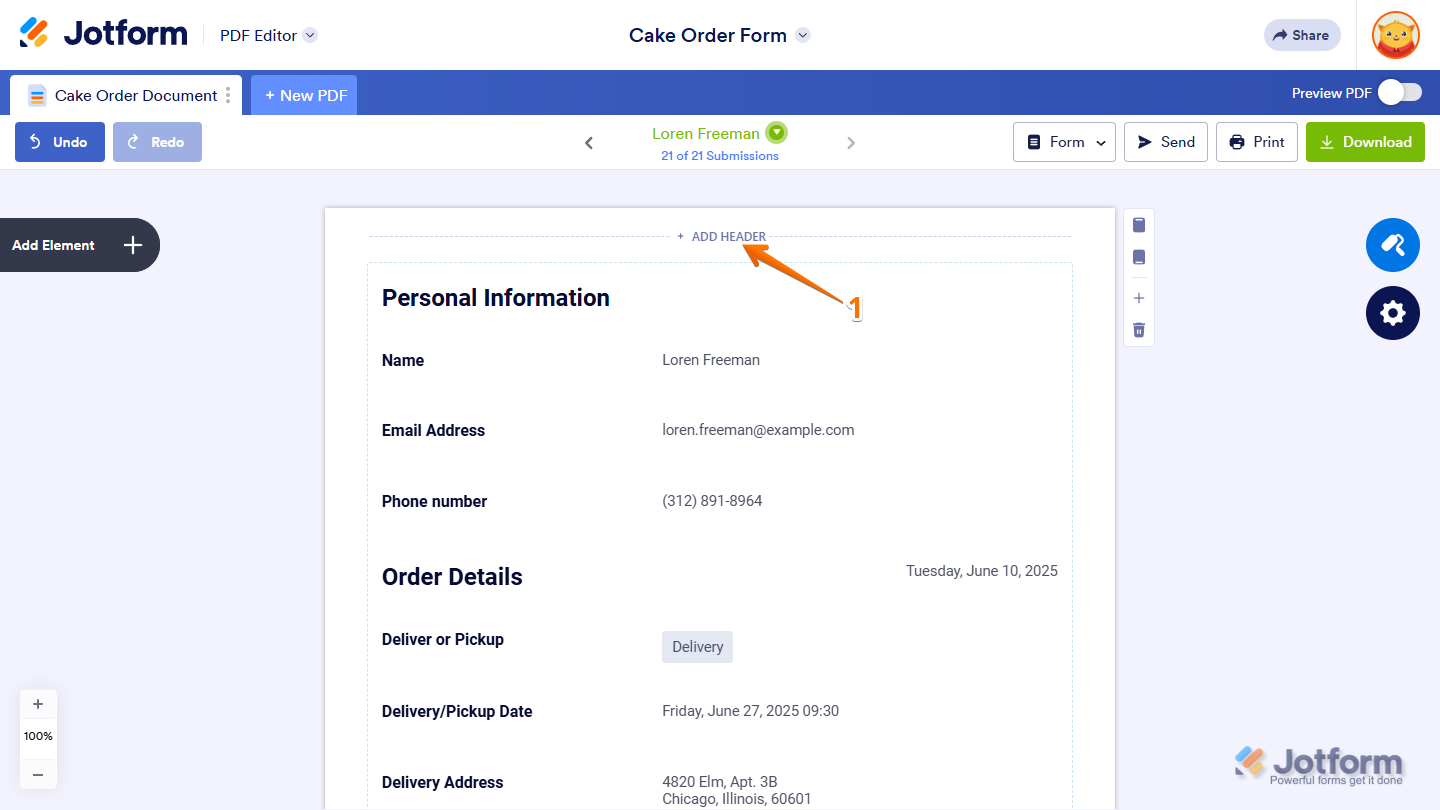
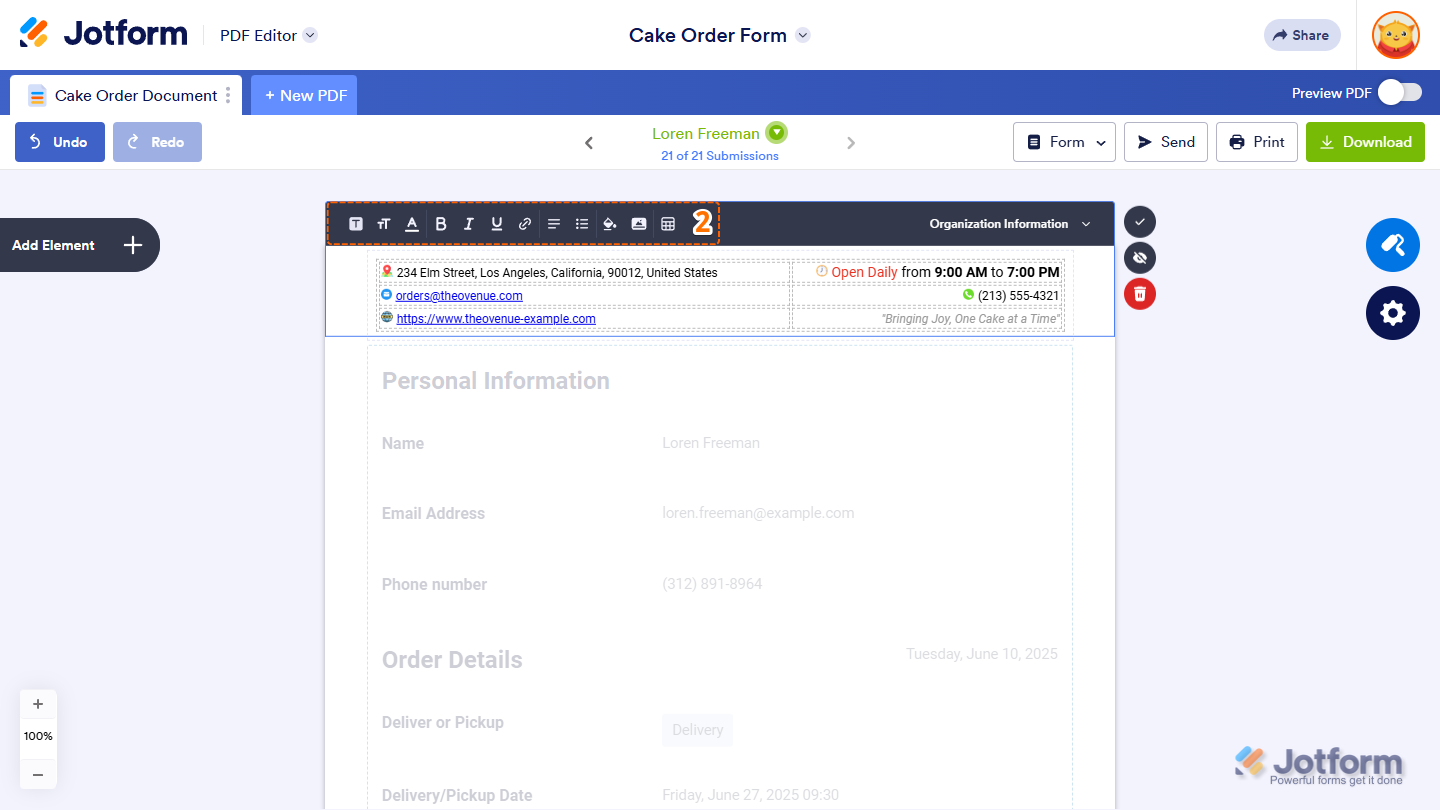
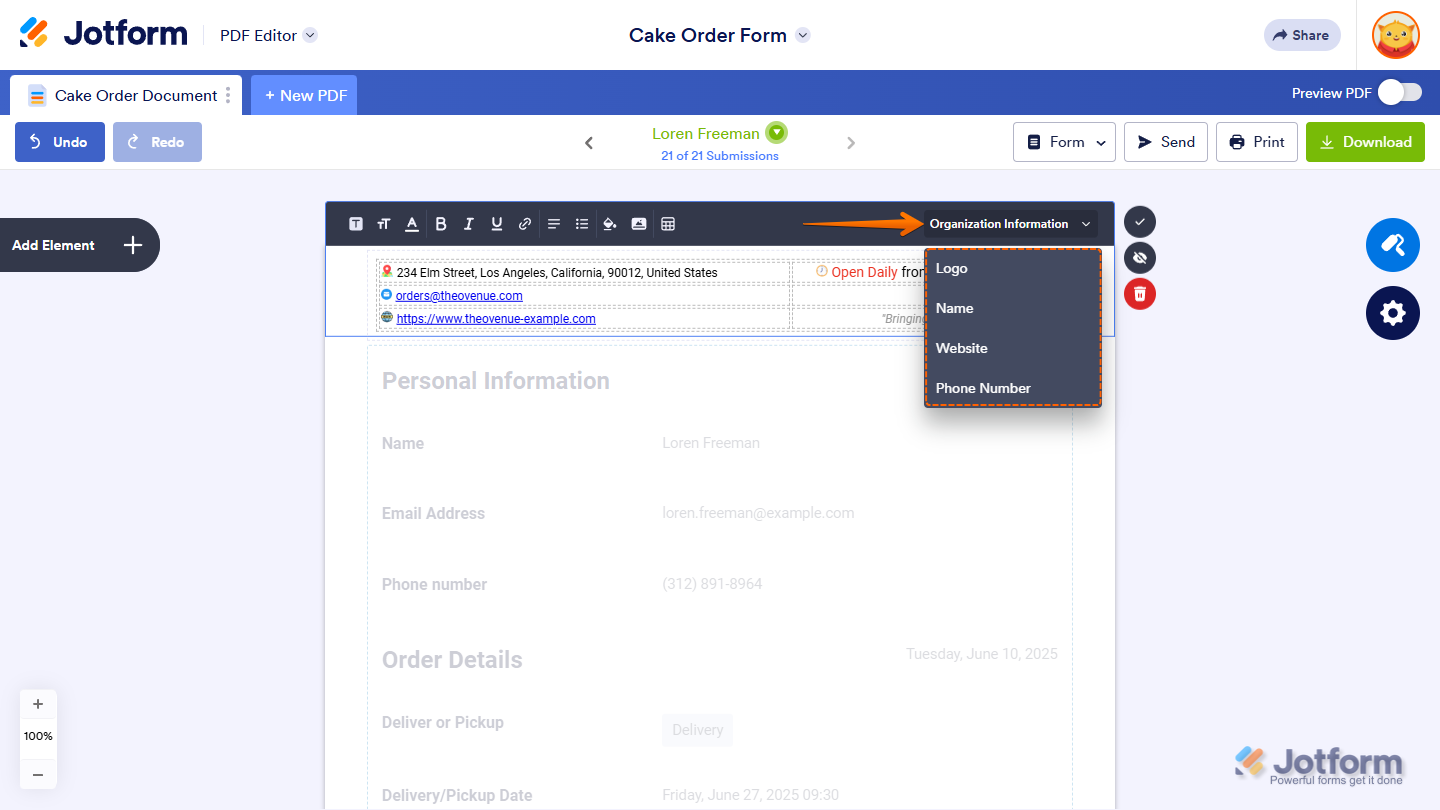
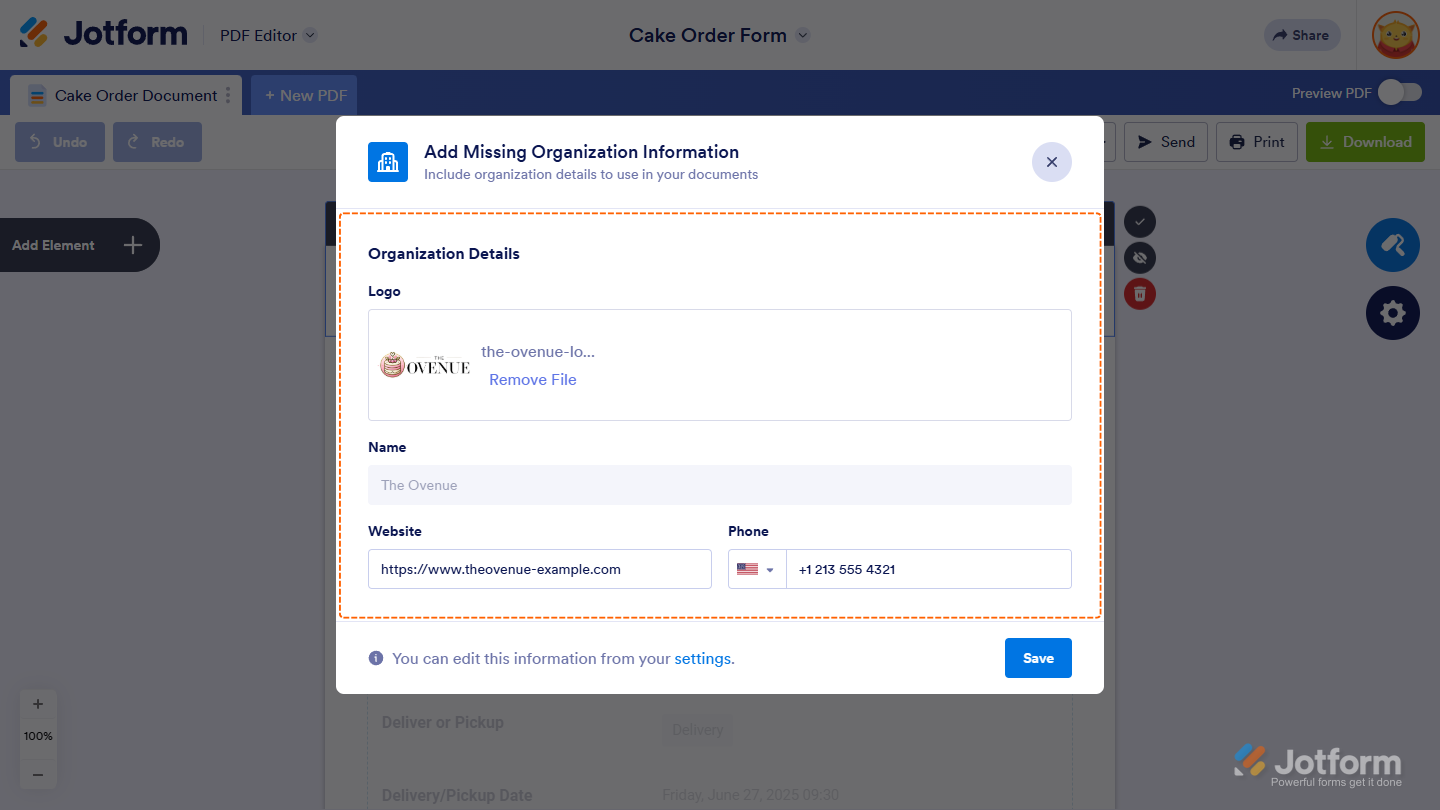
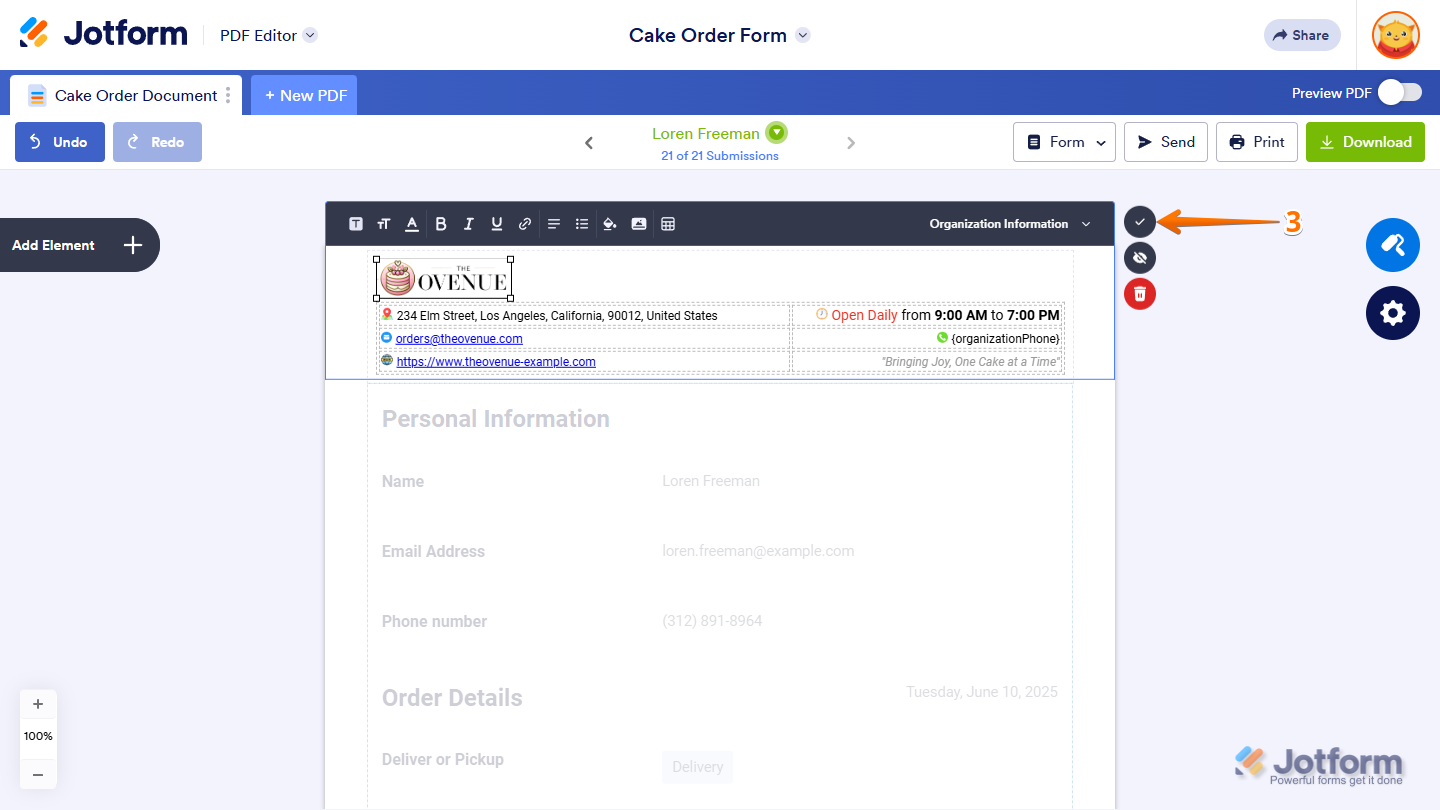
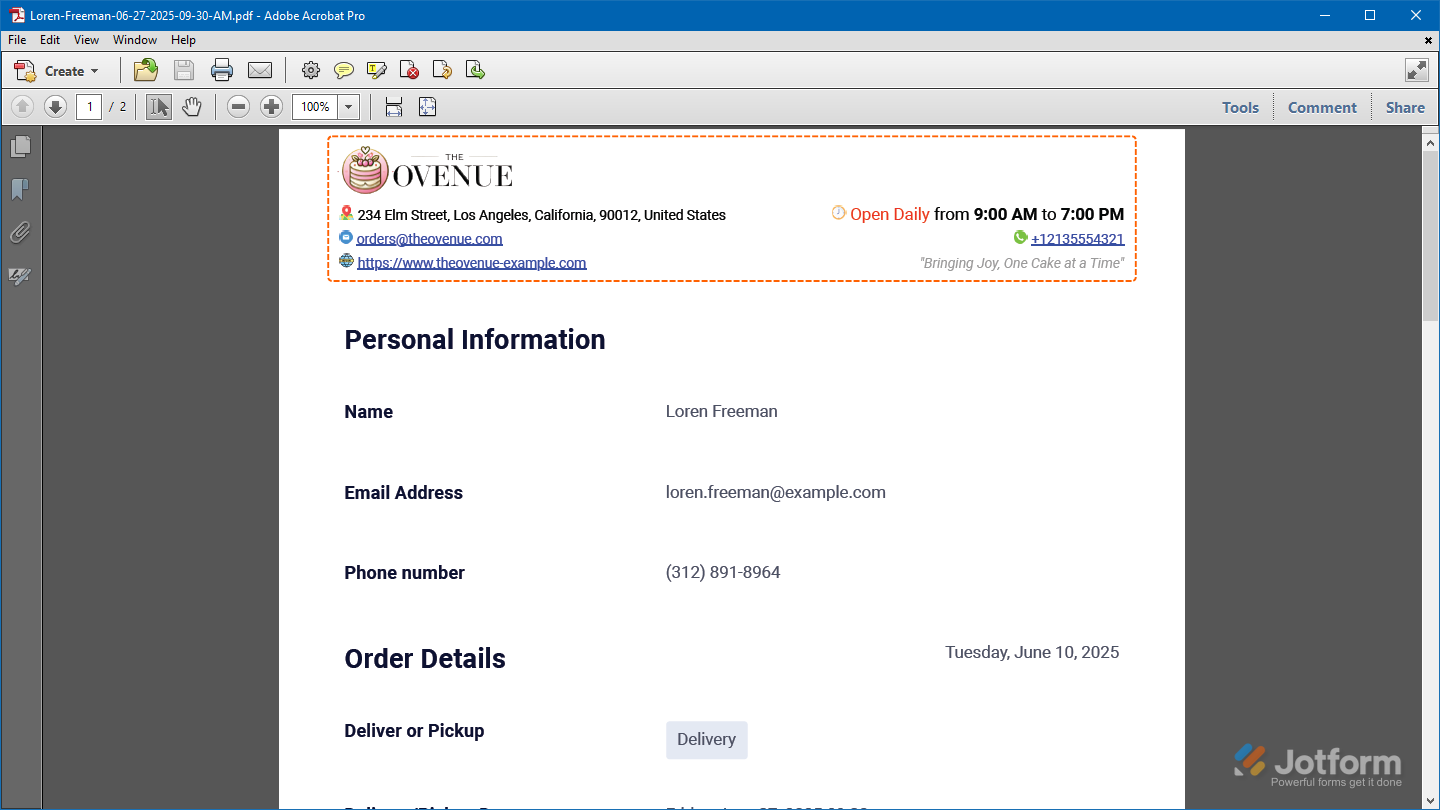
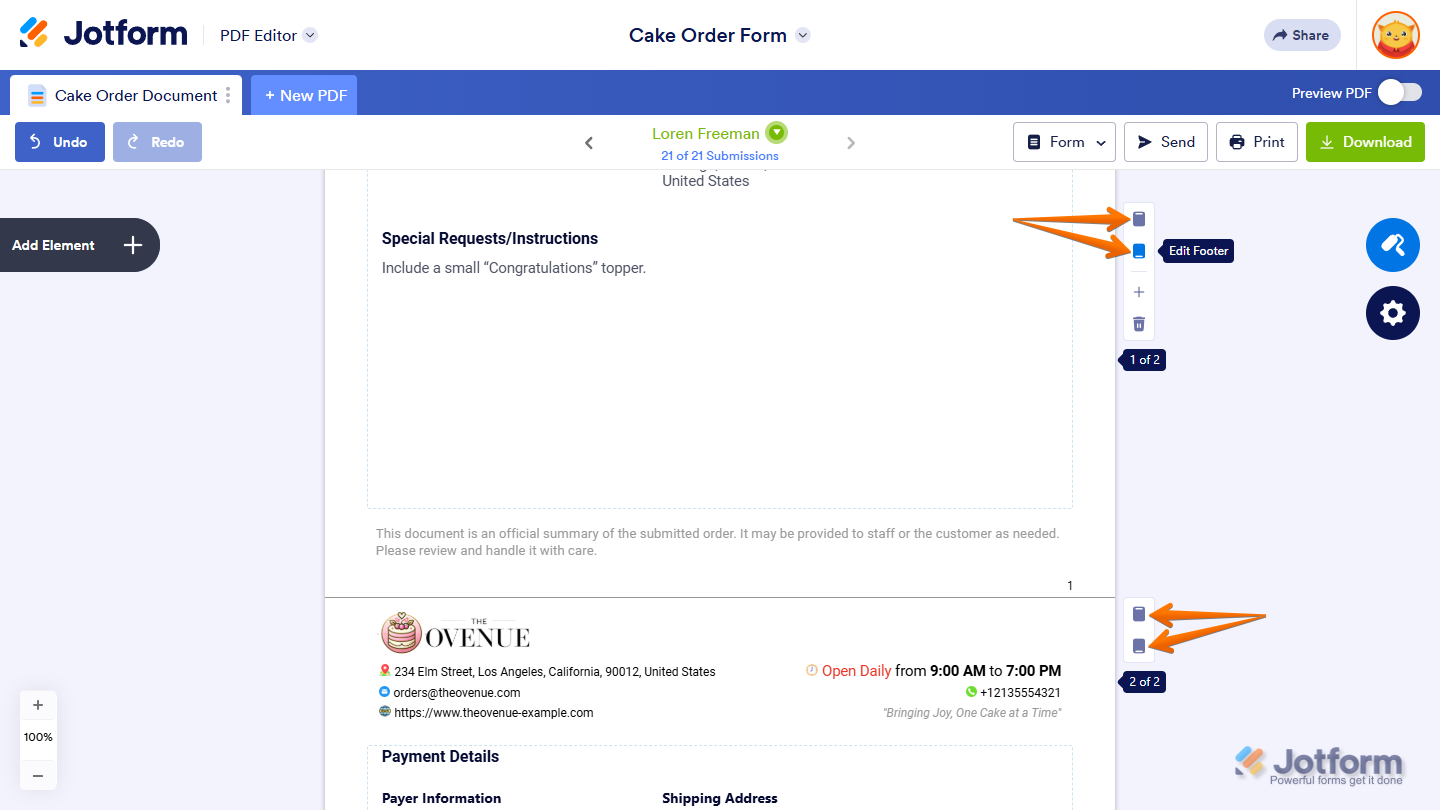
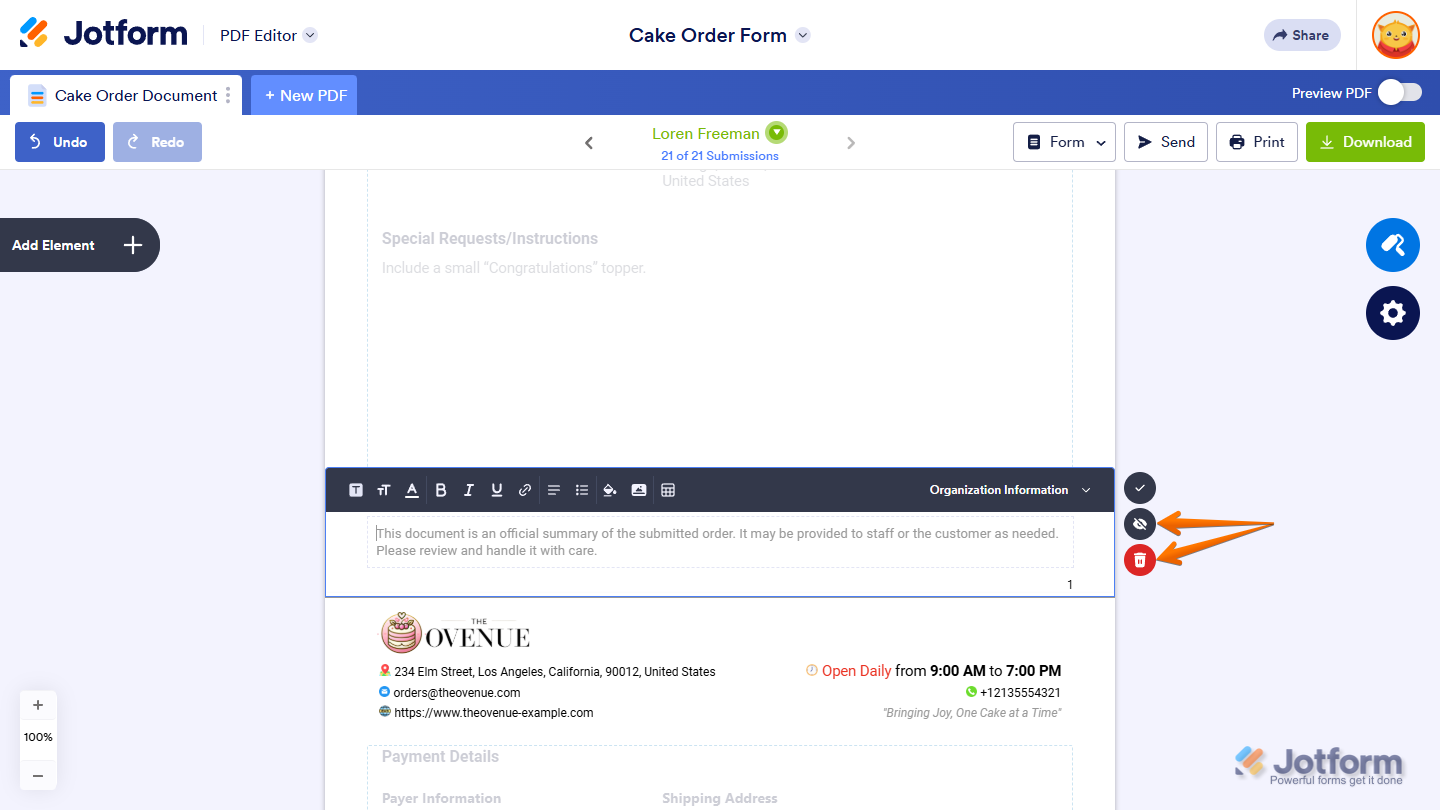
Send Comment: