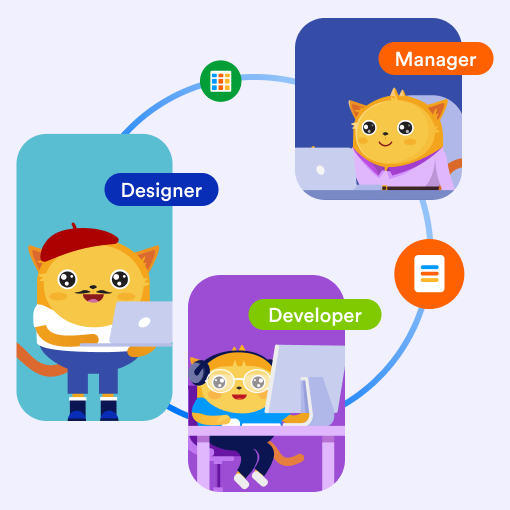Jotform Teams offers a smarter, more streamlined way to collaborate. Instead of adding collaborators one by one, you can bring your entire team together in a shared workspace—making it easy to build forms, manage data, and work in real time, all...
With Jotform Teams, it's easy to see who's in your workspace, view their roles, and stay organized. Whether you're managing tasks or adjusting access, you'll save time by knowing exactly where to go.
Viewing Your Team Members Through the...
With Jotform Teams, you can add all the assets that Jotform offer to your Teams page. If you want to disable these assets, you can follow these instructions for each one of them.
How to Disable a Form
Go to the form you’d like to...
Creating new assets in Jotform Teams allows your team build and manage shared Forms, AI Agents, Workflows, Apps, E-Sign Documents, Tables, Reports, or Boards, all in one central workspace. Whether you're designing a form or setting up a workflow,...
You can easily add new members to expand your workspace in Jotform Teams. Whether you're building a small project group or a large department, assigning the right roles and setting permissions ensures everyone has the access they need to...
Joining a Jotform team makes it easy to collaborate with colleagues by sharing access to forms, submissions, and workspaces—all in one place. Whether you’re part of a company, school, or organization, you can quickly request to join a team....
Moving your existing Forms, AI Agents, Boards, and other assets to Jotform Teams helps keep everything organized and accessible to your team. It simplifies collaboration, provides better control over resources, and removes the need to manage...
In Jotform Teams, team members can track and monitor the changes and activities of their teams.
Here's how:
Go to My Forms and select your team on the left.
Click on Team Workspace at the top.
Next, click on Activity on the...
With Jotform Teams, you can easily manage roles and permissions for your Enterprise server’s team members, allowing you to assign responsibilities, control access levels, and ensure efficient collaboration across your organization....
As the Team Admin of your Jotform Team, you have the power to personalize your workspace. Whether you're updating your team's avatar, selecting the perfect cover photo, or renaming your workspace, you can create a space that represents your...
As the Server Admin in Jotform Enterprise, you can see and manage all teams created on your Enterprise server. You can view team workspaces, add or remove members, assign roles, and control access to keep everything secure and organized across...
As a team admin in Jotform Teams, you can create team folders in My Forms to organize and better manage your team forms.
To create a team folder
Log in to your team admin account.
In My Forms, on the left, open the team's menu using...
As a Jotform Teams admin, you have full control over managing your team members. You can update their roles or remove them as needed to keep your team organized. You can manage team members through your My Workspace page, Team Workspace page, and...
As a Team Admin in Jotform Teams, you have full control over team management. You can add or remove members, assign roles, and update team settings such as the team name, URL, and privacy preferences.
Changing your settings in Jotform...
As a Team Admin or Creator, you can edit forms within your team. You can access and modify your forms from two places: your My Workspace and Team Workspace pages.
Since Jotform Teams is accessible through your My Workspace page on your...
Switching to Enterprise in the Jotform Mobile Forms app allows you to view the Teams you created or were tasked by Team Admins to manage. You can view the members, manage form submissions, or edit the forms.
Using Jotform Teams on your mobile...