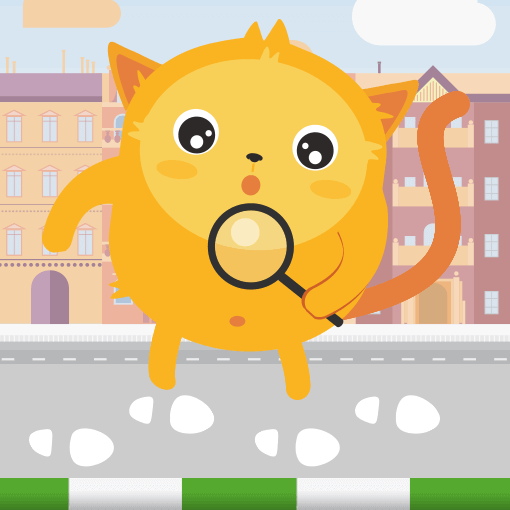Whether you’re running a small business or a large organization, seeing your results in an easy-to-understand report is essential. Jotform not only gives you the ability to collect data from people but also allows you to view it in a variety of...
Jotform's Reports feature allows you to generate Excel Reports from your form submission data and easily share them with others. These reports can be opened in various applications, including Google Sheets, Microsoft Excel, LibreOffice Calc, and...
When you need a report of your submissions, there's no need to go through the tedious process of manually creating a CSV report. With Jotform, generating reports is quick and easy. One of the most common formats for reports is CSV, and Jotform...
Jotform's HTML Table Listing Report feature lets you generate a table-based report for your form submissions, making it easy to review and share data. This feature organizes submitted entries into a structured table so you can quickly scan...
Jotform’s Grid Listing feature is a powerful tool for displaying form submissions directly on your web page. A classic example is the ability to show new submissions immediately after a user hits the Submit button, providing real-time visibility...
Jotform allows you to generate RSS feeds for form submissions, keeping you updated on new entries in real time. Since RSS follows a standard XML format, you can use it to fetch submission data, integrate it with other applications, or automate...
Jotform's Calendar Listing allows you to present submission data in a calendar format and display available dates or times which can be useful for scenarios like appointment scheduling.
Creating a Calendar Listing Report is easy. Here's...
Jotform’s Digest Emails give you a quick, easy-to-read summary of your form activity—like submission stats, charts, and detailed entries—all delivered right to your inbox. You can choose how often you get them, so you never miss an important...
With Digest Emails, you get to choose exactly what information you want to see. From submission summaries to charts and detailed entries, it's all up to you. Let’s go through the settings so you can customize your emails and make them as...
With Jotform Report Builder, you can effortlessly transform your submission data into visually appealing reports. You can customize your reports with text, images, bar graphs, pie charts, and data grids to present your data in a clear and engaging...
Jotform Report Builder gives you all the tools you need to customize the reports of your submission data. You can set a custom dimension for your report and change the background color on each page. You can also customize your report by adding...
Jotform Visual Report Builder allows you to turn form submissions into visual reports without any coding and share your reports with ease: send a link, embed them in web pages, or download and print them for meetings. For creating visual reports,...
Jotform offers a straightforward way to transform your Excel or CSV data into a fully customizable visual report. You can bring your data to life with charts, tables, slides, and other visual elements that make your information easier to...
The Embed feature of Jotform's Report Builder offers an easy way to embed reports on your website or content platforms like Medium or WordPress without any coding. Being able to embed customizable Visual Reports that update as more submissions are...
Visual Report Filters in Jotform Visual Reports are powerful tools that allow you to customize and interact with your data in real time. These filters allow you to easily sort, group, and focus on specific insights without modifying the original...
Jotform Report Builder gives you options to download or print your visual reports. You can also set it up and allow your colleagues, reviewers, or analysts to download or print your visual reports. To create or access your visual reports, see How...
Jotform's PDF Editor automatically turns collected form submission data into professional, elegant PDFs that are easy to share with colleagues and customers. It helps automate the building process and lessen your workload.
See How to Create...
The easiest way to include the PDF copy of the submissions in an email is to enable the PDF Attachment option. However, Jotform's file attachment limit is 5MB. On top of that, some mail clients have the same limitations on the maximum attachment...
If you need to add terms and conditions to your form, Jotform’s Terms & Conditions widget is a great option. But, the widget doesn’t include the link in the PDF copy of the submission. To ensure the link appears in the PDF, it’s best to add...
This method is an alternative to downloading your file uploads outside of Jotform Tables. You can also use this method if you prefer to filter downloads based on the file extension, or if you want to use the other features DownThemAll offers, such...