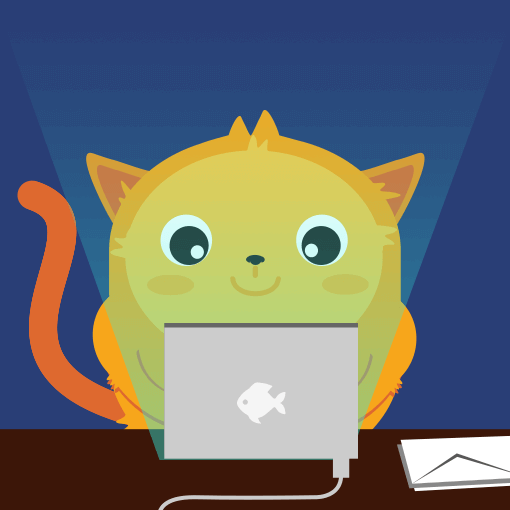Notifications automatically email you or your specified recipients when a user submits an entry to your web form. By default, when you reply to a notification email, the message goes to the form filler's email address....
If you need your form submitters to get an instant pre-written reply or a copy of their data, you can use Autoresponder. By default, when a respondent replies to your autoresponder email, the message is sent to your email address....
In Jotform, you can set up email alerts to be sent when a form is submitted. Notification Emails are sent to you or your specified recipients. By default, replying to an email notification will send the reply to the form filler's email address....
Adding a custom sender email to an email alert is possible with Jotform's SMTP feature. This specific feature is one of the ways you can put the branding in your forms since it carries your website domain when the emails are delivered to your form...
When you add a field to a new form, the form builder automatically sets up an Email Notification and an Email Autoresponder as soon as you add an Email element. If you want to delete your form's email alerts to view submissions only in your...
Form email alerts, along with direct messages like forwarding and replying to submissions, and approval workflow emails, all benefit from using a custom sender email through SMTP. By doing so, you can enhance your branding, improve email...
Many emails sent from your Jotform Account—such as form email alerts, direct messages like forwarding and replying to submissions, and approval workflow emails—are sent using Jotform’s default sender email address. If you’d prefer to use...
Once a user submits the form, you, as a form owner, can receive an Email Notification with the filled information inside. If there's a need to send the form data to multiple recipients, adding them to the notification emails is possible....
The Autoresponder Email is an invaluable tool on a form that allows you to send form respondents a copy of the data they submitted. And, you can also attach files when you need to. For example, if you want to send extra information in a PDF or...
Using your Microsoft Outlook account as the sender email in Jotform via SMTP provides a reliable and professional way to customize your email notifications. By setting up your Outlook account as the sender, you can ensure that your emails appear...
If you need to send emails conditionally, you can use the Change E-mail Recipient conditional logic. It changes or overrides the Notification or Autoresponder's original recipients and then sends the email when triggered....
With Simple Mail Transfer Protocol (SMTP), you can send emails from your forms using a custom sender email. Gmail is an excellent option, as it uses OAuth 2.0, a trusted industry-standard protocol for secure authorization. With Gmail's SMTP and...
A common problem you may have faced is that you changed the recipient of your form's Notification Email to have it sent to a different email address, only to find it's gone to the old email address when you tested it out. This happens when...
In recent updates to Jotform, hiding empty fields has become the default. So you don't need to make any changes if you wish to exclude empty fields in your form emails. However, if you want to change that option, you can do so by going to the...
By default, email subject lines are dynamic, meaning they automatically include unique details from your form submissions. This keeps each email separate and prevents them from getting mixed together. You can customize the subject line to make it...
When you create a form, a Notification Email is automatically created as soon as you add the first field, using your account email as the default recipient. The same applies when you manually set up Notification Emails.
Over time, you might...
The new email template no longer includes the headers from the address field. The below guide is only applicable for older forms that still use the old email template design.
The Address field is a great way to quickly insert a postal address...
Including Form Titles in your notification emails and autoresponders is a practical solution for managing multiple forms and keeping track of submissions. For instance, if you're running a business with different contact forms for inquiries,...
Jotform's Send Emails Later lets you send emails at a later date. This is useful if you want to notify form respondents conditionally. For example, send a follow-up email after their initial submission or email based on a date filled in the form....
If you have a File Upload in your form specifically for accepting images, you could do some tricks to display the uploaded images in the Notification Email, Autoresponder, and Thank You Message page. ...
Over time, you may need to edit or delete sender emails used with your SMTP settings. You might need to edit an email address if it changes, update the password associated with your email account, or correct any outdated information. Editing...
Editing your Notification Email and Autoresponder Email settings allows you to customize how form submission emails are sent to both recipients and form respondents. From updating the subject line and content to adjusting the recipients and...
Do you want to create personalized or automatic responses to your friend? If so, it's easy. Let's do it:
Create a form and add the Email and Long Text Entry fields.
In the Form Builder,...
Date and time stamps are useful in many cases, but they aren’t included as default fields in email templates or thank you pages. But, you can add a date tag to your emails to display the submission date, making it easier to track entries, stay...
The edit link in email alerts allows your recipients to modify their form submissions. When you send an email notification or autoresponder to users who have submitted a form, including this link enables them to access their submission and make...
Jotform's Payment Elements sends its data in a format where labels are present. This isn't useful if you're going to create a custom email with the individual payment information. The trick to strip the payment labels would be adding a payment...
Did you know you can also use Jotform as a simple email campaign solution? Suppose you want to:
Send an automated reply to them right after submitting the form. This serves as a confirmation that you received their submission.
Send a...
Sometimes you want to create a clickable link in your email alert, or a custom Thank You message that will automatically prefill your other form. The problem is that certain fields, like the Long Text Entry (Text Area), do not format the content...
Proper capitalization demonstrates attention to detail and makes the content more readable and polished. Capitalizing the initial letter of field values in your notification or autoresponder email enhances the overall appearance and...