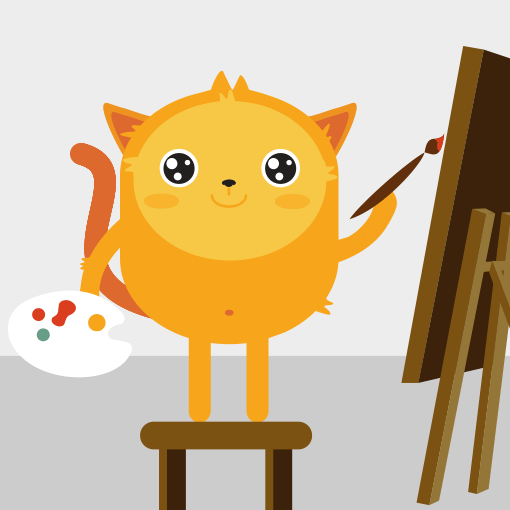Jotform helps you keep your forms secure and accessible only to the right people. With Password Protection, you decide who can view or submit your form. It’s perfect for internal requests, exclusive signups, or time-sensitive promotions that you...
Jotform makes it easy to turn any form into a quiz or exam. Just set the correct answers, and it will automatically compare them to the user’s responses and show the results after submission. It’s a simple and effective way to test knowledge...
Customer satisfaction surveys are both good for you and your customers. You’ll strengthen your relationships with your customers and get to solve the pain points of your business with just a customer satisfaction survey. However, do you know how...
Form respondents like it when they receive a confirmation of the form they just filled out, especially with order forms. It's always a good practice to provide a review/summary of what they just ordered before or after form submission. Jotform...
All forms created in Jotform have two built-in features that most of you may be familiar with; the highlight effect and the error state.
Highlight Effect
A subtle change in the background color of a field that receives focus
Error...
If you need to include downloadable files for your form fillers, aside from attaching files to autoresponders, you can also add a download link to your form, autoresponder, or Thank You page....
Adding images to your form is a great way to make it more engaging and easier to use. They provide visual context and help explain things more clearly, show examples, and just make the form more appealing. You might want to include a photo to show...
Aside from the Submit button's ready-made styles, you can also customize your submit button with CSS. Make your visitors feel good when sending their info and increase your conversion rates.
To...
The Section Collapse element allows you to group your form fields, split your form into expandable parts, and hide or show sections of your form.
In this example form, a Section Collapse element groups fields together and then shows or...
Adding page breaks to your form is relatively easy but it's important to know when or where to use them while creating a multi-page form. Some like to use them in job applications, and some use them in surveys. Teachers use them in quizzes, and...
The Page Title is the text that appears on the browser tab when someone opens your form. It also shows up when your form is bookmarked or shared on social media. If you've renamed your form but still see the old Page Title in the tab or link...
In Jotform, all forms are secured including free accounts. This is indicated by the HTTPS protocol and the lock icon in your form's URL. Displaying a security certificate seal on your form reassures users that their data is being transmitted...
Changing the title or name of your form can help you organize your forms better and make them more recognizable. You can use keywords or phrases that describe the purpose or content of your form for easier organization.
You can update...
Polling forms can serve as a tool for gauging public opinion. They can provide a quick snapshot of how a majority of people feel about a particular topic or issue. Allowing users to see overall results after submitting their entries can increase...
The Jotform Theme Store puts beautifully designed form themes at your fingertips. You can apply one of these themes to change the look and feel of your form.
How to Apply a Theme
Applying a Theme to your...
First impressions matter, especially when it comes to your online forms. Whether you're collecting customer feedback, event registrations, or generating leads, the way your form looks and feels can make all the difference.
With Jotform’s...
Aside from built-in fonts, Jotform also supports CSS at-rules like @import and @font-face. You can use these to apply custom fonts from Google Fonts or your server to your forms.
Getting Your Google Fonts...
Preventing spam form submissions is a crucial aspect of form management. Spam can flood your forms with unwanted data, leading to inaccurate analytics results. By implementing effective anti-spam measures, you can ensure that your forms remain...
Surveys are a powerful way to gather insights, measure customer satisfaction, and collect feedback. With Jotform, you can create and customize professional survey forms quickly and efficiently—no coding required.
Creating a Survey Form...
Sometimes, reformatting your form is necessary for website design. For example, our default form field spacing is like this:
And sometimes you might want more compact spacing:
To accomplish that, please follow these steps:...