Jotform Visual Report Builder allows you to turn form submissions into visual reports without any coding and share your reports with ease: send a link, embed them in web pages, or download and print them for meetings. For creating visual reports, see How to Create a Visual Report.
Follow these steps, to share your visual reports:
- In Report Builder, click on the Publish button on the right side of the page.
- In the Publish Report window, click on Settings on the right of the Link To Access Report section.
- In the next screen, select an Access Setting for your report and click on Go Back at the top once you’re done.
Here are the available access settings:
- Private Report — Your report requires a Jotform account to view.
- Public Report — Your report is available to anyone with the link.
- Company Access — Your report requires a Jotform account and is exclusive to your defined email domain. SSO is available to Enterprise users.
Note
The Allow users to request access to this report option is enabled by default on forms with Private or Company Access. This feature allows logged-in users to request access to your report. Uncheck the box next to it to disable this option. For more details, see How to Disable Request Access for Private and Company Access Assets.
- Click on the Copy Link button to share your visual report by sending the link externally, or use the Invite By Email option.
In the My Reports page, you can also find the same sharing options for your visual reports. Hover your mouse over a visual report then click on the More button on the right. In the menu, select Publish.
See also:
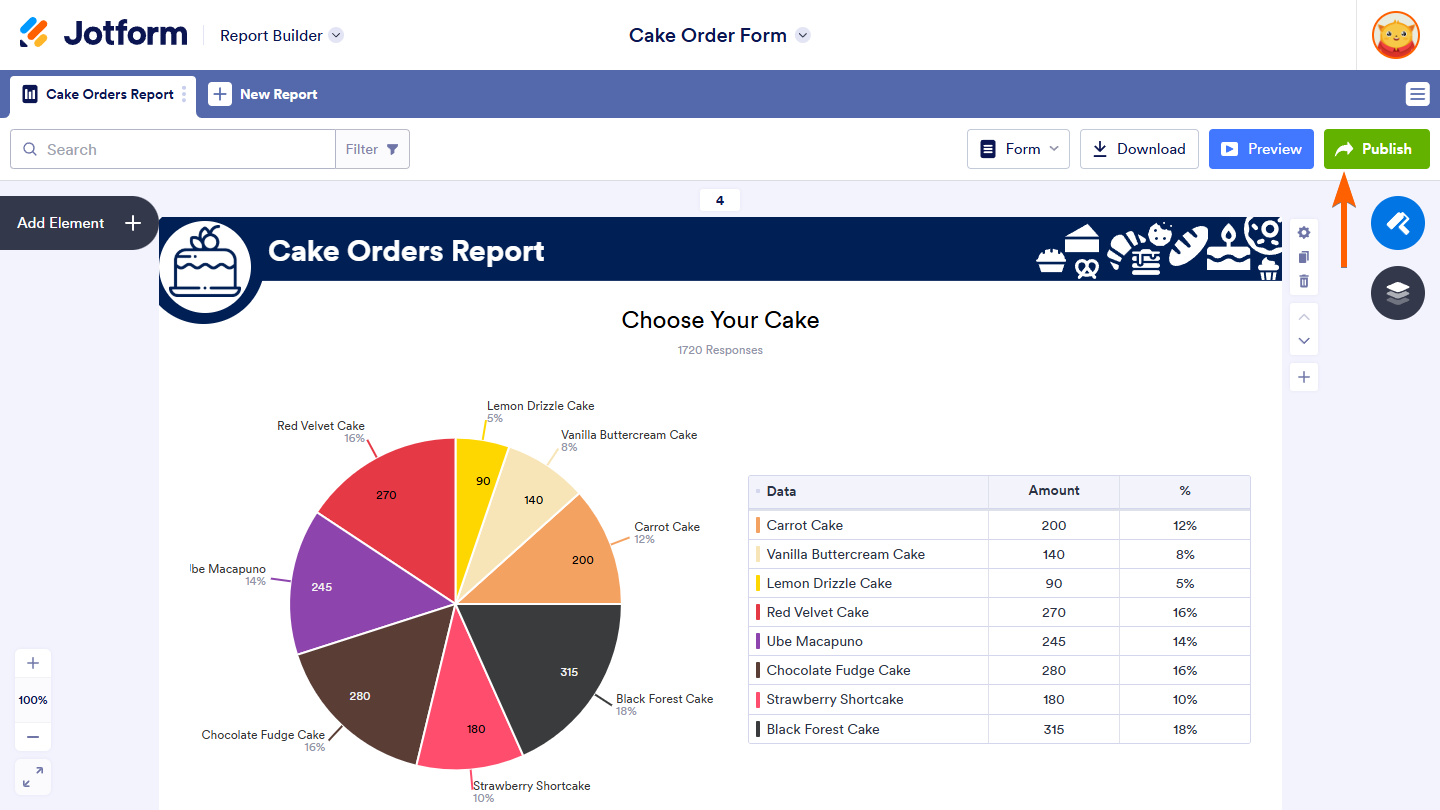
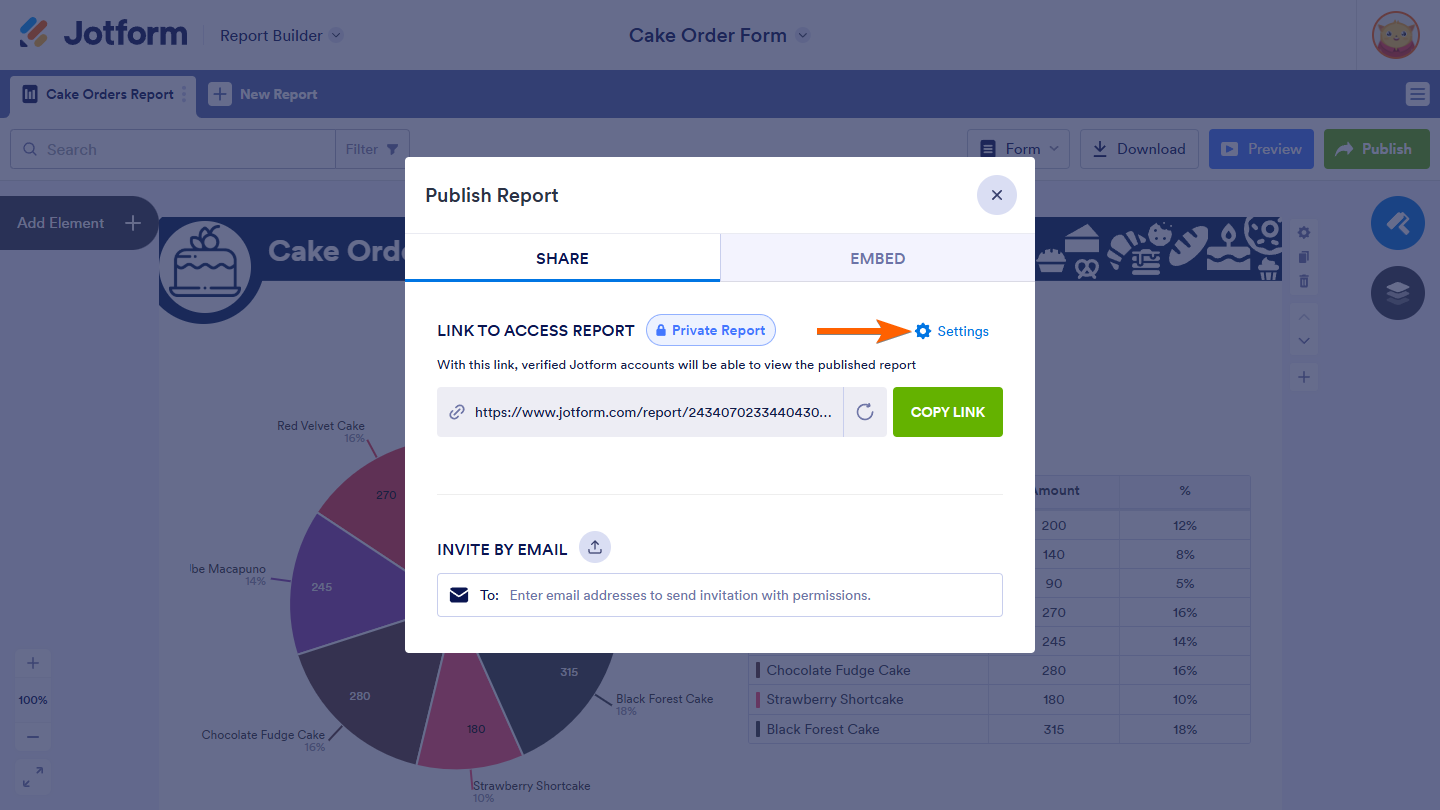
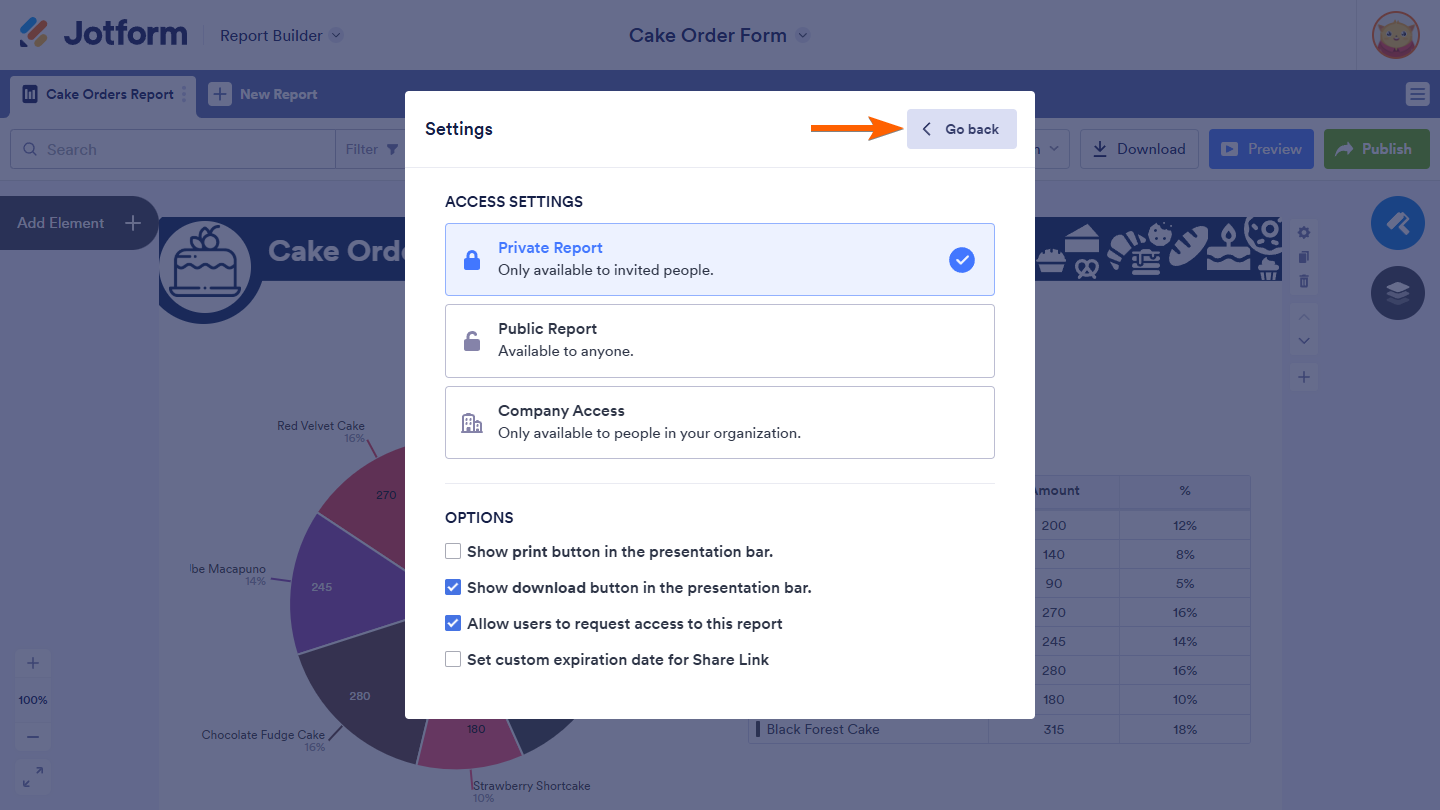
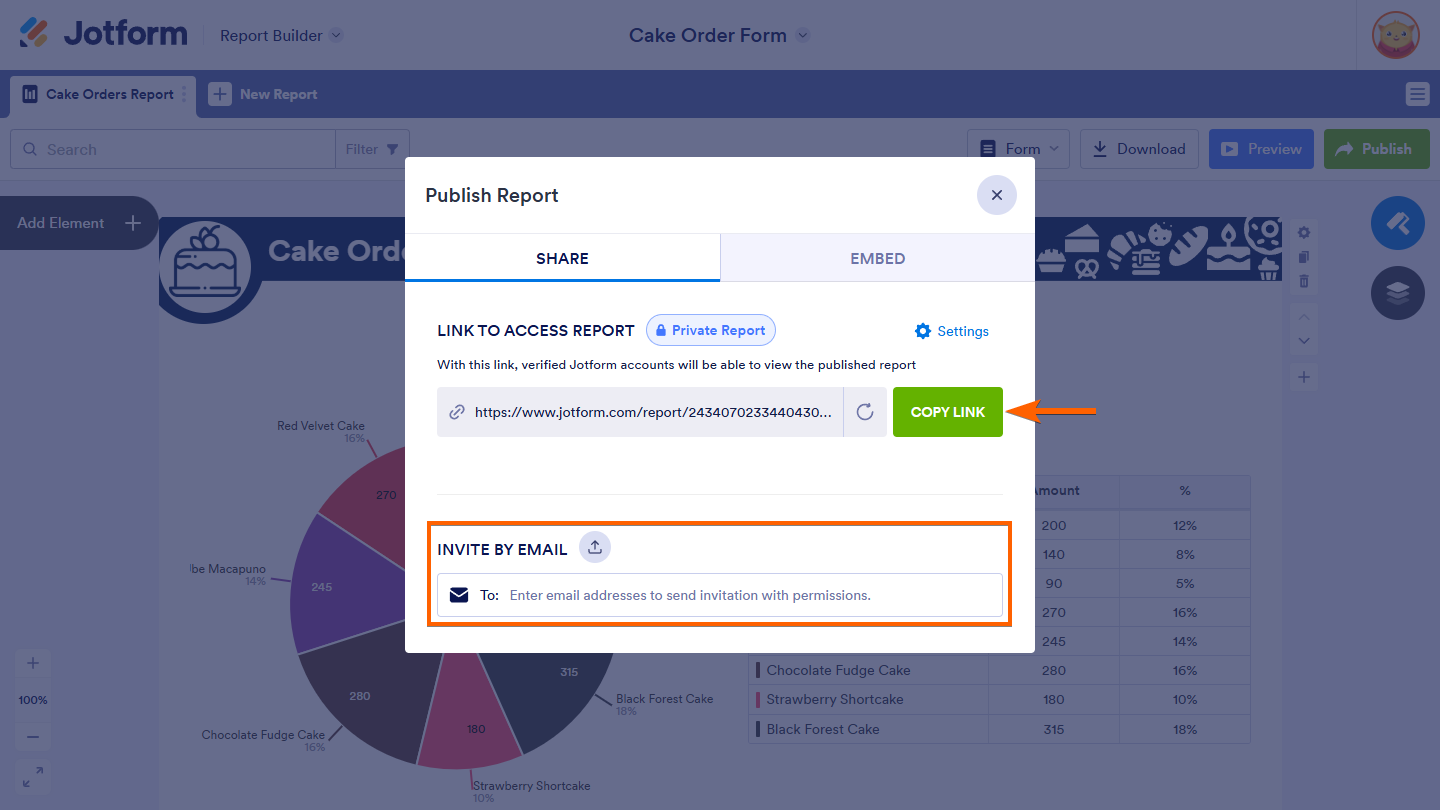
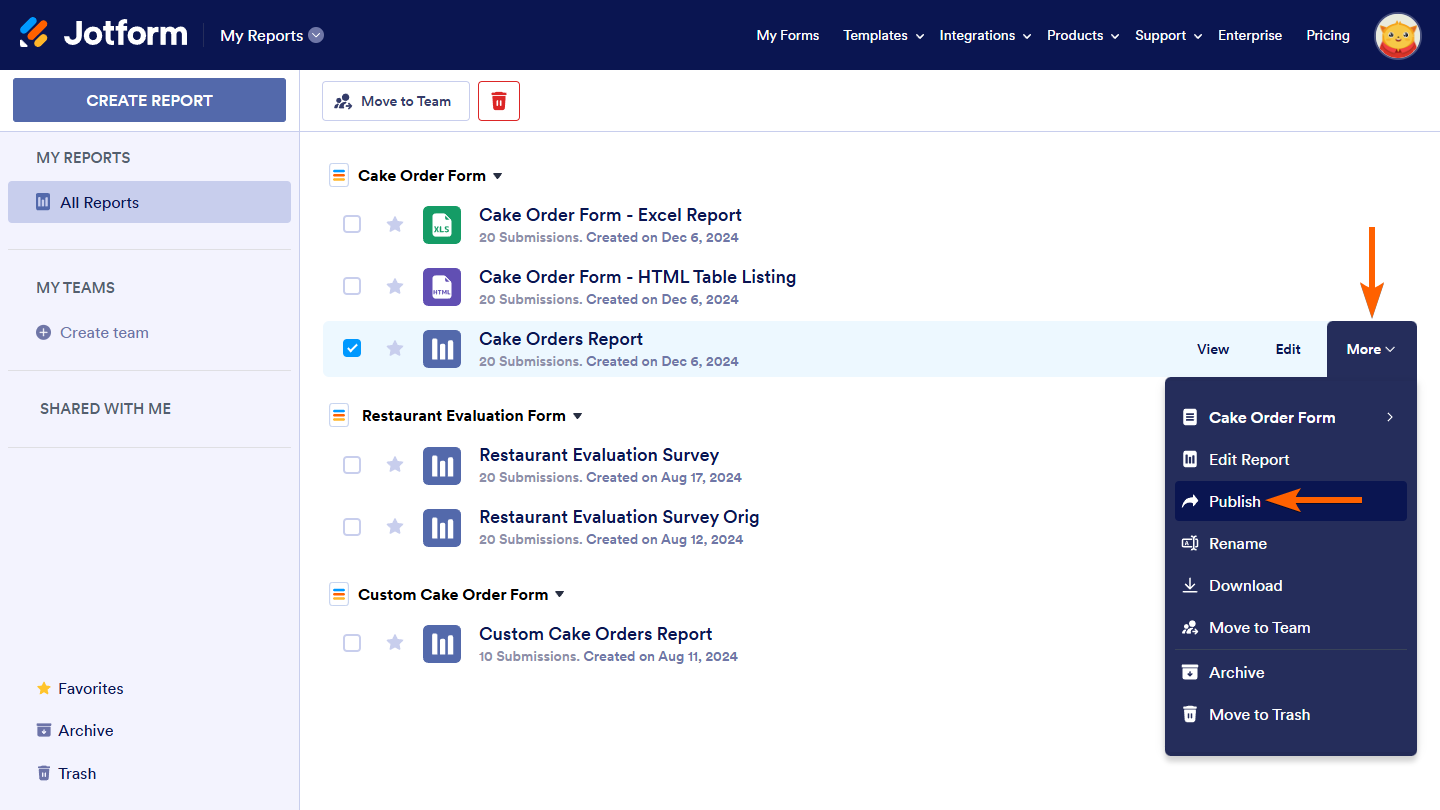

Send Comment:
1 Comments:
More than a year ago
How do you change the criteria thst is sent to the email after a customer submits the infor. On my printout I would like the address dates and Infonon the submitted informations sheet how doni change that permission