Managing and keeping track of your form assignees’ submissions ensures a smooth and efficient data collection process. Assigning forms to your team or colleagues enables them to gather the necessary information on your behalf using any device, eliminating delays and excessive communication. Within your account, you can easily track their submissions, monitor progress, review collected data, and ensure everything runs seamlessly.
To view the submissions collected by your assignees, follow these steps:
- In Form Builder, click on the Publish tab.
- Then, click on the Assign Form tab in the menu on the left side of the page.
- On the right, click on the Assigned To button on the right of the Assign By Email section.
- In the Shared With window, click on the Three Dots icon to the right of an assignee and select View Submissions in the menu.
The steps above will redirect you to Jotform Inbox, where submissions are automatically filtered by the submitter’s email address.
See also:
Pro Tip
When a submitter’s collected submissions are filtered in the main tab of Jotform Inbox, click on the Create a New Tab button at the top to set up a separate tab for that assignee. This makes it easier to manage and track submissions by assignee. See How to Organize Your Inbox With Tabs for more details.
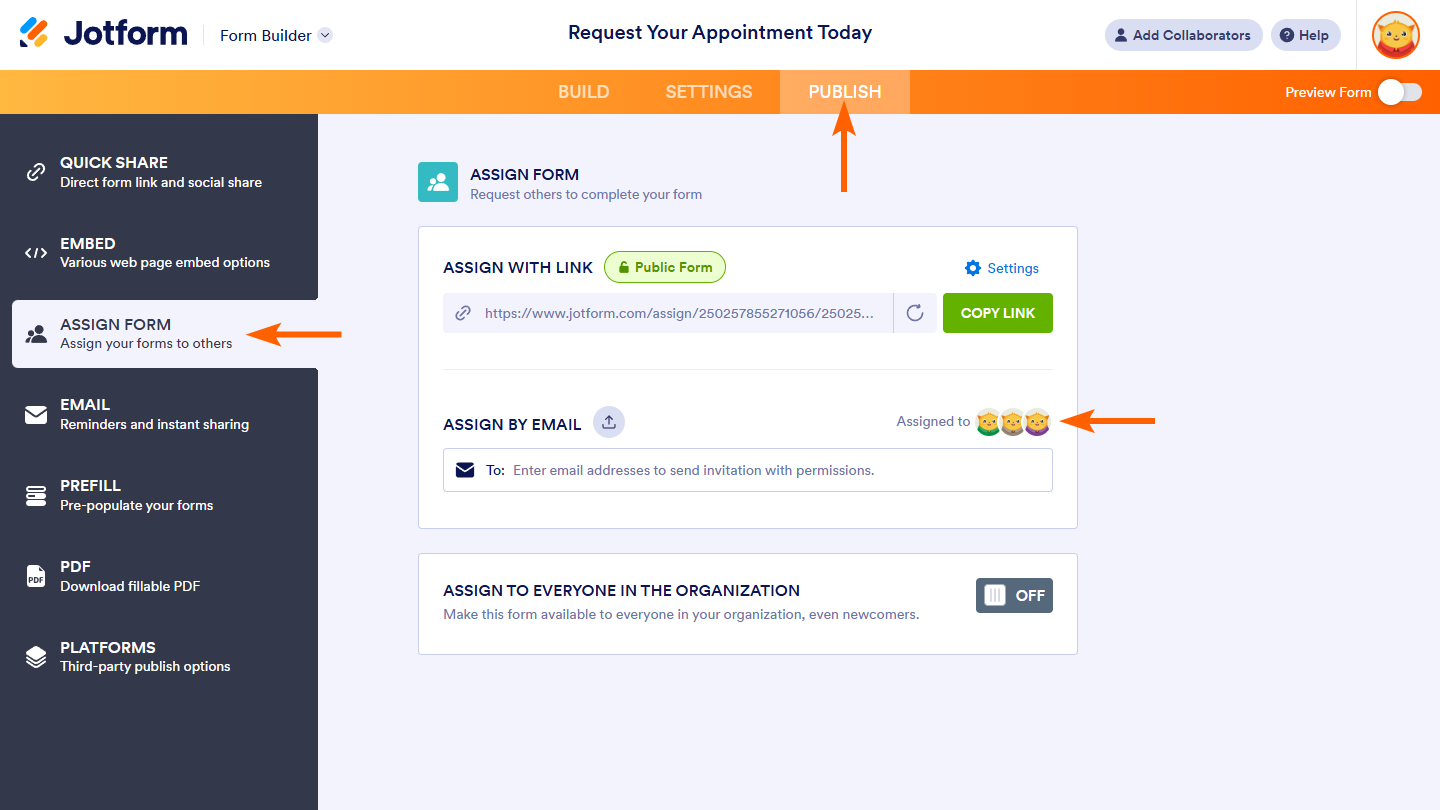
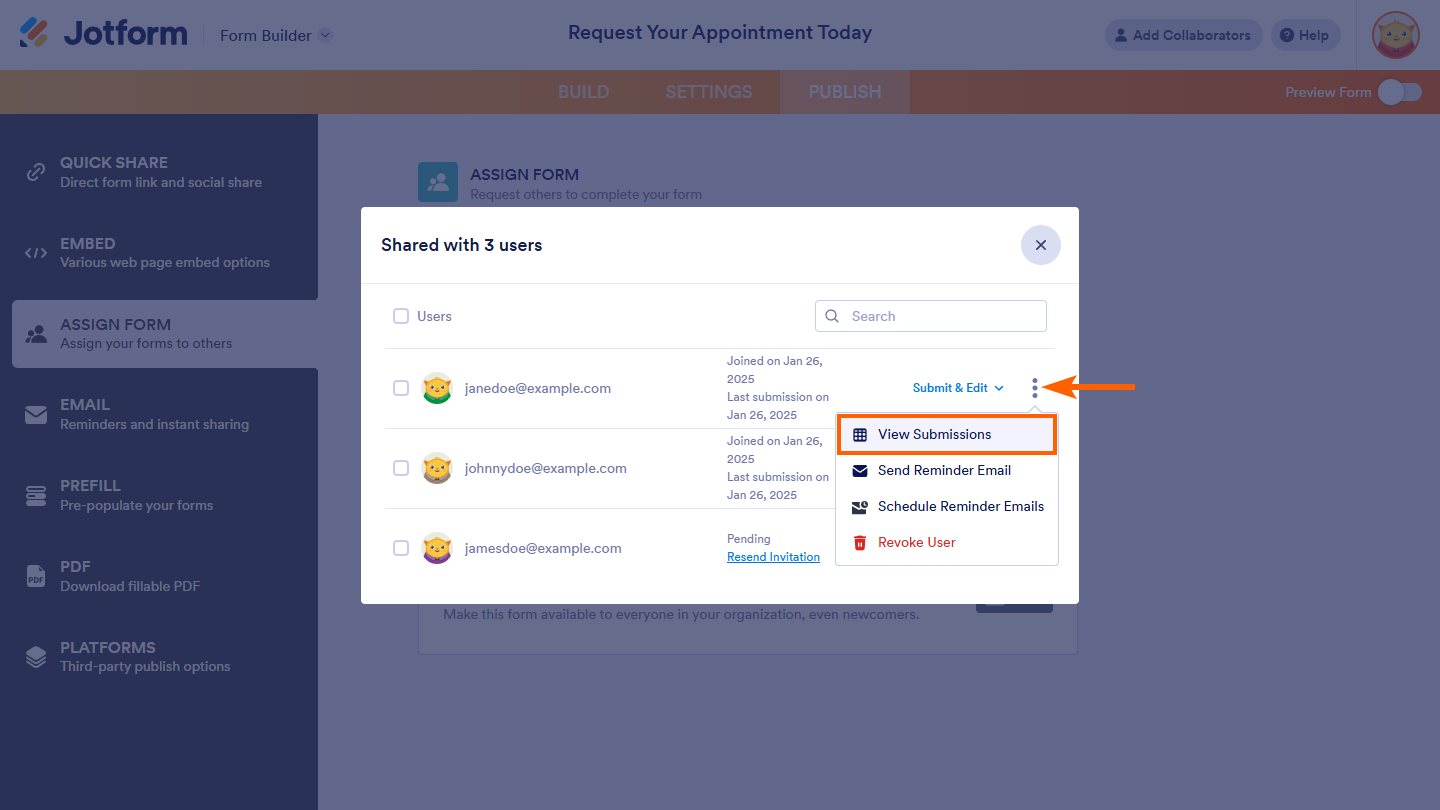
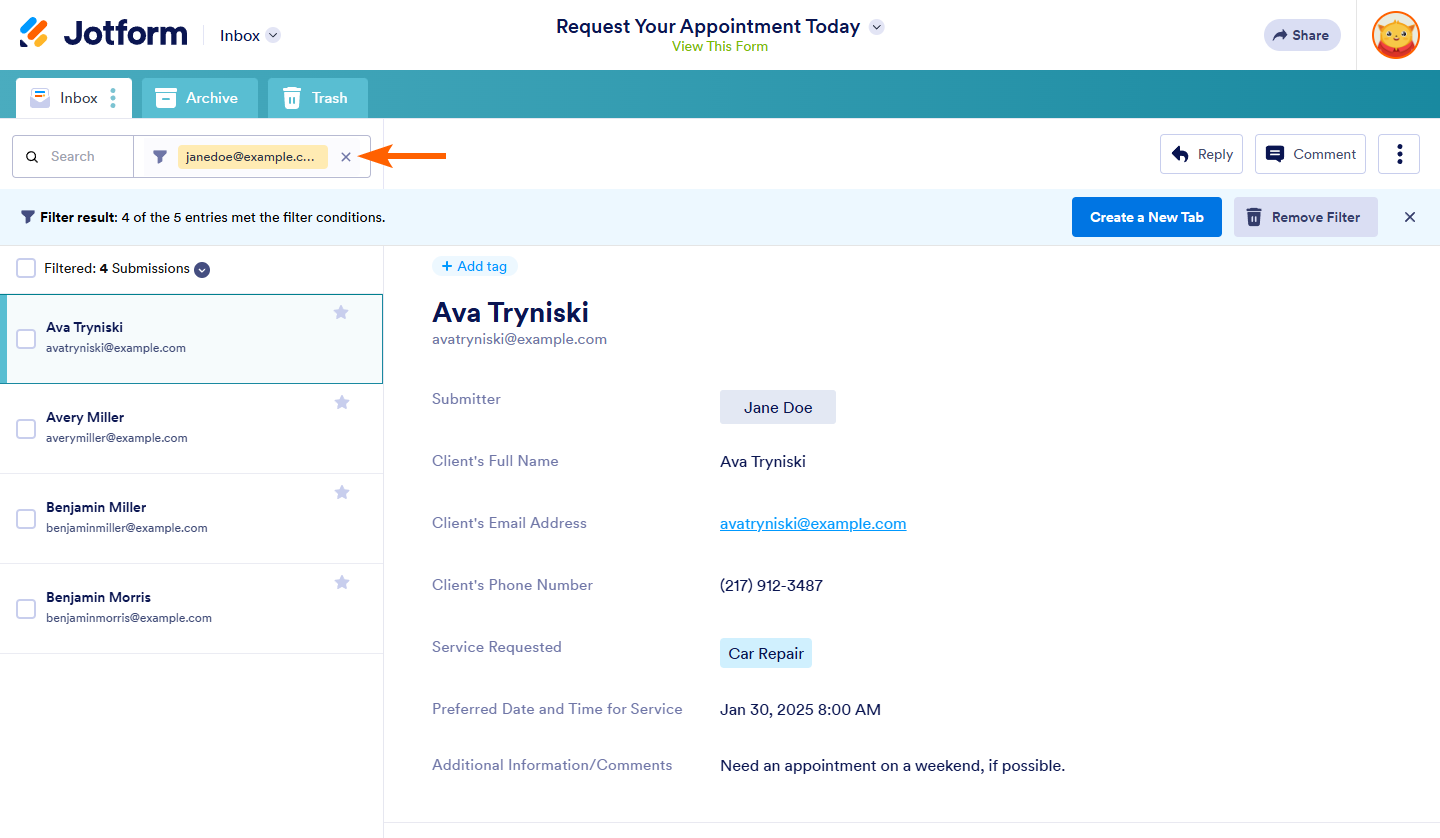

Send Comment: