GoCardless is creating a new international payments network to rival credit and debit cards. It aims to break down barriers so businesses can quickly and efficiently take payments worldwide. You can learn more about GoCardless here.
Jotform’s GoCardless integration allows you to collect subscription payments from your customers via mandate creation.
How Does Jotform’s GoCardless Integration Work?
A new Direct Debit Mandate is created for each submission, and a subscription related to that mandate is initiated. So, in simple terms, there is a one-to-one relationship between mandates and subscriptions.
Note:
Moving your existing mandates to Jotform’s GoCardless integration is impossible.
How to Integrate GoCardless With Your Forms?
Create a new or edit an existing form and follow the steps below to integrate GoCardless with your form.
- In Form Builder, click the Add Form Element button on the left side of the screen.
- Go to the Payments tab.
- Click GoCardless from the list. You can also drag/drop it to add.
- Connect your GoCardless account by clicking the blue Connect button from the Payment Settings window. Once connected, the button will turn green and display the text as Connected.
- Select your Currency. GoCardless supports the following currencies:
- GBP – British Pound
- EUR – European Union Currency
- SEK – Swedish Krona
- AUD – Australian Dollar
- DKK – Danish Krone
- NZD – New Zealand Dollar
- CAD – Canadian Dollar
- USD – United States Dollar
Notes:
- The Mode dropdown automatically sets your connection between Live and Sandbox based on the account you use to log in. Sign up here to set up a Sandbox account with GoCardless for testing.
- You can only set up GoCardless to sell subscriptions, so you can only select Sell Subscriptions from the Payment Type.
Under Additional Gateway Settings, you can set up the following unique options for GoCardless:
- Customer Name Field
- Customer Email Field
- Use Field as Billing Address
Your form sends these details to GoCardless’s payment portal, so your users do not need to fill them out when paying.
- Click the Continue button at the bottom to set up your subscription items.
See also: How to Set Up a Recurring Payment Option.
How Does GoCardless Process the Subscription Payments?
The form will redirect your users to GoCardless’ Mandate Creation page once they select a subscription and submit the form. The actual page will look like the following:
Clicking the Set up a Direct Debit button from the Mandate Creation page will redirect your users to the confirmation page.
Clicking the Confirm button from the confirmation page will redirect your users to the form’s thank you page. GoCardless also creates the subscription on their end after this step.
Feel free to test the following demo form with the following credentials:
- First Name: Your First Name
- Last Name: Your Last Name
- E-mail: Your Email Address
- Sort Code: 200000
- Account Number: 55779911
- Billing address line 1: 46C Jamaica Street
- Town / City: Liverpool
- State / Province: Merseyside
- Post Code: L1 0AF

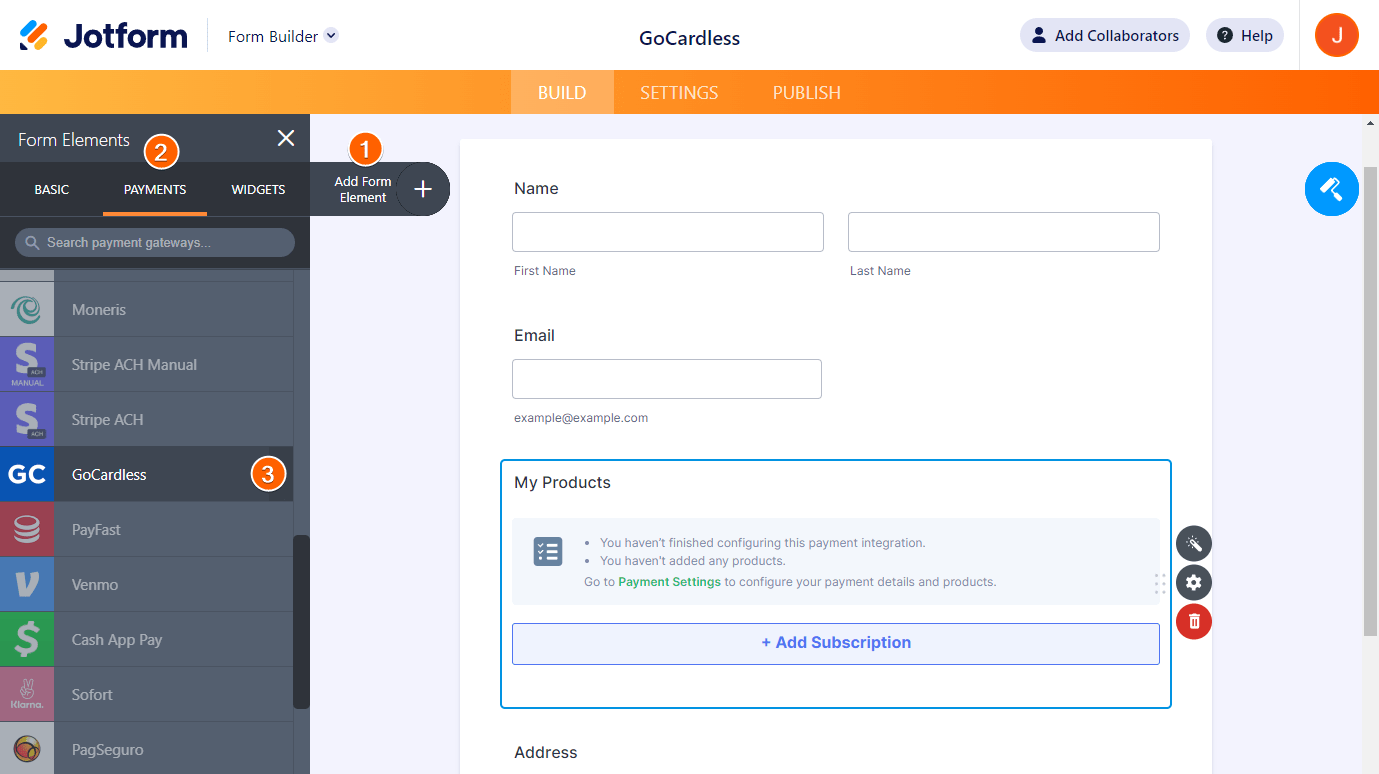
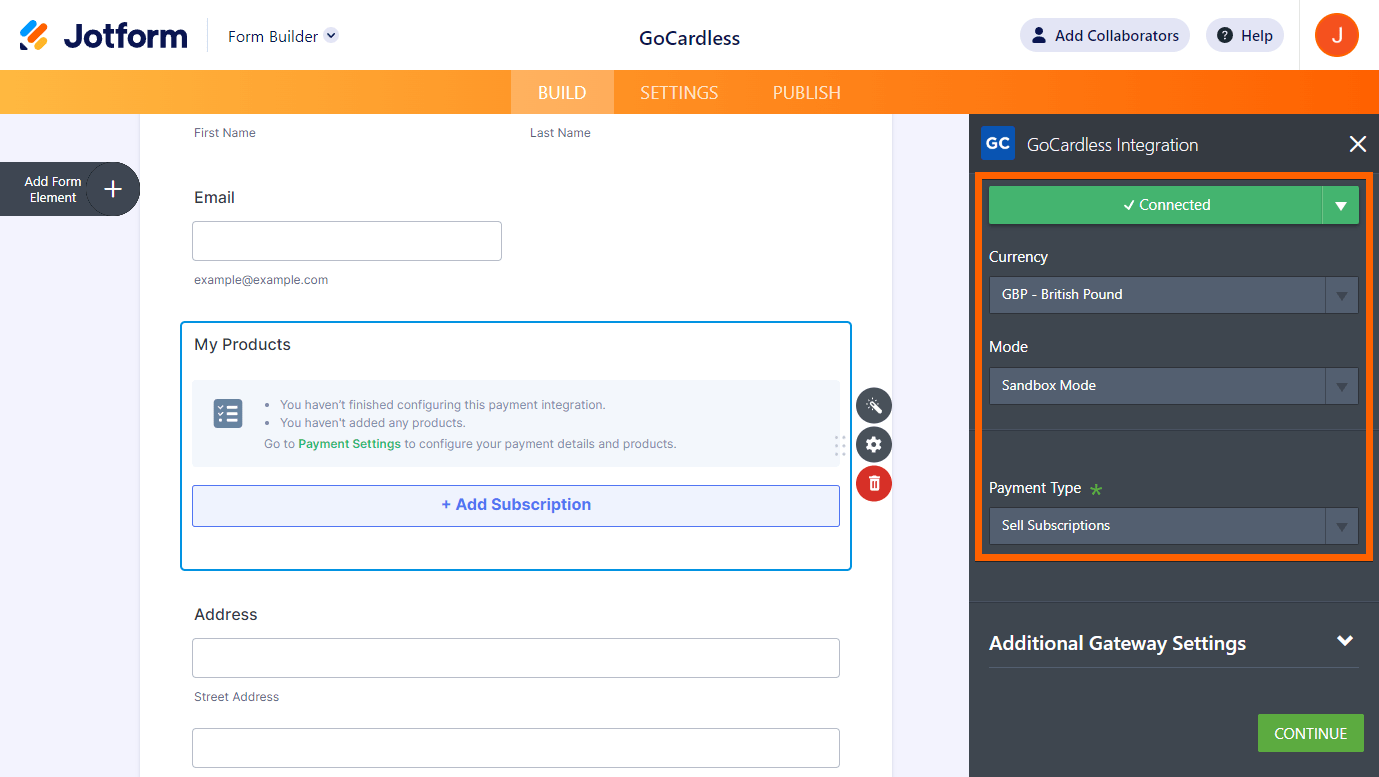
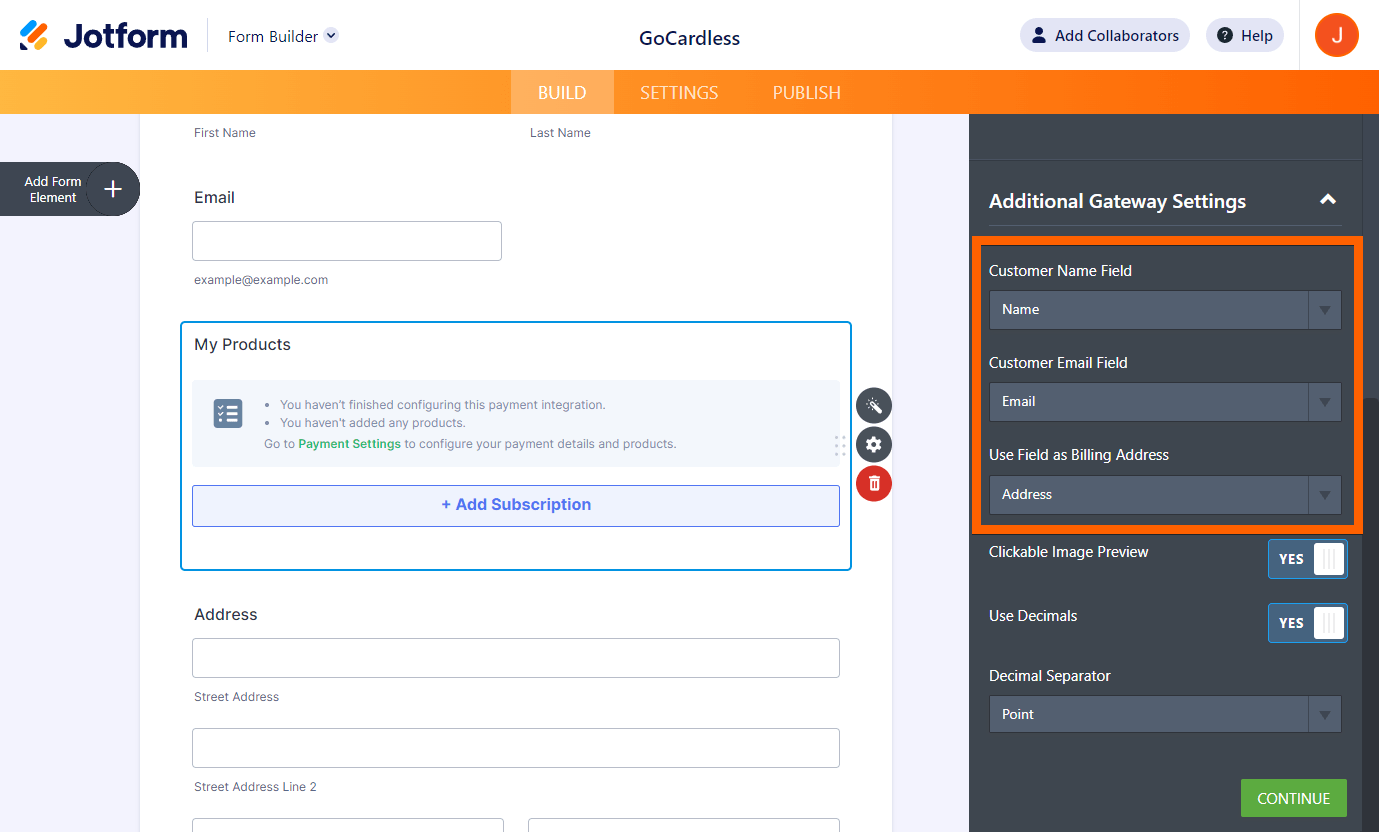
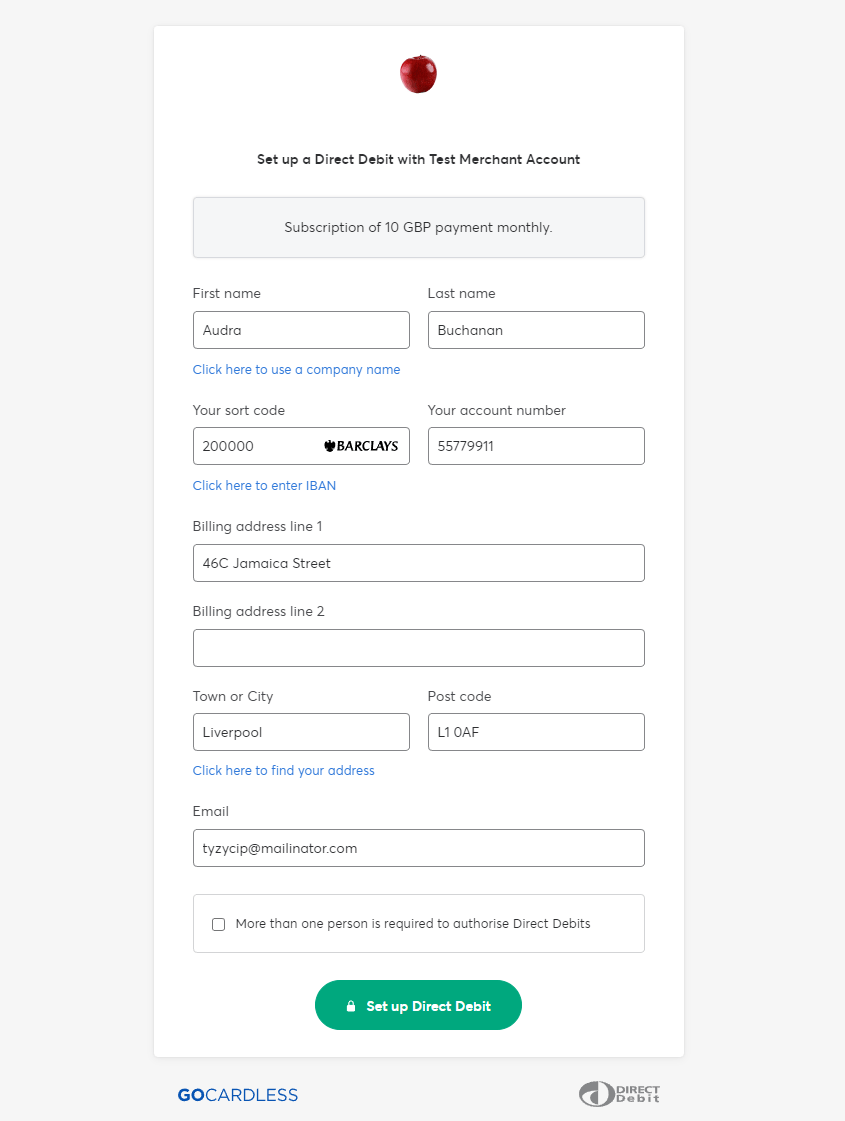
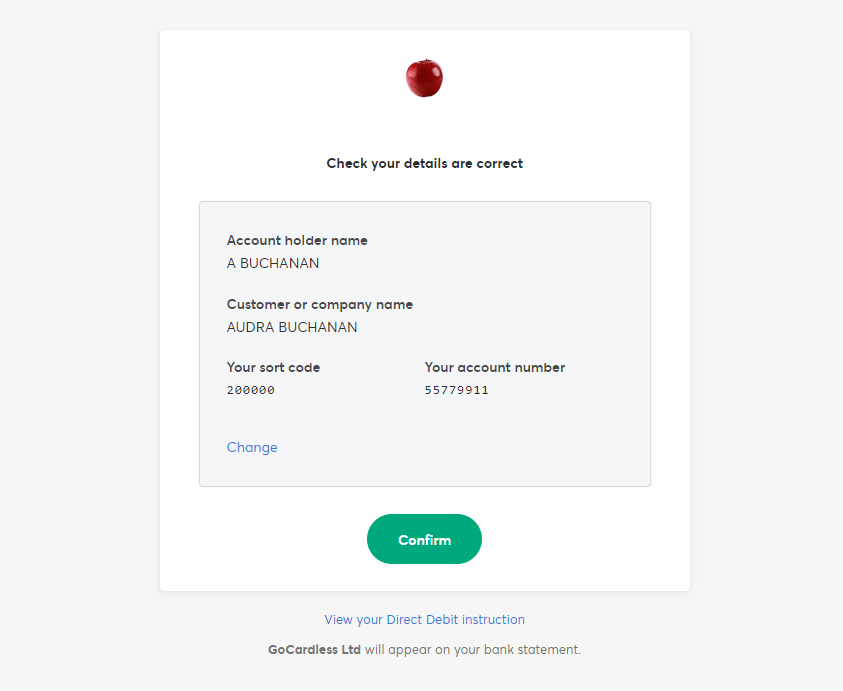
Send Comment:
2 Comments:
More than a year ago
The Demo form you direct us to does not contain the appropriate account number and sort code fields and thus returns an authorization error....
More than a year ago
I want to be able to set mandates for a specific time, for example, 10 monthly payments. Is there plans to add this functionality to the Jotform integration?