Depending on the type of form you’re building, Jotform makes it easy to switch between Classic and Card layouts. Use the Classic layout for flexibility, advanced options, and CSS customization, or choose the Card layout for a more interactive, one-question-per-page experience. This allows you to choose the style that best fits your content and audience.
Changing Your Form Layout in Form Designer
You can change your form layout directly in Form Designer in just a few steps. Here’s how to do it:
- On your My Workspace page, click on Type at the top and in the Dropdown menu that opens, uncheck the boxes next to all the assets except Forms, so only they’ll be shown on the page.
- Hover your mouse over the form you want to change the layout for, then click on Edit Form on the right side of the page.
- In Form Builder, click on the Paint Roller icon on the top-right side to open Form Designer.
- Now, under the Layout tab, click on Classic Form or Card Form, depending on your form’s current layout.
That’s it! Form Builder will reload automatically with your form in the new layout you’ve selected.
Changing Your Form Layout in Form Settings
You can also change your form layout in Form Builder settings. Here’s how to do it:
- In Form Builder, in the orange navigation bar at the top of the page, click on Settings.
- Now, under Form Settings, click on Show More Options at the bottom.
- Then, scroll down to the Form Layout section and select one of the following options from the Dropdown menu, depending on your form’s current layout:
- All Questions on One Page — This is Classic Form layout.
- Single Question Per Page — This is Card Form layout.
- Next, in the orange navigation bar, click on Build to reload Form Builder with the new layout.
Some fields work in one form layout but aren’t supported in the other. In Card Form layout, unsupported fields will show a message indicating that they’re not available and won’t function until you switch back to Classic:
And here’s how they look in Classic Form layout:
Note
If a field isn’t supported in the layout you selected and already has submission data, it’s best to hide it instead of deleting it. That way, you’ll keep the data while making sure the field isn’t shown on the form. For more details, check out our guide on How to Hide Form Elements.
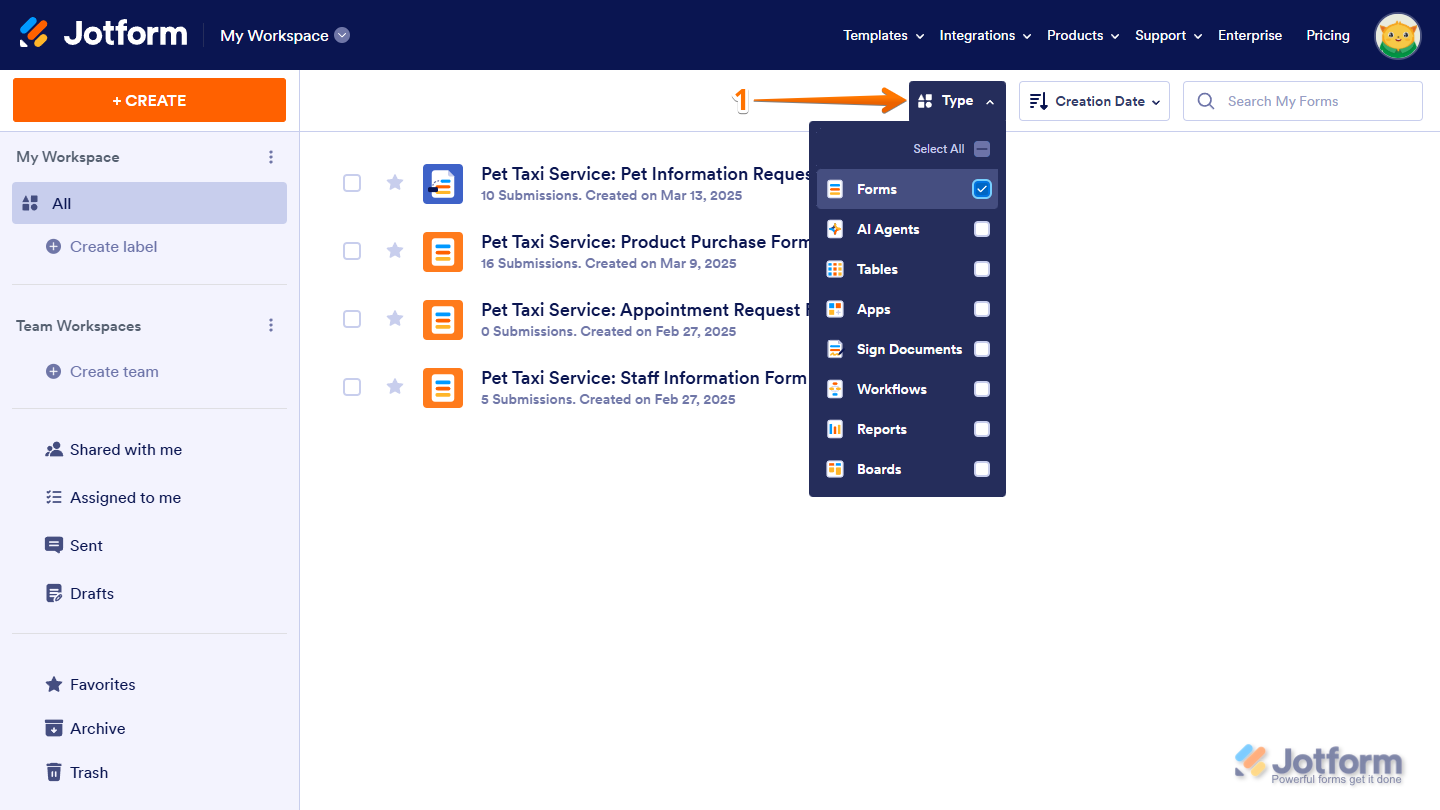
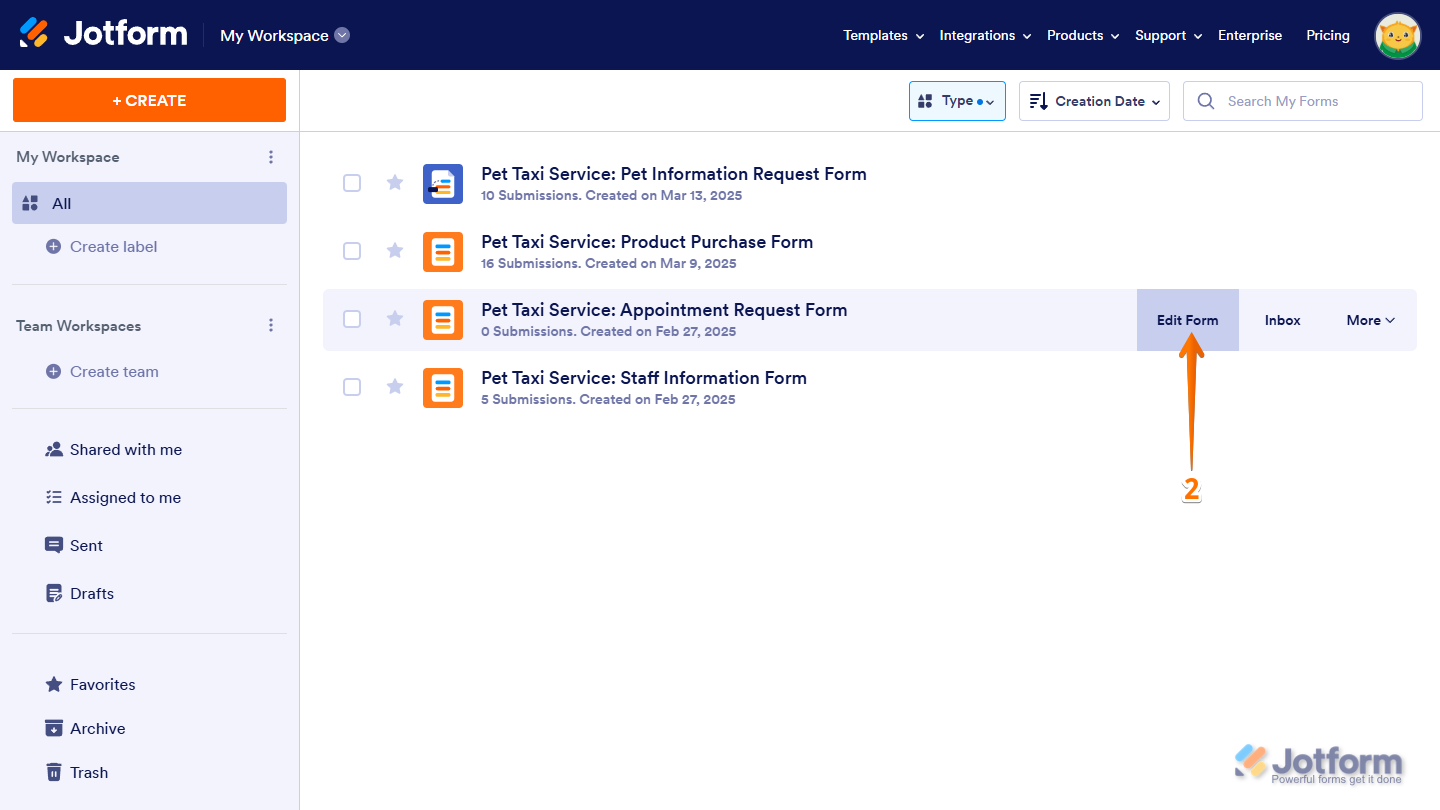
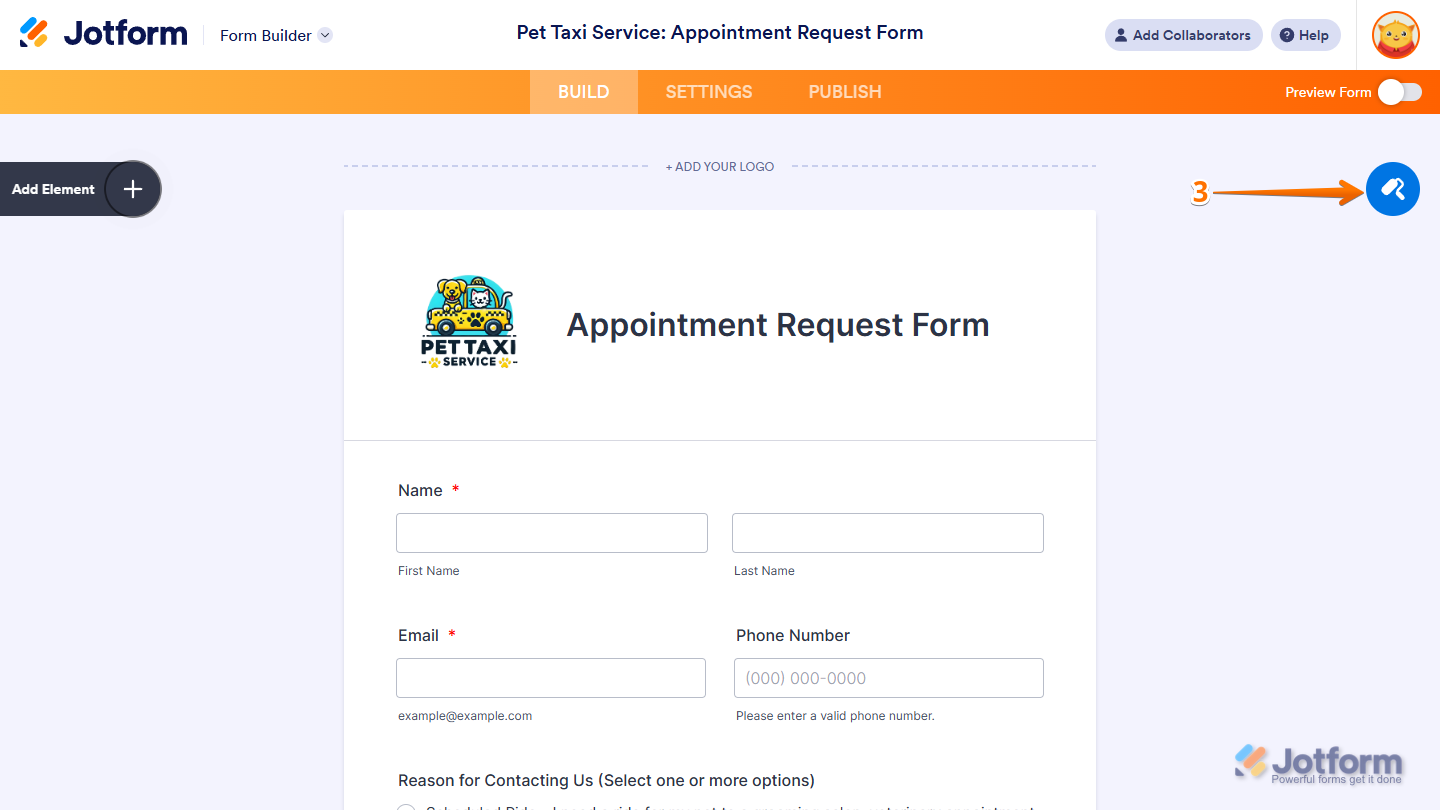
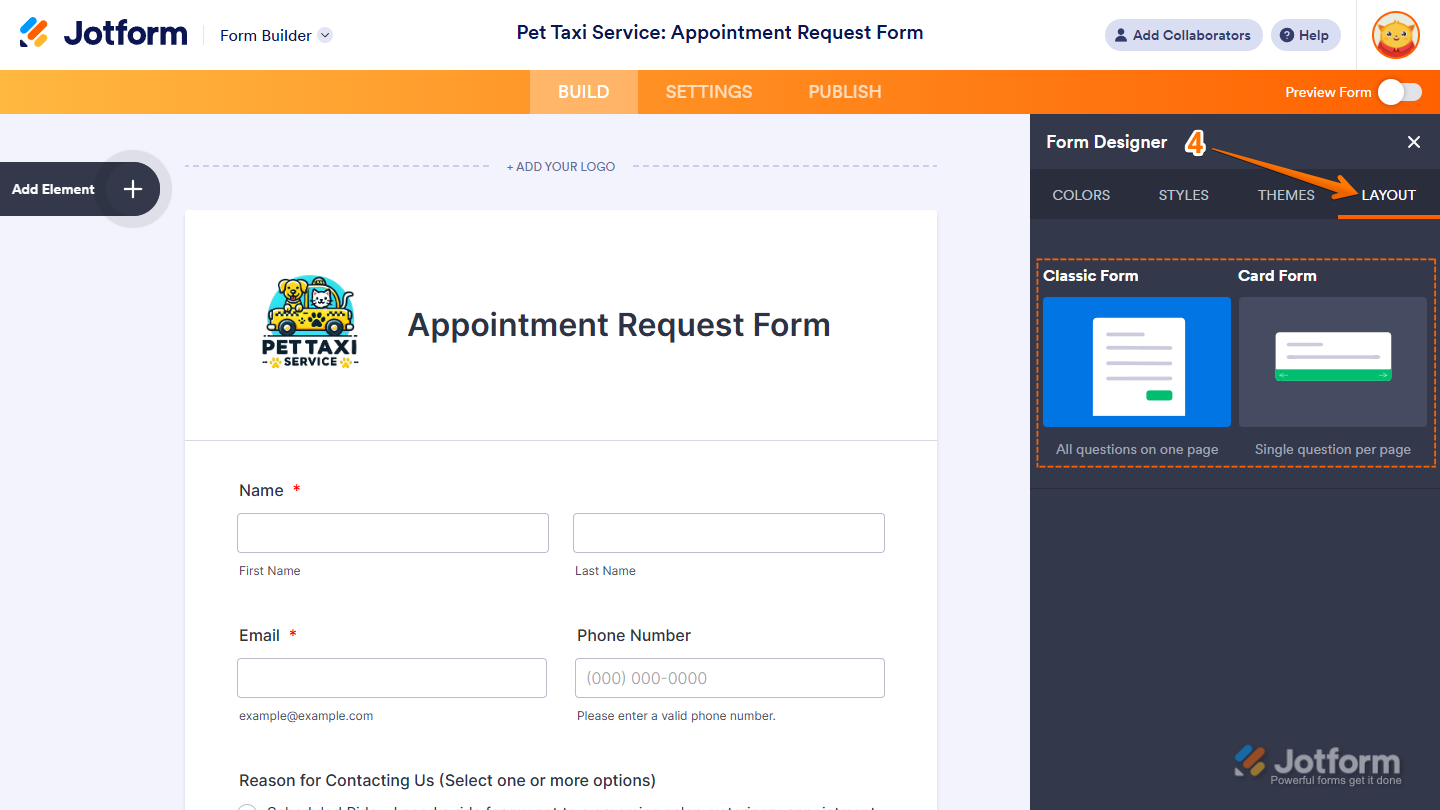
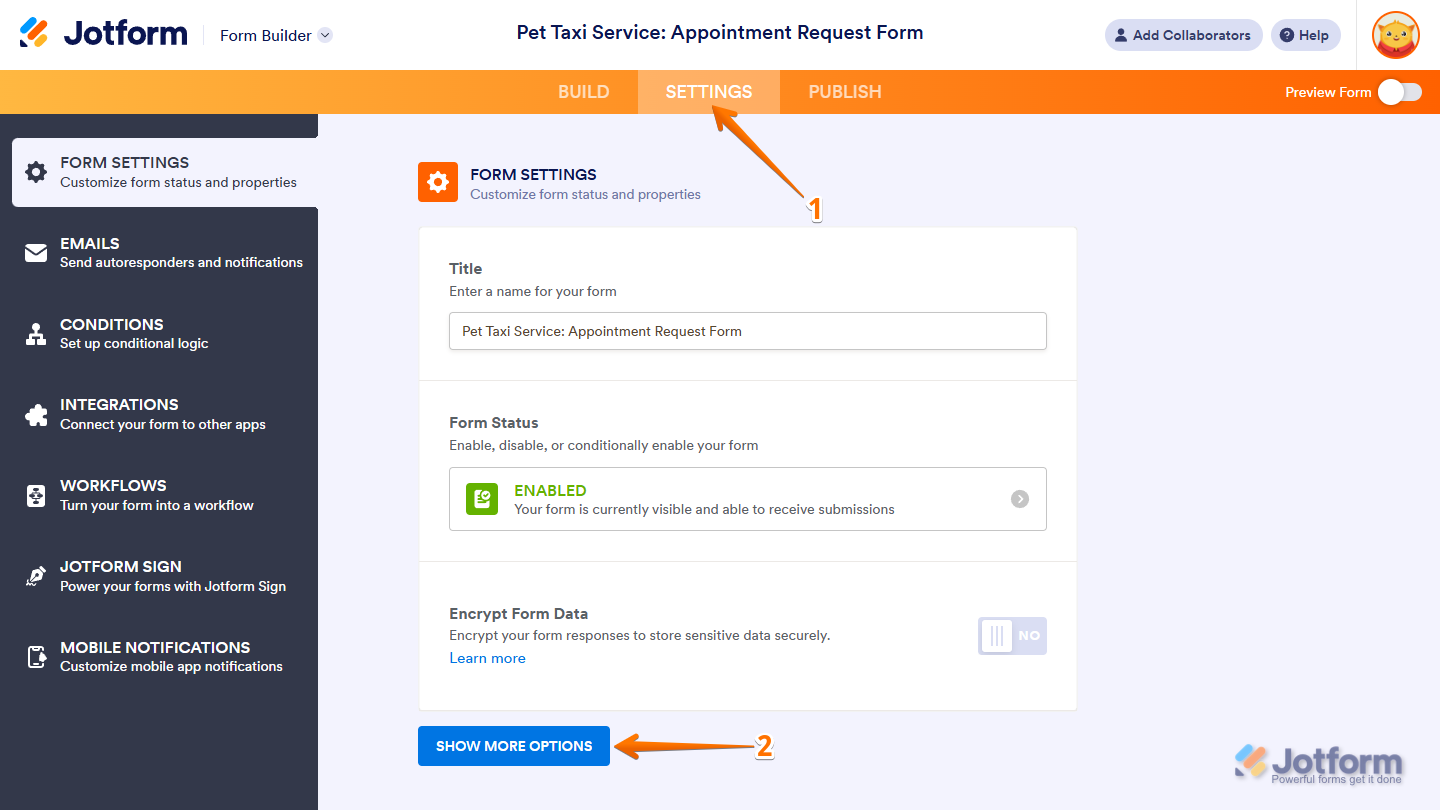
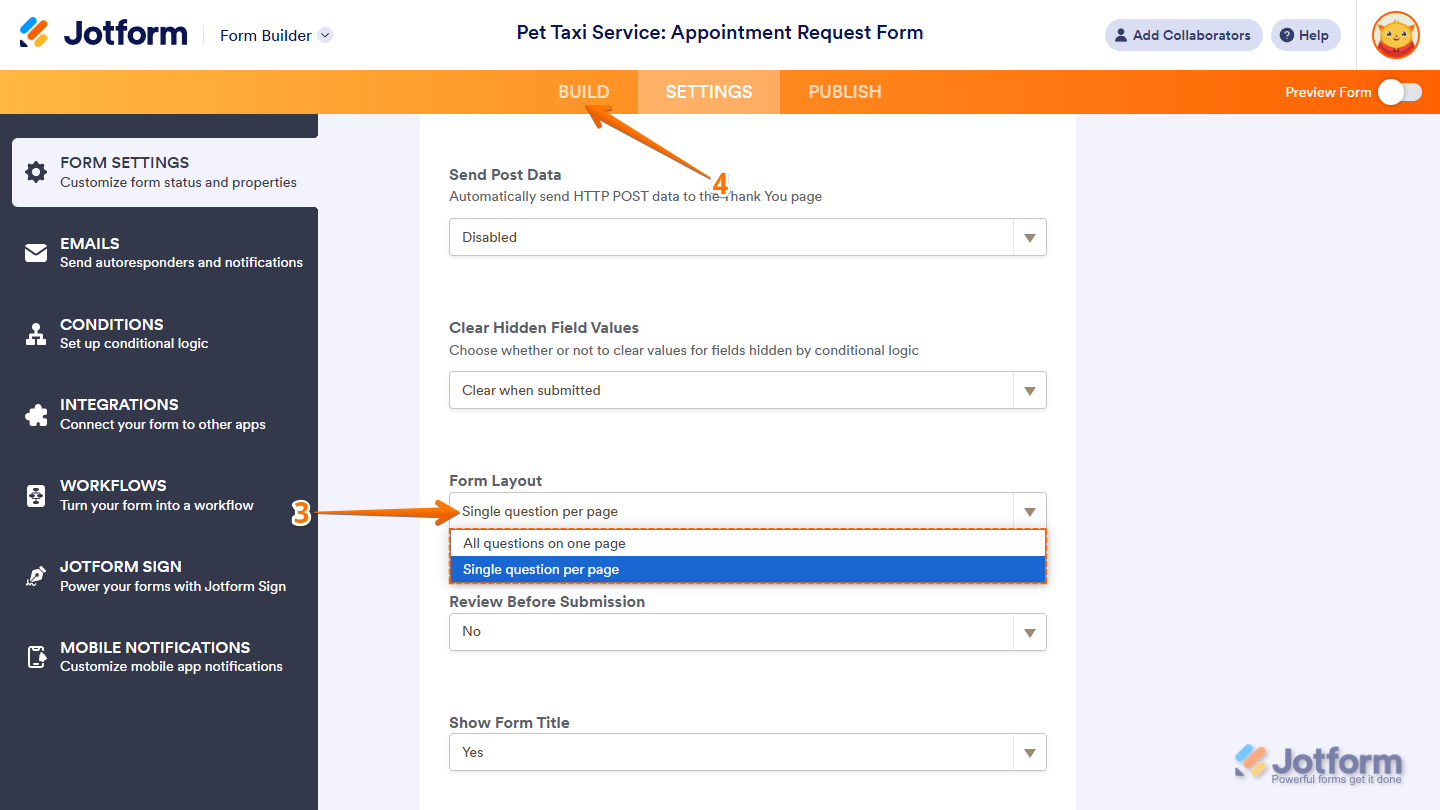
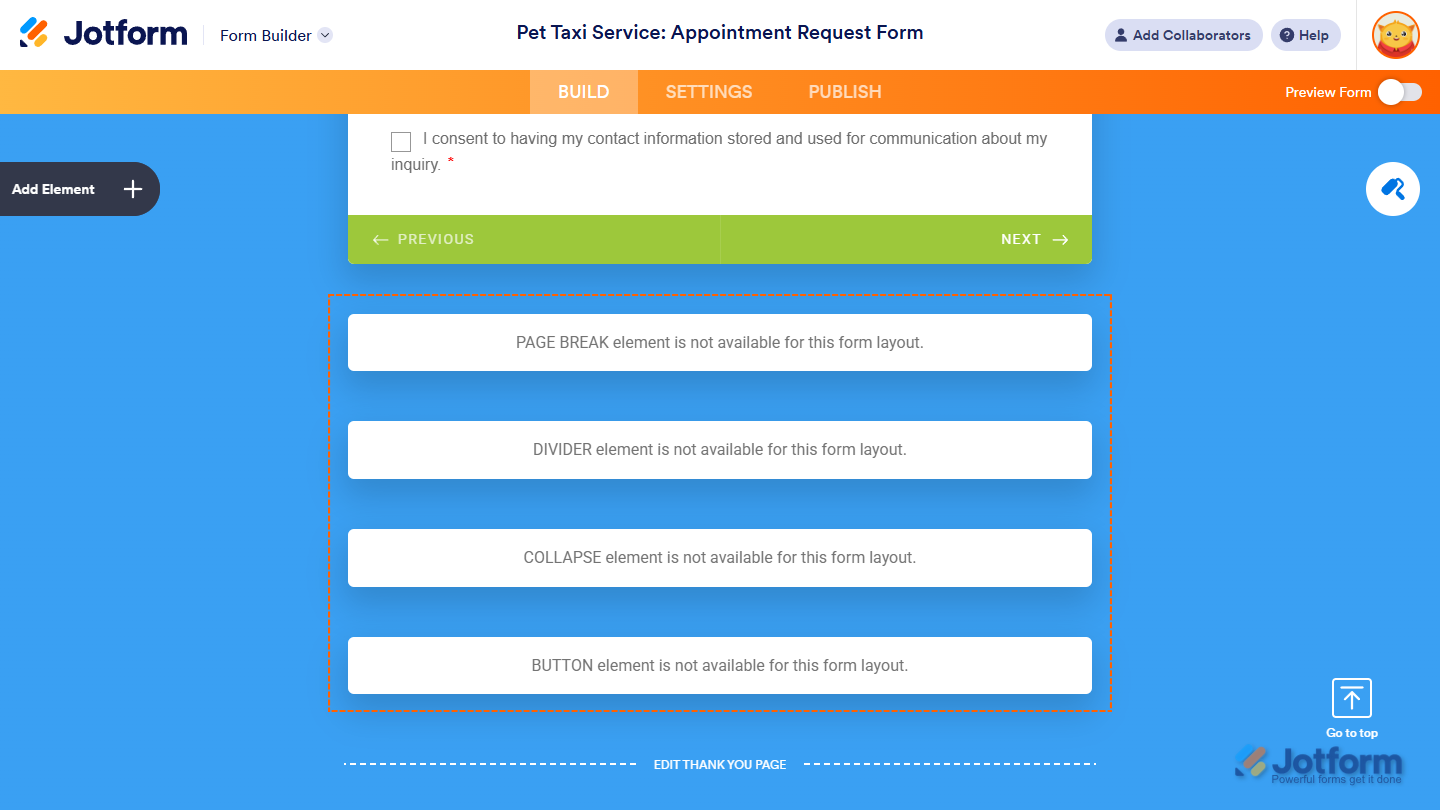
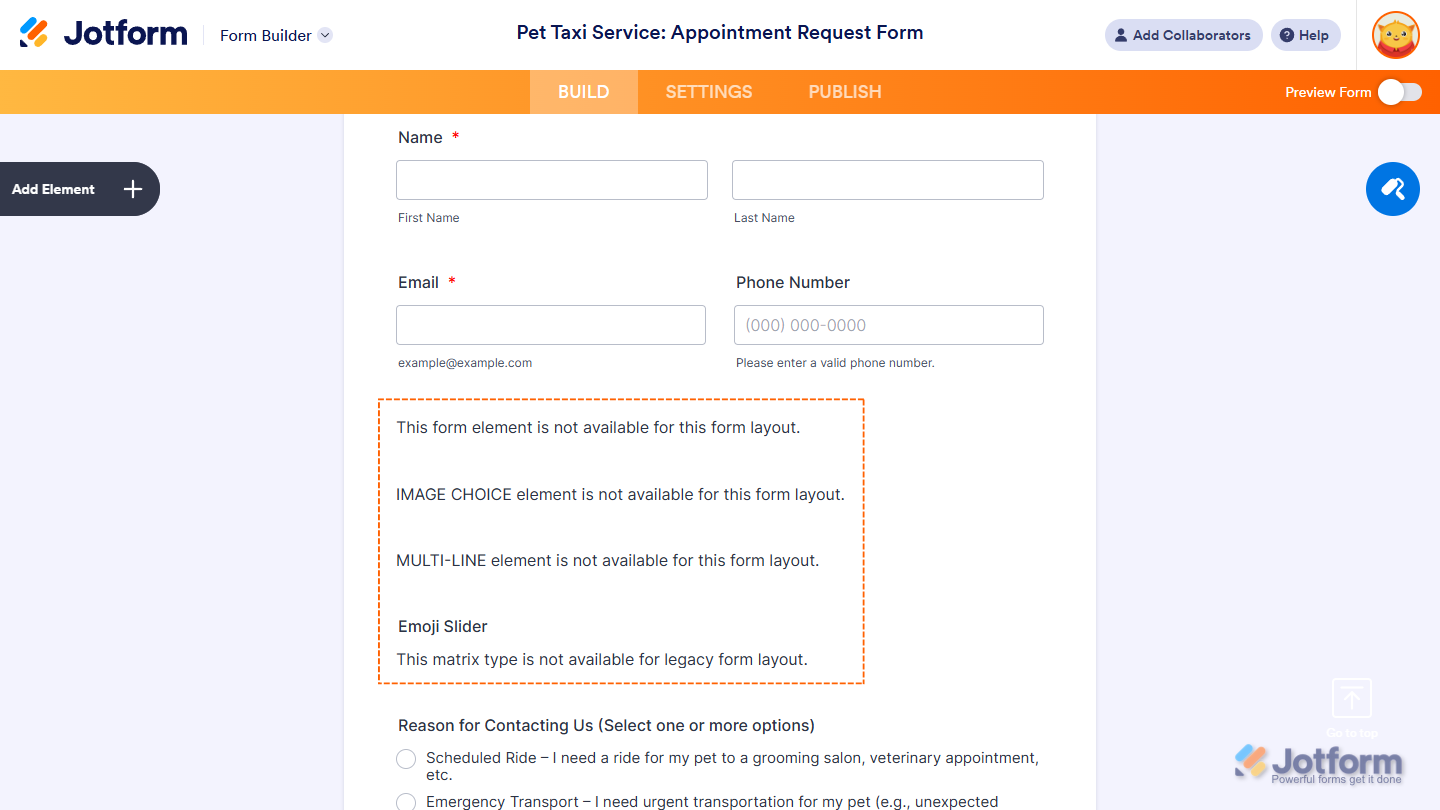
Send Comment:
9 Comments:
150 days ago
No conocía esa indicación pero me gustó conocerla y espero no me vuelva a pasar y si eso pasara bueno ya sabré q hacer
More than a year ago
Hi
Thanks for the information about CSS coding in Jotform above. I want to be able to change the color of each option in only one of our single choice form elements (not all) to help define the options. Is there a way to do this?
More than a year ago
How to left aligned the description in Card layout for mobile view?
More than a year ago
Is it possible to convert from card to classic layout *on the fly*? In other words, can I pass in an URL parameter that causes the UI to display the classic layout, regardless of what layout the form was originally created in?
More than a year ago
I get an acsessibility warning that I can't get away. It said that I should change colorpalett but it doesn't work. When I preview my form, it has an old picture an the wrong colors...Very frustrating!!! Help me please!!!
More than a year ago
My product list shows no icon menu to delete or edit the product. Can you tell me how to delete a product if the settings icon doesn't show in the product list?
More than a year ago
That I understand. When I go the cards section, it is in profile and I can’t change the form back.
What happens is you have a regular form from top to bottom. Then you select Add Page and that makes it where the user has to select a right arrow to go back. I want to get rid of that.
Thanks.
Bert
More than a year ago
Hi can you help
Cheers
More than a year ago
This form had a video in background i cant seem to find that template page can yu direct to the pae with al the video' as the bachground?
Thank You