Analytics plays a crucial role in running a successful online business. It helps you track user data, refine your responses, and understand customer behavior to boost your conversion rates.
Jotform’s Form Analytics gathers basic information like the number of submissions per day, month, and year, the country where your customers submitted the form, the device they used, conversion rates, and others. Let’s dive into the details below.
Accessing Form Analytics
You can easily access your Form Analytics in a few simple steps. Here’s how to do it:
- On your My Workspace page, click on Type at the top and in the Dropdown menu that opens, uncheck the boxes next to all the assets except Forms, so only they’ll be shown on the page.
- Now, hover your mouse over your form and click on More on the right side of the screen.
- In the Dropdown menu that opens up, click on Form Analytics.
That’s it! You’ll be redirected to a new browser tab displaying the Form Analytics.
Familiarizing Yourself With the Form Analytics Dashboard
The Analytics Dashboard provides a visual overview of your form’s performance, like you see in the image below. You can filter data by the current week, month, a custom date range, or view all the data at once. The dashboard includes four main tabs:
- Views — Tracks how many times the form’s been viewed.
- Responses — Displays the total number of form submissions.
- Conversion Rate — Shows the percentage of users who completed the form after viewing it.
- Avg. Time — Indicates the average time users spent on the form.
There are sub tabs under the main tabs: Traffic, Device, Platform, and Location. These provide additional insights based on the main tab selection, helping you better understand user behavior and submission patterns.
Traffic
The Traffic tab provides detailed insights into visitor activity on your form. Here’s what you’ll find:
- Recent Visitors — Displays the IP addresses of recent visitors. Under the Responses and Avg. Time tabs, it also shows the names of users who successfully submitted the form.
- Date — The date of the users’ most recent access or form submissions.
- Response — A checkmark indicates a completed submission. Hover over it and click View Response to see the entry. A hyphen means no submission was made.
- Duration — The time the users spent navigating or submitting the form.
- Location — Indicates the country where the visitors accessed the form.
- Device – Provides details on the users’ device type and screen resolution.
Device
The Device tab provides insights into how users access your form. Here’s what you’ll find:
- Device Distribution — Displays the types of devices (desktop, tablet, or mobile) used to view or submit your form, along with the number of views for each.
- Screen Sizes — Shows the different screen resolutions of users’ devices and the corresponding number of views per size.
Platform
The Platform tab provides insights into the browsing environment of your visitors. It helps you identify the most common browsers and operating systems used to access your form.
- Browsers – Displays the top web browsers your visitors used, along with the number of views for each.
- Platform – Shows the operating systems (Windows, macOS, Android, iOS, etc.) and the number of views per OS.
Location
The Location tab provides a visual representation of where your form visitors are coming from. A world map highlights the distribution of views and responses, helping you understand your audience’s geographic reach.
Using Google Analytics
If you’re experienced in analytics and use Google Analytics in your work, you can add the Google Analytics widget to your form to track visitor data. You can check out this guide about How to Add a Widget to your Form.
Getting Additional User Data
We offer several analytics-related widgets, which you can explore on our widgets page. Some of the most useful ones include:
You can also check out this guide about How to Catch User’s Browser Info.

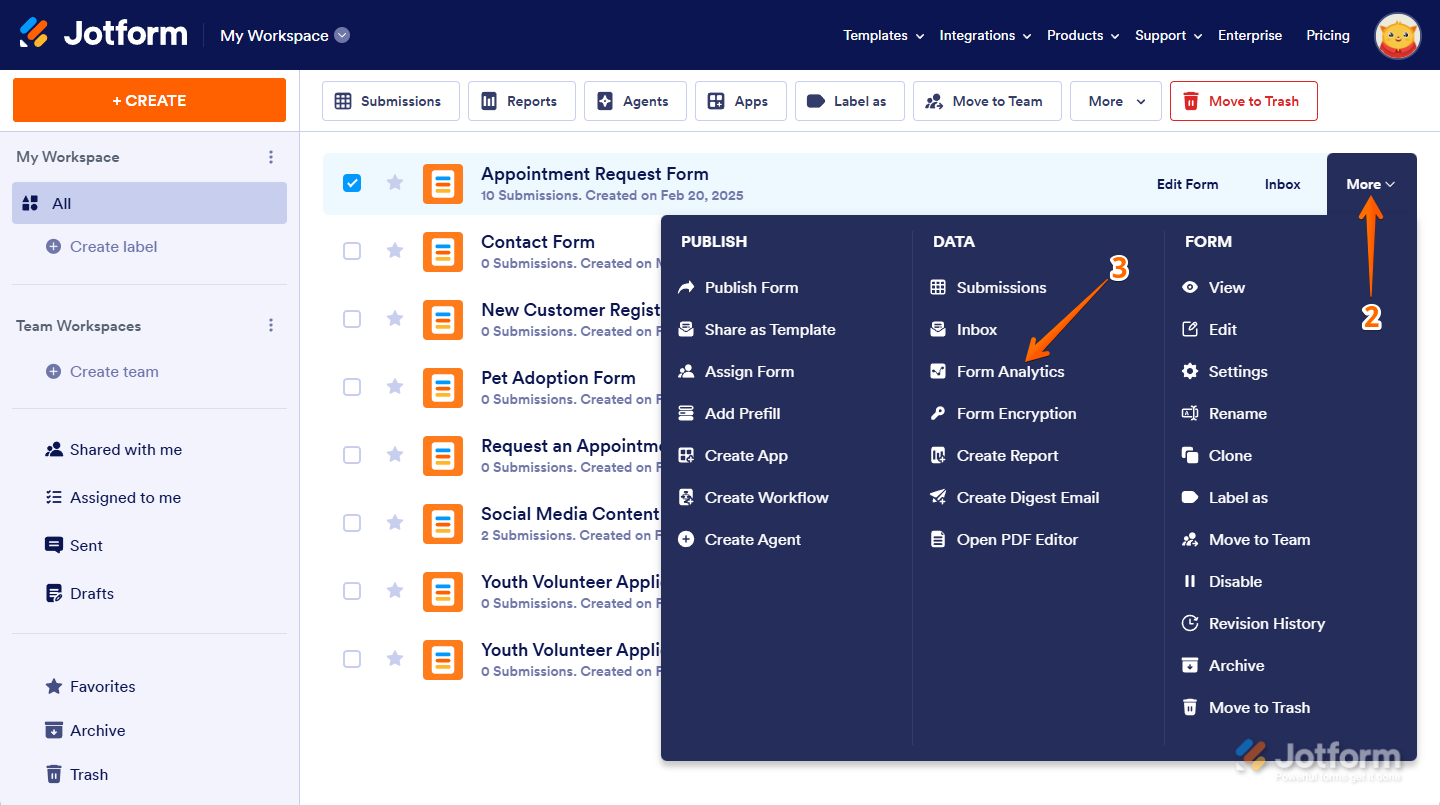
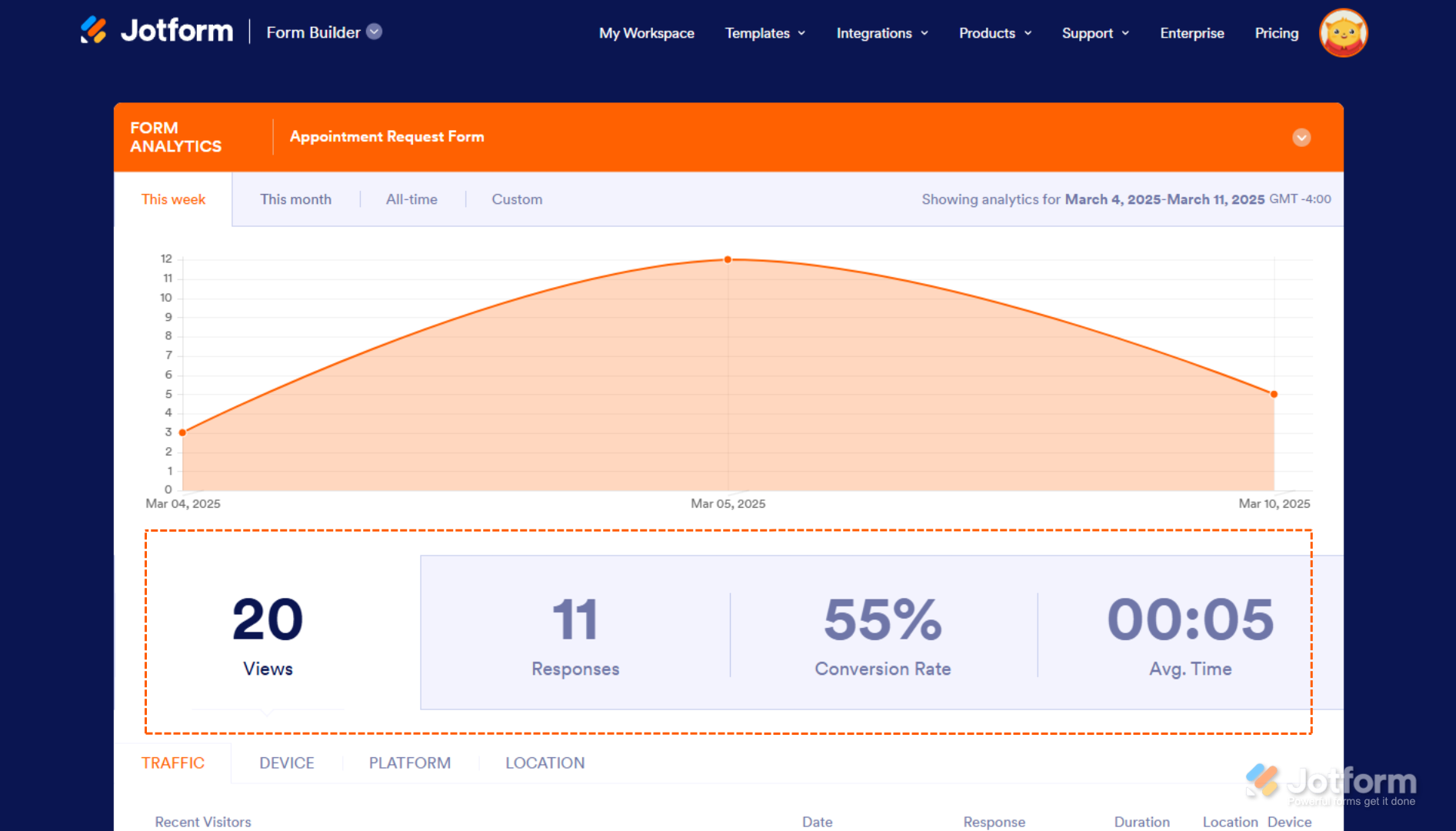
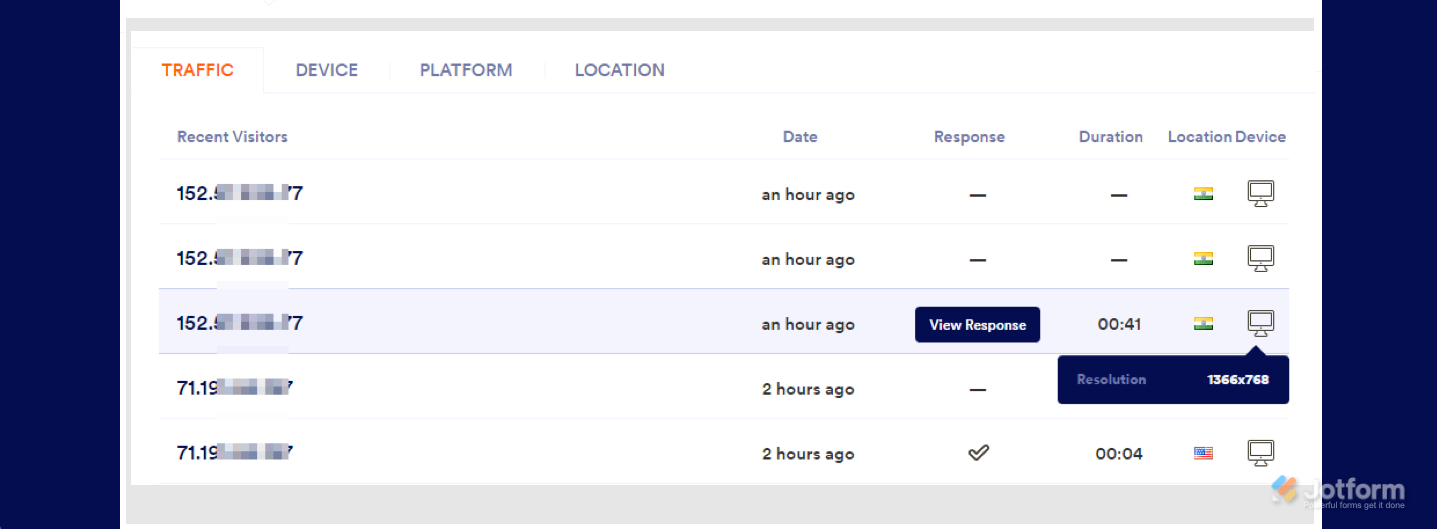
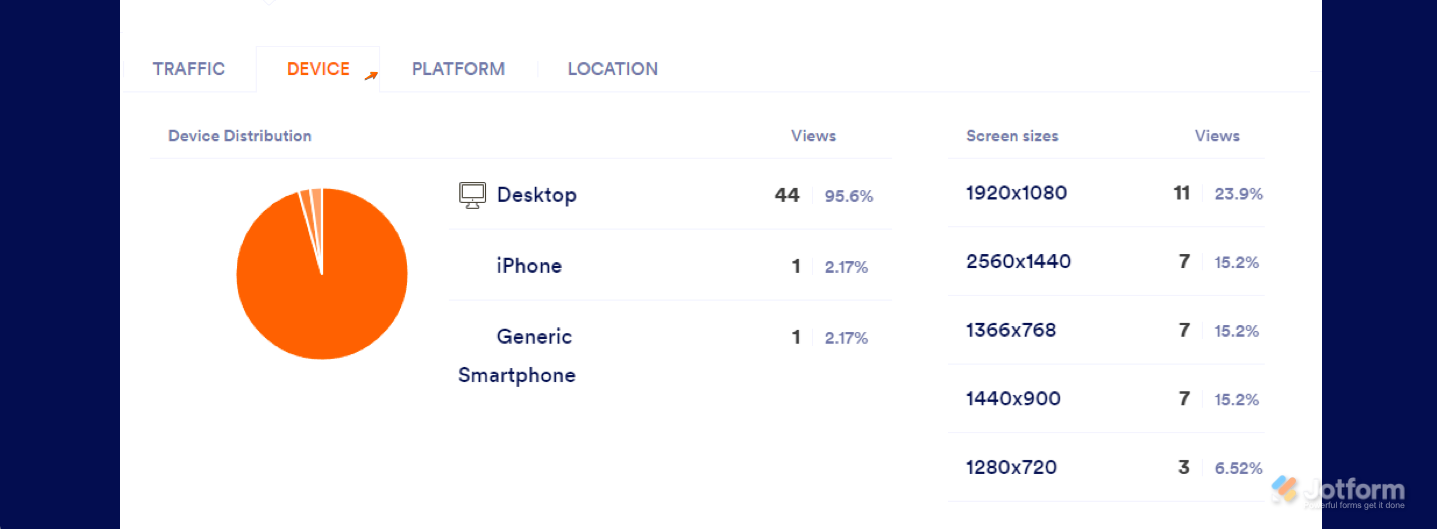

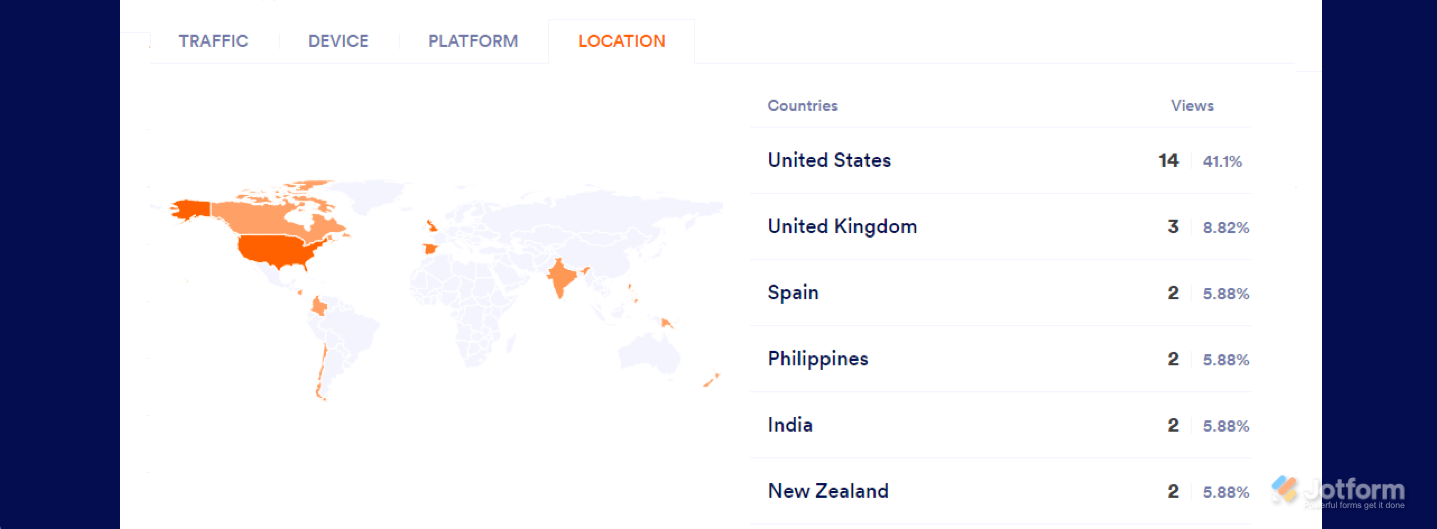

Send Comment:
6 Comments:
319 days ago
If using a single question by page form, is it not possible to see where the person stopped? Typeform has this function and its frankly required for many uses of a form.
More than a year ago
So there isn't a way to actually see WHERE people drop off? At what question they stop answering before shutting down like Typeform does?
More than a year ago
Is there a way to export the analytics report?
More than a year ago
Re analytics, and understanding the journey of leads that fill out the Jotform, how do I find out what ad they came off?
Thanks, Nic.
More than a year ago
¿Hay alguna forma de exportar estos datos en Excel?
More than a year ago
Hi there --- We've recently launched our Jottform so we had a lot of test data from internal users. I've deleted the test data. However, when I pull the form analytics, it's clear the test data that's been deleted from the submissions is still pulling into the analytics. Is there a way to suppress the deleted data from the Analytics?
Thanks,
Jeremy