Jotform’s PDF Editor automatically turns collected form submission data into professional, elegant PDFs that are easy to share with colleagues and customers. It helps automate the building process and lessen your workload.
See How to Create or Edit Your PDF Submission Report to get started.
By default, when you create a new PDF document, the PDF Editor will populate it with the same question-and-answer (Q&A) pairs found on your web form.
If you want a plain PDF file containing your user’s submission data, the default PDF template should suffice. However, if you plan to fully customize the design and layout of your PDF document, knowing your way around the PDF Editor, especially how to add form fields with submission data, will be a good knowledge to acquire.
Adding Elements to Your PDF Document
To display elements on your PDF document
- In the PDF Editor, select Add Elements in the upper-left corner.
- Choose an element from the left pane and move it to the editor.
- To display submission data from your form, go to Form Fields, then choose an item to add to your document.
Customizing Your PDF Document
To view the available layout and customization options
- In the PDF Editor, open the PDF Designer on the right.
- Use the tabs at the top to see related options.
Here are the available tabs:
- Layout — View page-related options like size, orientation, and color.
- Element Style — View text-related options like font size, color, and style.
- Templates — Apply a premade style to your PDF.
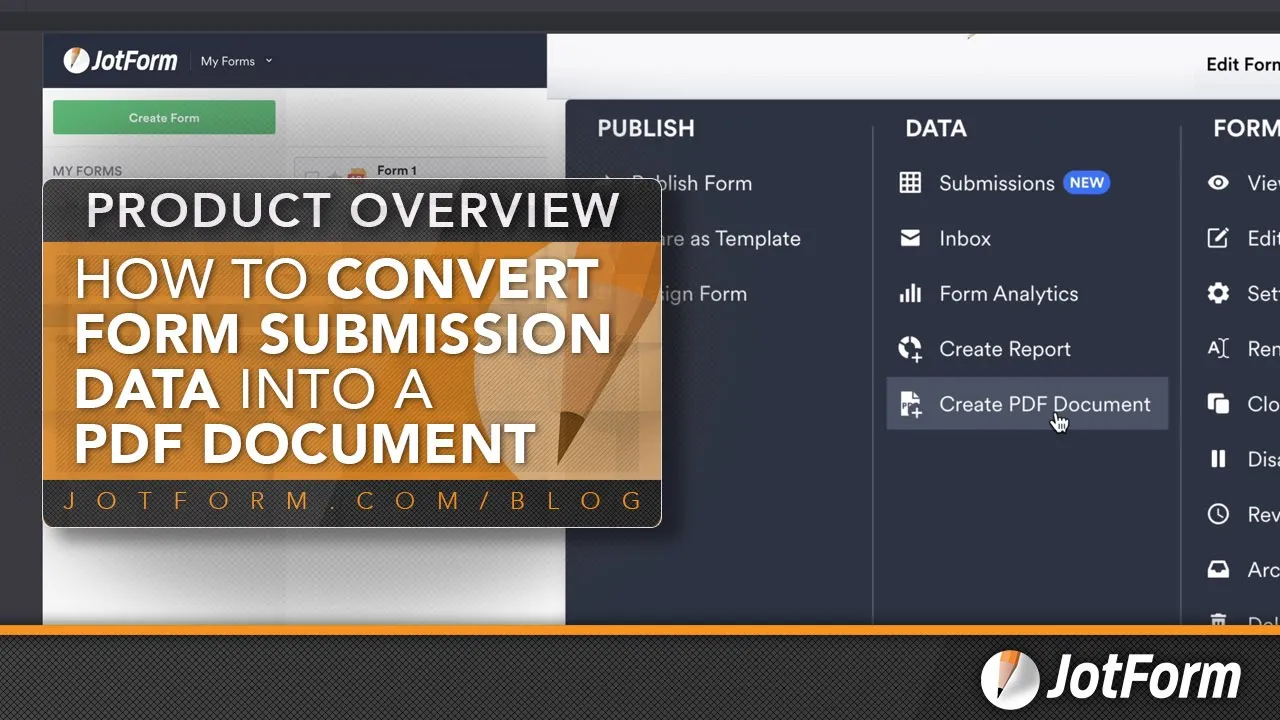
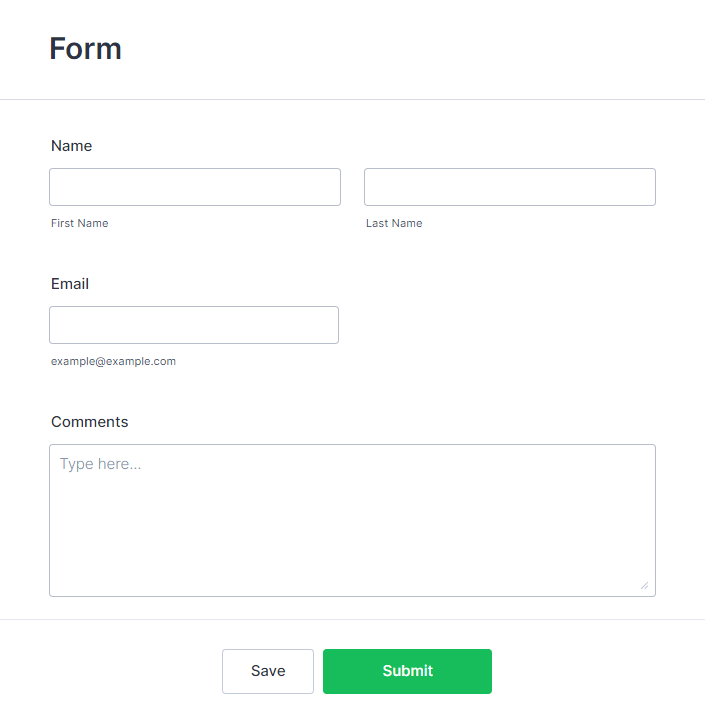
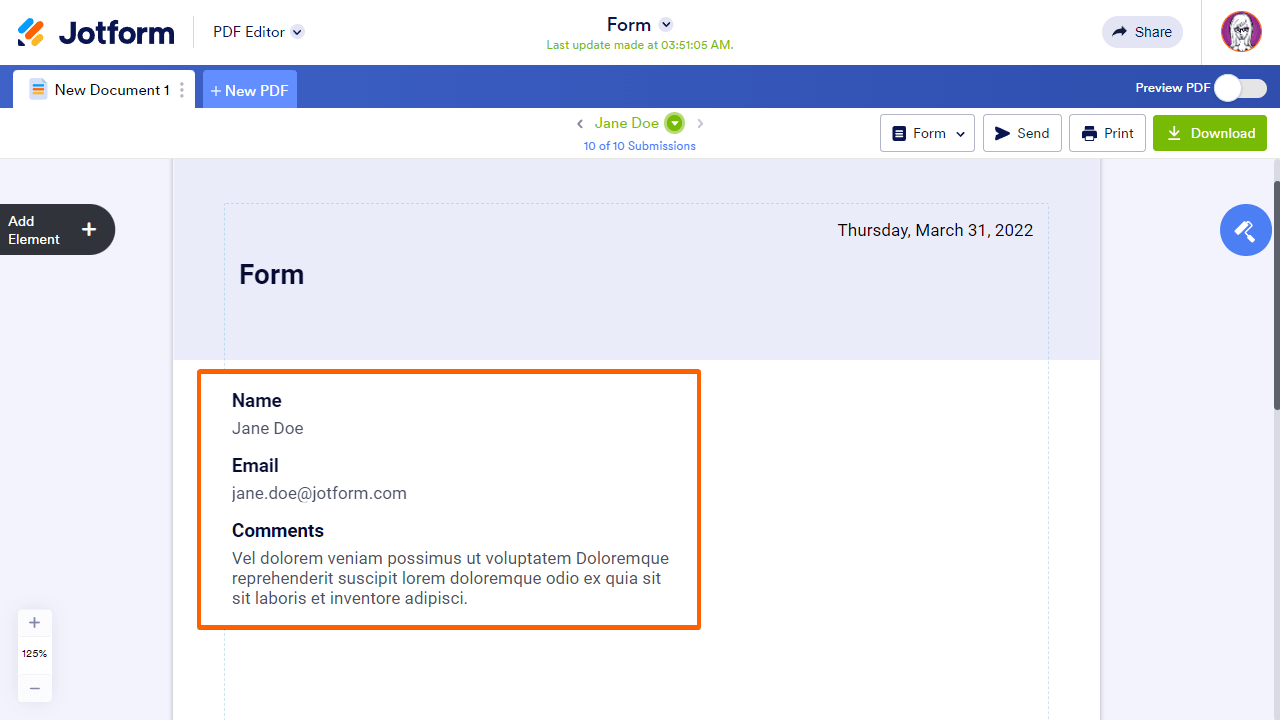
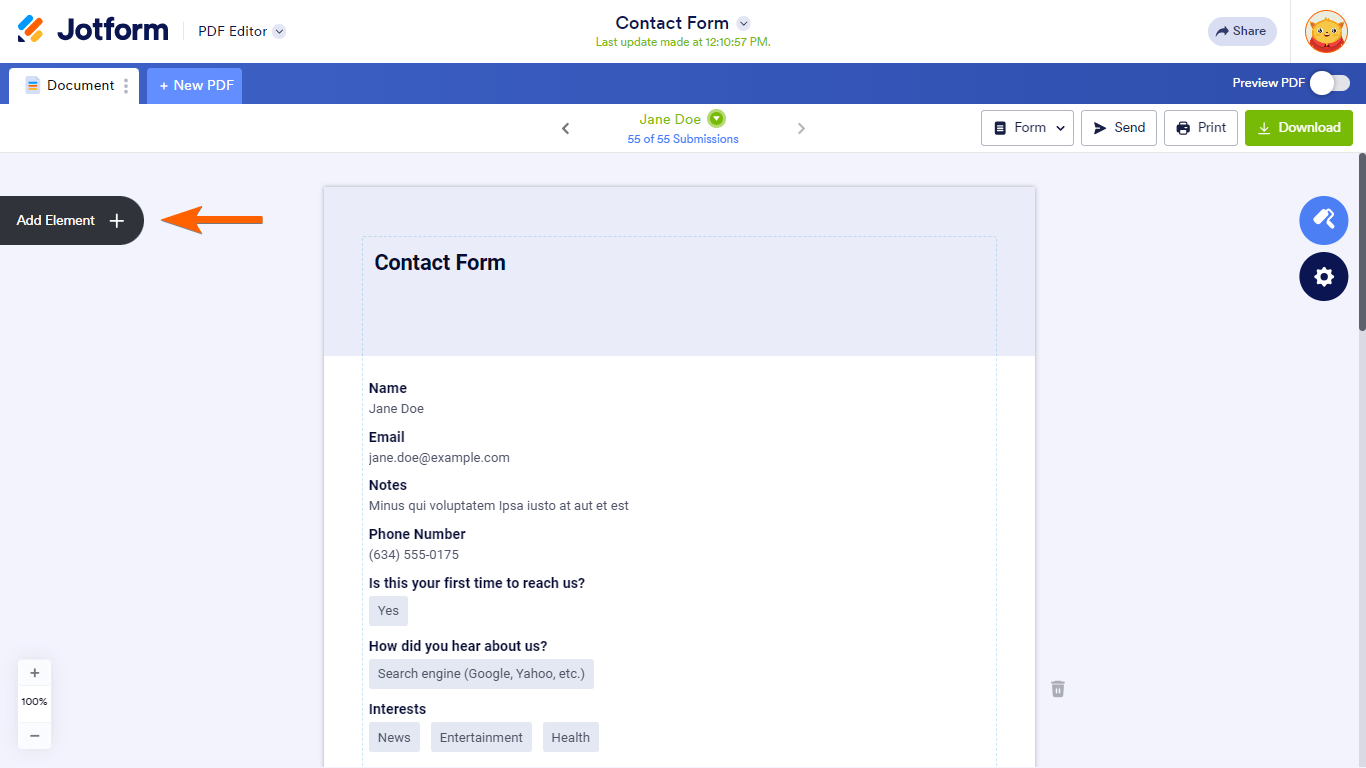
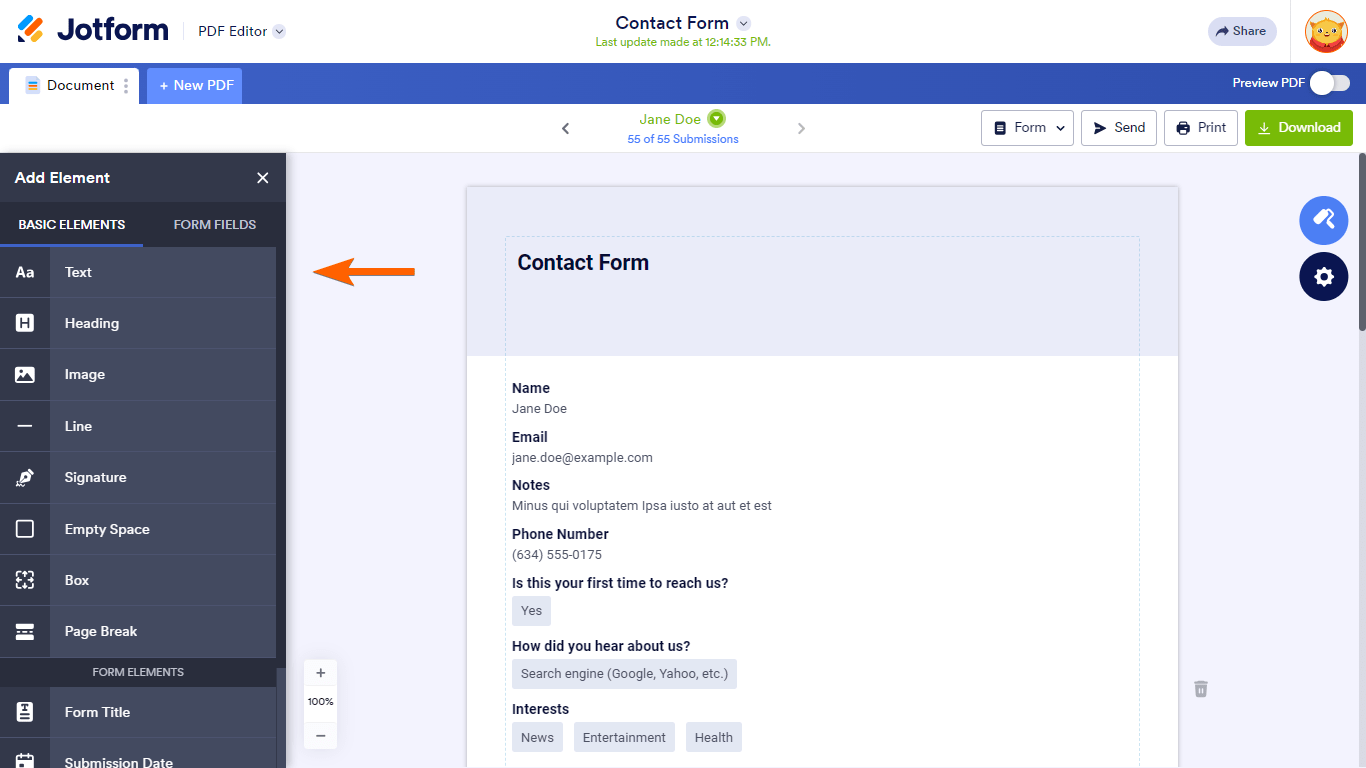
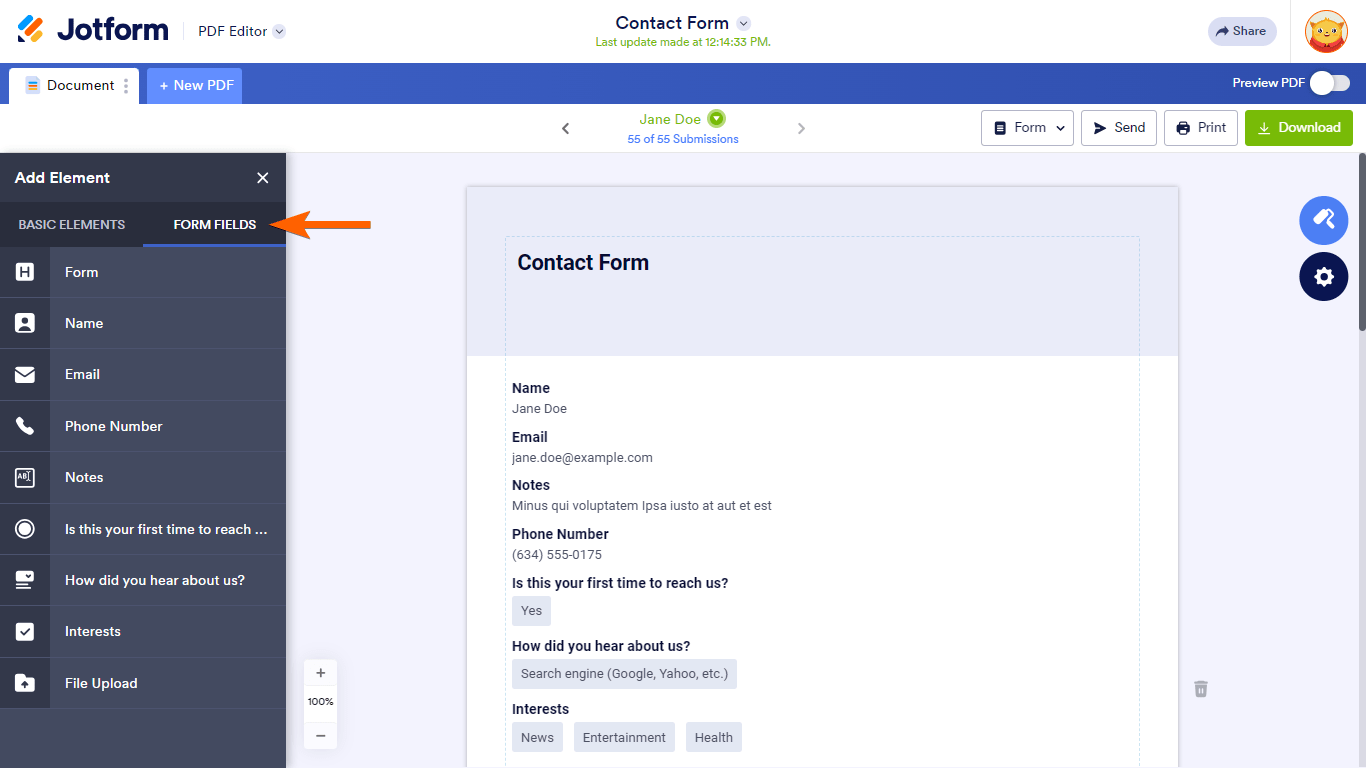
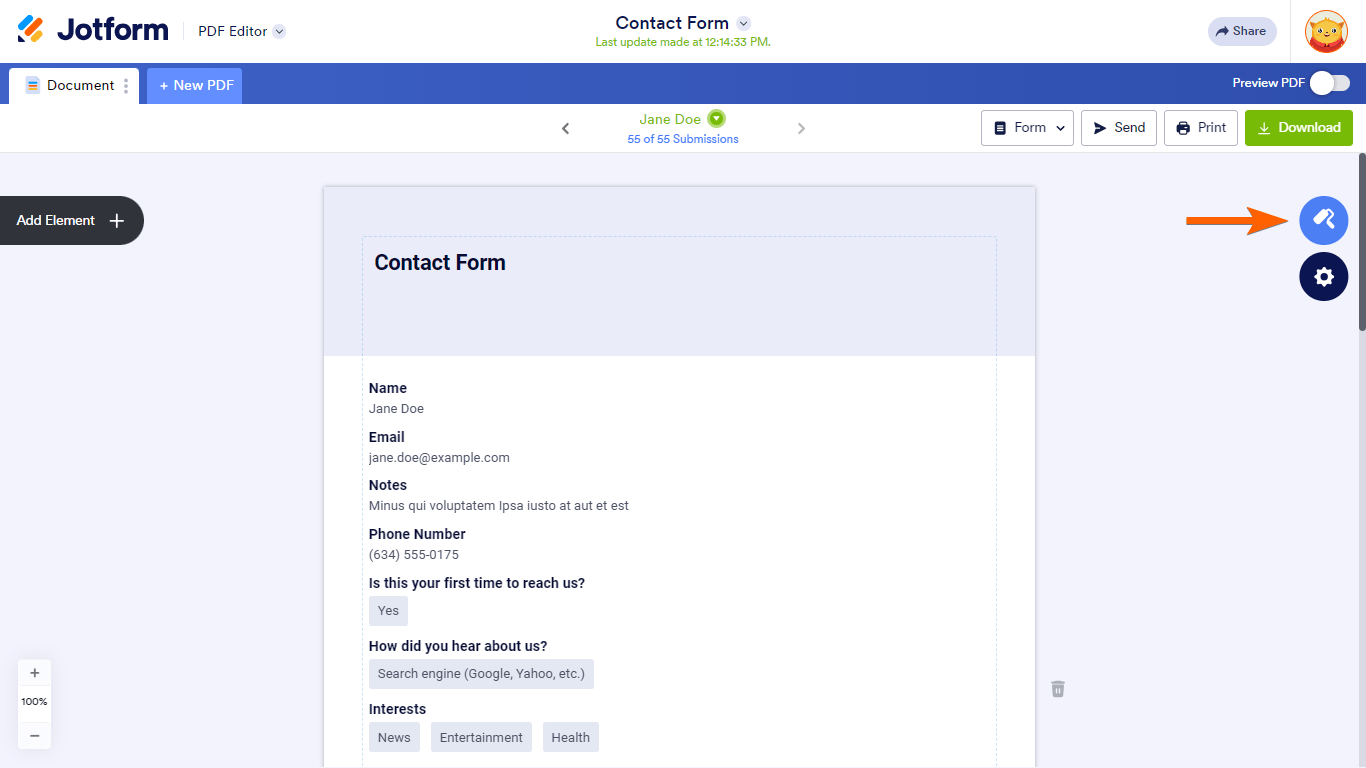
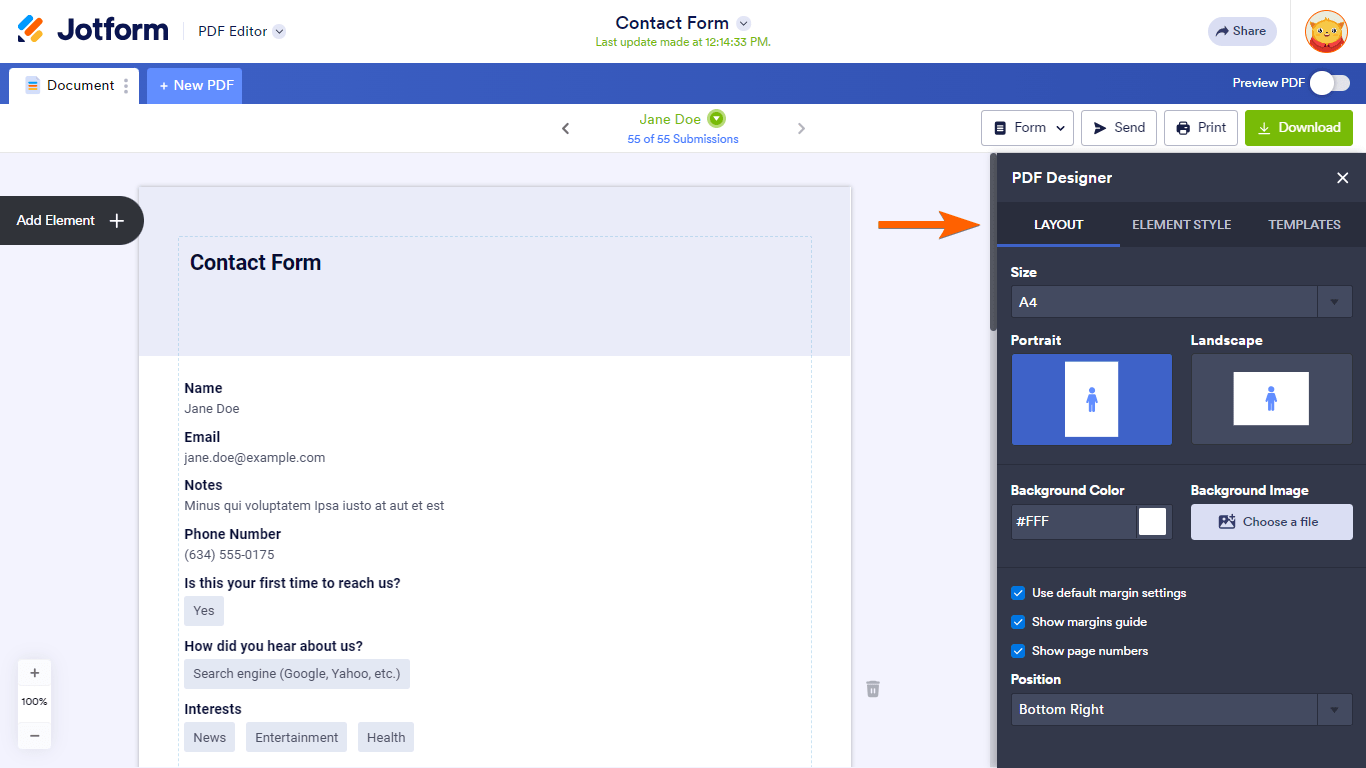
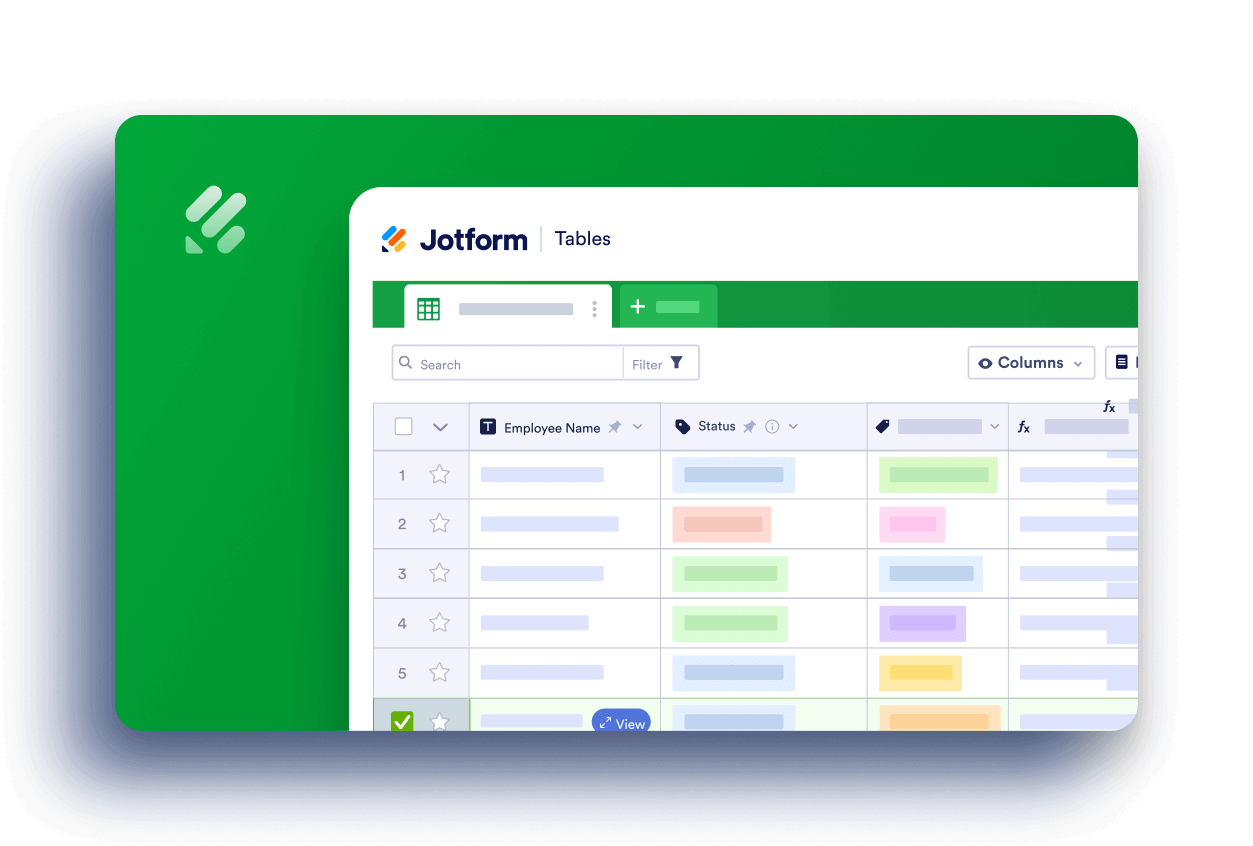
Send Comment:
12 Comments:
175 days ago
I don’t need PDF form I need corrections in my form
243 days ago
my pdf settings doesnt show up
More than a year ago
We have a multi-lingual form. How do I get the PDF to come out in the language the submitter used?
More than a year ago
Good afternoon, I want to explain better what I am looking for, once an order is place in the system, I want to make a report per item with the item name, the name of the client and address.
In a case when a person has ordered 2 items, there should be a label per item an dI want to do a standard 1x4 sticker sheet
More than a year ago
I would like to print my form in pdf without the submissions. Blank form for people do not have access to computers. is there a way to print my form or save a blank one in pdf?
More than a year ago
Hi, can a PDF report be updated after submission and still be the same submission?
More than a year ago
How can we create a PDF Report Showing a table of all submissions?
More than a year ago
Hi there. Many thanks for you reply, I've tried for several hours, I change items in pdf editor but they just don't to save. Kind regards. Steve
More than a year ago
Gracias
More than a year ago
Is it possible to create an automatic PDF report based on the forms submission without manually having to change the PDF content if each form submitted varies in its responses? Basically to automatically create a personalized PDF report to each respondent.
More than a year ago
Bonjour,
Mon formulaire PDF n'est pas le même que je reçois en PDF (pièce jointe) du mail de réponse. Il s'agit de l'ancien formulaire, alors que le nouveau est bien dans l'éditeur PDF.
Merci de votre aide
More than a year ago
'Can I use "My Tables{ to create agregated charts (in Jotform or Google Charts) for the 4 sections of my survey for an individual survey respondent?
Then add these to PDF editor?
If so, how?