With the Jotform’s Export Data feature, you can download all your forms as HTML files, your submission data as a CSV file, and uploaded files, all in a single ZIP file.
Exporting your data is similar to downloading your form submissions. Let’s start!
Preparing the Export
The first step to downloading your data would be to prepare your download link. Here’s how:
- Hover to your Profile Picture at the navigation bar, and click your Profile Name. It will redirect you to your Account page.
- Select Data on the left panel.
- Click the Download My Data button under the Export Data row.
- Click the Create New Export button to proceed.
- Select the time frame in which you wish to export data. All Time is the default. You can select from multiple options, as shown in the image below.
- Next, select which data to export, and click the Prepare Download button to start the export process.
You should see the progress after clicking the Prepare Download button. It will be like the following:
Note
The time it takes will depend on the total size of your data. If you have a lot of forms, uploaded files, and submission data, give it time to finish.
Downloading the Data
All requests that have been processed are listed in the same window. In each row, you should see what data has been prepared.
Now, hover your mouse over the requested data and click the Download button to get the zipped data on your device.
Alternatively, you can download the data through the notification email sent to your registered email address.

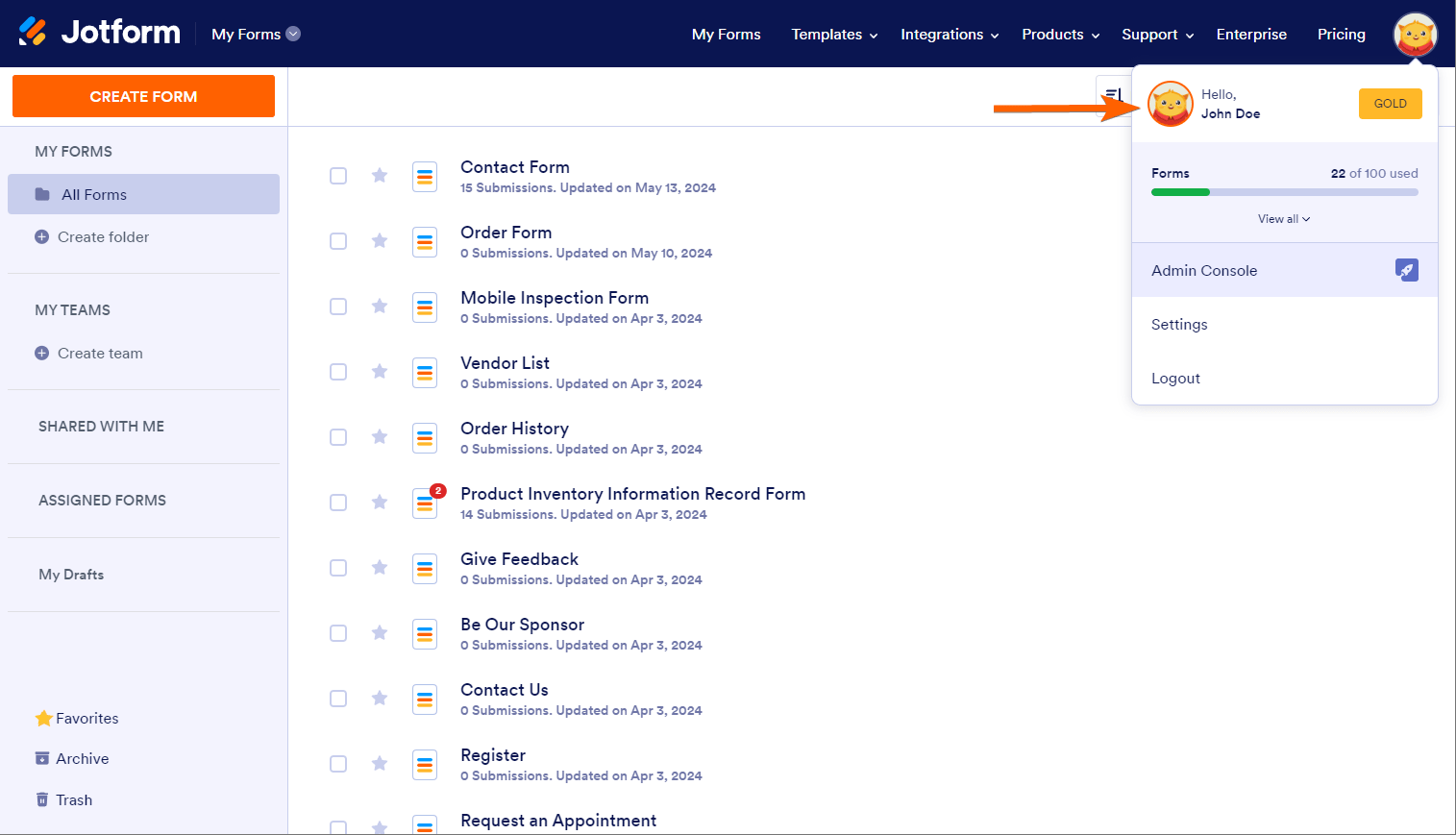
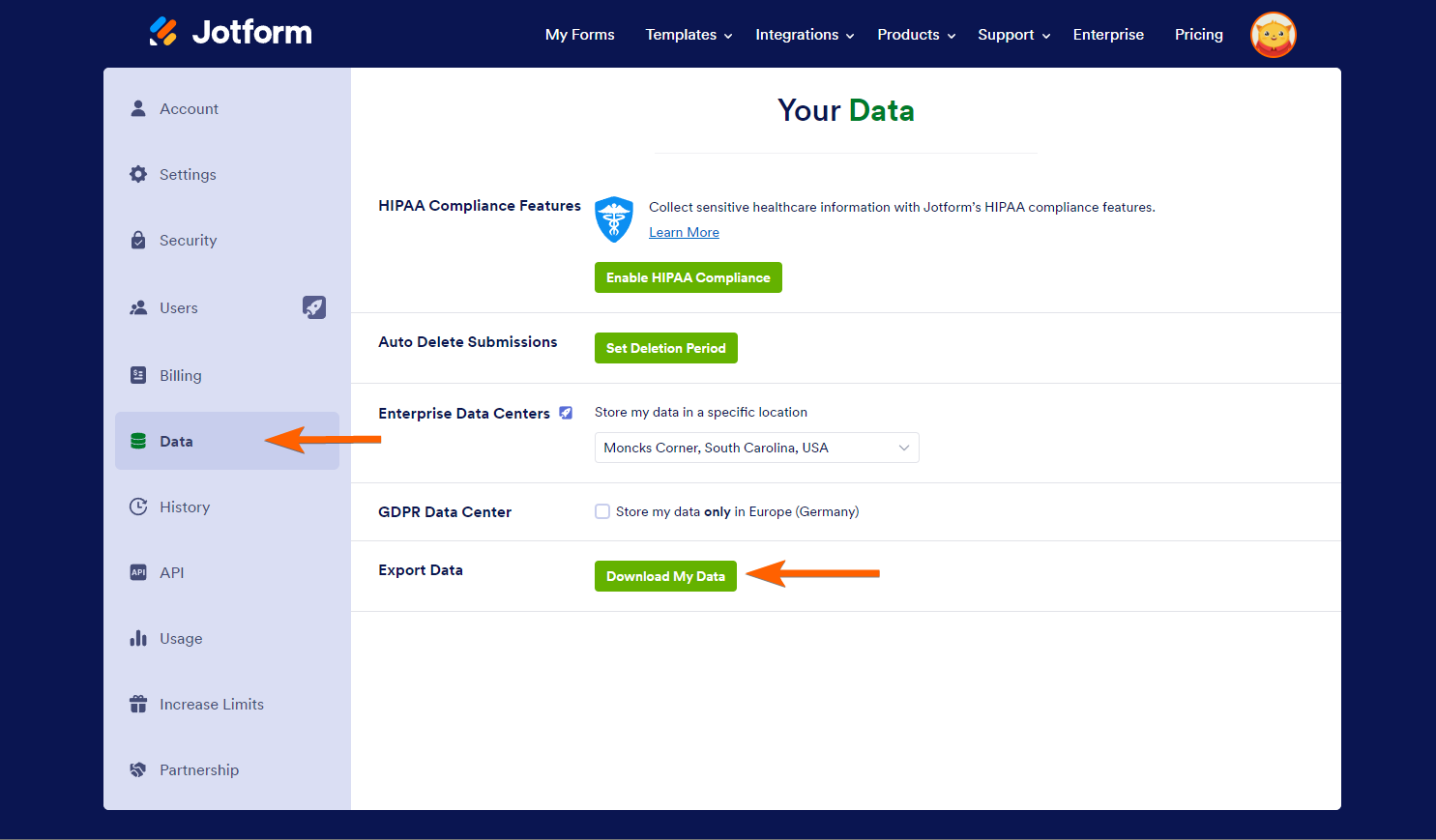
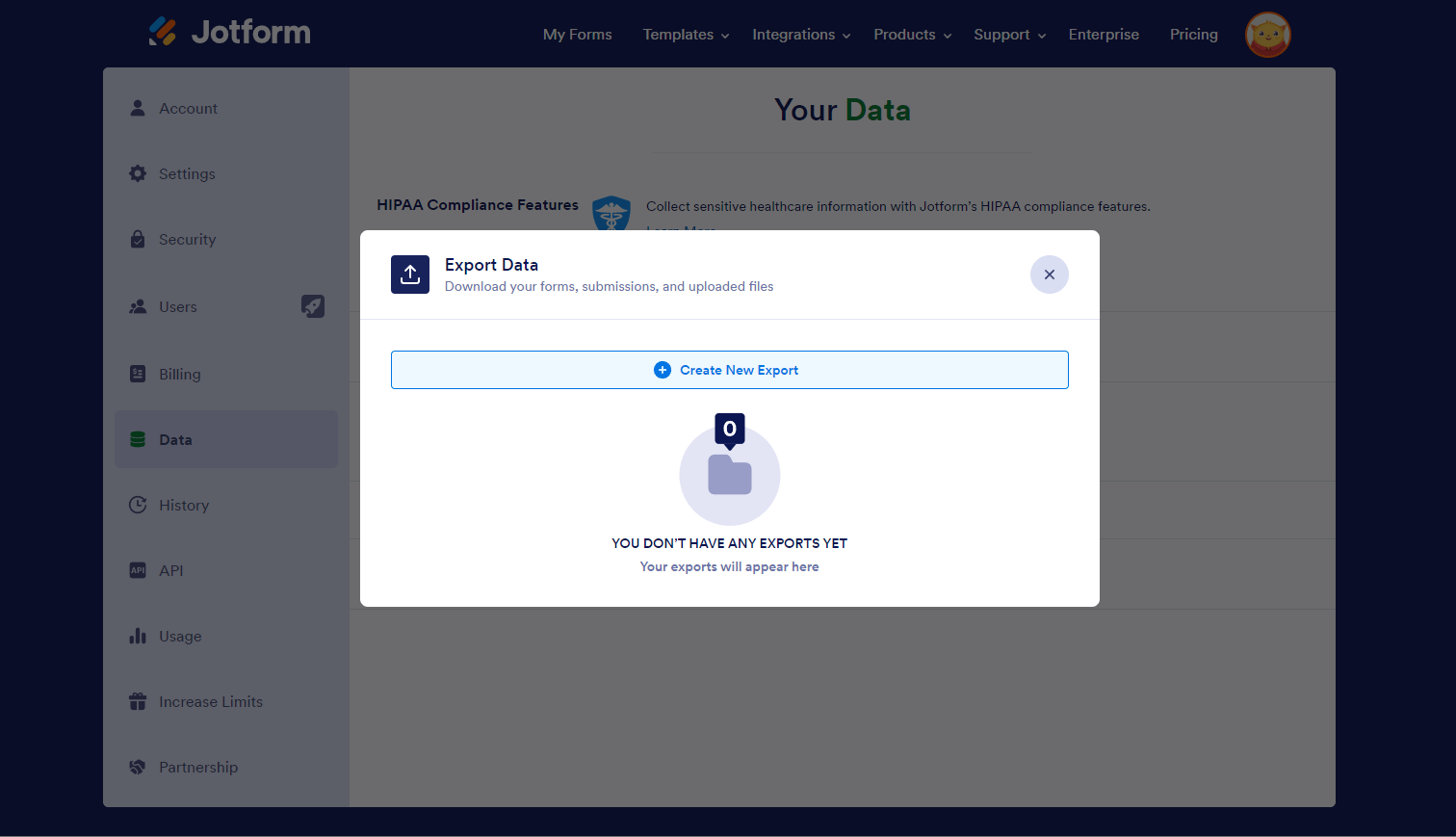
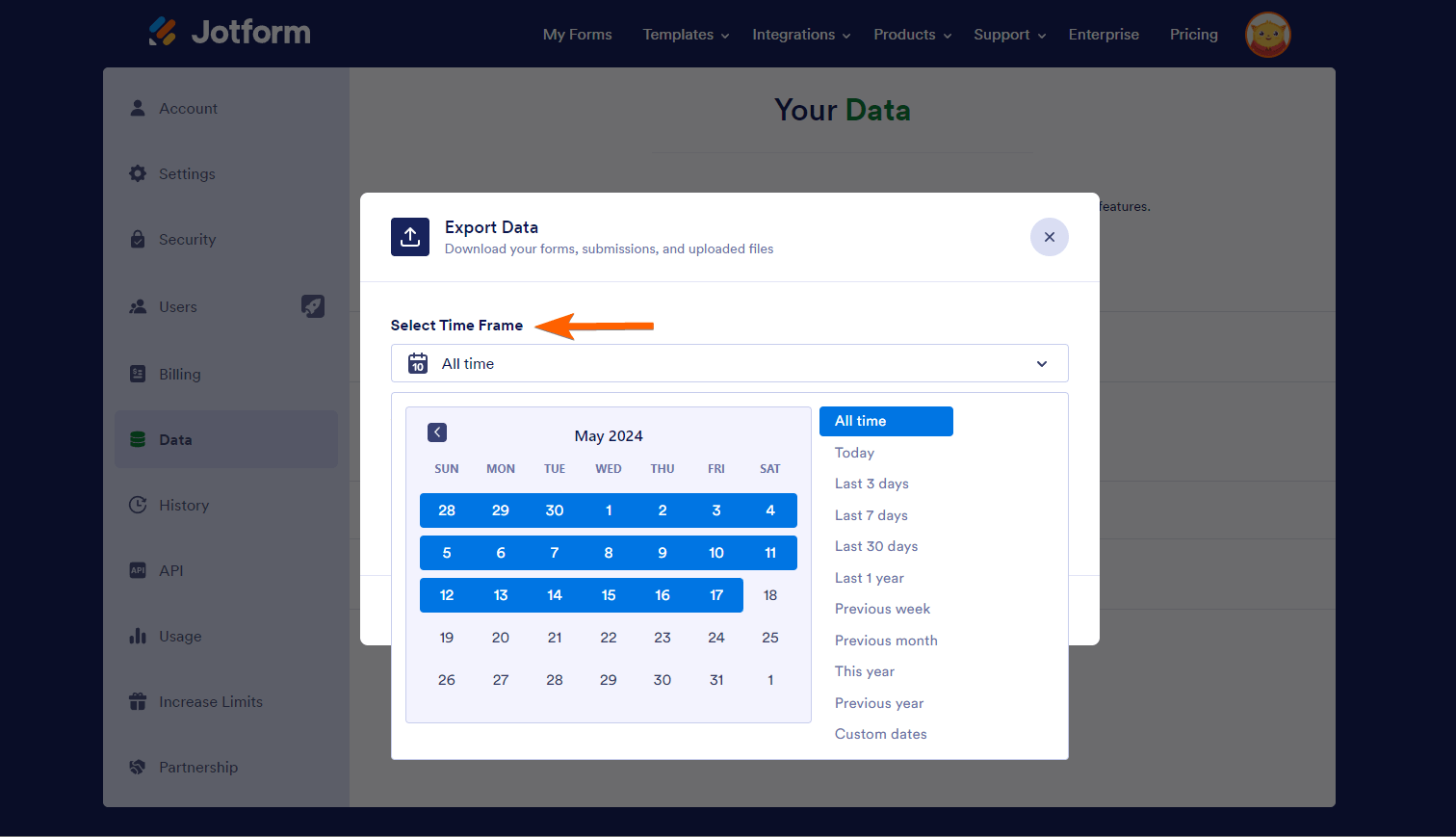
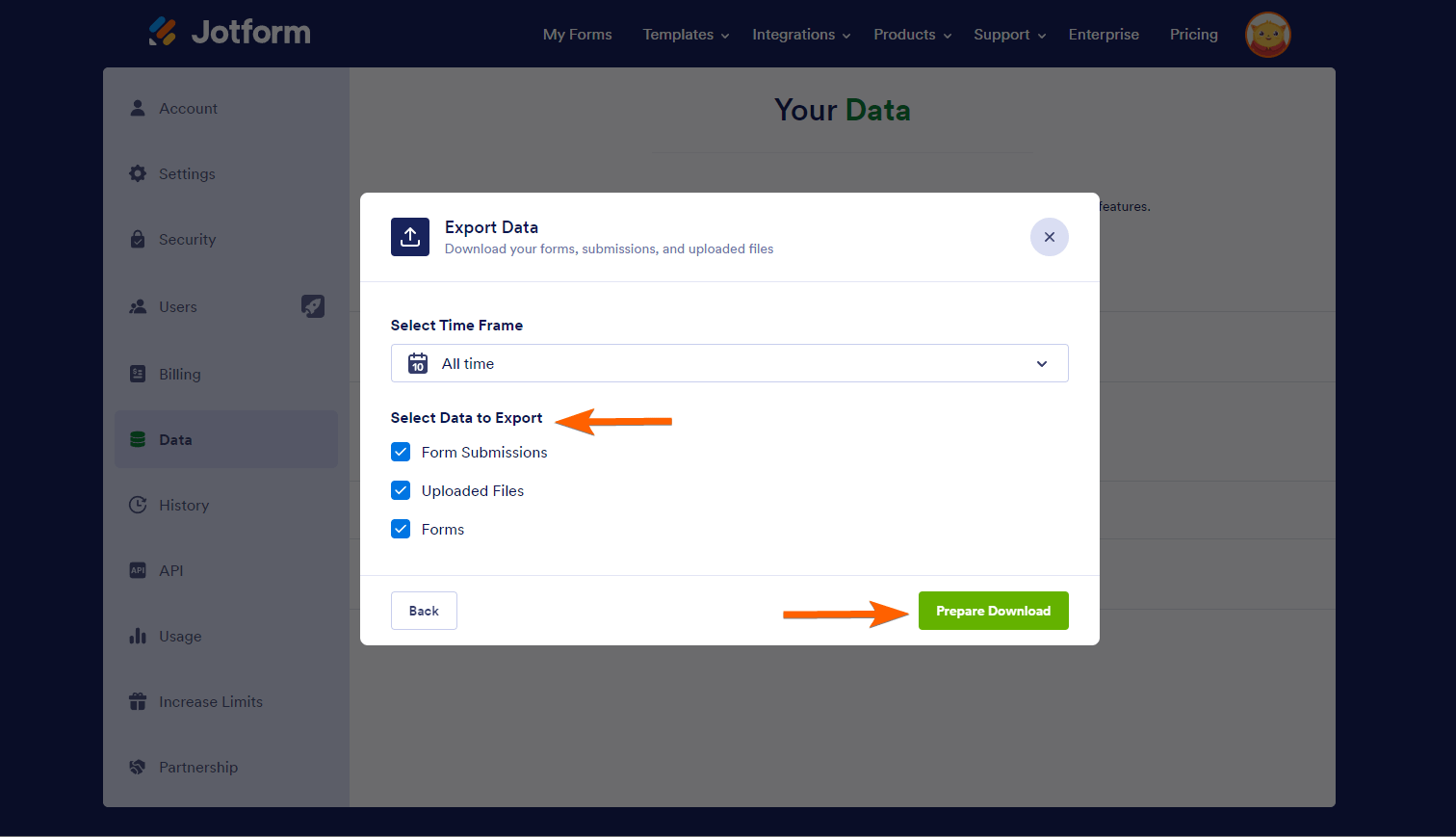
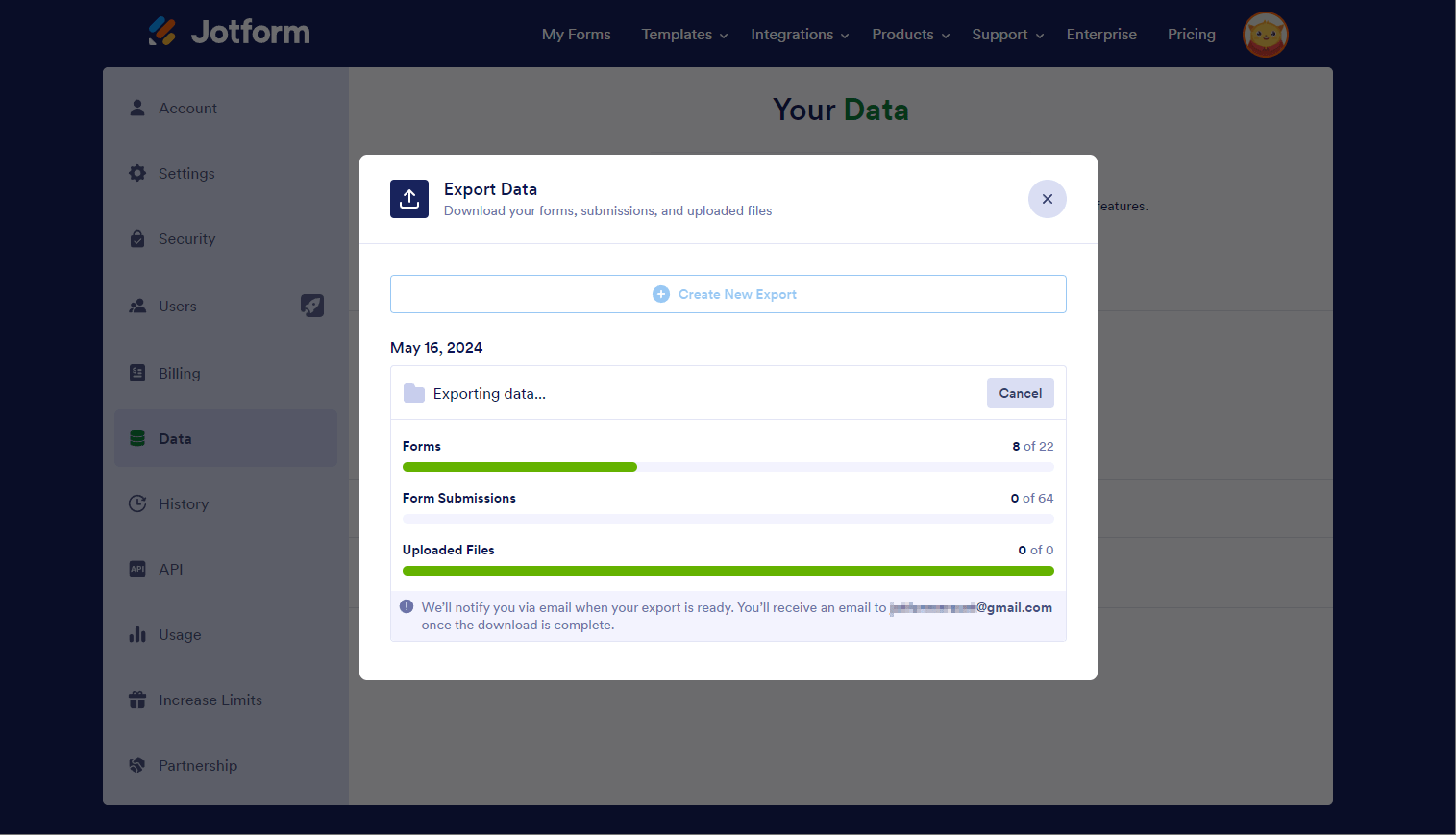
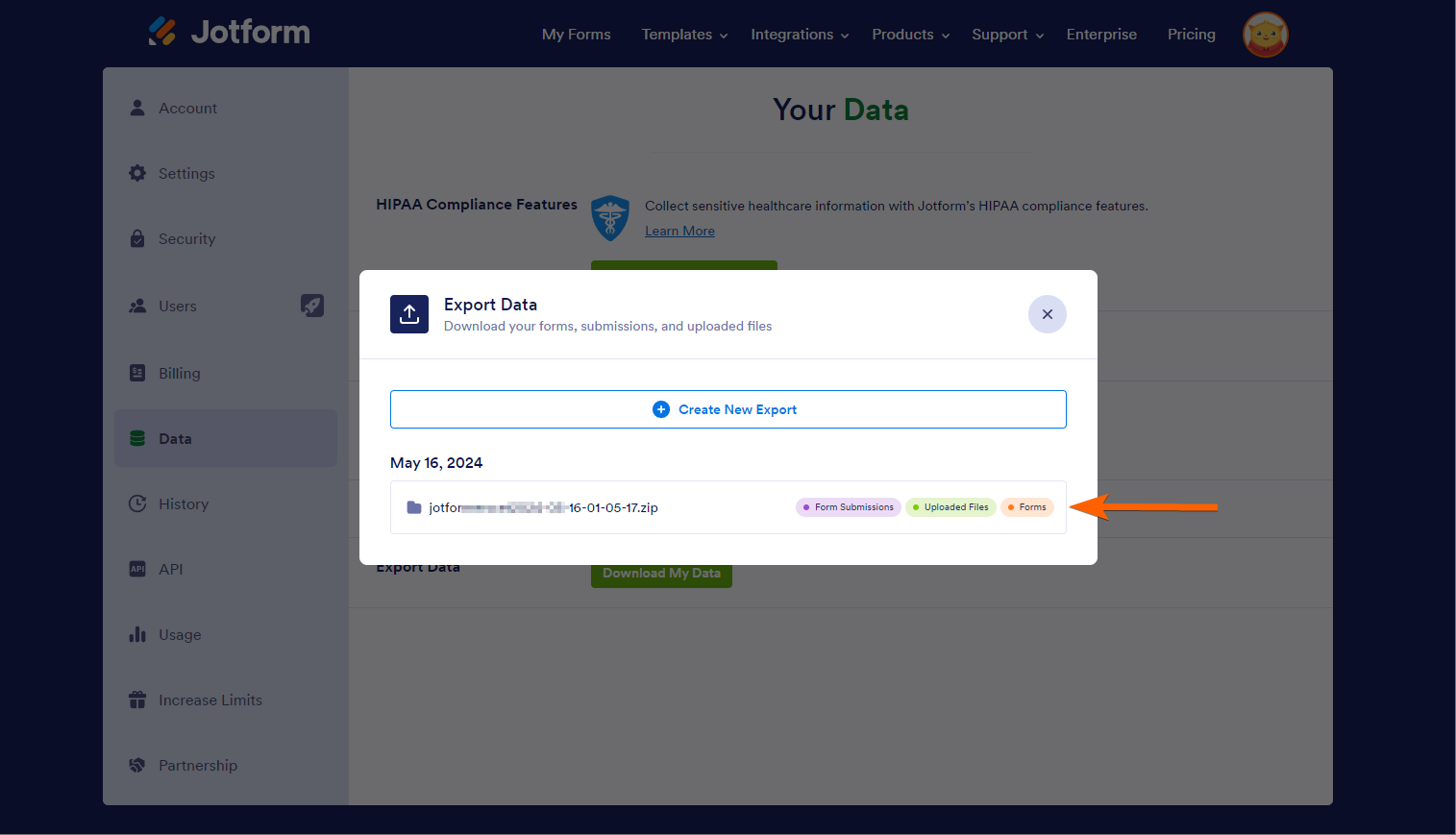
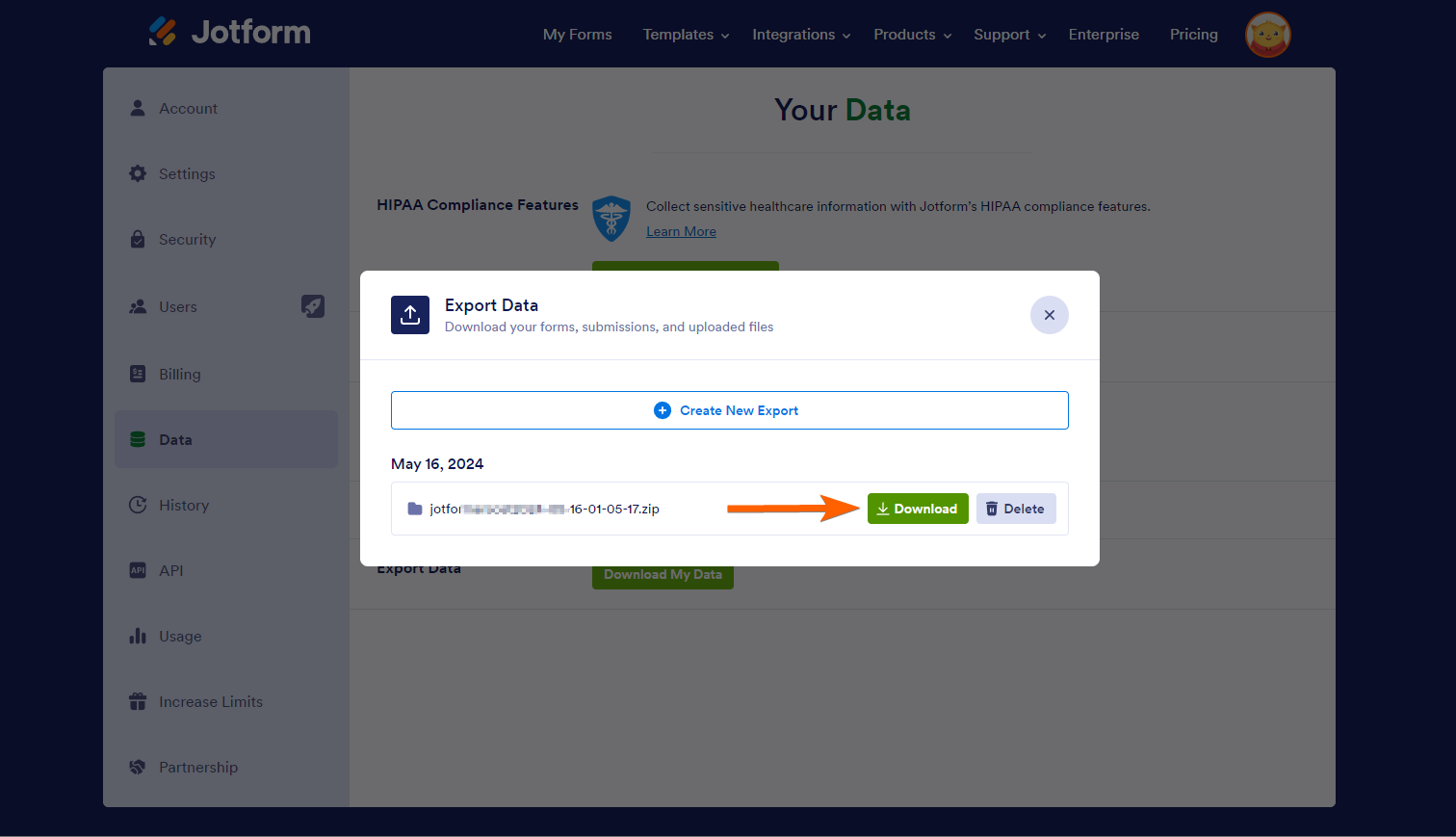
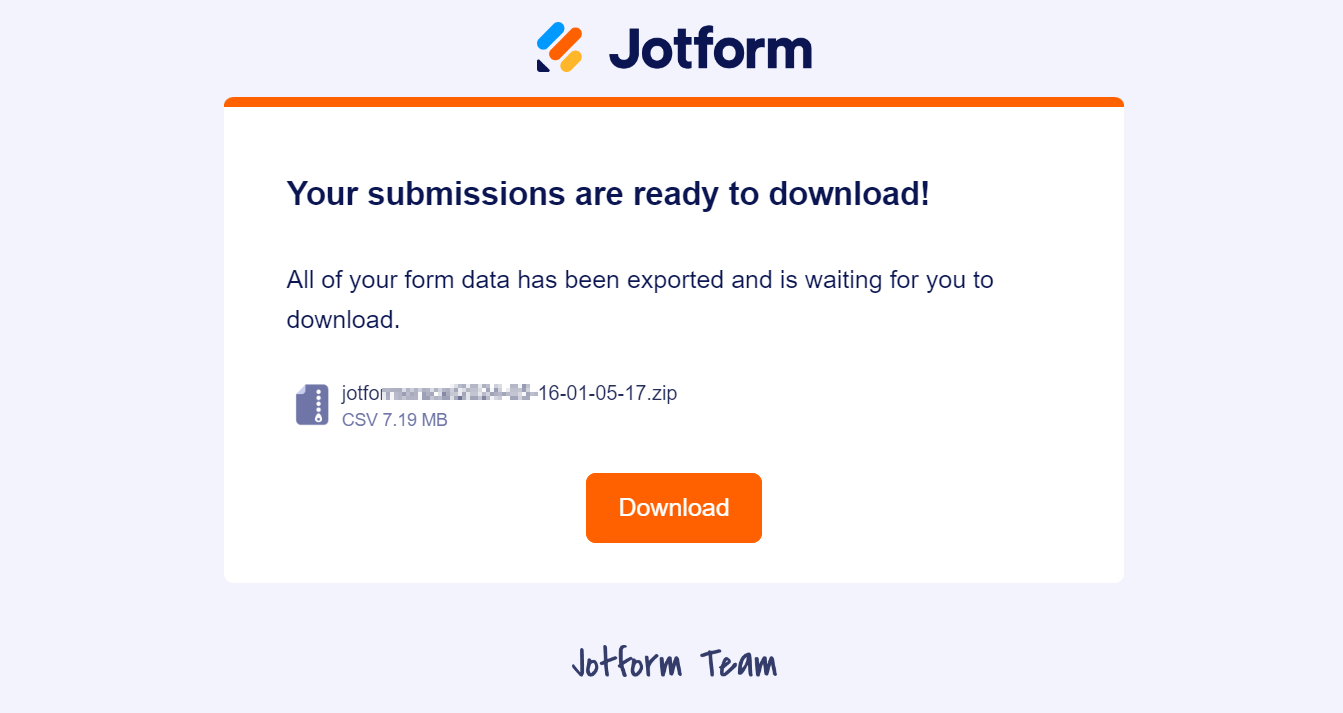
Send Comment:
19 Comments:
304 days ago
would you be able to export data all at once if the form is shared with you but you did not create it?
thanks in advance.
More than a year ago
Hi is there a feature to count the number of responses to questions?
More than a year ago
Hi
I downloaded all my files into a very large zip file but now I get an error every time I try to open the zip file
More than a year ago
My exports are failing. Why? How do I fix it?
Thanks!
More than a year ago
Hello
Is Export Data Feature included in all subscription packages?
or is there an additional fee for this feature?
regards
Mustafa Erk
More than a year ago
Once I down load all my informatinn do I lose it in Jot
More than a year ago
The Prepare My Data To Download button is grayed out and is not working when clicked.
I tried reducing the type of data to export but nothing changes.
Is this feature still available?
More than a year ago
Can't find my submission forms
More than a year ago
Can I just use Jotforms to build html and PDF forms to be used by themselves on a website?
More than a year ago
Dear Support-Team, I can not download all my files with this method. Certain folders just stay at "In progress. Exporting data..." with no change. Can you help? Thank you so much!
More than a year ago
I don't want to download the files data, I want a list of all my forms by name of form, can i do this? I want to remove some forms that are no longer needed but the list is too long to see them all together
thank you
More than a year ago
How do I read the data? I downloaded the form data, but they are encrypted forms and the data is showing up as random letters.
More than a year ago
I dont see any PDFS on the download, just junk files I cant use - like css.
More than a year ago
But how do I export just the email addresses because this is all I need.
More than a year ago
Thanks. It's a tough call to make but it's good to know it's possible.
More than a year ago
Is there a way to automate this process? For e.g. sending exported csv file as an attachment to an email every day.
More than a year ago
how to do i view and export photos that have been submitted via my form?
More than a year ago
I downloaded the data, but the scripts required by the Basic html files have absolute link, external, and the form's features do not work
More than a year ago
I'm running this process, but my files/downloads are empty.