If you need to disable or set your form fields to read-only conditionally, you can use Jotform’s Conditional Logic. This can be useful if you need to keep your form fillers from changing the field values on your form.
To enable or disable your form fields conditionally
- In the Form Builder, go to Settings at the top.
- Select Conditions on the left.
- Add a new Enable/Require/Mask Field condition.
- On the next page, set up your condition rules.
In this example form, the conditional logic is as follows:
- IF: Read-only (a dropdown field)
- STATE: Is Equal To
- VALUE: Yes
- DO: Disable
- FIELD(s): Name, Email, Notes
- Once you’re done, select Save at the bottom.
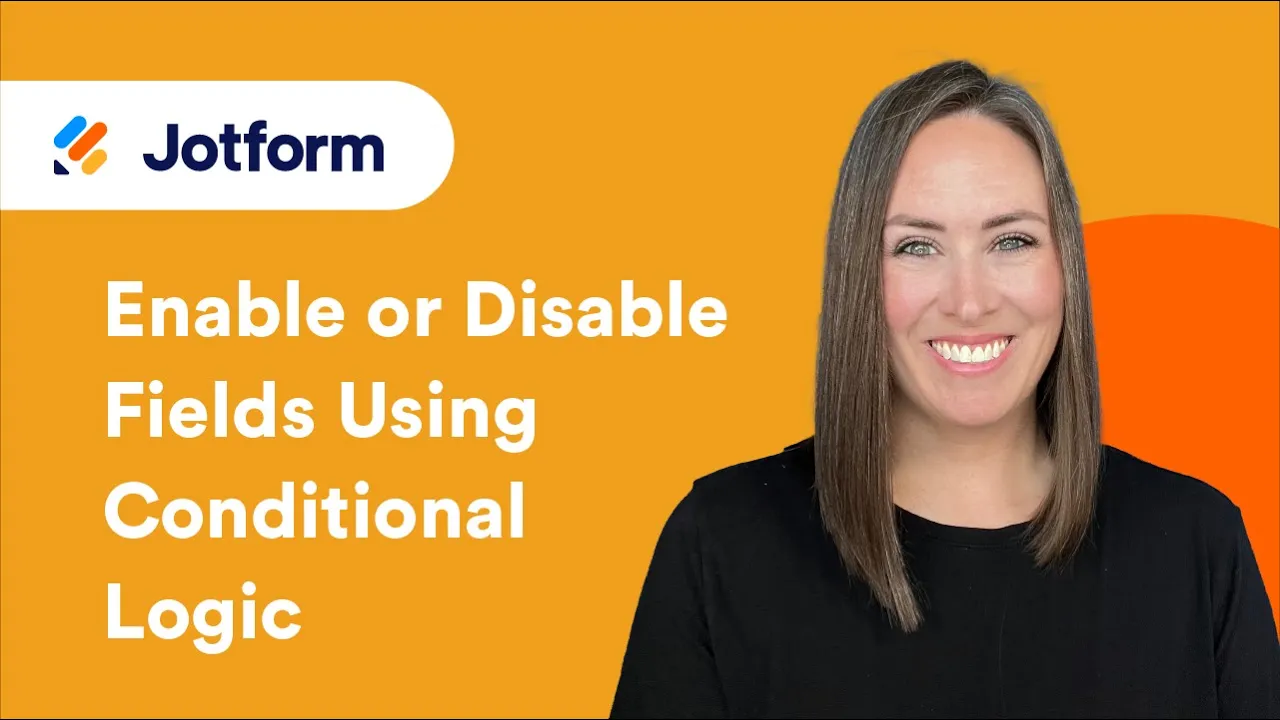
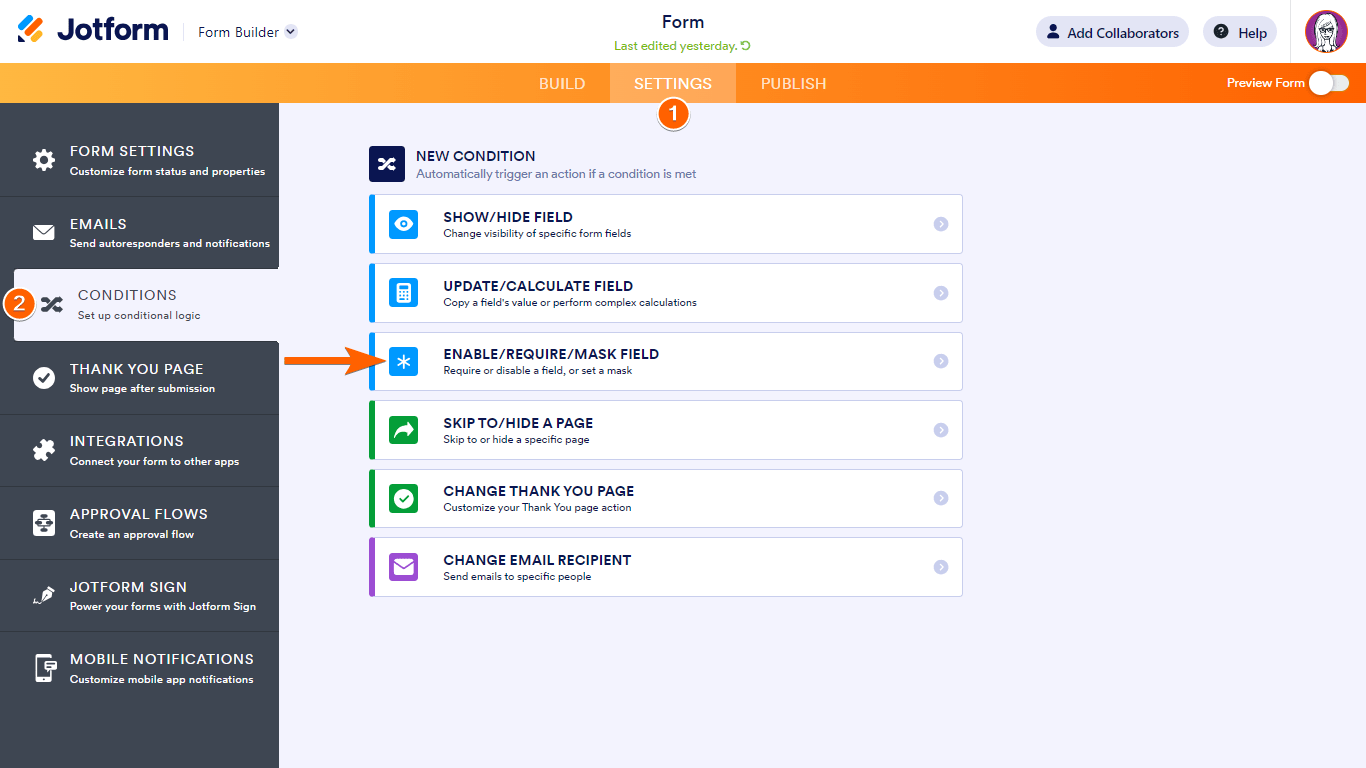
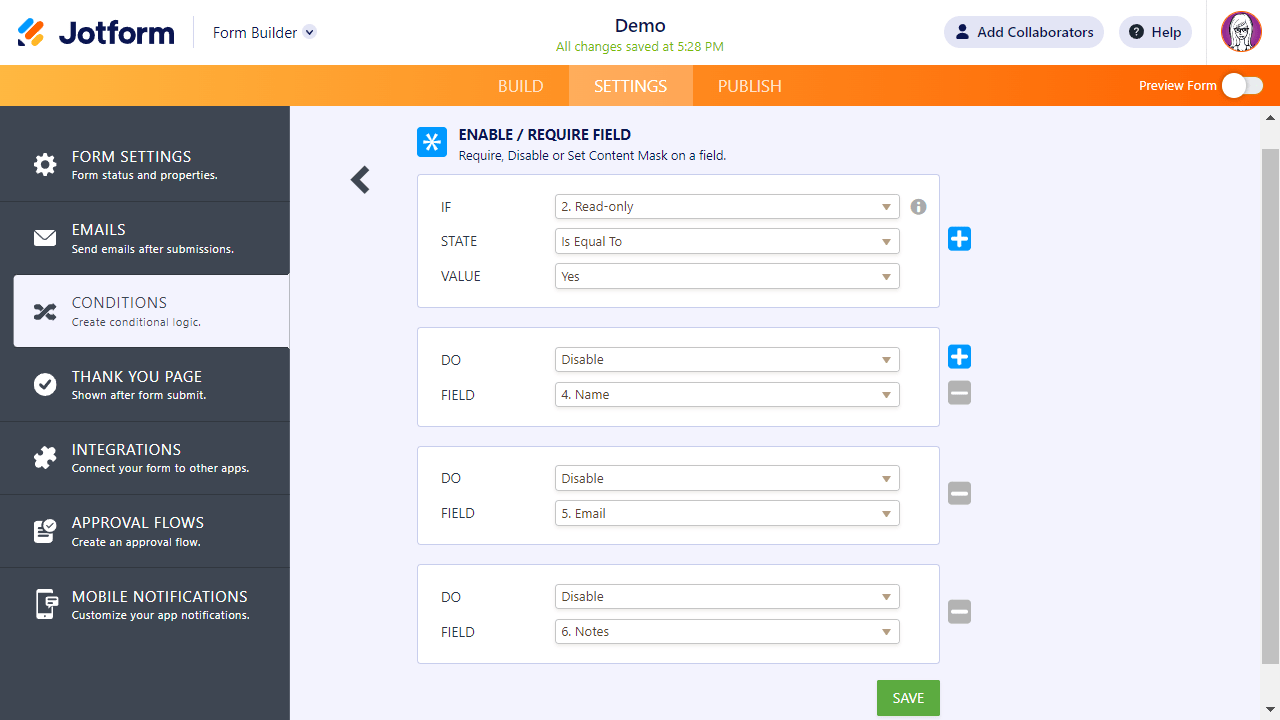

Send Comment:
3 Comments:
145 days ago
Is it possicle to add conditions with numeric values??
Greater or smaller than XX, for example?
More than a year ago
Conditionally disabling a Form Field does not work when the form is running in the background such as "Unique ID". Can you fix this?
More than a year ago
What does it mean to enable or disable a field? Will it then not be possible to show a disabled field with conditional logic?