Jotform’s Conditional Logic makes it simple to customize the Thank You page URL based on how respondents interact with your form. When a condition is met, the form redirects users to the specific URL you’ve set, enabling you to guide them to different pages effortlessly. For example, you can direct customers to a confirmation page after a purchase, provide a link to schedule follow-up appointments, share a downloadable resource, route them to a feedback form, or redirect them to a relevant informational page based on their selection. This feature works perfectly for order forms, surveys, event registrations, and evaluation forms where directing users to the right page improves their overall experience.
To set up conditional Thank You Page URL, follow these steps:
- In Form Builder, click on the Settings tab.
- Then, click on the Conditions tab on the left side of the page.
- On the right, select the Change Thank You Page condition. If your form already has a condition, click on Add Condition first.
- In the next screen, set up the condition as you see below and click on Save.
In the condition above, if the value of the What information are you looking for? field is User Guides when this Sample Help Center Access Form is submitted, the form will redirect to the User Guides page. Otherwise, it will redirect to the appropriate page based on the selected option, such as the FAQs or Pricing page.
See also: How to Change Your Thank You Message Conditionally.

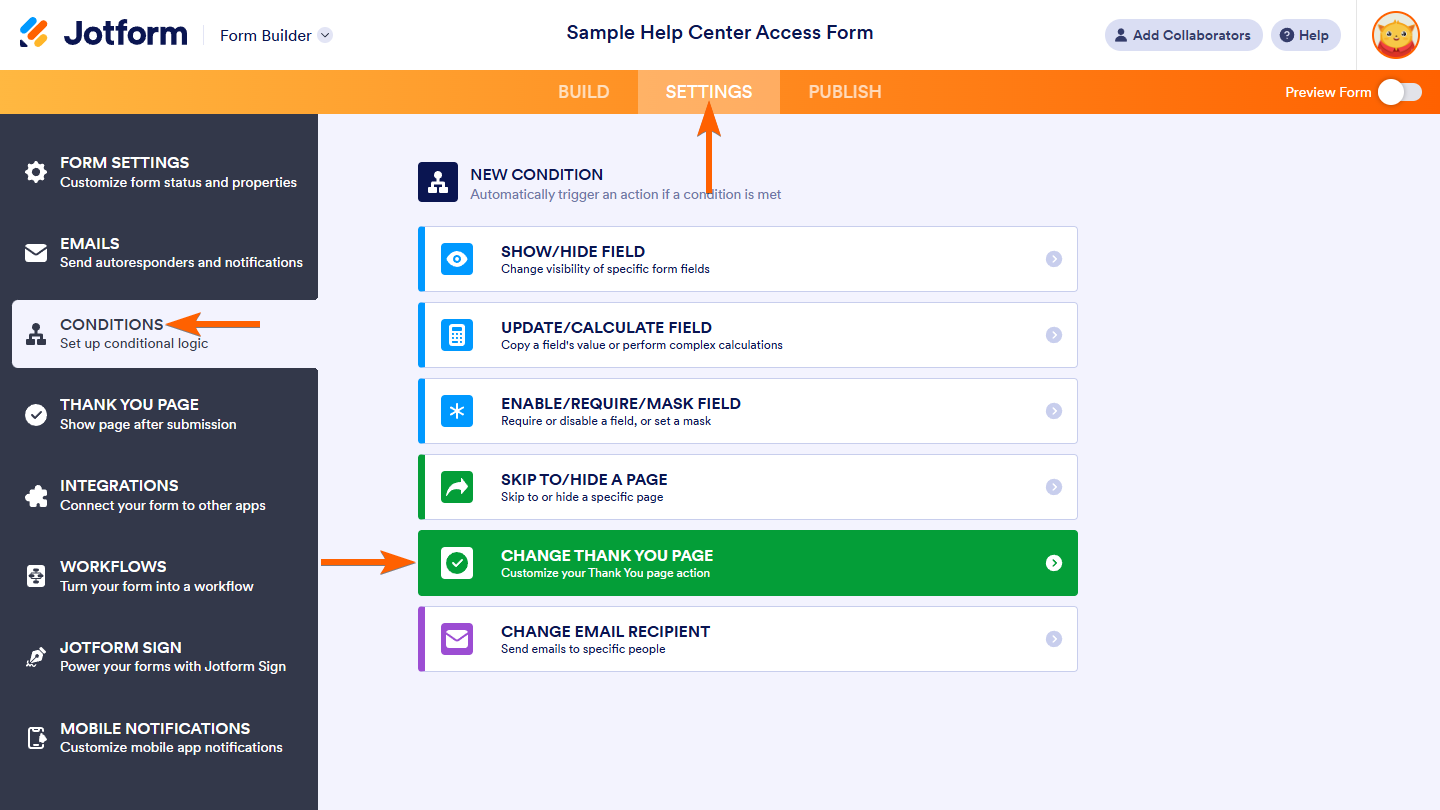
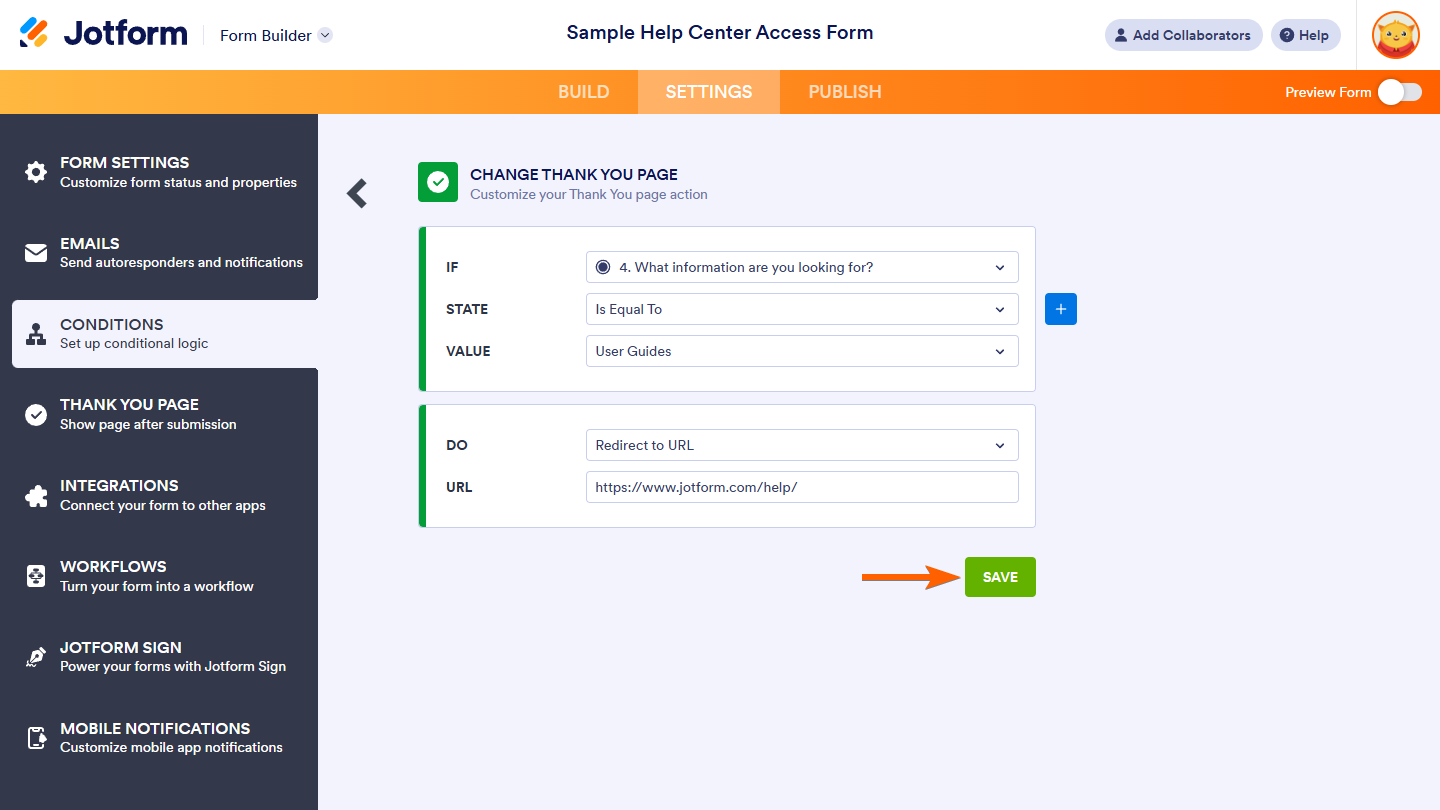

Send Comment:
5 Comments:
14 days ago
This works great on the form within Jotform but when I embed it on my site (like I do all the time) it doesn't redirect. Submit button does nothing.
More than a year ago
I've done this and it works swimmingly from the jotform site. I used the condition option as one artist does not actively take bookings, so when they select her name, the rest of the form hides and the only option is to submit, which then redirects to her mailing list. However, now that I've successfully embedded this form on our shop website, the redirect to the mailing does not work, it simply pulls up a blank page.
More than a year ago
Can we complete the above and carry across data from form 1 to form 2?
More than a year ago
Hi!
I have followed these steps in my form and I want to redirect to another form. But after clicking the submit button it gets stuck at "Please wait while we are processing your request..."
I have waited for about 30mins just in case something happens, but nothing. Please help!
More than a year ago
Hi,
I am trying to direct the users to complete another form based on the answer of a question in an initial form.
I did set the redirection condition in thank you peg to the URL, however, still the form will show the Thank You page rather than redirecting to the other form to complete
I would be grateful if you could advise
Regards