This method is an alternative to downloading your file uploads outside of Jotform Tables. You can also use this method if you prefer to filter downloads based on the file extension, or if you want to use the other features DownThemAll offers, such automatically renaming files.
DownThemAll extension is available for Mozilla Firefox and Google Chrome, so you will have to use either of those browsers to download your form’s file uploads. Visit the extension’s official website to learn more.
Downloading and Installing the Extension
- Open the extension through Mozilla Firefox or Google Chrome.
- Click the Add to Firefox button for Mozilla Firefox or Add to Chrome button for Google Chrome.
- Click the Add button from the confirmation pop-up. The extension should already be installed at this point.
You should see the extension in the toolbar, you can also find it by going to the browser’s Extensions page.
Getting the URLs of File Uploads and Downloading Them
- Create an HTML Table Listing Report or a Grid Listing Report and select the File Upload field as the only field in the report.
- Open the report through the browser where you installed the DownloadThemAll extension.
- While viewing the report, click the DownloadThemAll icon on the browser’s toolbar.
- Click the DownloadThemAll from the list of options. See the below image.
- The links are copied in the extension and are ready to be downloaded. You can set up the other options before downloading:
- Filters. You can filter the files based on their extension.
- Fast Filtering. Regex-based filtering of the files.
- Subfolder. We highly recommend setting this up as the extension will store the files in your browser’s default folder if you keep it default.
- Mask. Set this up if you want to rename the files based on a specific masking type.
You can see all the available maskings by clicking the Tag icon at the end of the Mask dropdown. See the below image.
- Once you are ready, click the Download button to download the files. The button will open a new tab where you can see the progress of the downloads.
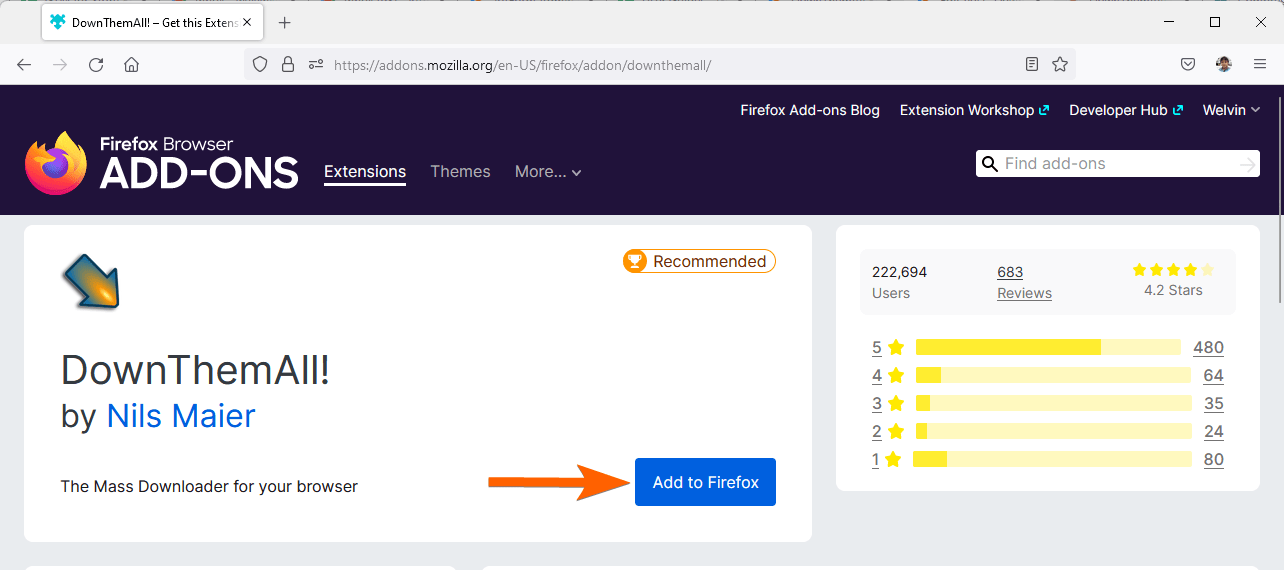
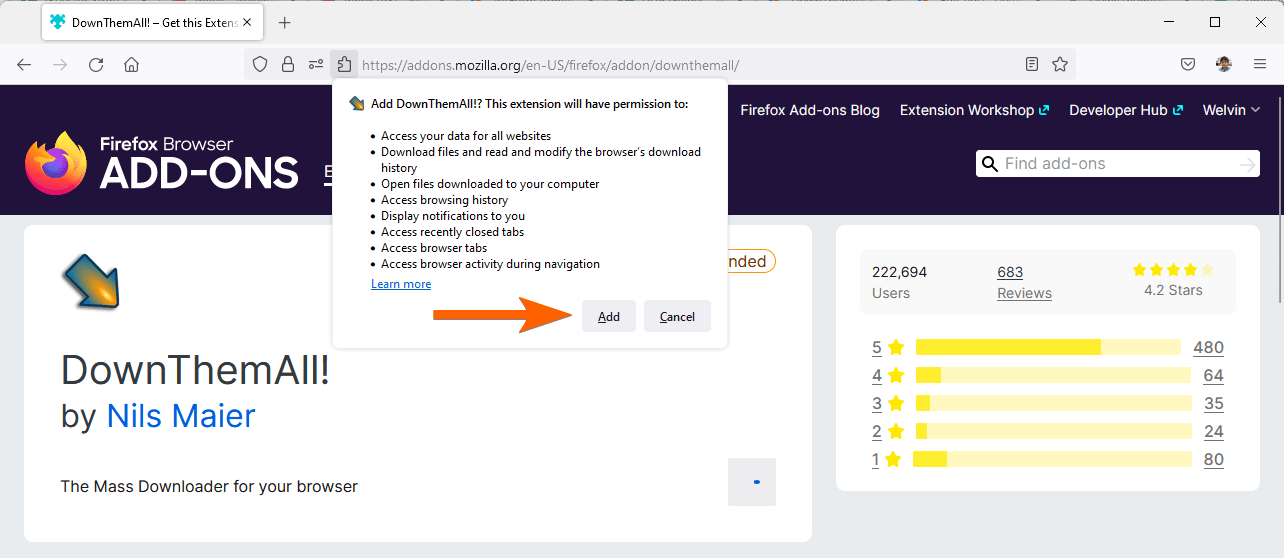
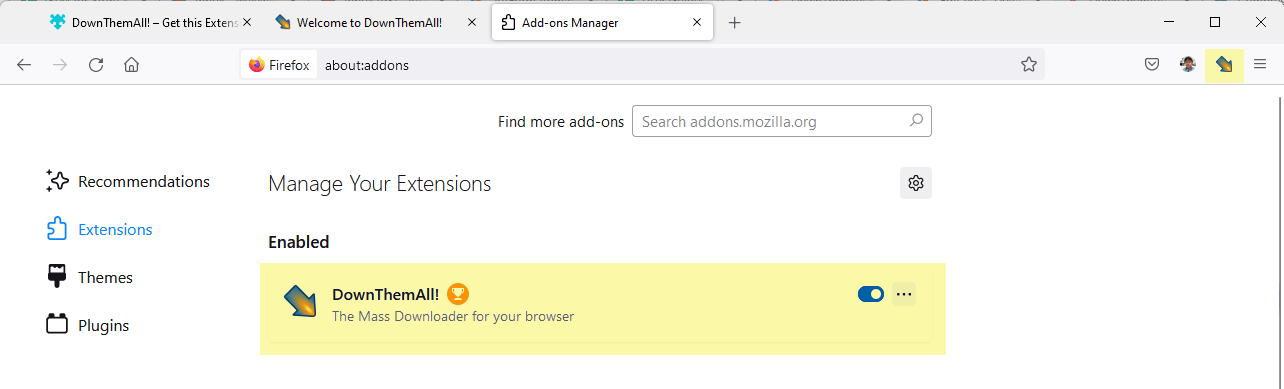
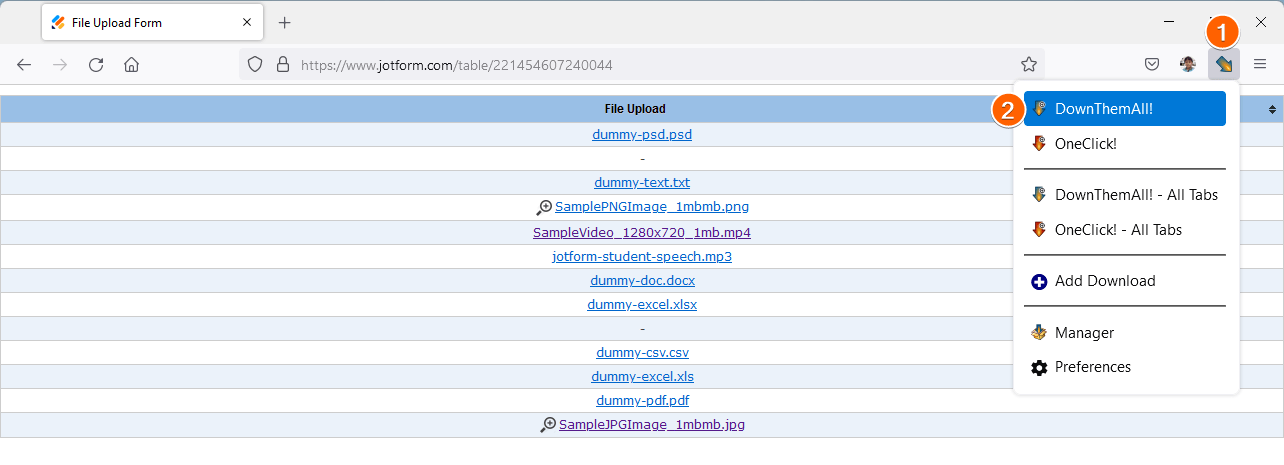
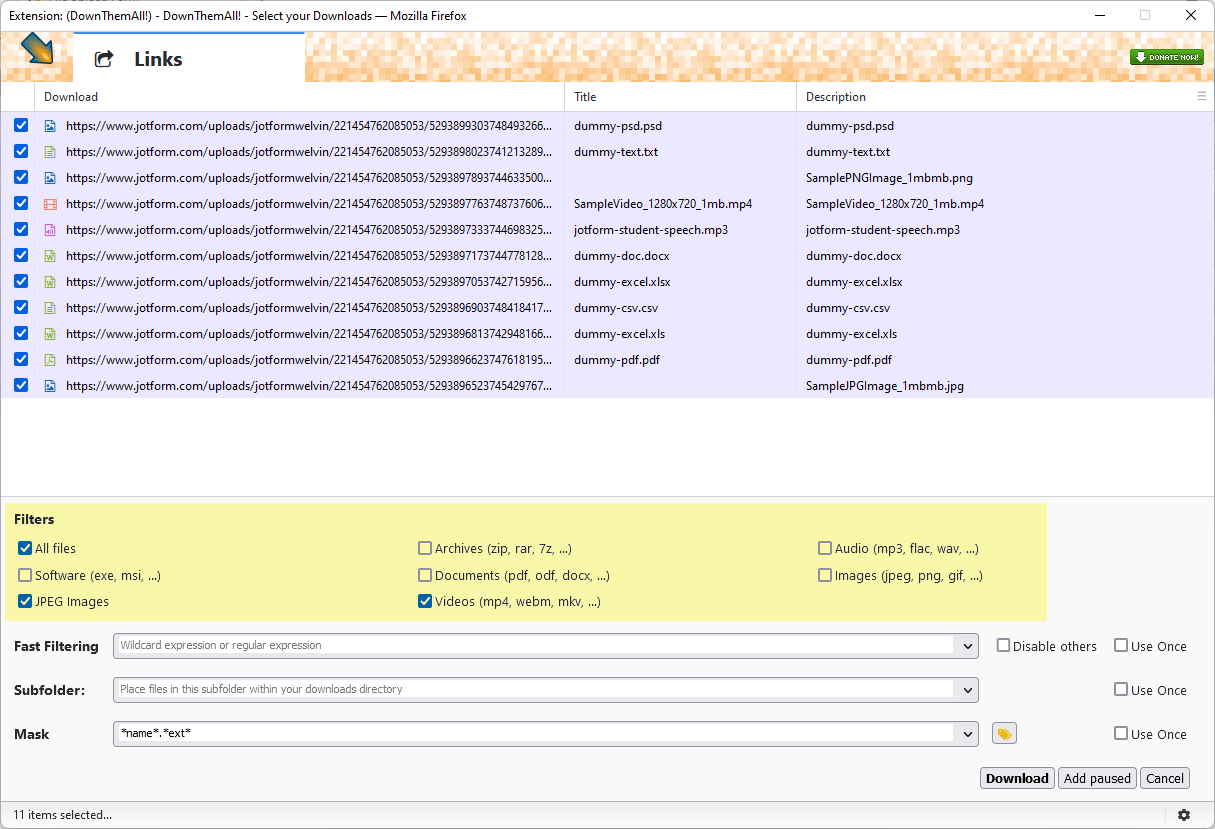
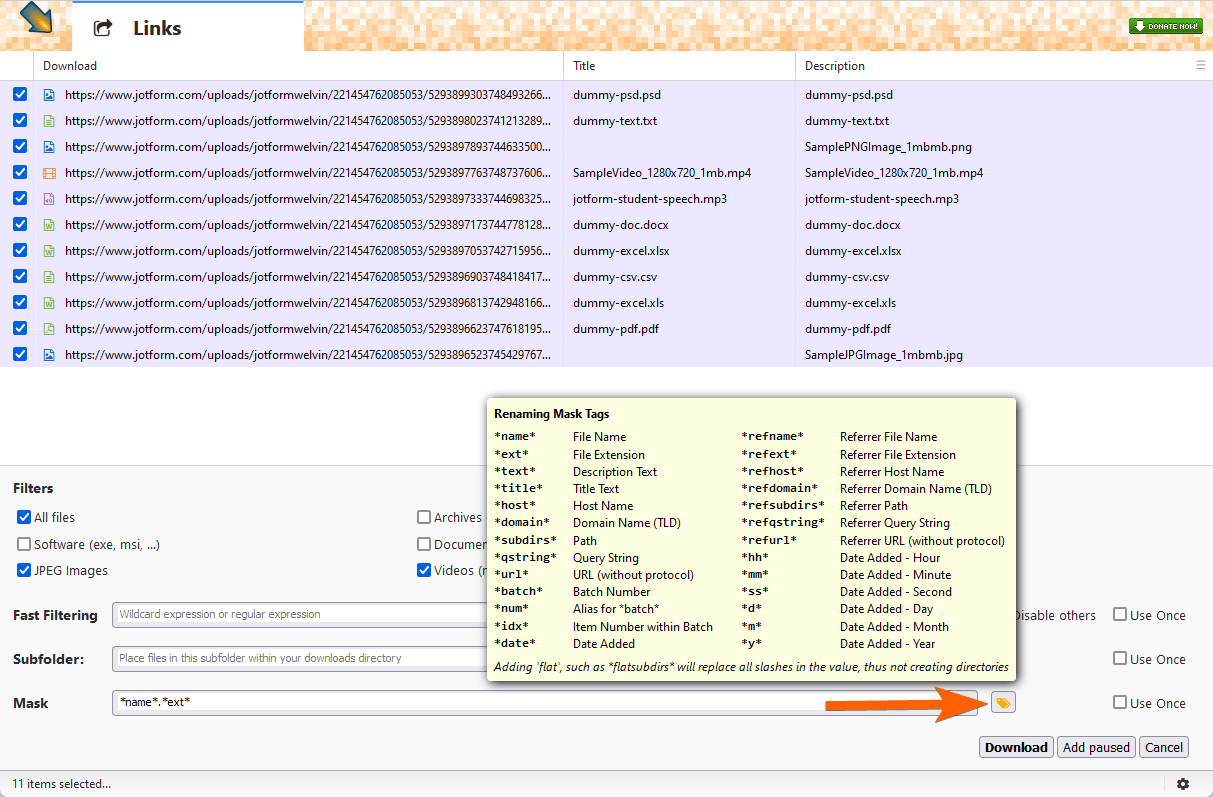
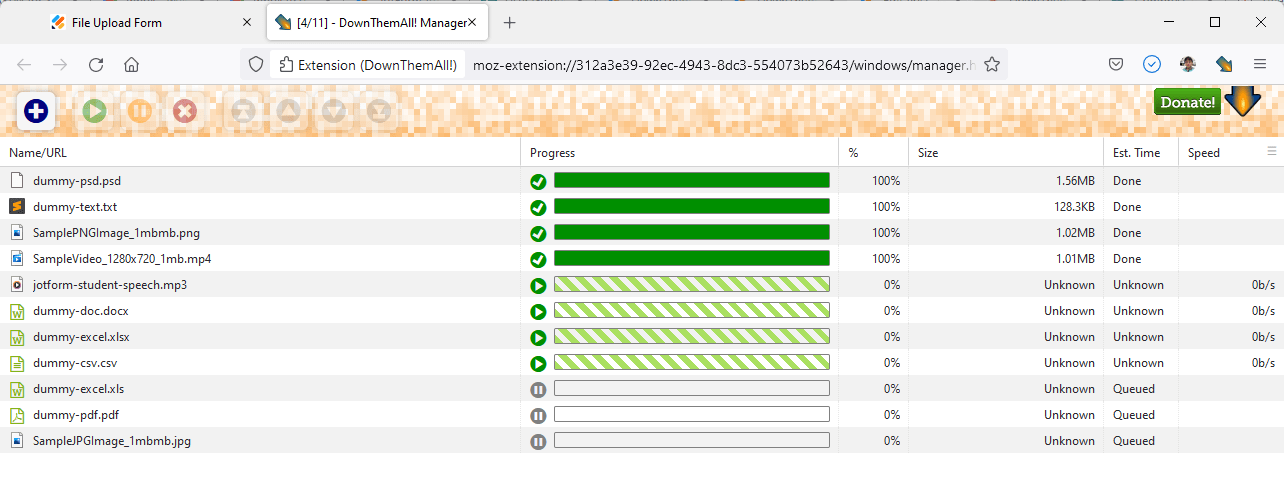

Send Comment:
1 Comments:
More than a year ago
Hello, I have been unable to get downthemall to download multiple pdf account statements from my Fidelity account (Chrome). The page is full of pdf statements but DTA only wants to download four misc pdfs off to the side of the statements page. What am I missing? I quit using DTA some years back in FFox I think for this reason. Can you help?