We are excited to announce that we have just released the new version of Jotform PDF Editor.
Are you looking to create amazing and fantastic forms? Well, you’re in the right place with Jotform.
With the latest change, you can do even more. Jotform is now not only the best online form creator, but it now allows you to create fillable PDFs as well.
We have always allowed the creation of plain PDF files, which can be reviewed online and printed on paper. What you couldn’t do with them was fill them in online. Paperless is a thing today, so why settle for a plain document if you can have much more? And so Jotform delivered the – Fillable PDF Form Creator.
Please read the following user guide to create the PDF: How to Create PDF Forms with PDF Editor.
In the PDF Editor, you’ll find both Basic Elements, which contain the following elements native to it.
- Heading
- Image
- Line
- Signature
- Empty Space
- Box
- Pagebreak
- Form Title
- Submission Date
Note
The Signature element will only add a signature line, not an actual signature area where you can tap to sign.
The PDF Editor also supports the following elements from the form builder.
- Header
- Full Name
- Address
- Phone
- Date Picker
- Time
- Submit
- Short Text Entry (Text Box)
- Long Text Entry (Text Area)
- Text (Paragraph)
- Dropdown
- Yes/No Question (an element from the card form layout)
- Single Choice (Radio Button)
- Multiple Choice (Checkbox)
- Number
- Input Table
- Scale Rating
All other elements that aren’t on the top list are not supported. The Widgets are also not supported.
Here are some tips and answers to the questions that you might have:
Q1: My Form Is Not Fillable, It Is Static – It’s Just a Picture.
Q2: Will My Payment Tools Be Shown in the Fillable PDF?
Q3: Will My Amazing Widgets Be Shown in the Fillable PDF?
Q5: Do Conditions Work in Fillable PDFs?
Q6: What Happens to Fields That Are Hidden by Conditions?
Q7: What Happens with Required Fields on My Jotform Once the Jotform Is Exported as Fillable PDF?
Q8: Can I Open My Fillable PDF in a Browser to Fill It out and Submit?
Q9: Will Page Break or Some Other Field/Tool Create a Page Break in PDF for Us?
Q10: Can We Export All of Our Forms to Fillable PDF?
Q11: Can We Add Adobe ESign Widget to Our Fillable PDF to Capture Signature as Described Here?
Q1: My Form Is Not Fillable, It Is Static – It’s Just a Picture. | TOP ↑
Please use Adobe Acrobat Reader or Foxit.
Q2: Will My Payment Tools Be Shown in the Fillable PDF? | TOP ↑
Not at this time.
Q3: Will My Amazing Widgets Be Shown in the Fillable PDF? | TOP ↑
Our widgets require extra scripting and are loaded from external resources, so they are not available.
Q4: I Got This Error: “An Error Occurred During the Submit Process. Cannot Process Content of Type Text/Html” | TOP ↑
This issue has been resolved. It was caused by the thank you page being something other than our default thank you page. Please recreate the file once again.
Q5: Do Conditions Work in Fillable PDFs? | TOP ↑
No, they do not work currently, and as such, fields that your web form has conditions on will just be shown as fields, and no conditions would be assigned to them.
Q6: What Happens to Fields That Are Hidden by Conditions? | TOP ↑
These fields still exist on your web form, but they are hidden in your PDF.
Q7: What Happens with Required Fields on My Jotform Once the Jotform Is Exported as Fillable PDF? | TOP ↑
You will have the * (star) next to your field shown, but it will not behave the same as on the web form.
See it as a paper – it will not be able to jump or get different coloring. It will require people to fill them out to not skip them – as on paper.
Q8: Can I Open My Fillable PDF in a Browser to Fill It out and Submit? | TOP ↑
If the form is going to be opened in a browser we would always suggest using webform since everything will work in its fullest and all design, conditions, and widgets will be available to make your form stand out from plain, and people submitting it will enjoy. On the other hand, the fillable PDF will be shown in your browser, but you will not be able to fill it out. This is due to the fact that browsers are using the smallest amount of code possible to load and show PDF quickly and do not have all the features Adobe Reader, Adobe Acrobat, or Foxit have.
Q9: Will Page Break or Some Other Field/Tool Create a Page Break in PDF for Us? | TOP ↑
No, not at this time. Each PDF that you create will be a single page that will not be impacted by the Page break or Form Collapse.
Q10: Can We Export All of Our Forms to Fillable PDF? | TOP ↑
Yes, that should be the case, but please note that if your Jotform is very long (longer than this guide), with a lot of images, text, and similar, the output of it might not be what you are expecting. What we would suggest instead is to create a smaller set of forms that you are going to export – which will work great if you are going to print them and you can send several files to be filled out if you must use the fillable PDF for the submissions.
Q11: Can We Add Adobe ESign Widget to Our Fillable PDF to Capture Signature as Described Here? | TOP ↑
No, this would not be possible at this time. If you take a closer look at the guide on our blog above, it explains that this is to be added to a webform, and this is currently the only way to use it. If at some point it becomes possible to use it in a fillable PDF as well, we will update this guide as well.
Same as above, we would recommend sharing a link to your Jotform instead, which can be opened on any device with an internet connection, while fillable PDFs can not be opened and submitted with ease on the same.
If you encounter any issues, do let us know about them. Please let us know your feedback in the comments!
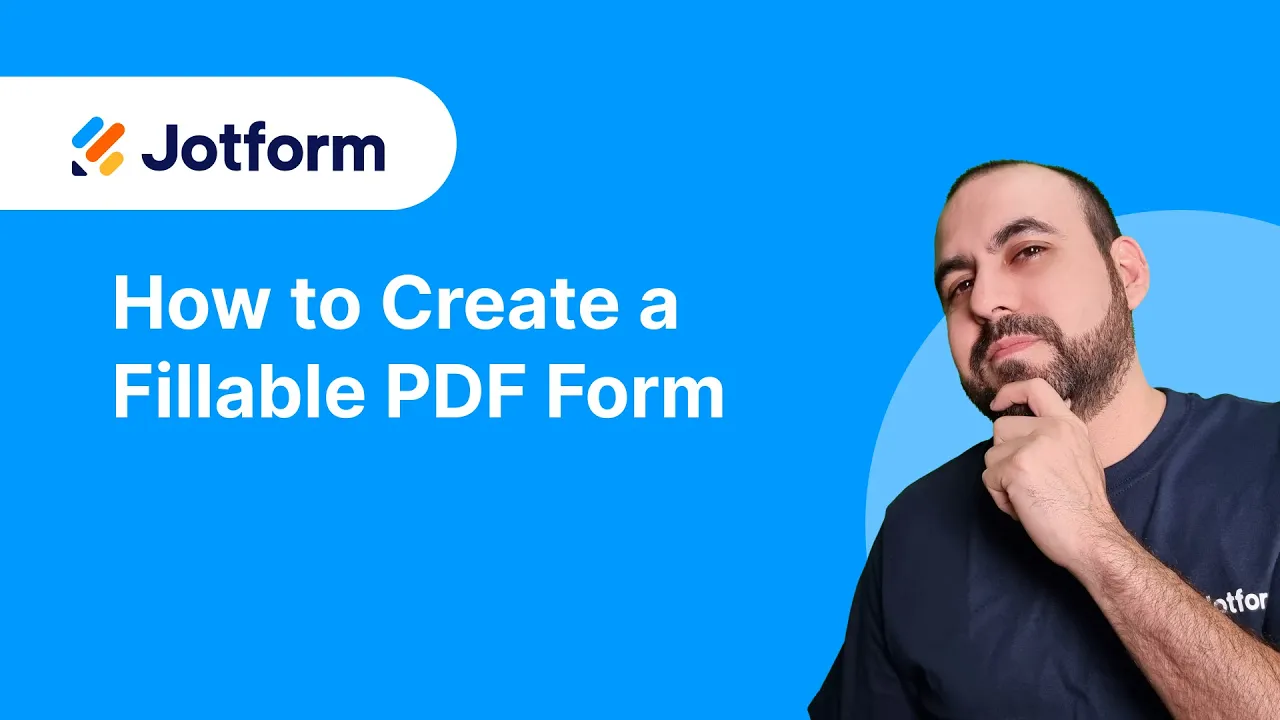

Send Comment: