Sharing forms in Jotform Enterprise makes it easy to collaborate across your organization. Whether you’re granting access to a teammate, or collaborating in real-time, this guide walks you through all the available methods.
Sharing a Form as a Collaborator
You can easily share a form with other users in your organization using the collaboration link or inviting them manually by email. Here’s how to do it:
- On your My Workspace Enterprise page, click on Type at the top, and in the Dropdown menu that opens, uncheck the boxes next to all the assets except Forms, so only they’ll be shown on the page.
- Then, hover your mouse over the form you want to share with a collaborator, and then click on Edit Form on the right side of the page. For example, Product Order Form.
- In Form Builder, click on Add Collaborators on the top-right side of the page.
- Next, in the Add Collaborator window that opens, you can share your form in the following ways:
- Invite by Link — Copy the collaboration link and send it to your teammates. Anyone with the link can start editing the form in real time.
- Invite by Email — Enter your collaborators’ email addresses and click Send Invitation. They’ll get an email with a link to access the form and start collaborating.
That’s it! Your team members can now collaborate on the form with you in real time.
Note
Whether you’re inviting collaborators via link or email, make sure the person you’re sharing the form with is already added as a user or an admin on your Organization Enterprise server. If they haven’t been, they won’t be able to access or edit the form. Take a look at our guide on How to Create a New User or Admin on Enterprise Server for more details.
Sharing a Form as a Sub-User
If you want to give another user access to your form without using collaboration links or adding them as a collaborator, you can share it with them as a sub-user. This lets them view submissions, edit the form, or both, depending on the permissions you set. Here’s how to set it up:
- On your My Workspace Enterprise page, click on your Avatar/Profile picture in the top-right corner of the page.
- Then, in the Dropdown menu that comes up, click on Settings, to open your Settings page.
- Now, click on the Sharing tab in the menu on the left.
- Then, click on Share with Another User in the middle of your screen.
- Now, just enter the email address of the person you want to share the form with in the Email Address field to add them as a sub-user.
- Then, select one of the following options:
- Share All Forms — Grants access to all the forms in your account.
- Select from My Forms — Lets you choose specific forms to share.
- After selecting a sharing option, for example, Select all Forms, you can tick the checkboxes to set the access level to the following:
- View submissions – Allows the user to view form submissions only.
- Edit form – Allows the user to edit the selected forms.
- Now, click on Create and you’re all set.
That’s it! You’ll see the user’s email address listed under the Sharing tab, confirming that the form’s been shared.
Notes
- Just like with the collaboration feature, you can’t share forms with sub-users unless they’re already added to your Enterprise account, either as a user or an admin. Make sure the person you’re sharing with has been invited and accepted access to your server.
- All forms shared with your users or admins, either through collaboration or sub-user sharing, will be listed in their Shared with Me section on their My Workspace Enterprise page. Check out our guide about How to View Forms and Other Shared Assets in Your Workspace for more details.

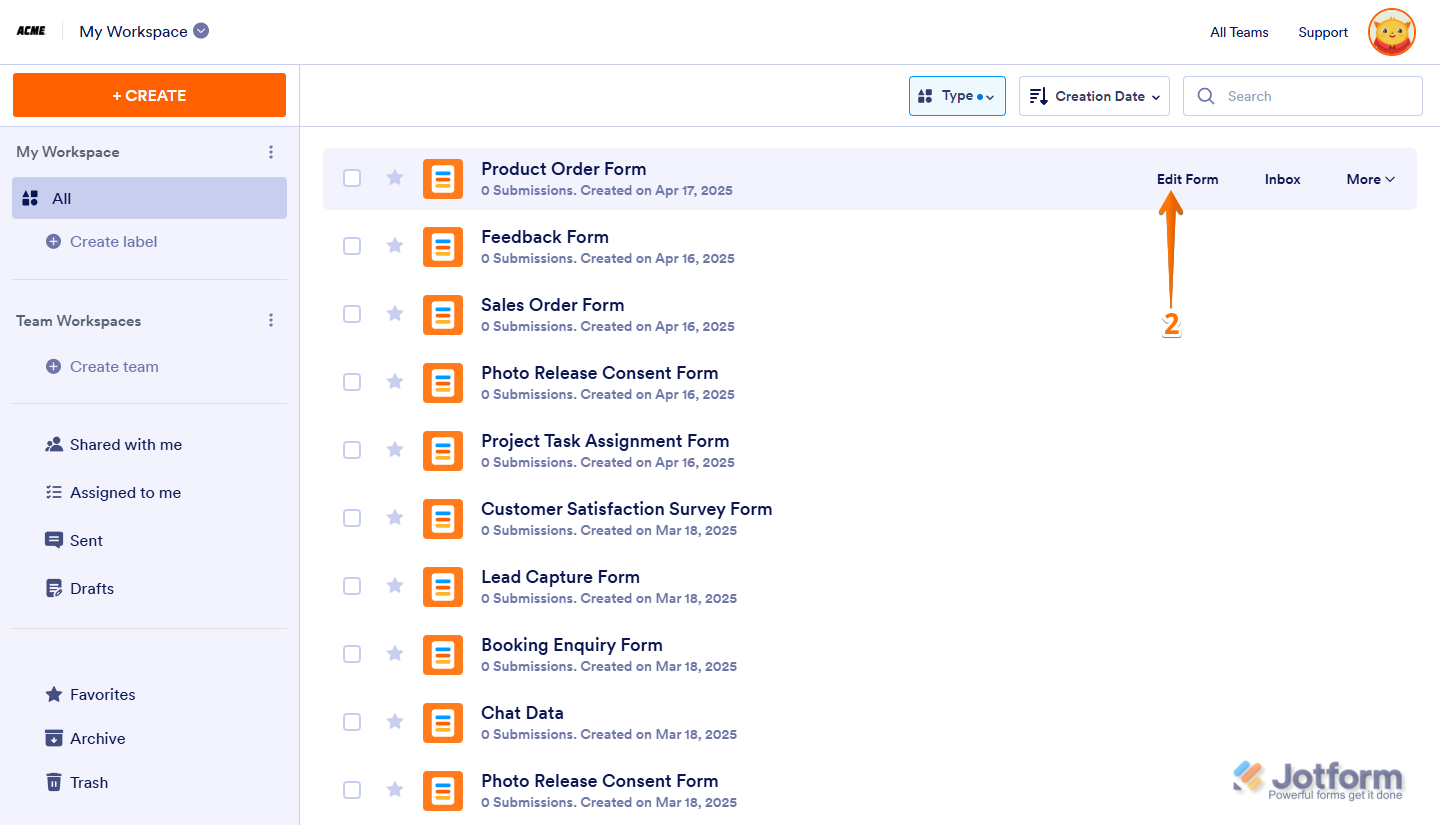
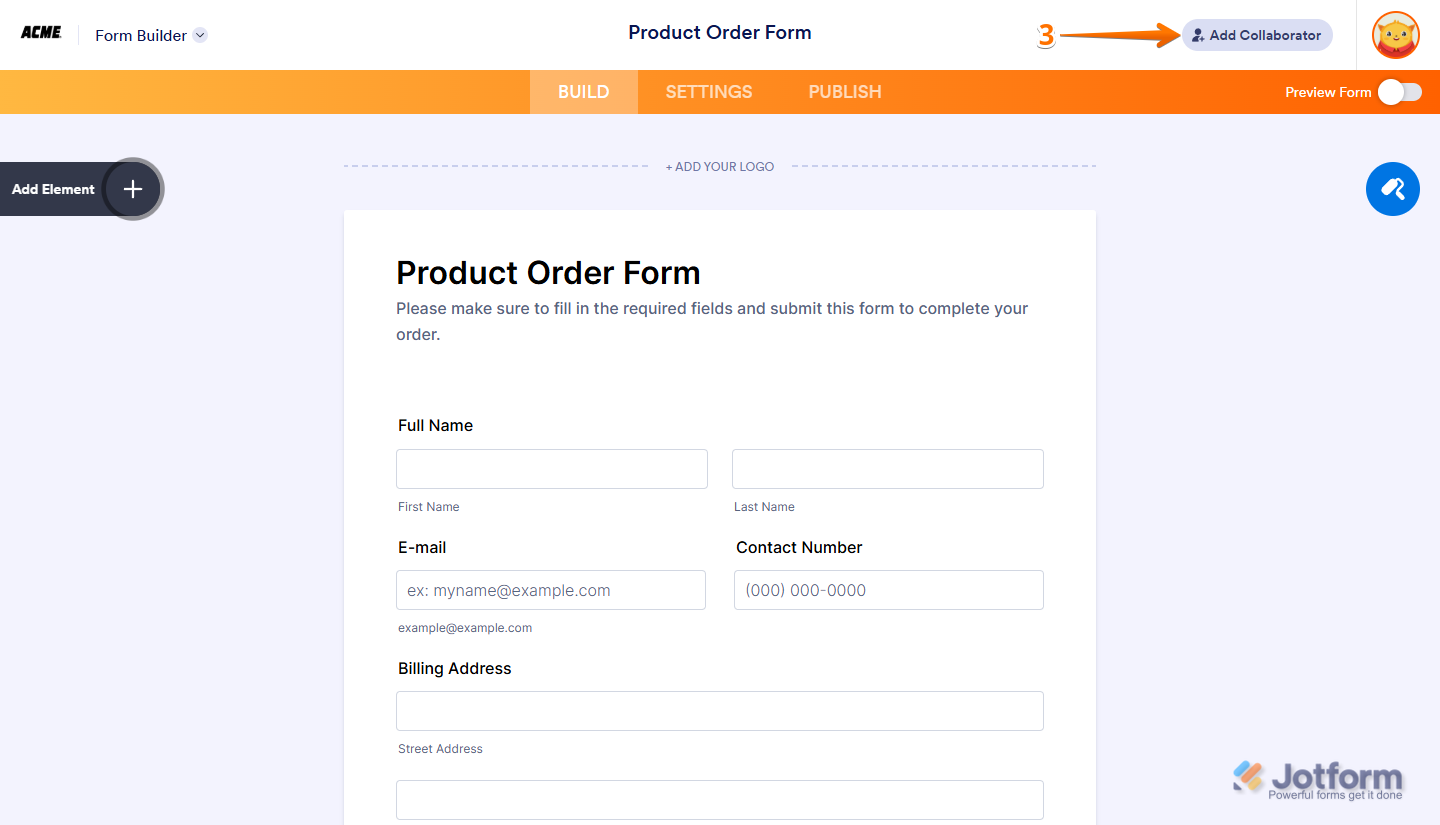
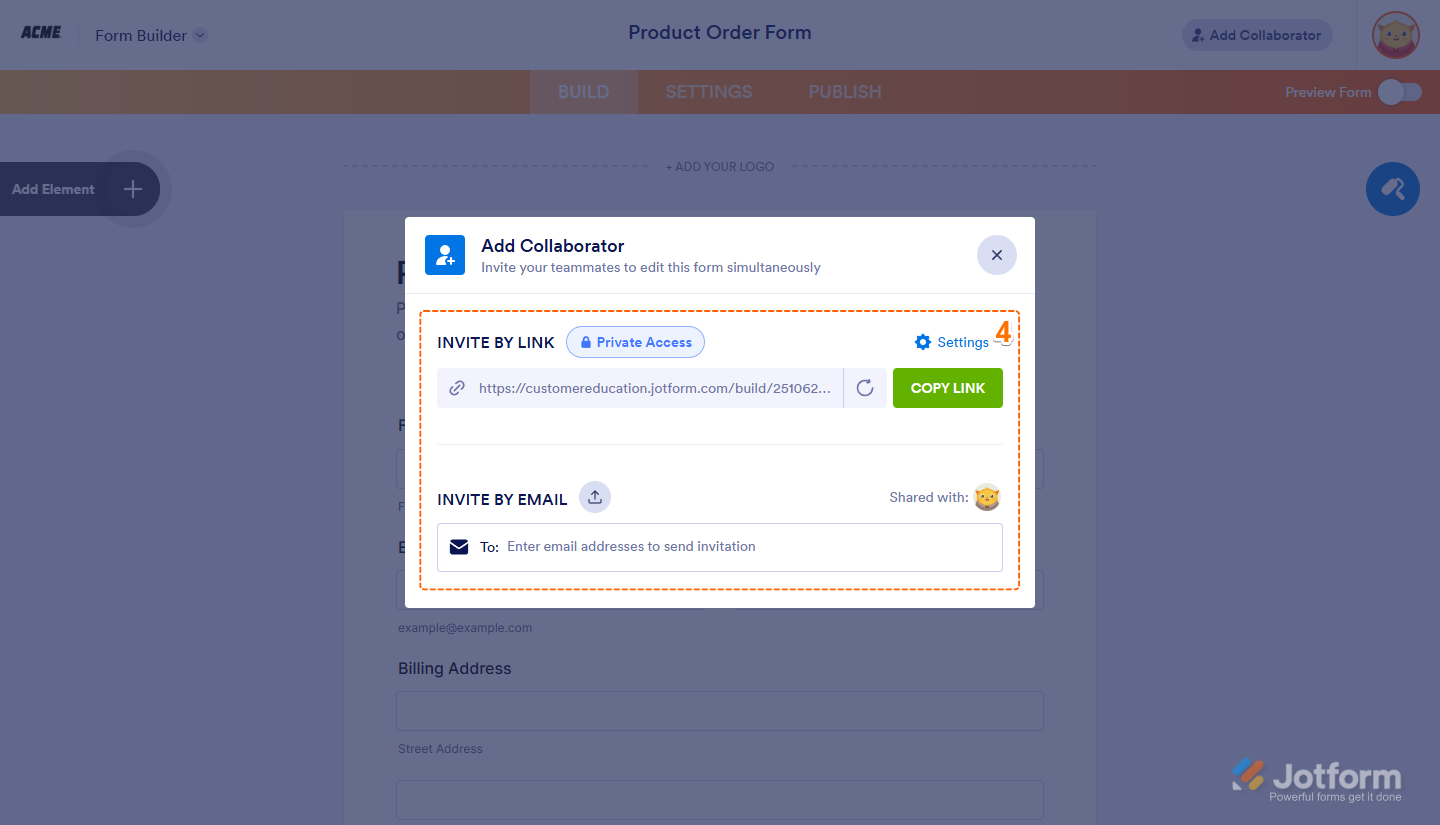
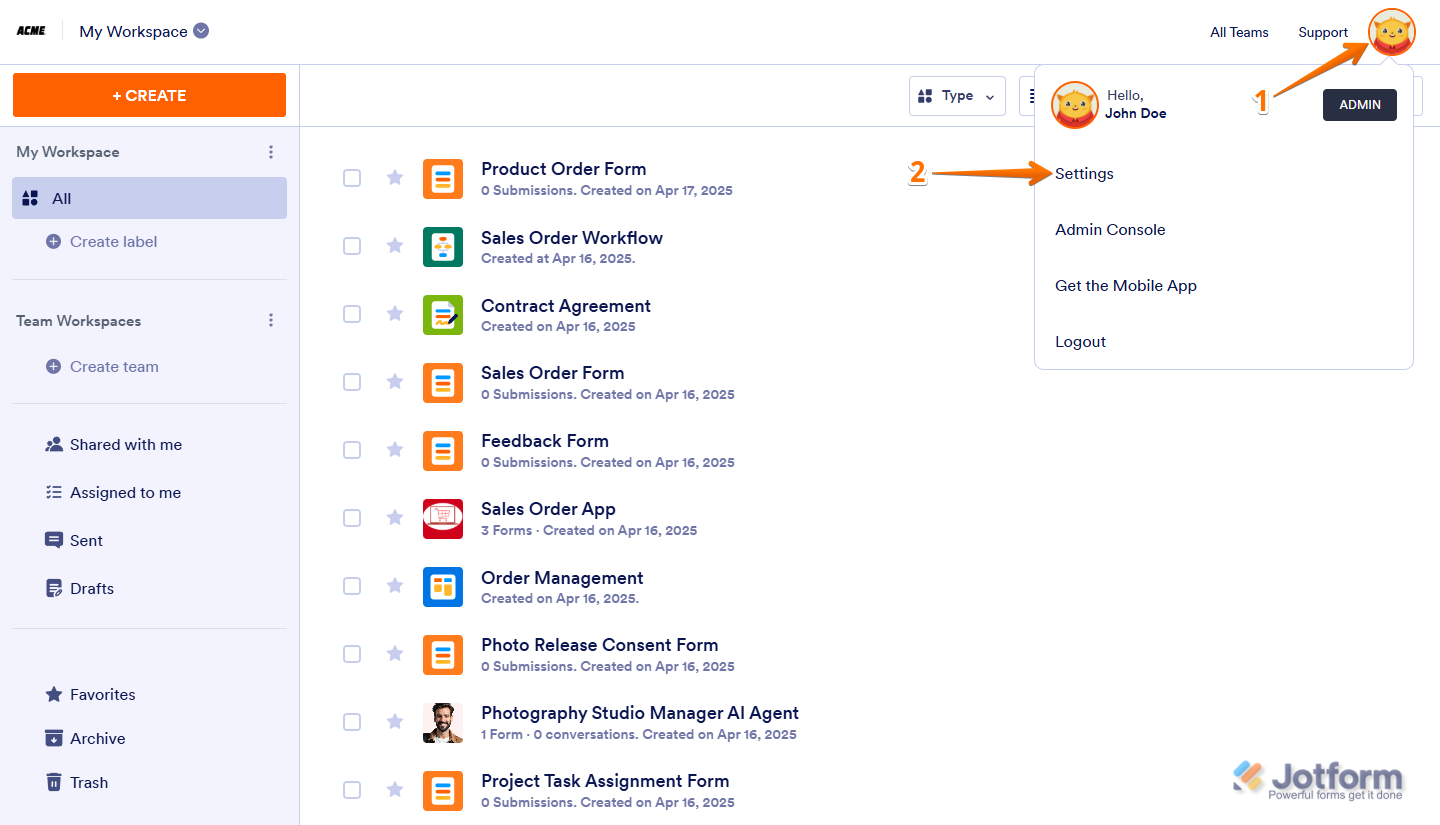

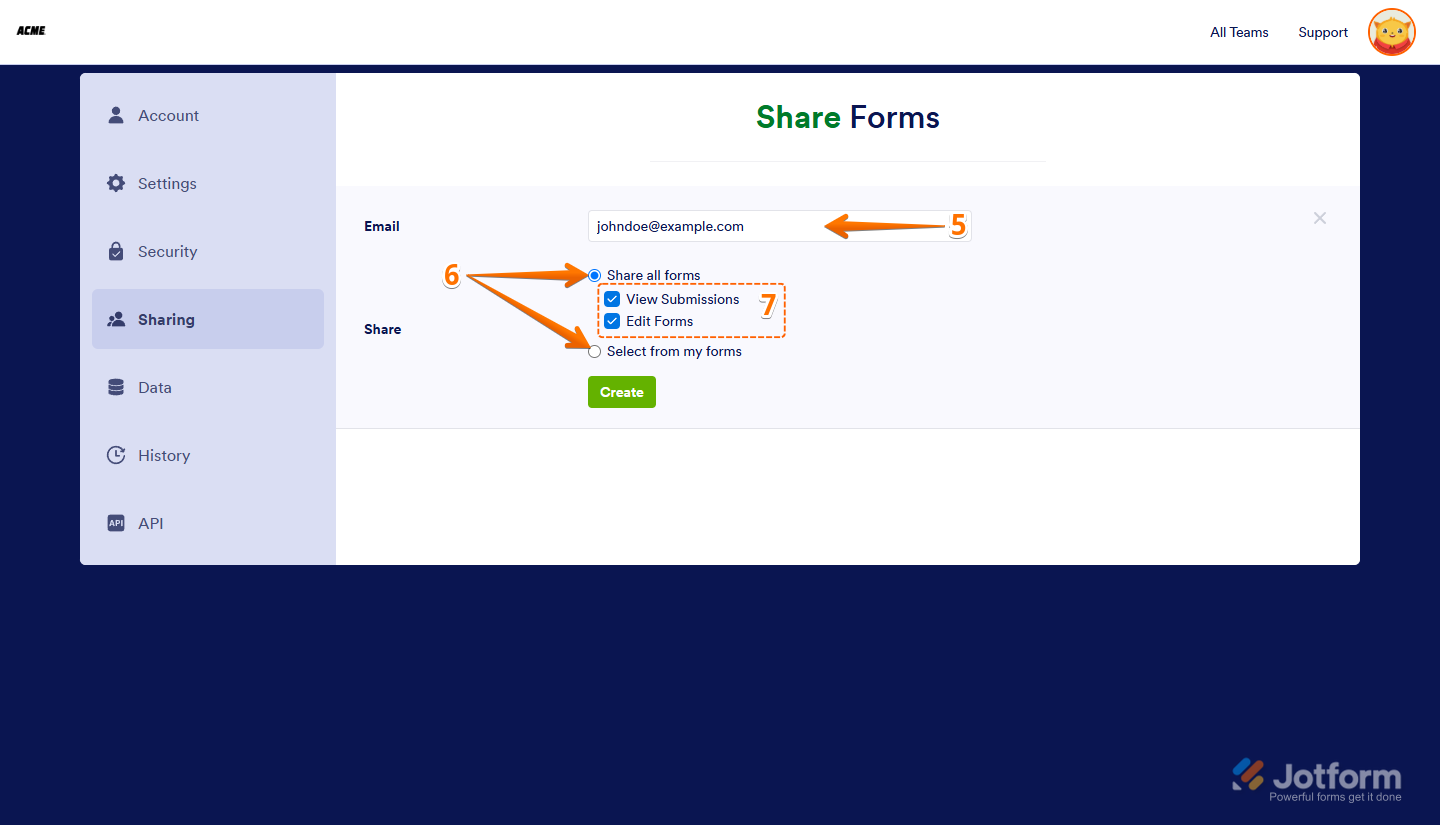
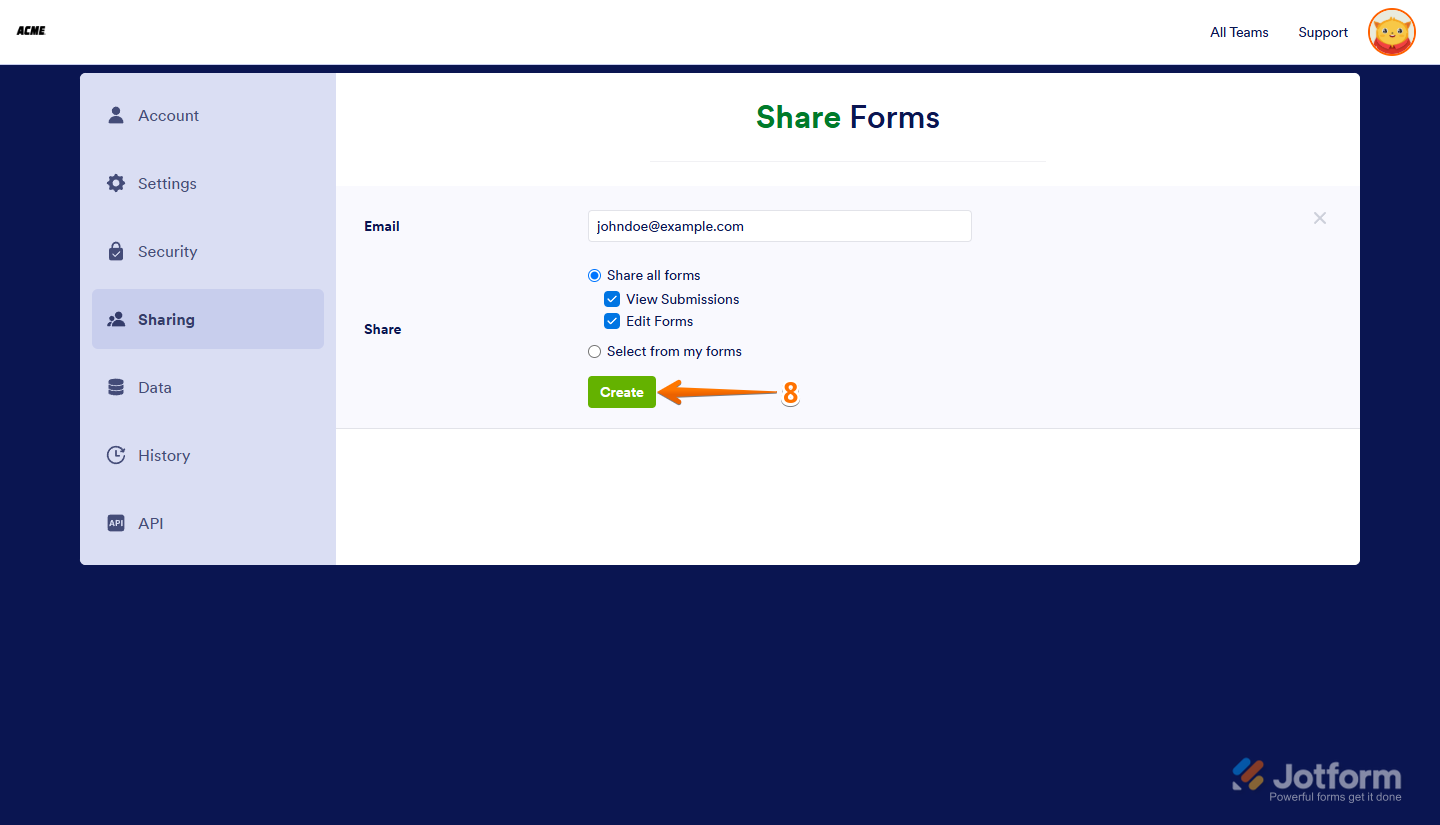
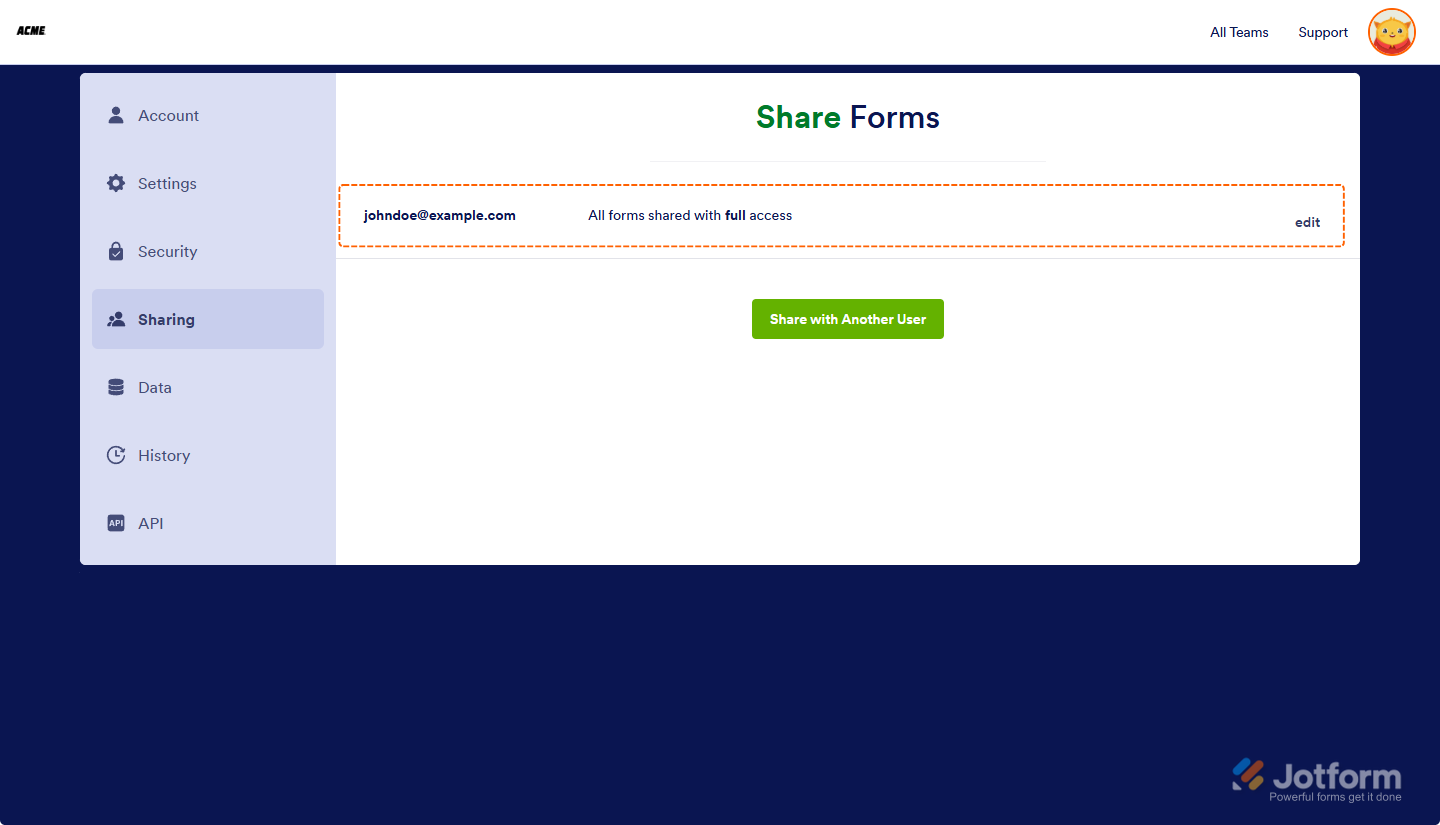
Send Comment:
3 Comments:
249 days ago
Hi I sent a question about 4 hours ago and still no response. I just want to give one user access to edit the form I’ve created. I don’t need enterprise. I saw the tutorial on collaborators but cannot find the collaborate button on my dashboard after my form is completed.
More than a year ago
Is the existing forms will not be affected with the transferring of ownership?
More than a year ago
These steps do not work for me. I use Jotform Silver plan. How can I share the submissions for one of my forms with my assistant using Jotform Silver?