Jotform’s HTML Table Listing Report feature lets you generate a table-based report for your form submissions, making it easy to review and share data. This feature organizes submitted entries into a structured table so you can quickly scan responses, compare details, and present information in a clear, readable format.
You can create an HTML Table Listing Report for your form submissions in a few easy steps. Here’s how to do it:
- On your My Workspace page, click on Type at the top and in the Dropdown menu that opens, uncheck the boxes next to all the assets except Forms, so only they’ll be shown on the page.
- Now, hover your mouse over the form you want to generate an HTML Table Listing Report for, and click on More on the right side of the page.
- Then, in the More dropdown menu, under the Data column, click on Create Report.
- In the window that opens up, click on HTML Table Listing.
- Next, enter a Report Name and uncheck the boxes next to any form fields you don’t want to include in your report.
- Then, under Report Configurations, put checks in the boxes next to the settings you want to apply to your report. If your form has a lot of fields, you may need to scroll down first to see this.
- Now, click on the blue Create button at the bottom.
That’s it! You’ve successfully created an HTML Table Listing Report for your form submissions, and in the window that confirms your report is ready, you can open your report in a new browser tab, copy the link to share it externally, or the iframe code to embed it to your website.
Check out the example HTML Table Listing Report below, or experience it live here:

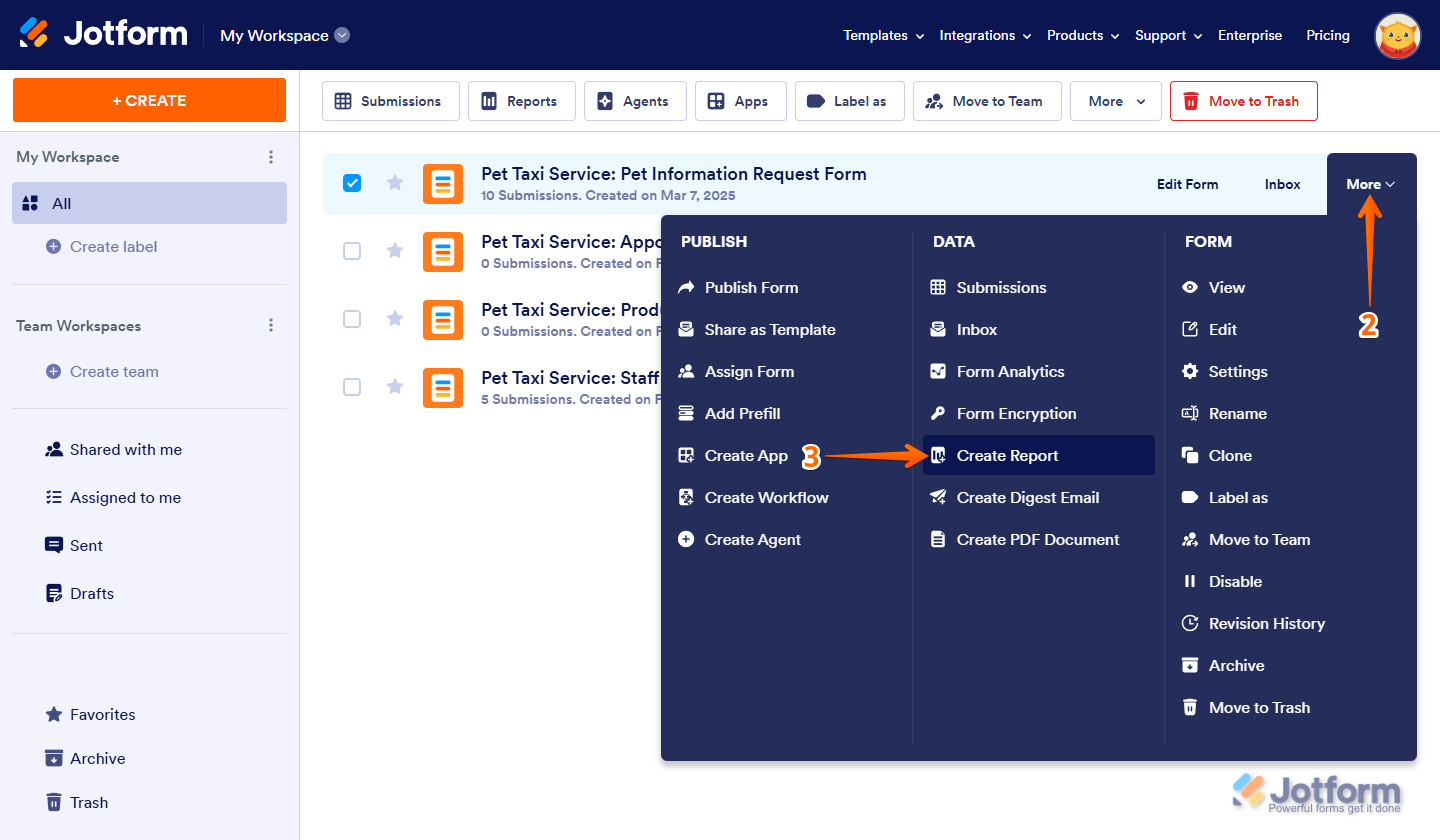
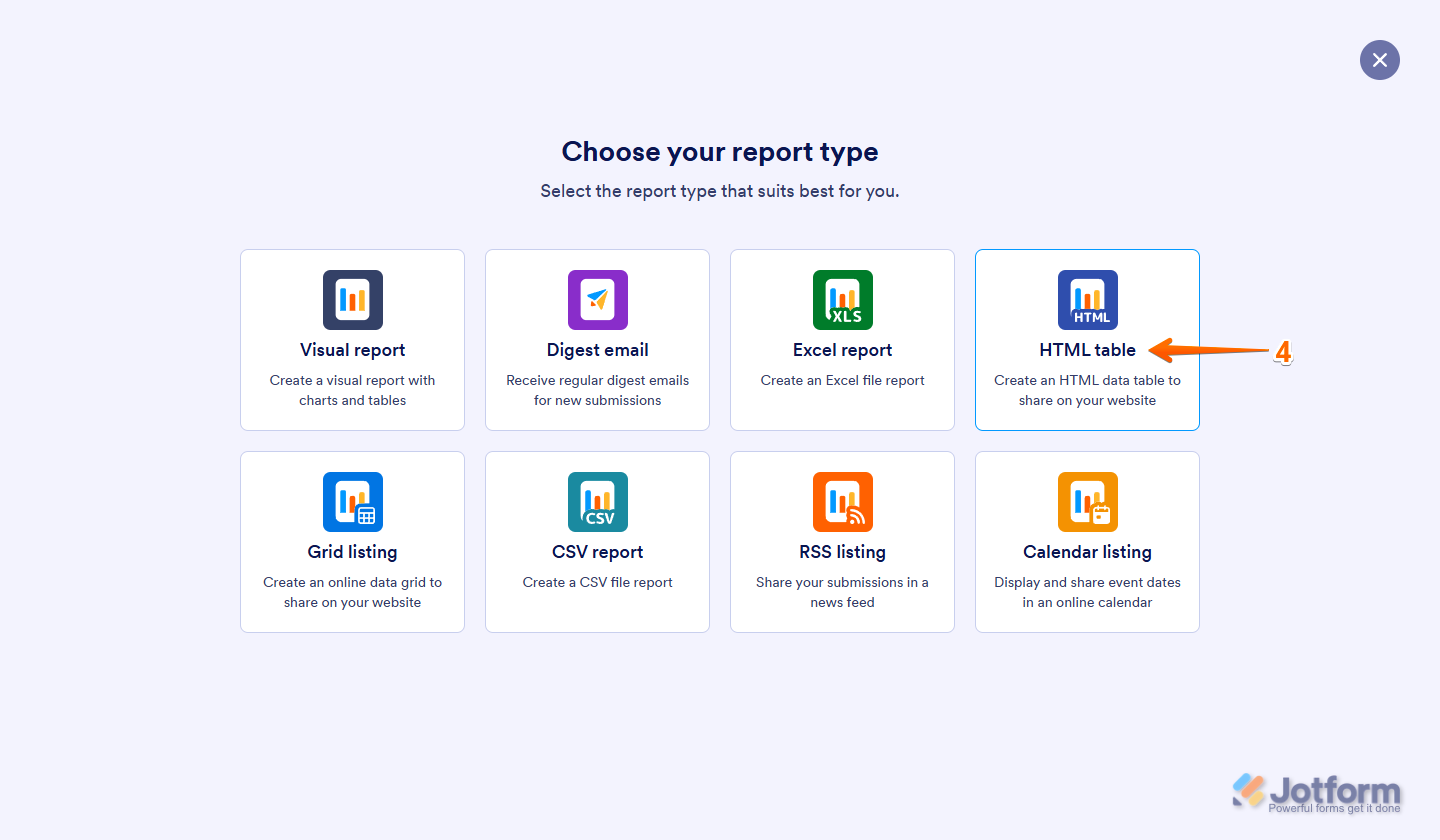
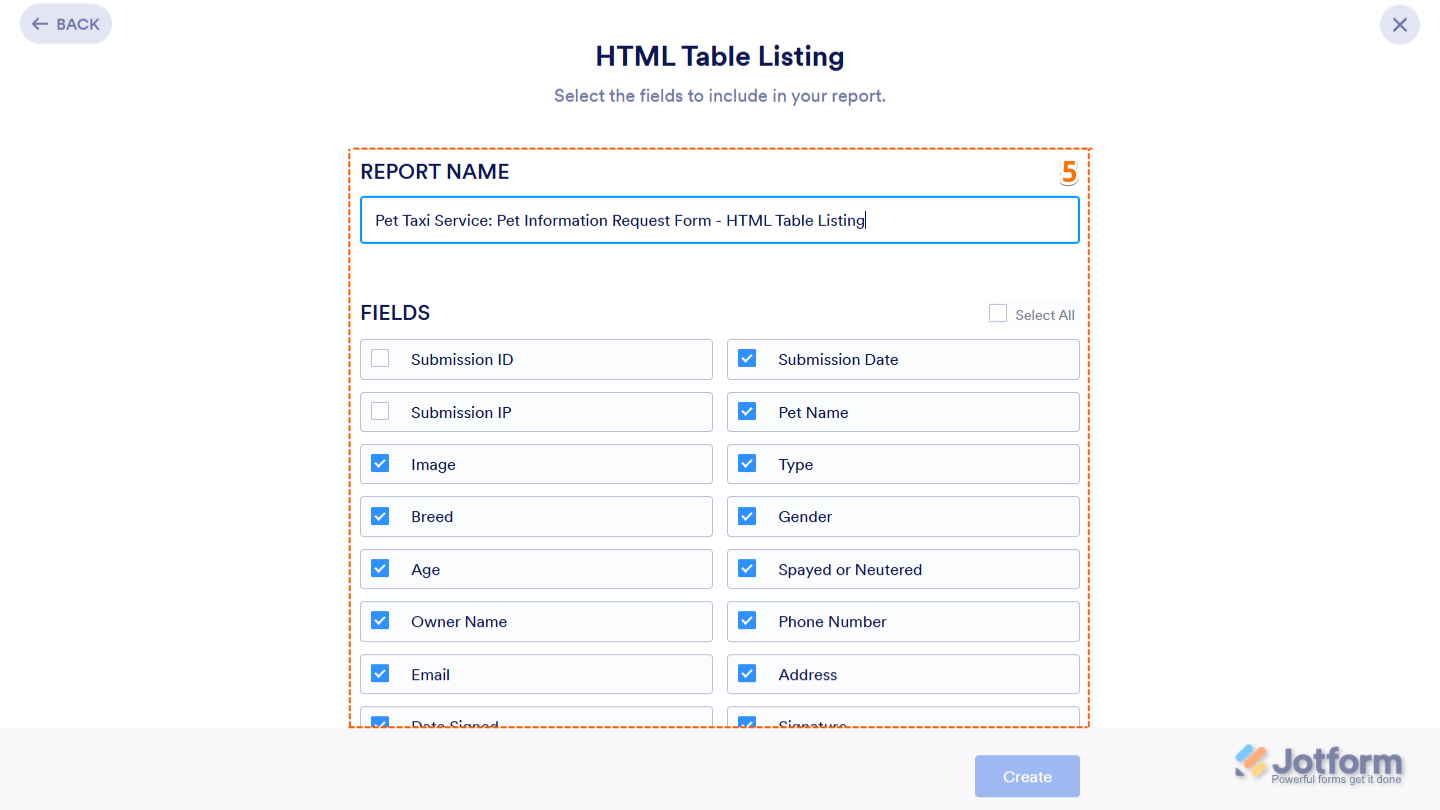

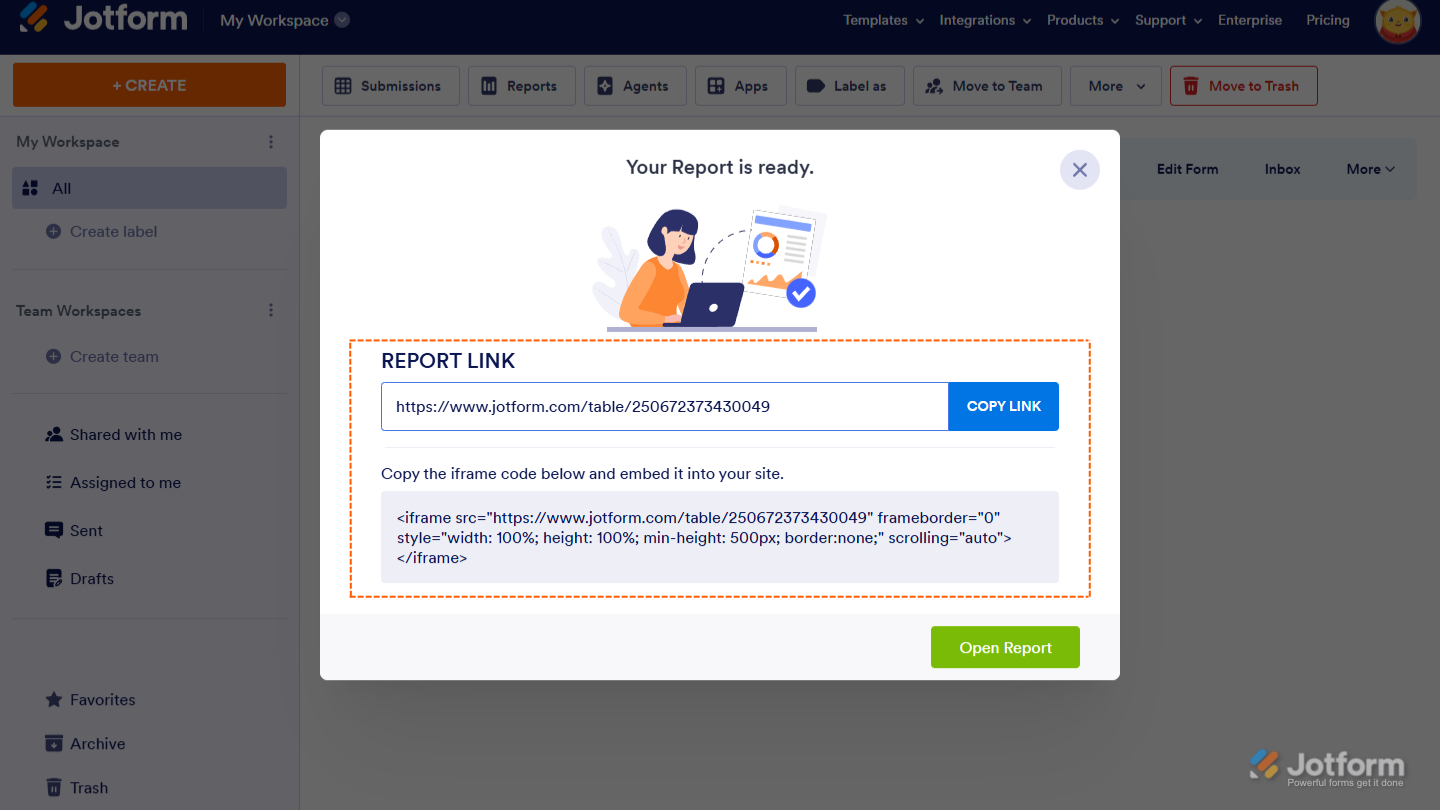
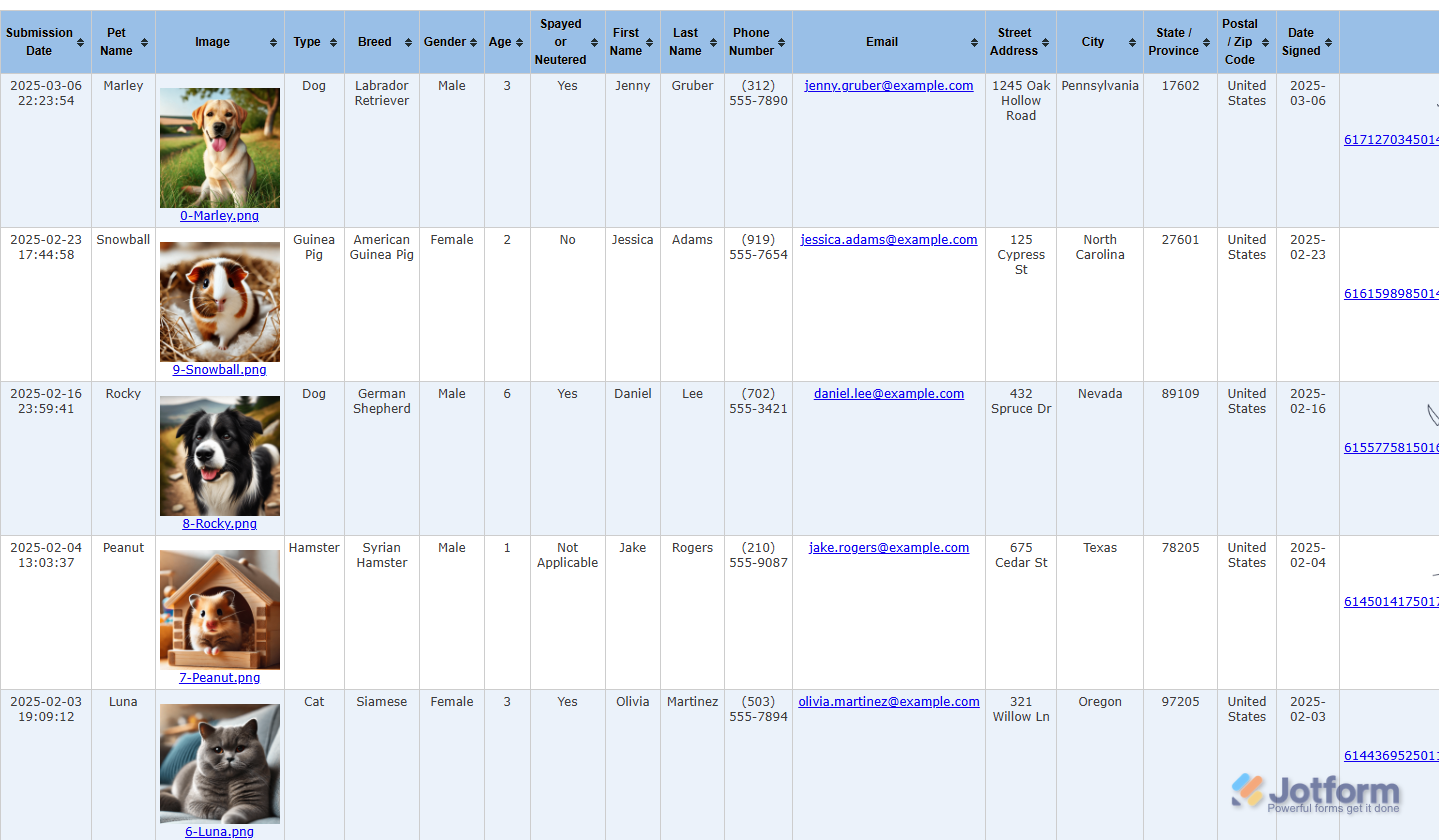

Send Comment:
4 Comments:
More than a year ago
How do you print and/or download from the html report?
More than a year ago
filtering should be available
0) the same on HTML report as with Visual report (grid)
1) for a field (type dropdown) also for logic "is emtpy" or "arbritary value"
2) for a (=one) field (type dropdown) with 2 values ... not just 1 value
More than a year ago
Is there a way to accomplish something like this table that shows a list of just a user's specific submissions vs all submissions?
More than a year ago
Does this option have the ability for users to filter the report?