The Show/Hide Field conditional logic allows you to change your form fields’ visibility based on the respondent’s answers on your form. This is useful if you need to create a dynamic form with follow-up questions. This feature can also help shorten your forms by allowing fields to appear only when relevant.
To conditionally show or hide multiple fields on your form
- In the Form Builder, go to Settings at the top.
- Select Conditions on the left.
- Add a new Show/Hide Field condition.
- On the next page, configure your condition rules.
- Depending on your conditions, set DO to Show Multiple or Hide Multiple.
- Choose the fields to show or hide, then save your configuration.
In this example form, the condition is as follows:
- IF: Are you bringing a partner?
- STATE: Is Equal To
- VALUE: Yes
- DO: Show Multiple
- FIELD:
- Partner’s Name
- Partner’s Email
- Partner’s Date of Birth

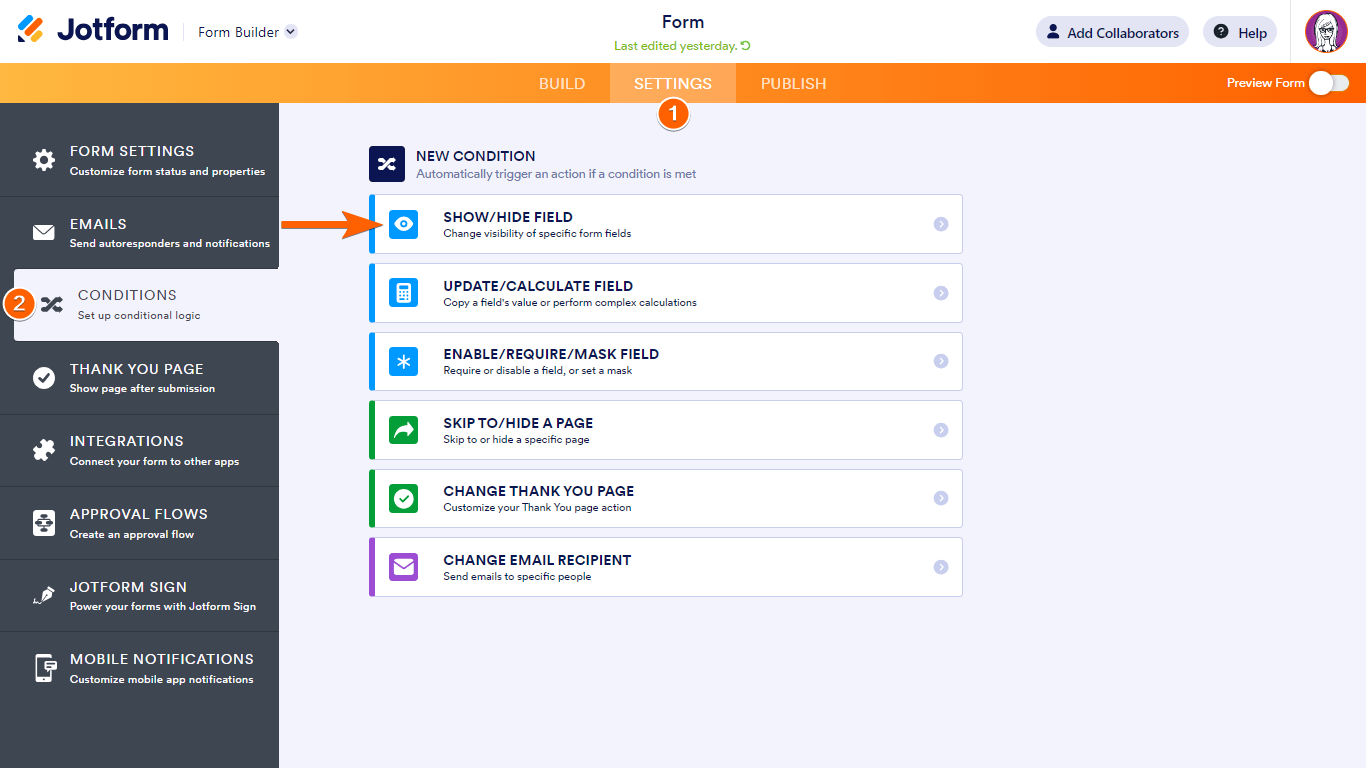
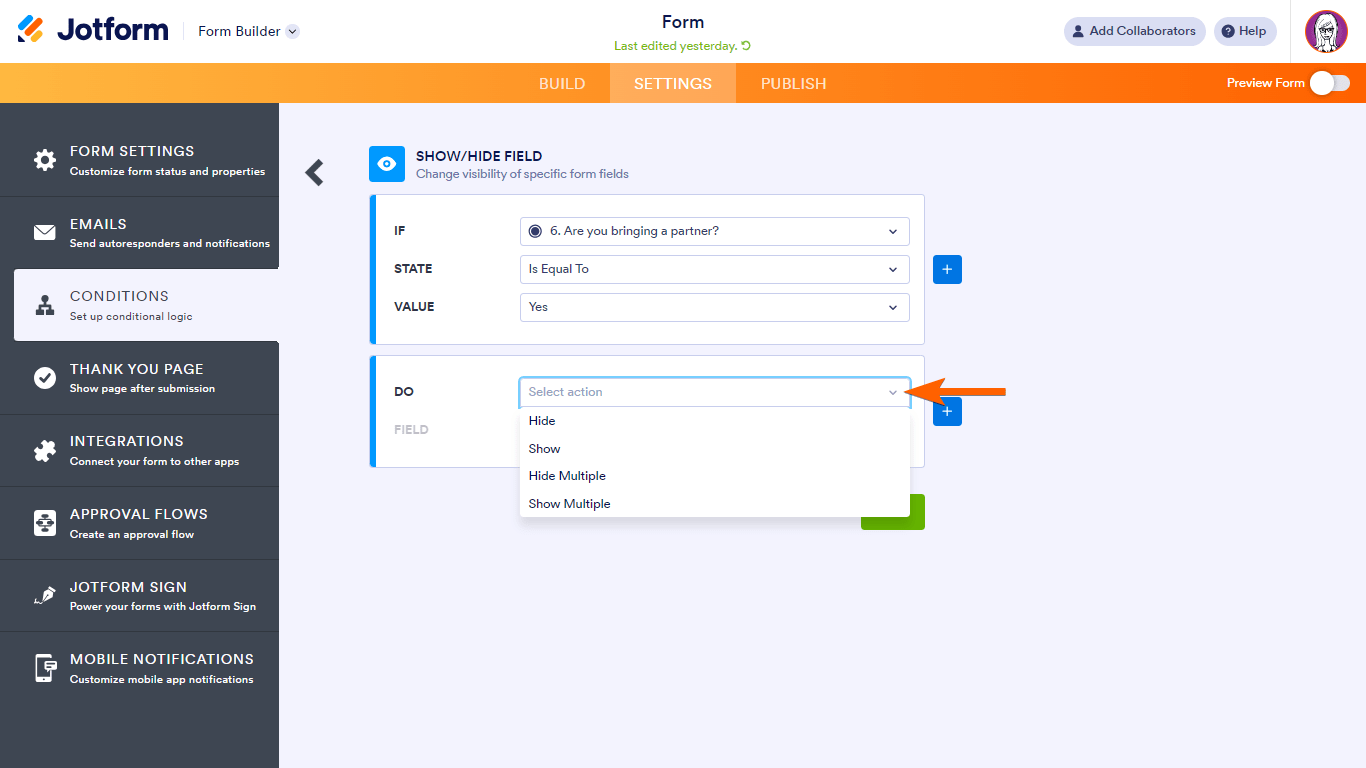
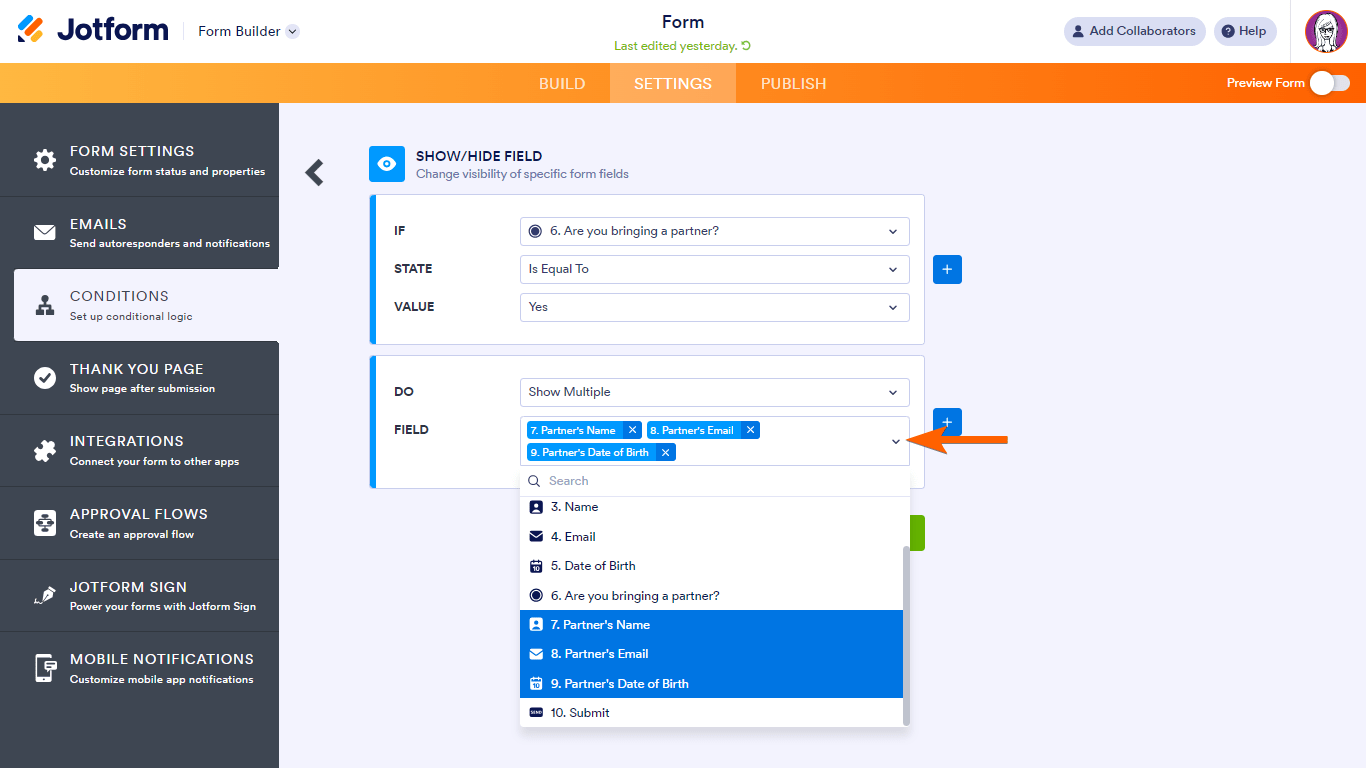

Send Comment:
6 Comments:
More than a year ago
OOPS, I figured it out. Just click on one of the fields in the list. Nice!
More than a year ago
This work perfect for me, Thanks. But now I want to add fields to be shown or hidden. When I edit the condition I do not see how to add more field to the list to be shown or hidden.
More than a year ago
Hello. How to set conditions per product and not on all products please? It is urgent
More than a year ago
I am setting up show/hide conditional logic for a question with multiple choice checkbox dropdown menu. Maximum allowed selection 6.
I would need the next question to show for 4 of 6 options, if any of them are selected with others. The next question is only showing for single selection though.
Is there any way around this?
More than a year ago
¿CÓMO SE CONFIGURA UNA CONDICIÓN QUE AL DIGITAR UNA REGIÓN, ME MUESTRE SÓLO LAS COMUNAS ASOCIADAS A ESA REGIÓN?
COMO FUNCIONAN LAS LISTAS DE VERIFICACIÓN DE EXCEL, O LOS FILTROS.
More than a year ago
I am trying to use Conditions/Show Hide/Multiple and it picks up some highlighted fields but not others when I do preview - can you assist? I'm on a deadline.