Solve360 is a modern cloud-based CRM designed to streamline project management. Known for its user-friendly setup and intuitive interface, Solve360 enables seamless storage and management of diverse information, acting as a centralized shared email database.
By integrating Jotform with Solve360, you can effortlessly transfer contacts or company data to your Solve360 database following each form submission.
Preparing Solve360 Credentials
Solve360 integration requires you to prepare your Solve360’s registered email address and the API Key. To get the API Key:
- Login to your Solve Web Dashboard.
- Toggle the sidebar by clicking the Hamburger icon (three horizontal lines) at the top-left of the page.
- Click the Settings from the sidebar options:
- Go to the My Account section.
- Scroll down to copy the API Token.
Setting up the Solve360 Integration
You now have the API Key, so proceed with integrating Solve360 into your form. To set up the integration:
- In the Form Builder, go to the Settings tab.
- Go to the Integrations section.
- Search for and click Solve from the list.
- Enter your Solve360 Email Address and API Key.
- Click the Authenticate button to connect your Solve360 account.
- Next, select and set up the following:
- Choose a List — With Solve360, you can choose Contact or Company.
- Match Your Fields — Map the fields to pass the information from the form to Solve. Click the Add New Field button to map the other fields from your form.
- Click on the Complete Integration button to save the integration.
- Finally, click the Finish button, and that’s all!
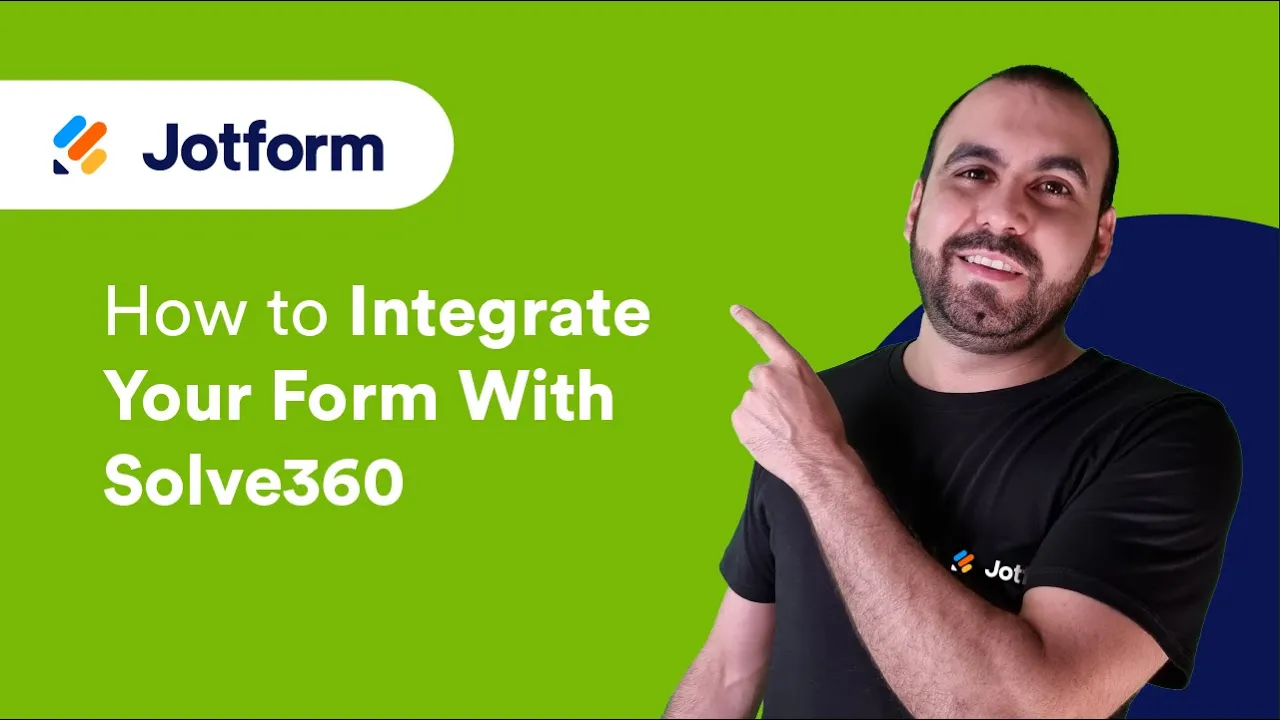
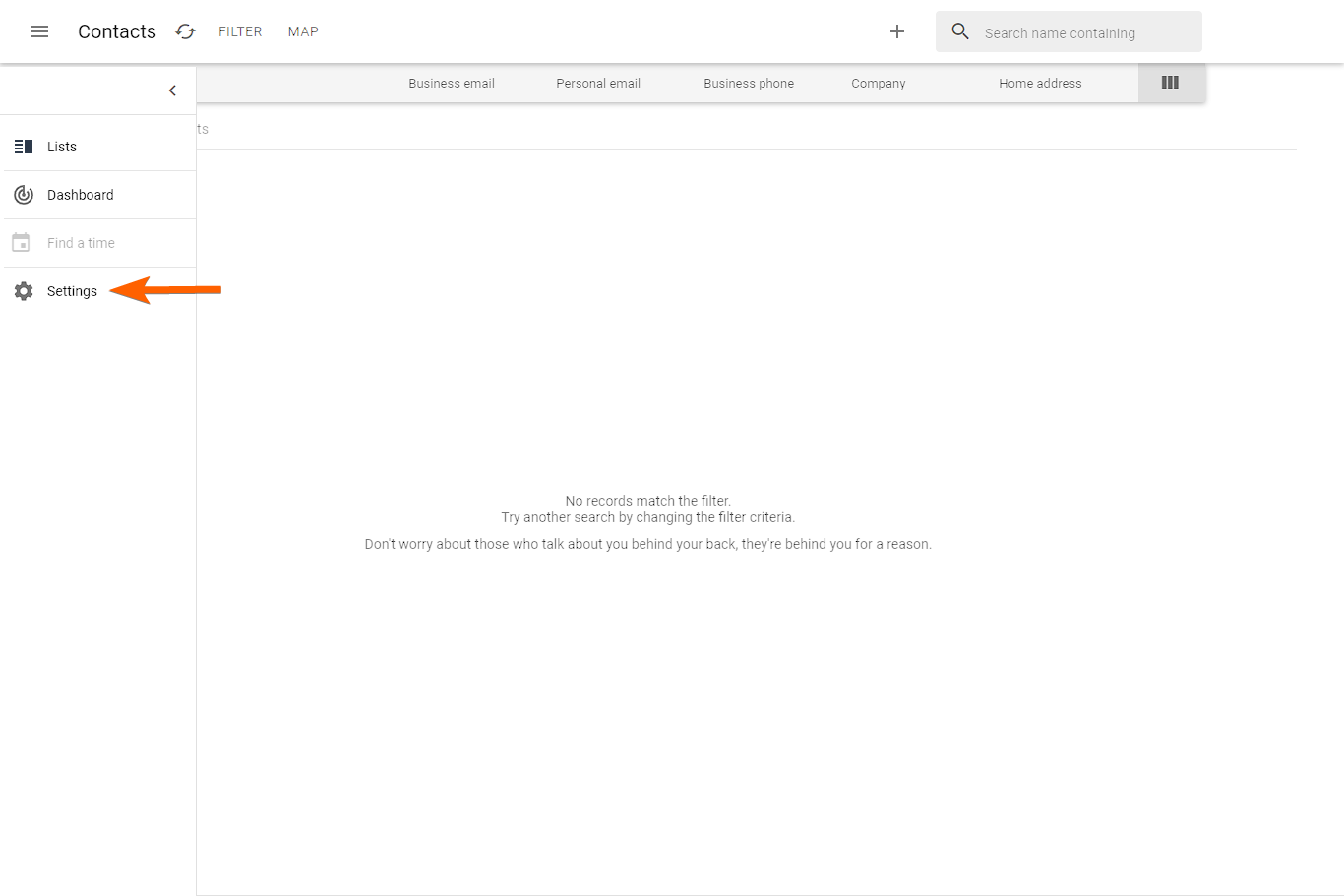
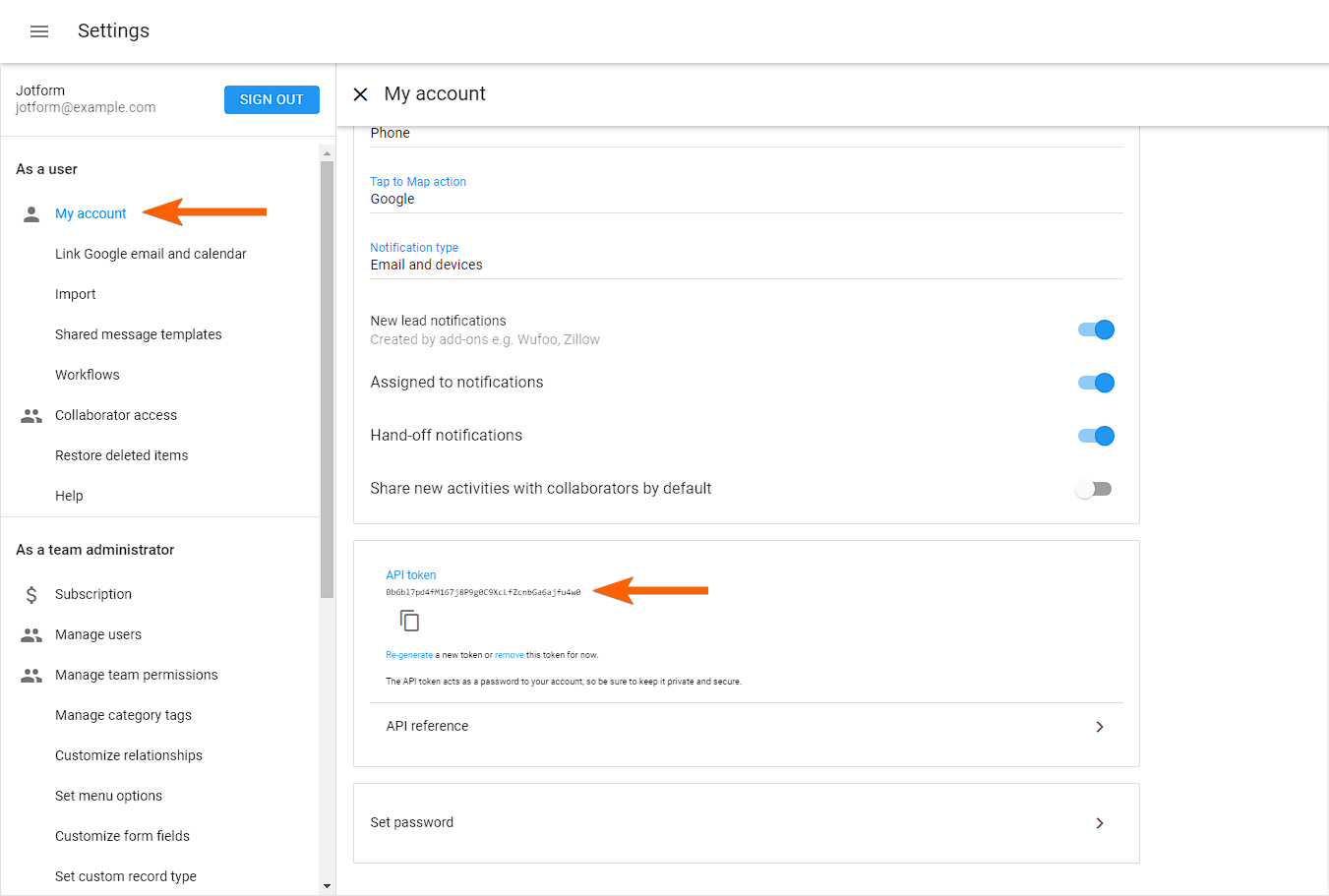
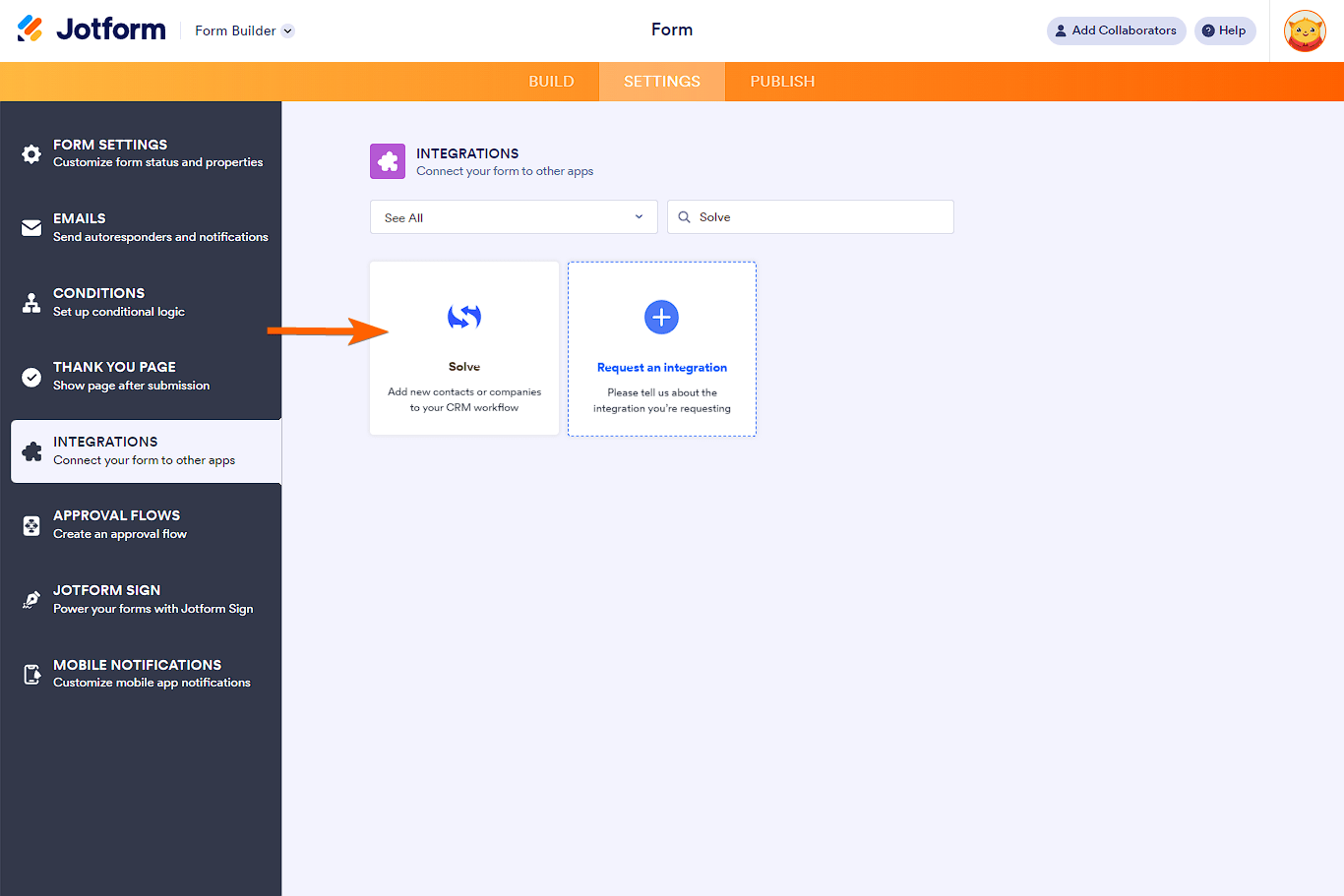
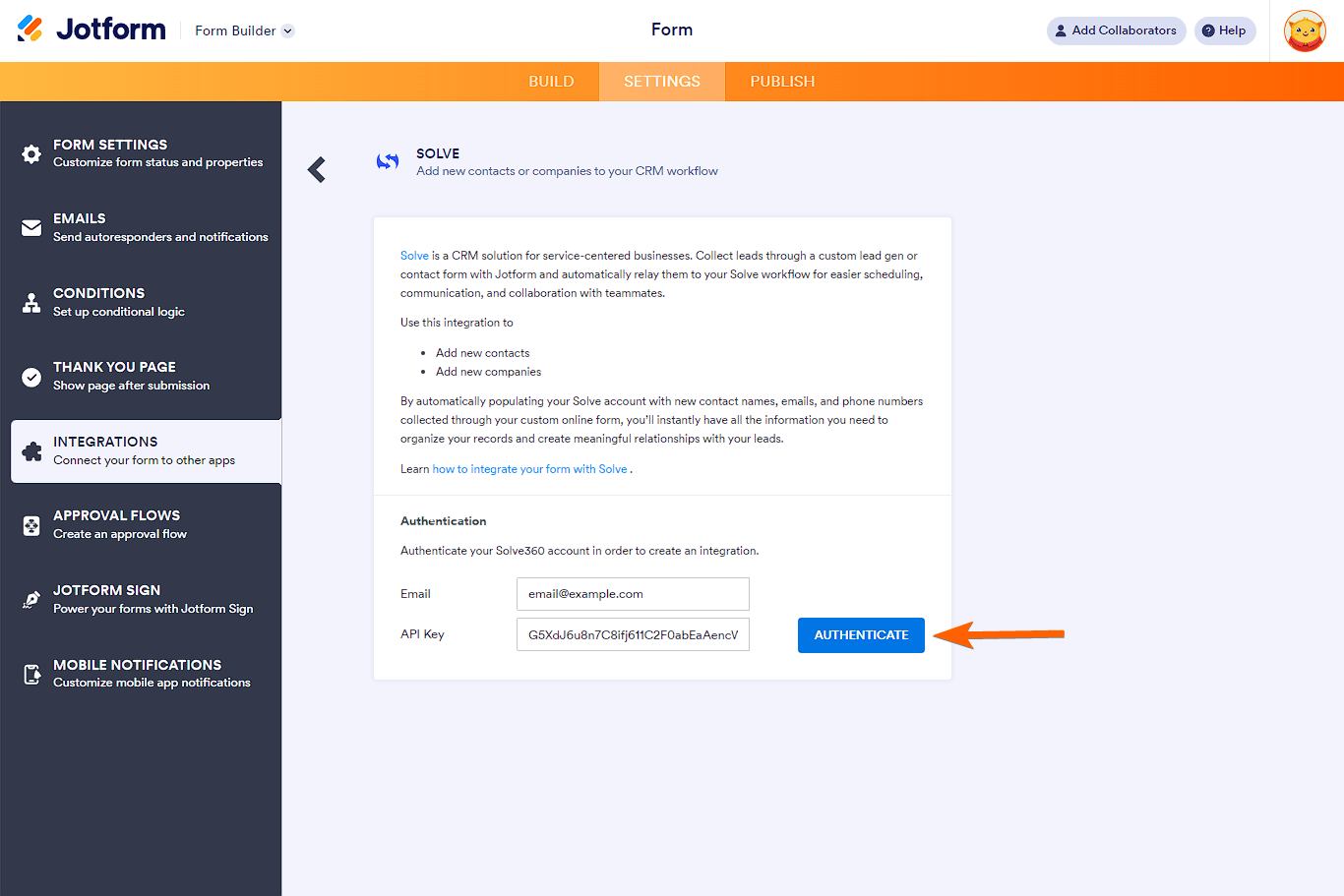
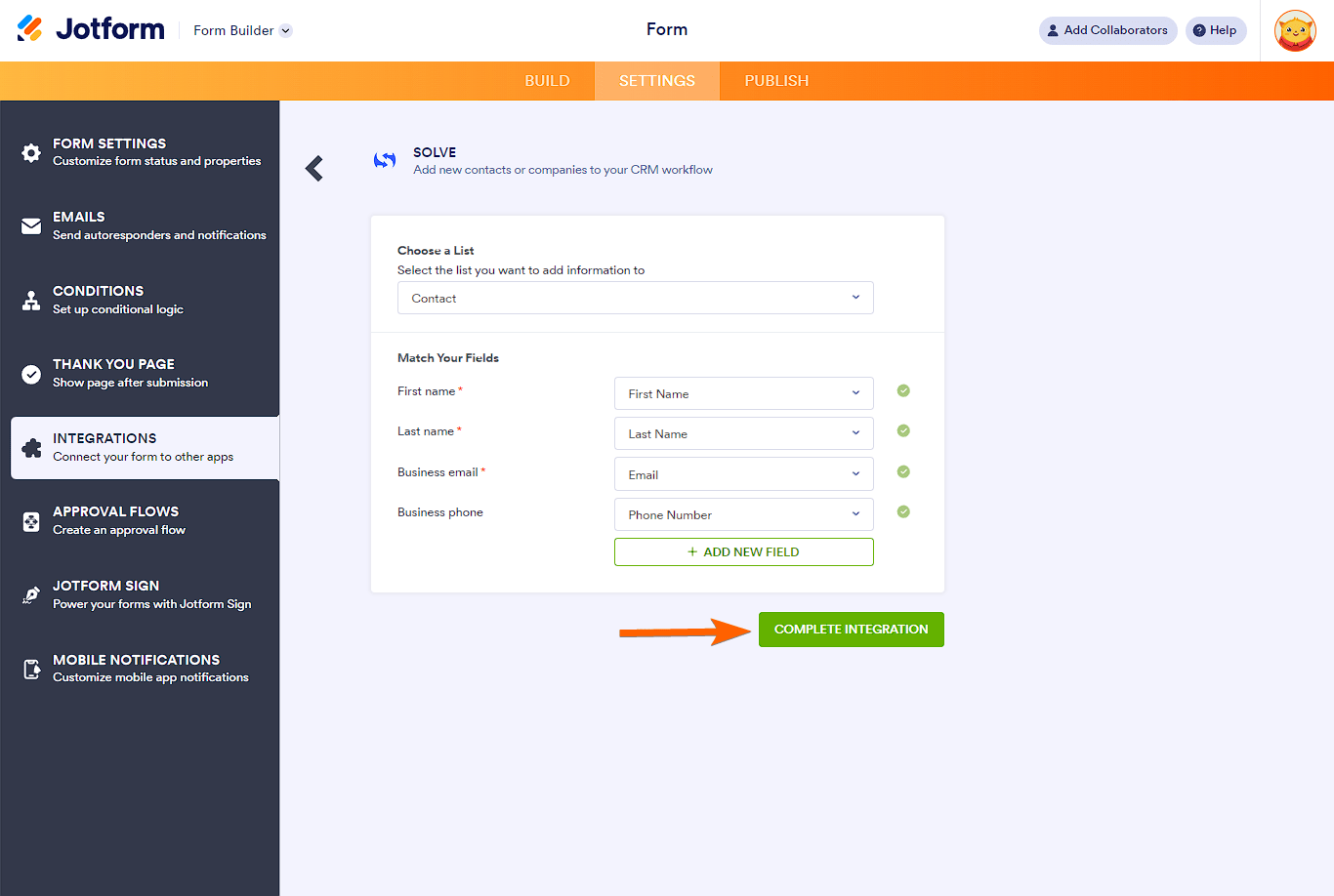
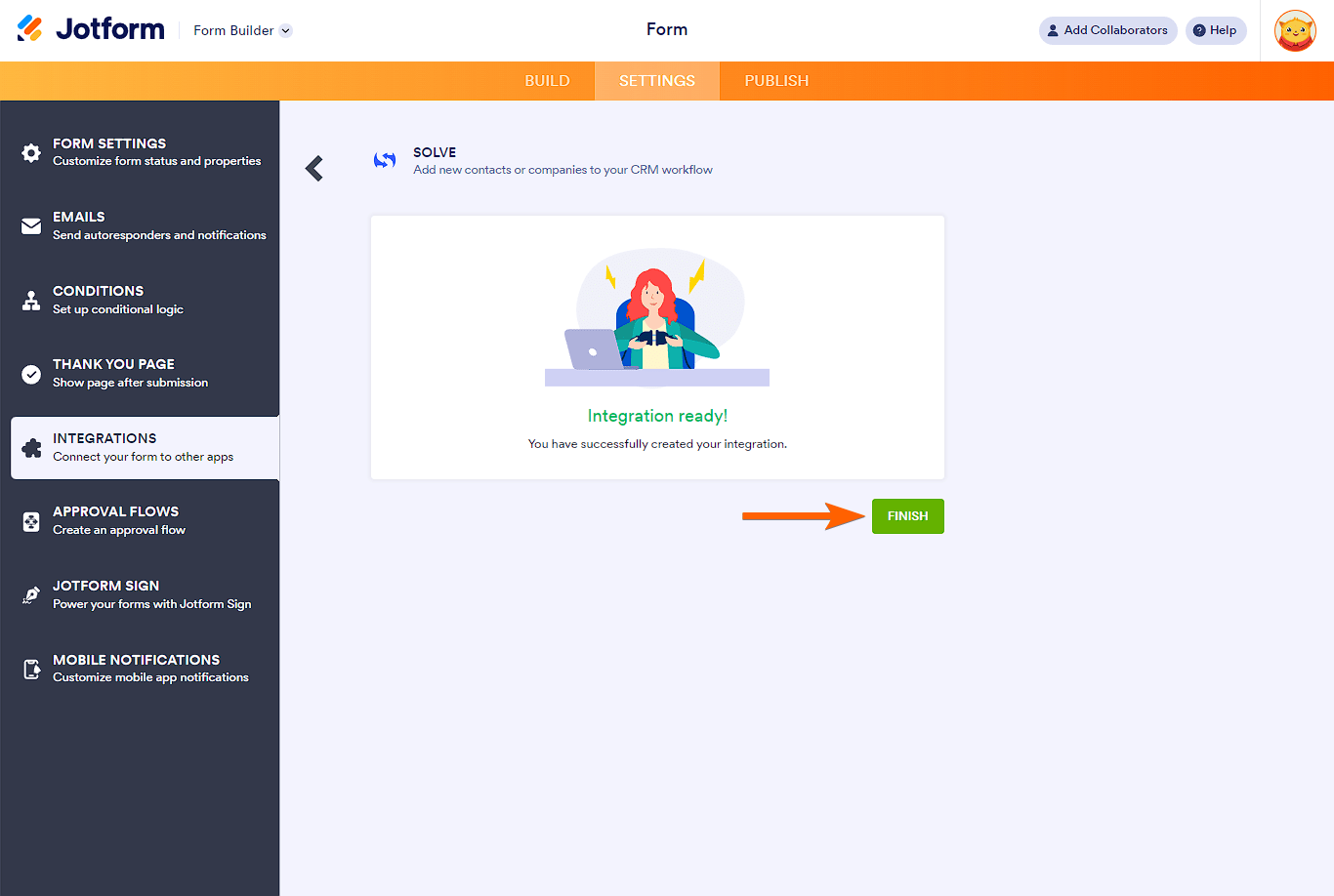

Send Comment:
1 Comments:
206 days ago
We are working to integrate Jotforms with Solve 360 but, whenever new contacts are created, they are set to private, not available to our organization. Can you assist? Thank you!