Managing the status of your forms is essential for controlling when they’re active and accessible. For example, if a client wants to launch a form on December 16th for a Christmas sale and pause it afterward until next year, you’ll need a way to Enable and Disable it as needed.
There are two ways to change a form’s status. The quickest way is through your My Workspace page. As an alternative, you can use the Form Settings, which gives you more control, including options to disable the form conditionally.
Enabling or Disabling a Form Through My Workspace
Enabling or disabling a form through your Workspace page is easy. Let’s do it:
- On your My Workspace page, hover your mouse over the form and click on More on the right side of the screen.
- In the Dropdown menu that opens up, click on Disable.
If the form is currently disabled, you’ll see it as the option to Enable it.
Enabling or Disabling a Form Through Form Settings
You can also enable or disable a form through form settings. Here’s how to do it:
- In Form Builder, in the orange navigation bar at the top of the page, click on Settings.
- In the Form Settings window, click on Enabled in the Form Status section.
- In the window that opens up, click on the Downward Arrow icon and select Disabled.
- Once you’re done, click on Save in the bottom-right corner of the window, and you’re all set.
You can also disable a form conditionally, by selecting one of the following options:
- Disable on Specific Date — Automatically disables the form on a selected date and time.
- Disable at Submission Limit — Disables the form once it reaches a specified number of submissions.
- Disable on Specific Date or at Submission Limit — Disables the form when either the selected date is reached or the submission limit is met, whichever happens first.
When your form is disabled, anyone who tries to open it will see the Warning Message below:
Note
When selecting any option to Disable a form, an additional Warning Message field will come up, allowing you to edit or write a custom warning message. Users will see that message when they try to access the disabled form.
You can also check out our guide about How to Limit Submissions in a Form.
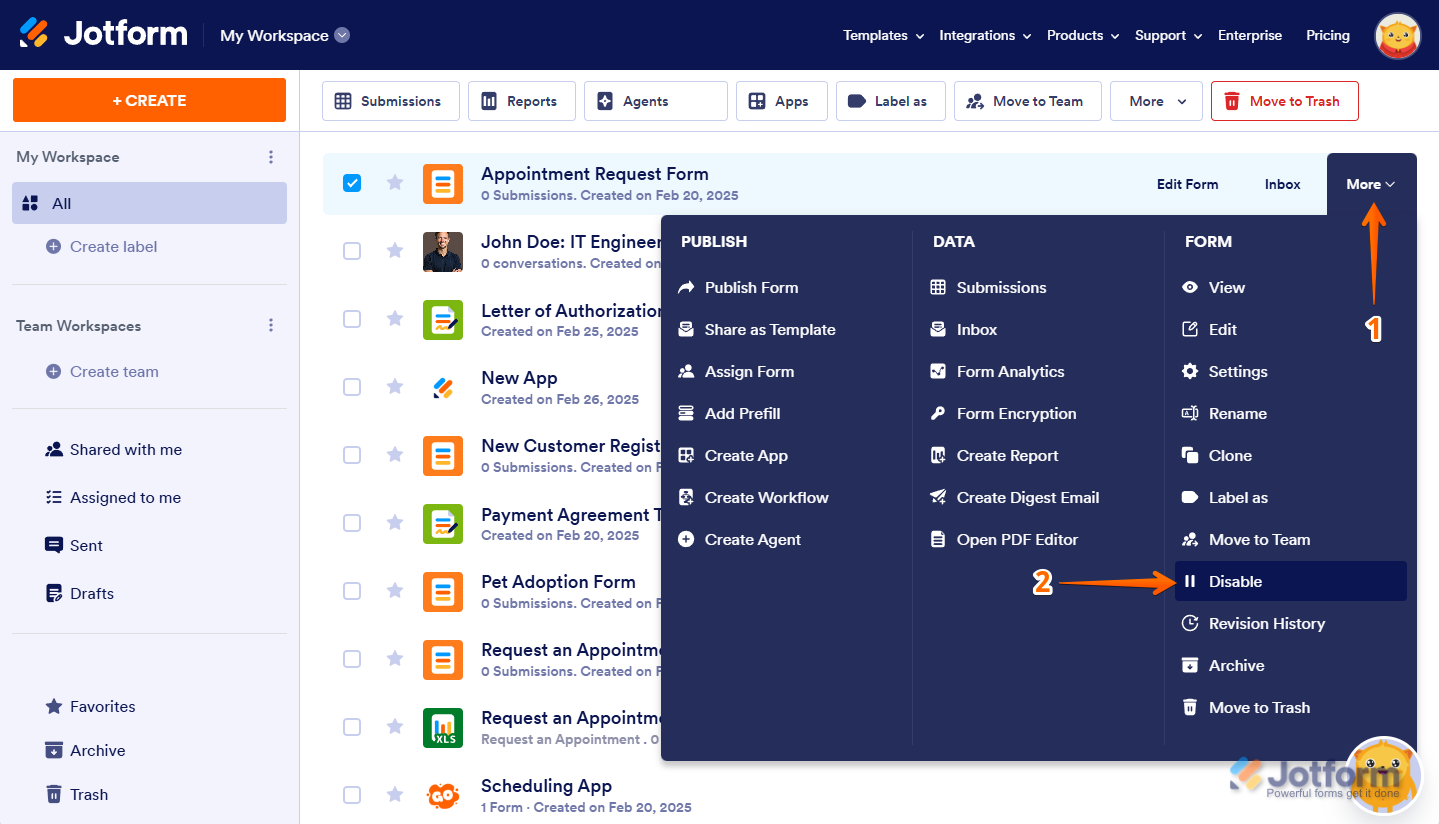
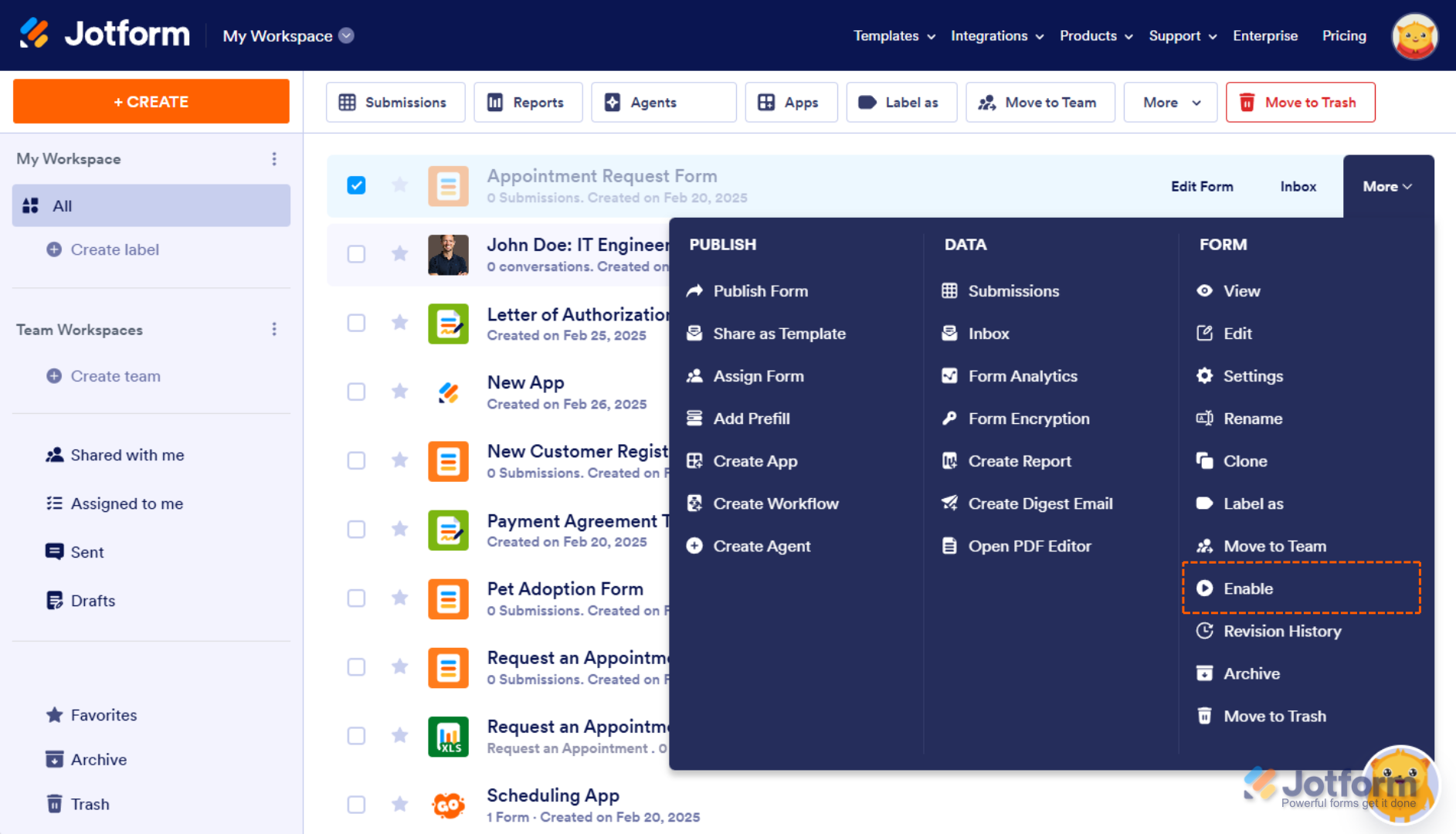
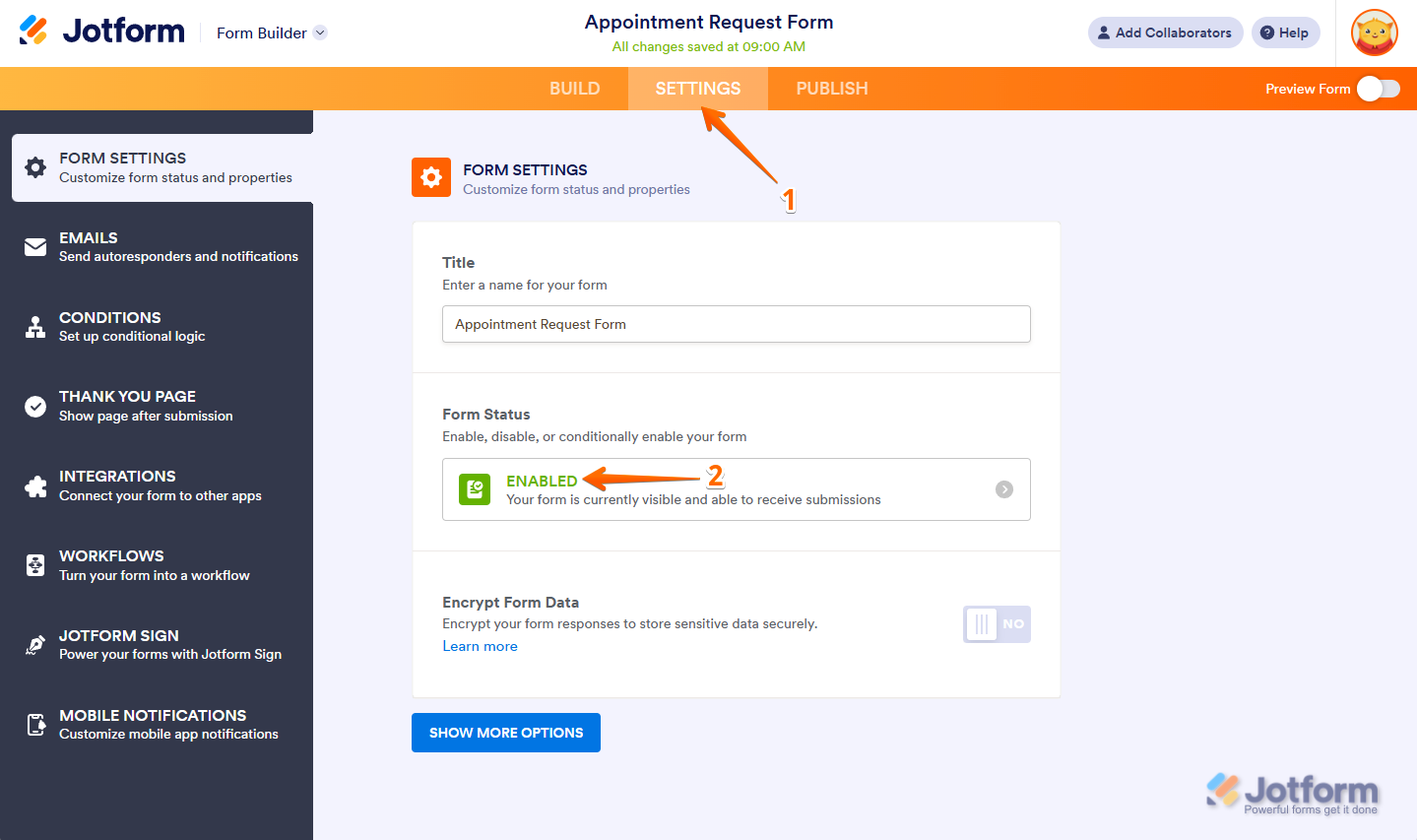

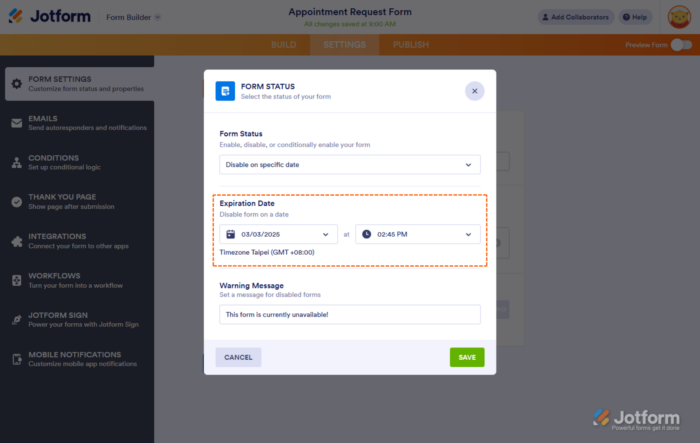


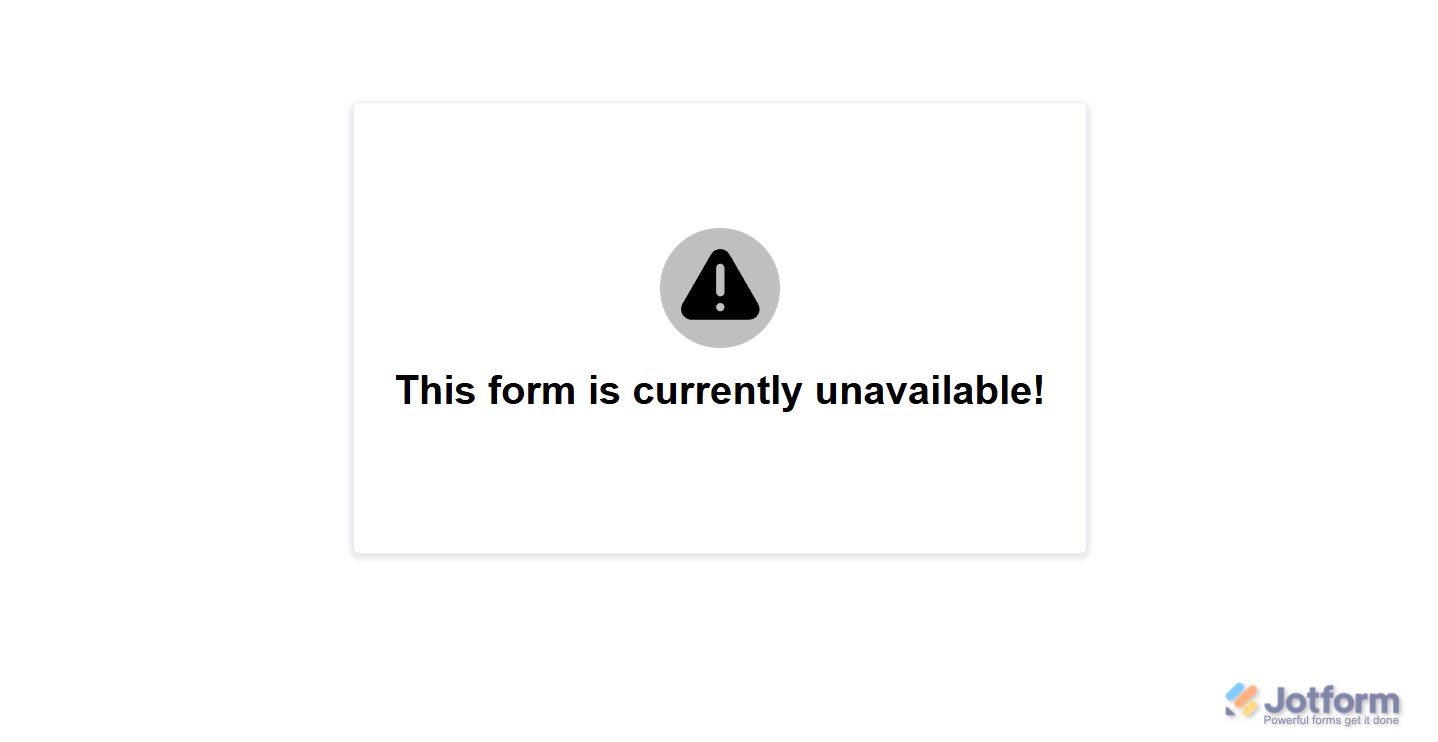

Send Comment:
71 Comments:
56 days ago
What is the difference between Archiving a form, and Disabling a form, and why/when would I want to "enable" an archived form?
164 days ago
Help! I disabled my form but went in and changed the form to say Registration is now closed. It has deleted all of my entry details. Name, telephone numbers, emails, etc. please is there anything I can do to get that info back? 😭
176 days ago
Hello,
I am attempting to disable a form, but when I hover over "more" for the form in my workspace, I do not have the option to click "disable" for the particular form. But what is interesting is that when I hover over "more" for a different form, I do have the option to disable/enable. Can you please help me trouble shoot this?
309 days ago
My wife's specialist has sent her a jotform to fill out before her first appointment. I've rung the surgery to say that we can't access it using either MS Edge or Google Chrome and what is the solution. They have no idea. We can see the form but can't fill it in. We can't even print it to be able to fill it in by hand.
And your comments box doesn't even allow me to send you a screen shot. Pretty useless software I must say!
Matthew Buck
Adelaide
Australia
325 days ago
Please what can I do for my form page to be enabled
More than a year ago
I’m trying to sign a form and when I do it comes back form disabled? What’s does this mean?
More than a year ago
Hi! Is there a way to customize the CSS of the disabled form?
I've tried adding it to the form CSS and even using a style tag in the disabled message...
More than a year ago
We would like a way to disable a form on a specific date and time and then enable the form at a particular date (and time isn't required but could be used) and do this automatically multiple times a year...
More than a year ago
Is there a mechanism to set an enabled and disable automation.
example: Form is automatically enabled every Friday at 2pm - 10pm. The rest of the time it is disabled.
More than a year ago
Thanks for the prompt reply Sheena,
unfortunately it didn't work...
Tank you!
More than a year ago
If I disable a form, then enable it at a later date, will my WordPress site bring the form back up? In my testing, when I disabled the form, I had to delete the page in WordPress and re-add it in order in order to re-paste the embed link. It would be great if that function worked seamlessly. I look forward to your response! Thanks in advance!
More than a year ago
Hi. It would be great to have more formatting options for the message notifying visitors that a form is closed. In particular the ability to link to a different page would be really nice.
More than a year ago
If I disable a form because I don't want to receive new submissions, can the clients that submitted theirs before that still edit their submissions?
More than a year ago
I need to be able to have my App users 'Enable/Disable' a form I've included in our App. Giving them this option via our employees App will save an unbelievable amount of time verses going to a computer, login in and enabling/disabling a form.
More than a year ago
I want to disable the form once I reach specific number of entries in integrated Google spreadsheet
More than a year ago
Hello. How can I activate or deactivate a form through the API?
Maybe modifying some property of the form using "PUT /form/{id}/properties" (add or edit properties of a specific form)?
If so, what property would it be?
Thank you.
More than a year ago
The company i work for should have a account with you'll COMPANY NAME IS (SEELLLC)
More than a year ago
Do you provide upgraded plans for free for nonprofits?
We are a small nonprofit and just started using your forms. When we archive a form, can we still see the submissions and data? What's the difference between an archived form and a disabled form? Does an archived form count towards the 5 form limit? Thank you.
More than a year ago
This is my personal account please open my account
More than a year ago
My id open pilise
More than a year ago
Form has disappeared! Please help!
More than a year ago
Why cant i enable my forms. i have one form that has been working and after i pressed disable i cannot get it to work now. i have pressed enable several times but the form remains disabled. Why is there a pause symbol next to my enable/disable instead of the play symbol. Perhaps this gives a clue. i have tried both methods to enable but i still cannot get it to work. help please.
More than a year ago
Hi there. May I know if there's any means to retrieve the data from a disabled form? I urgently need to know the participant's input but the form was disabled when she submitted. Please help, many thanks.
More than a year ago
i'm getting form not found when i enable it. Please help
Patient Order Form - PolypDx™
Edit FormInboxMore
18 Submissions. Modified on May 04, 2020.
More than a year ago
Hi im not sure why my form is disabled please investigate