Basecamp is an intuitive project management tool designed to help teams stay organized and boost productivity. With Basecamp, you can easily manage multiple projects, each containing everything you need to collaborate effectively. Share files, communicate with your team through chat, create to-do lists, schedule events, and set up automatic check-ins to keep everyone on track.
Note
Basecamp no longer allows you to edit content in HTML codes. In this case, you will have to add the form as a website and display it as a separate tool/block on your Project page. The tool/block will open the form on a new tab on your browser.
Getting Your Form URL
To get your Form URL
- In the Form Builder, go to the Publish tab.
- Under the Quick Share tab, click the Copy Link button to copy your Form’s URL.
Setting Up Your Form to Basecamp
Once you have your Form URL, you can now set up your form in Basecamp. Let’s do it!
- In your Basecamp dashboard, go to your Project or Team where you want to add your form.
- Click the Options (three-dots-icon) in the top right of the page.
- Select the Set up tools option.
- In the Set up dashboard, click on the Open a Door Button.
- Scroll down to the bottom, and click External Service (+ Add) to open the Open Door window.
- In the Open Door window, you can set up the following options:
- Link — add your form’s URL link here.
- Title — enter your preferred title for the form.
- Description — provide a brief description of what the form is for.
- Image — upload an image to visually support the form (optional).
- Click the Save changes button to save the changes.
When you go back to your main project/team page, you should now be able to see your Jotform Form URL link that has been added.
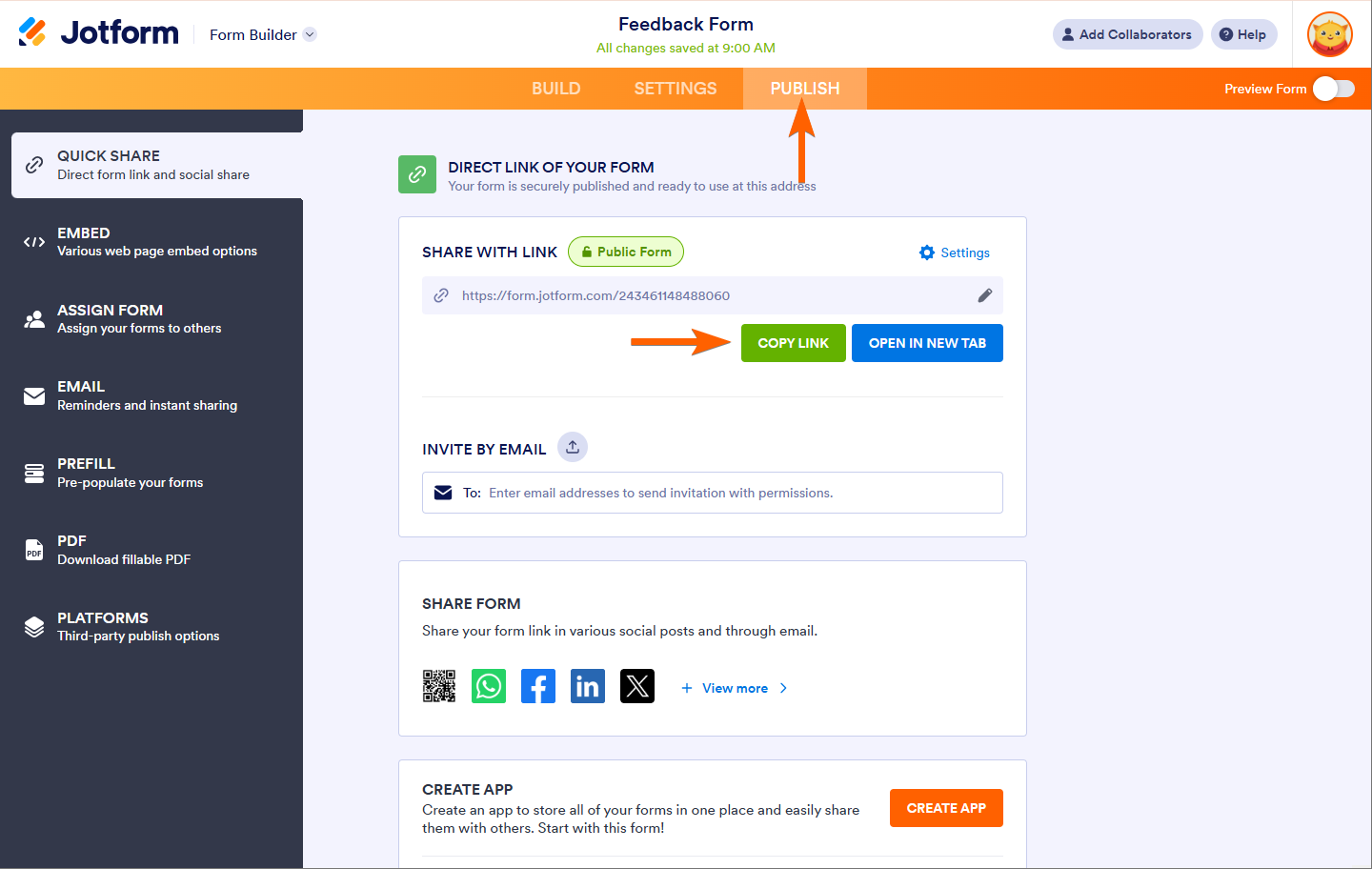
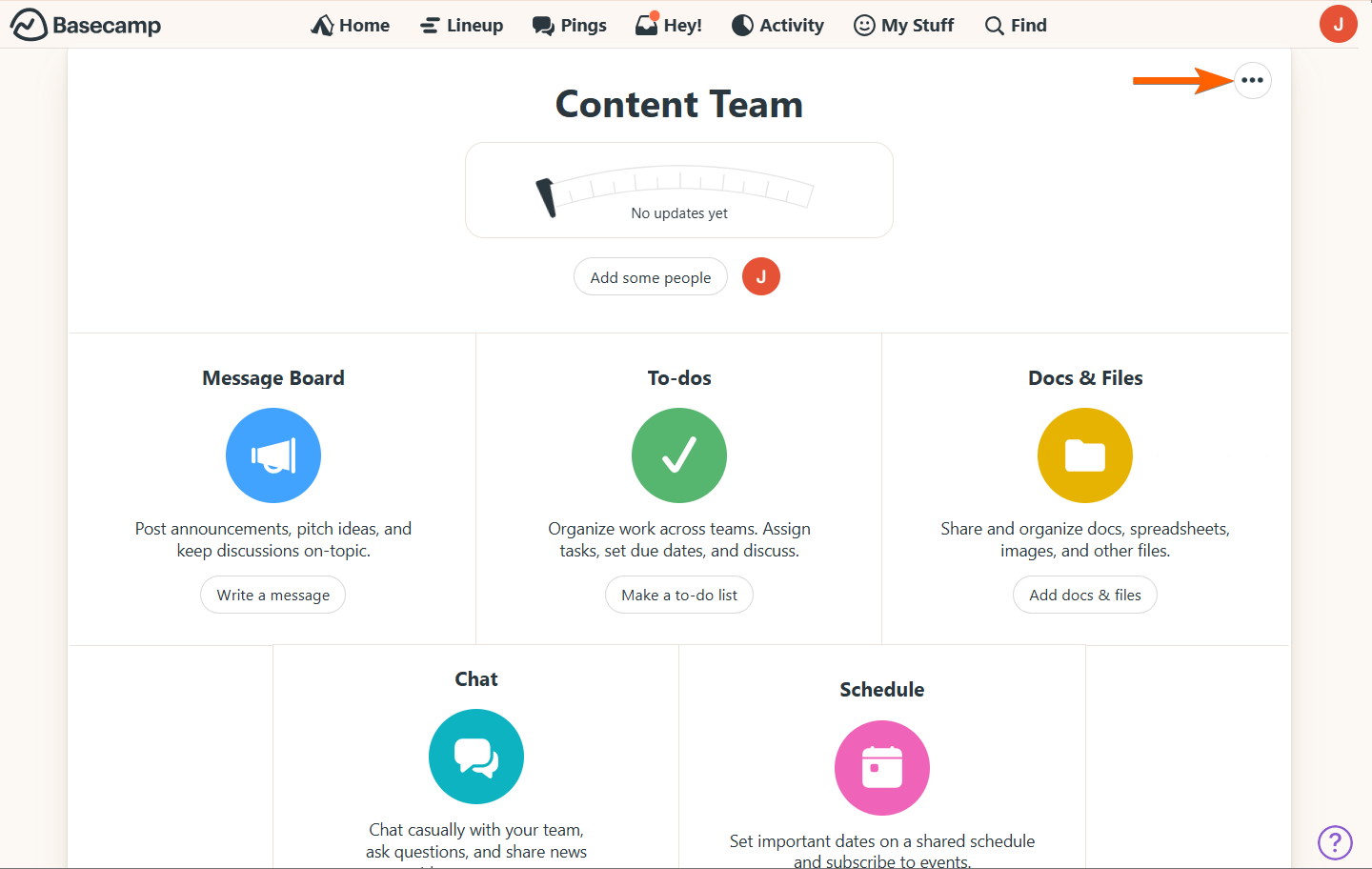
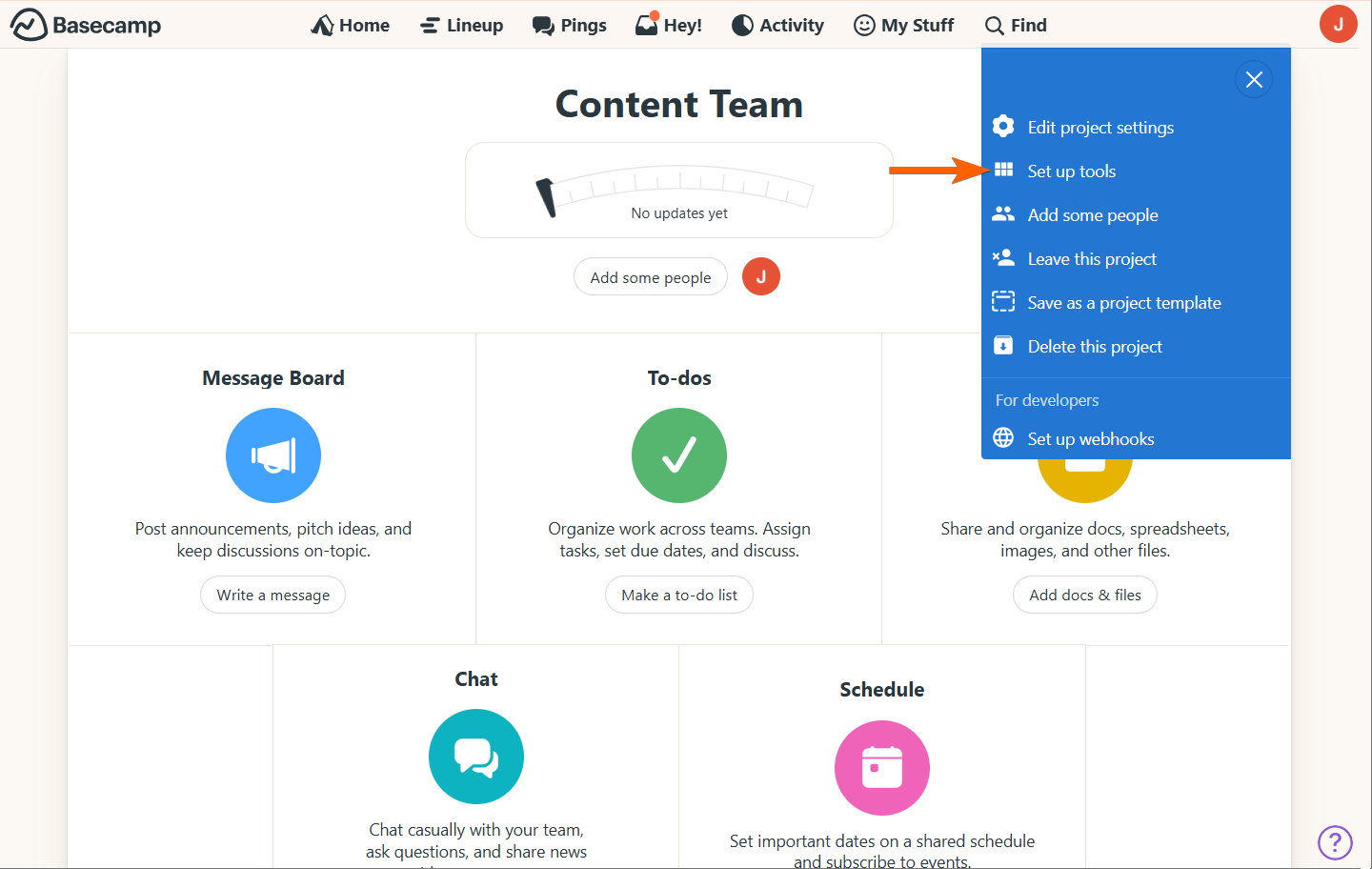
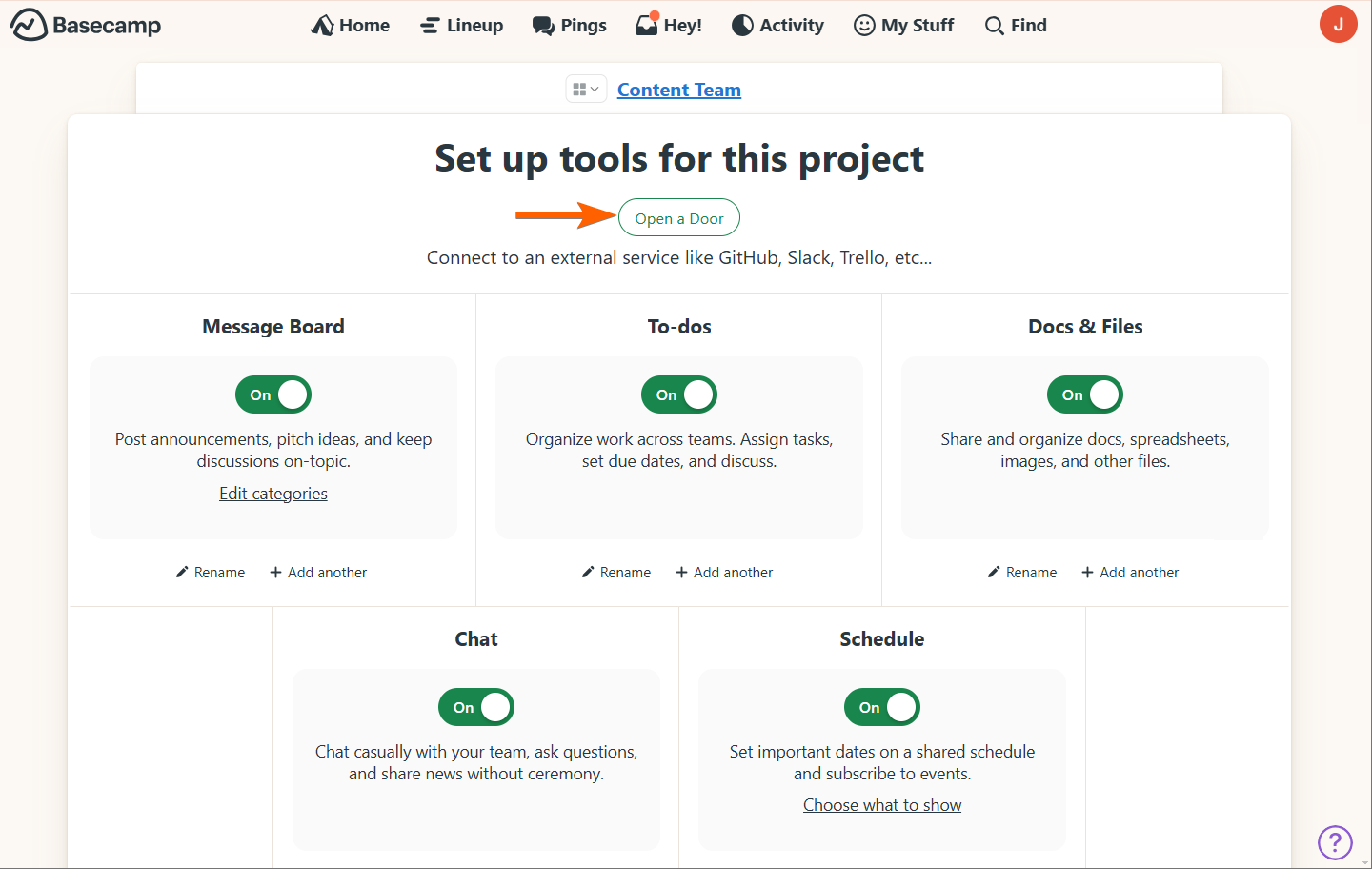
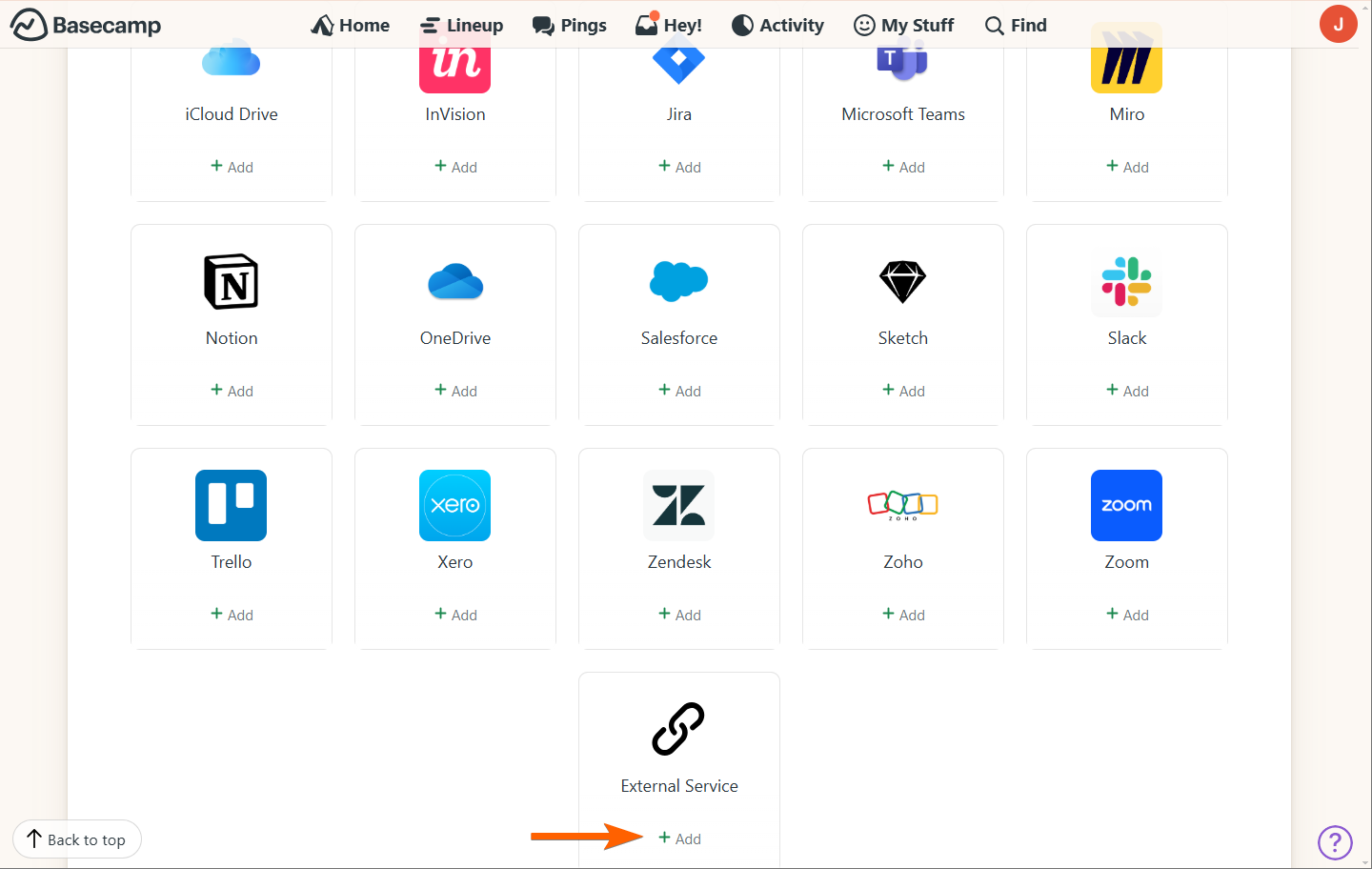
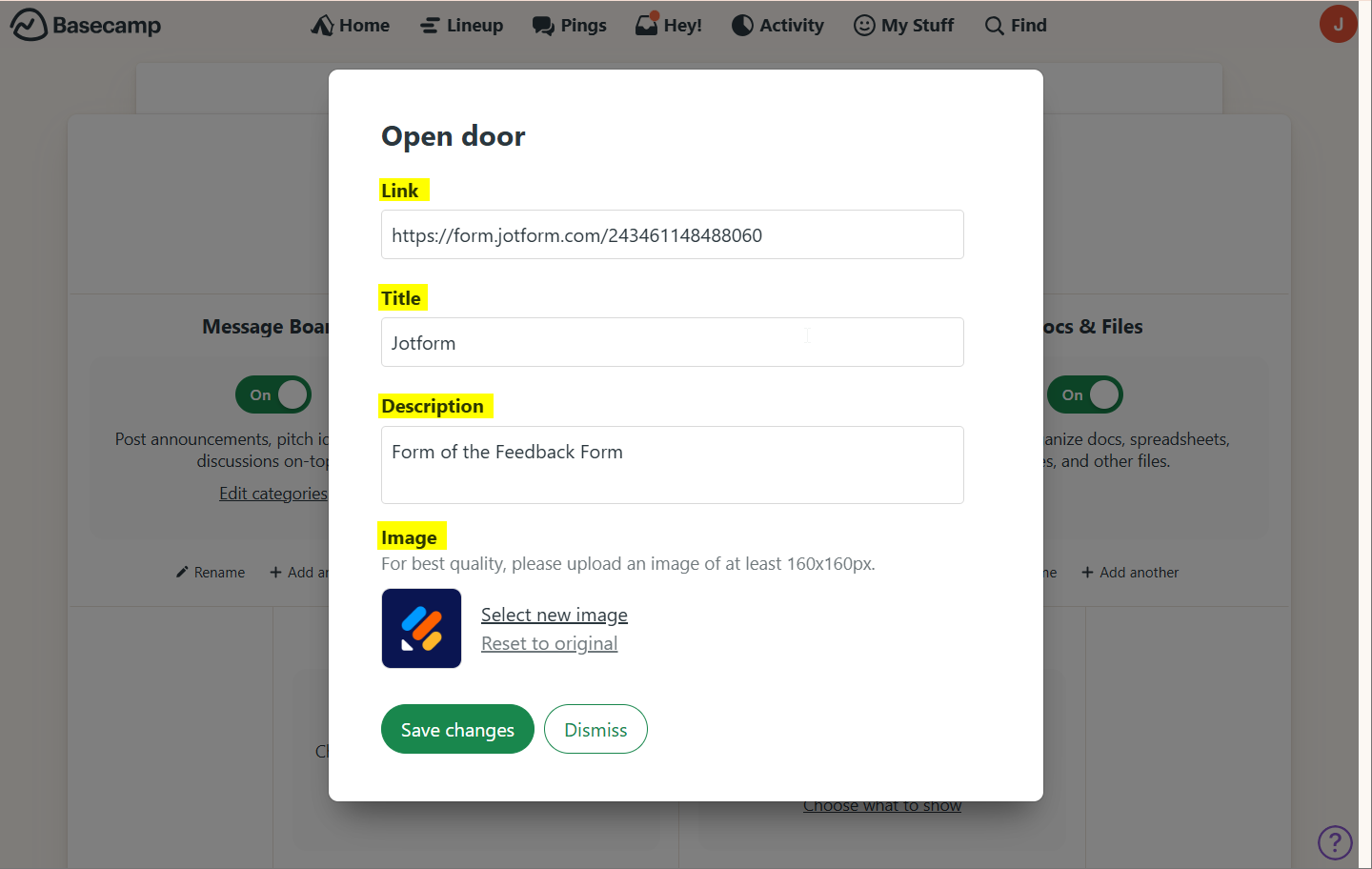
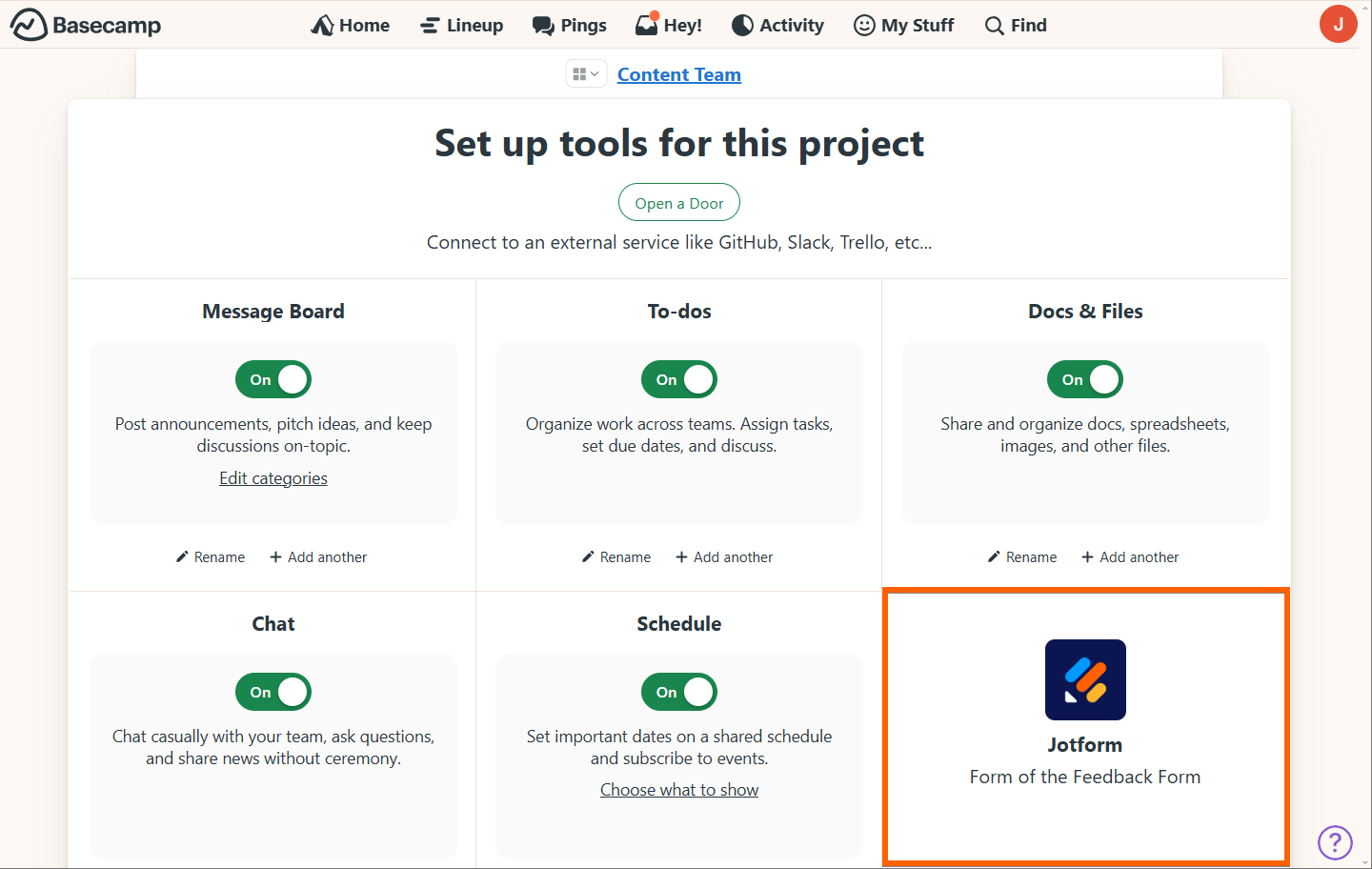

Send Comment:
3 Comments:
More than a year ago
Well, I am interested in your site and thoughts they very useful and help us I like your posts You made a good site it's very useful us I am impressed by your site and ways Thanks for sharing the best posts they amazing and I would like to follow your instructions, thank you
More than a year ago
cool, thanks for posting!
More than a year ago
Looks like this uses Basecamp Classic. How can this be accomplished in the new Basecamp?