When working with Jotform Tables, you have the flexibility to show or hide columns based on your needs. This allows you to stay focused and manage your data effectively. You can change your columns’ visibility with the Columns button as well as the tab and column menus.
Columns Button
You can change your columns’ visibility and other options like searching, rearranging, or adding columns using the Columns button:
- Open Columns in the upper-right corner.
- In the dialog, choose the columns to show or hide.
Tab Menu
Unlike the Columns button, the tab menu’s Manage columns option is limited to rearranging and showing or hiding columns:
- Open the tab’s menu at the top.
- Select Manage columns.
- In the dialog, choose the columns to include in your table, then select Update.
Column Menu
You can hide visible columns using their respective menus:
- Open the column’s menu at the top.
- Select Hide column.
See also: How to Add and Organize Columns in Jotform Tables.




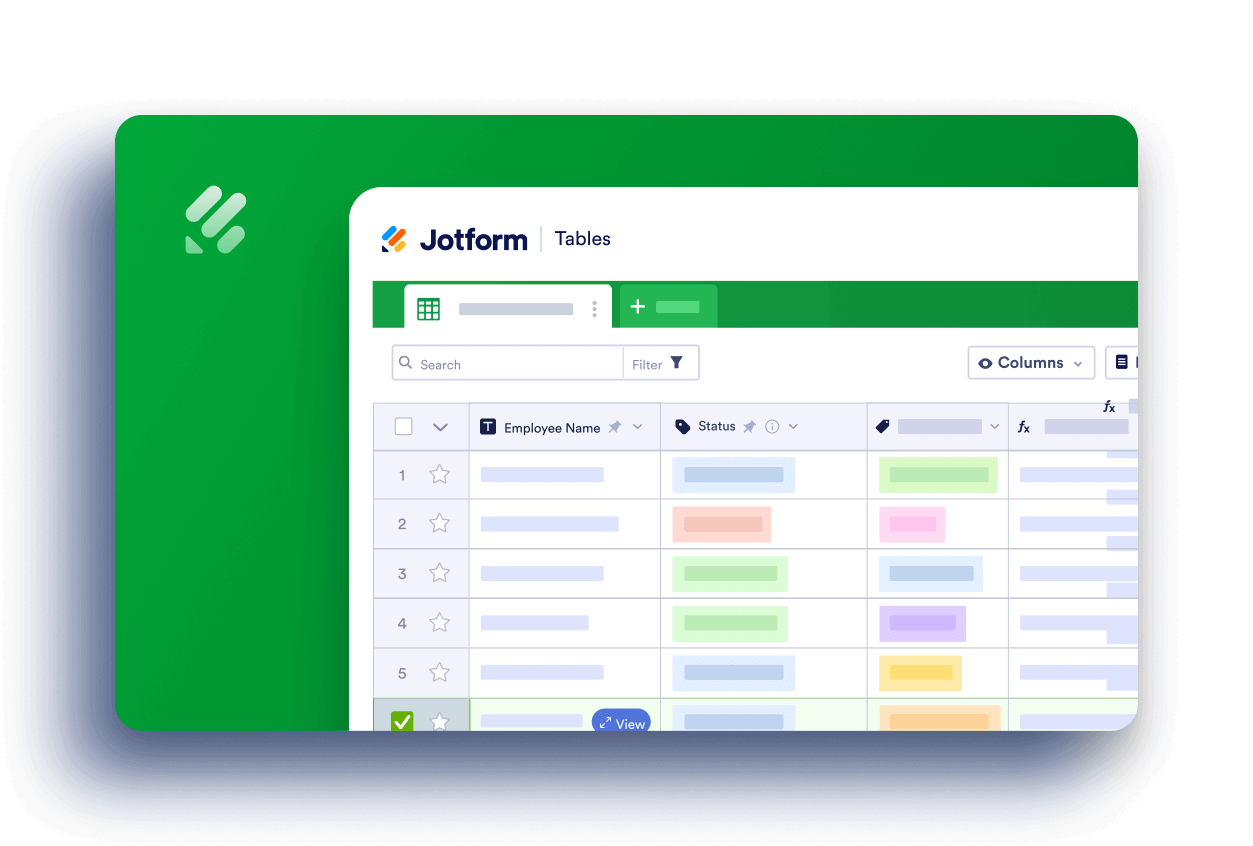
Send Comment:
7 Comments:
2 days ago
i am having a problem with my timesheet
155 days ago
Hello,
I have input tables and it is only showing the ticks for 1 column on the PDF and not showing when select the other two?
216 days ago
some of my data in tables are missing or blank
More than a year ago
How can I print a modified form with just the names and types of project. Print screen doesn't seem to work. When I try Excel, there is a blank page in the print application.
More than a year ago
How can I change the colours of the options? Peach and orange are too similar on my table.
More than a year ago
I have made all the columns visible. The only one I am still not seeing is When I use dropdown for Valley the agency is not populating. It works for North. I can see it but not for Valley.
More than a year ago
That worked! Thanks so much!