A Cards view in Jotform Tables displays your form submissions in a grid layout. This allows you to view data on each submission quickly. You can also selectively display specific fields on each card to get a quick glimpse of the information you need.
To add a Cards view
- In Jotform Tables, select New Tab at the top.
- In the dialog, select Cards.
- Select Connect to Form.
- Choose a form table to use.
- Choose the fields to show on the cards, then select Create.
Your Cards view is now ready to use. To change the displayed information on the cards, select View Settings or Fields in the upper-right corner.
You can find more options in the tab menu.
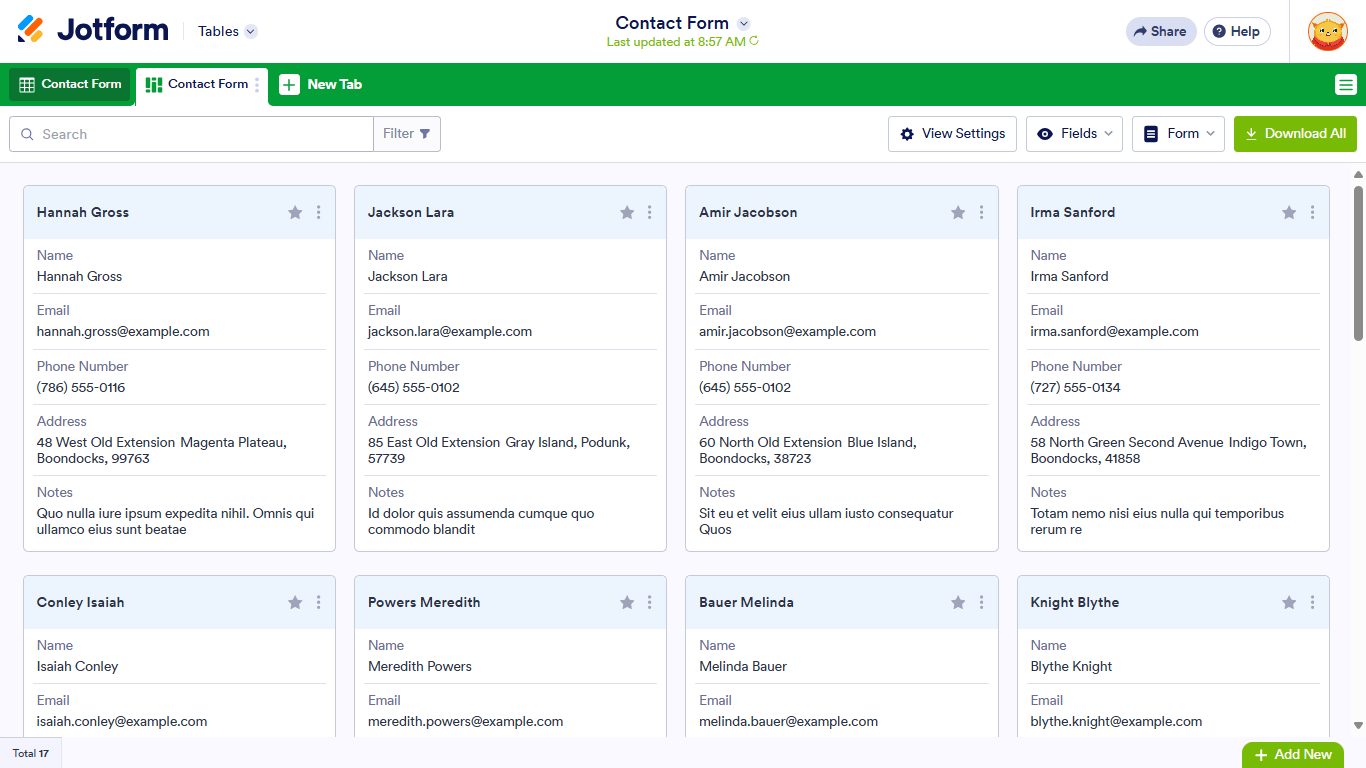
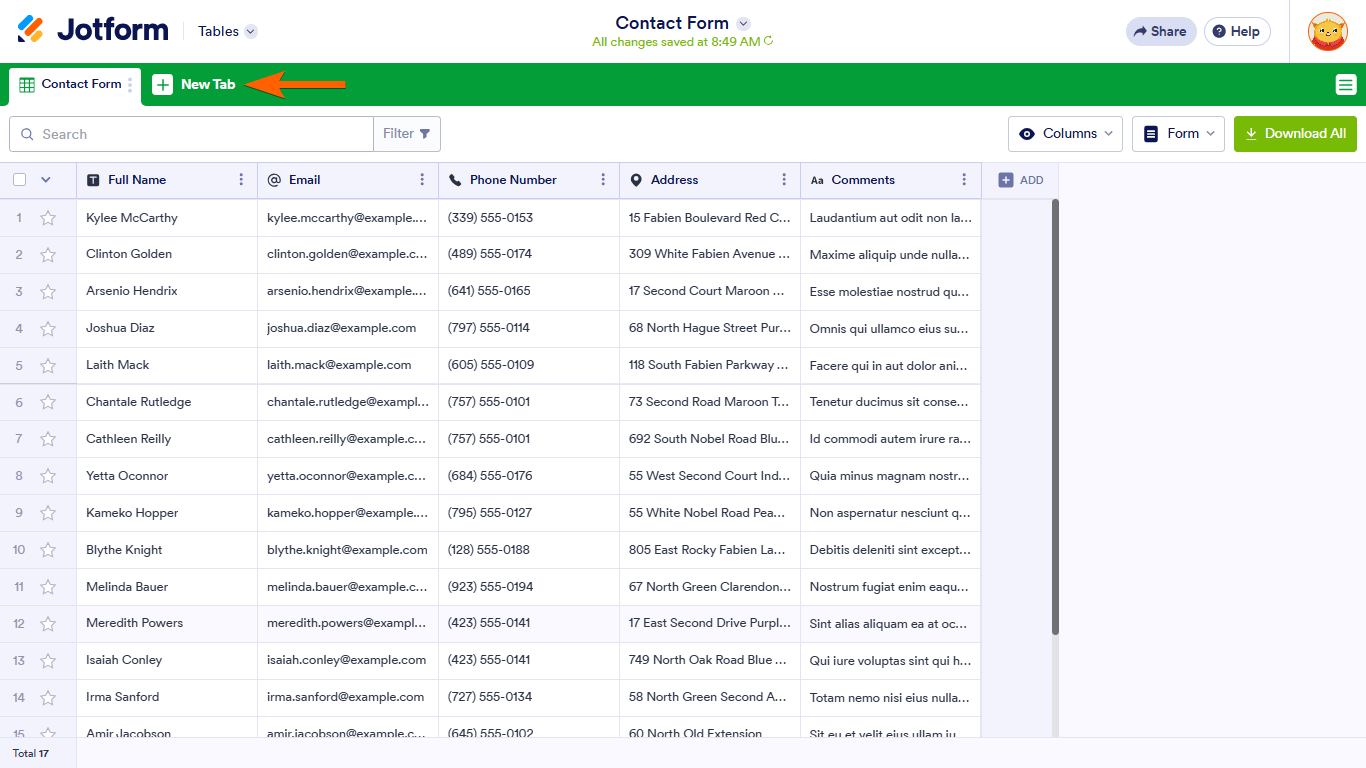
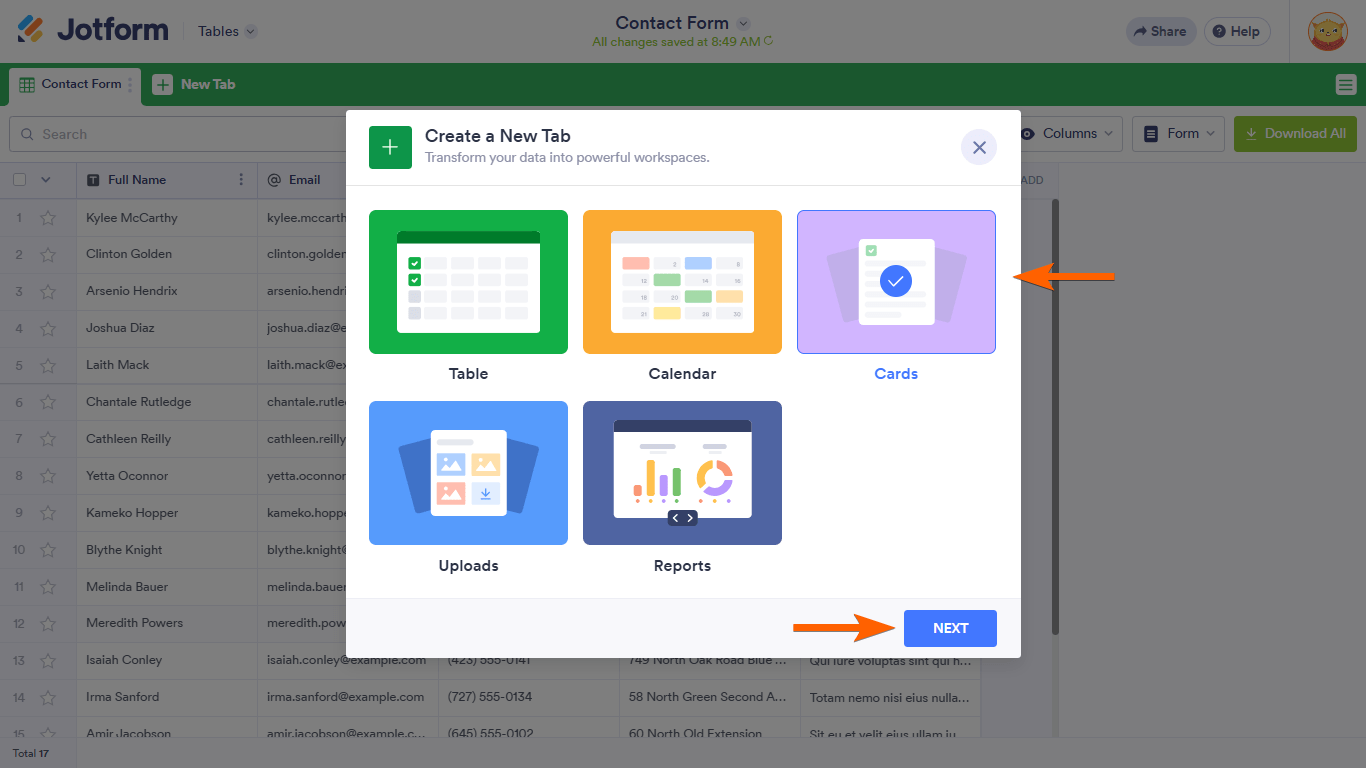
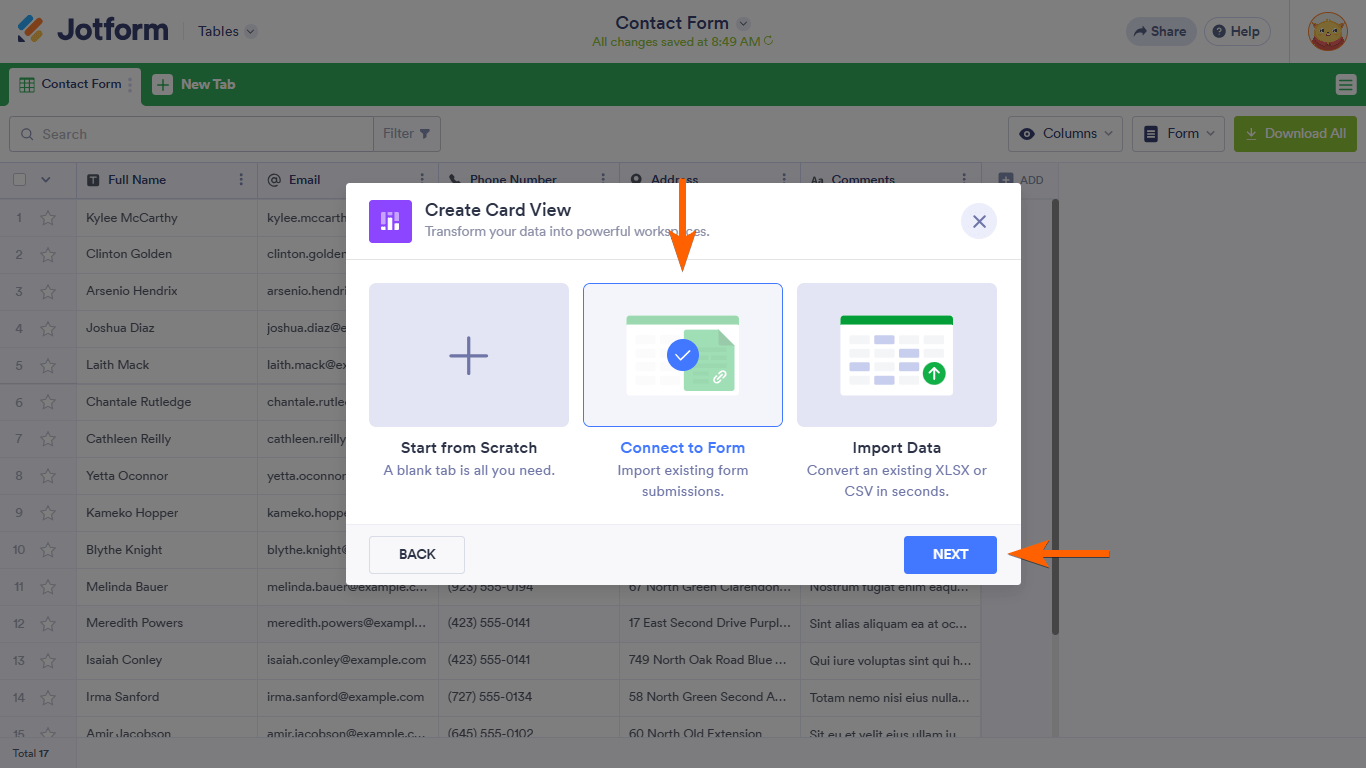
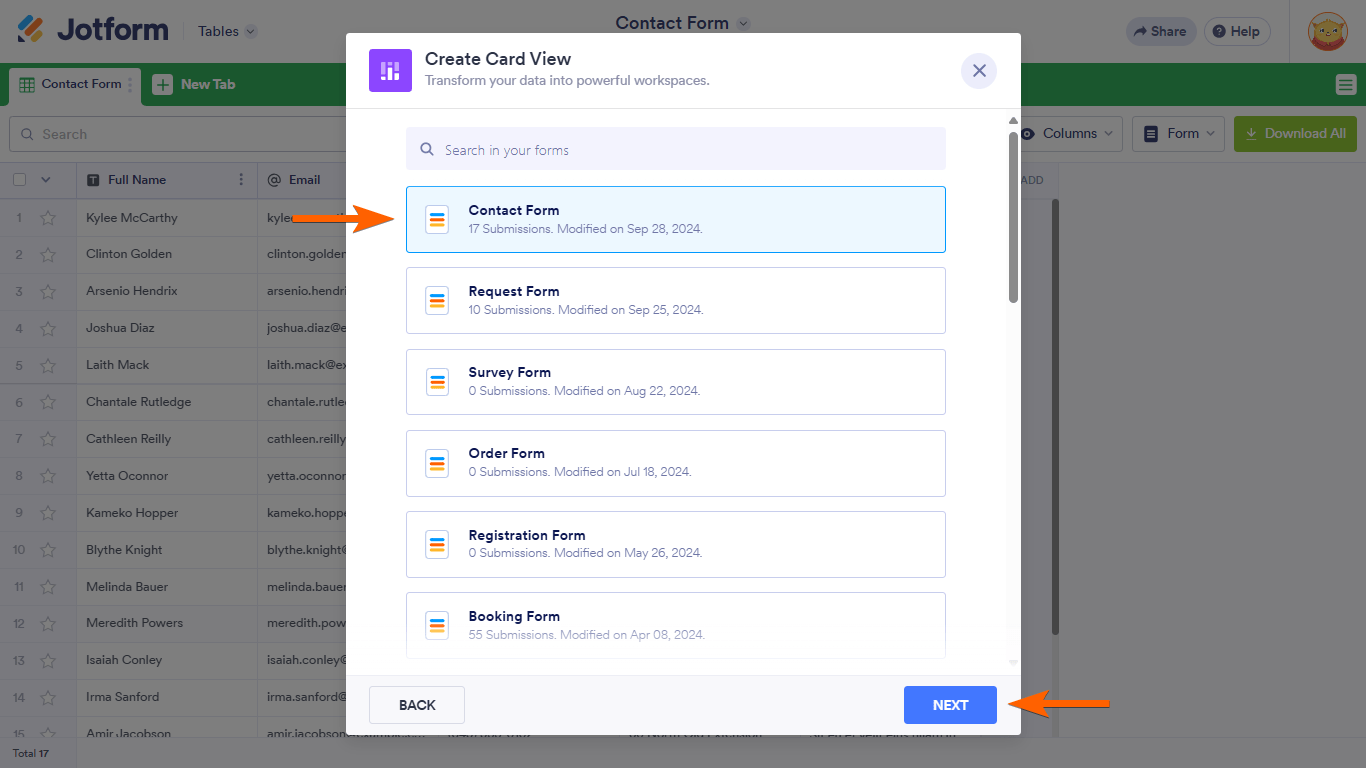
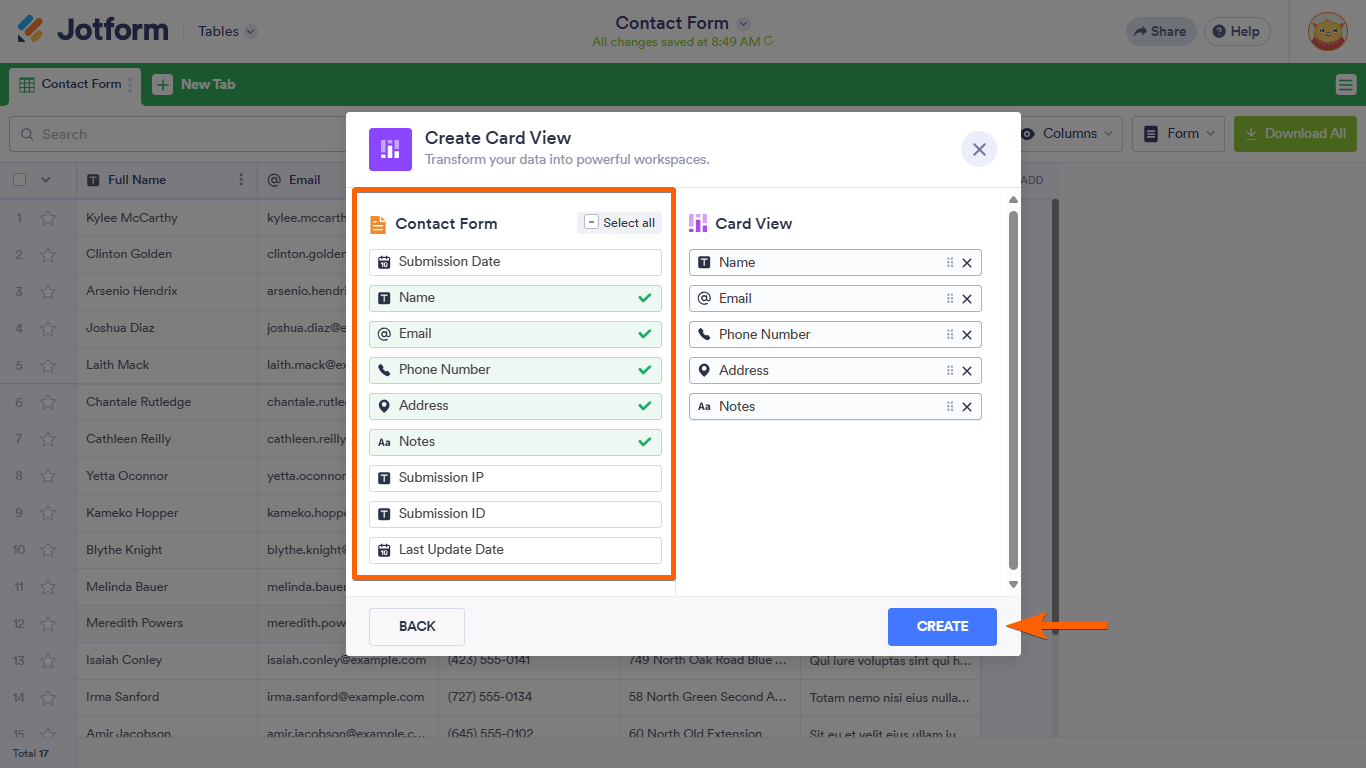
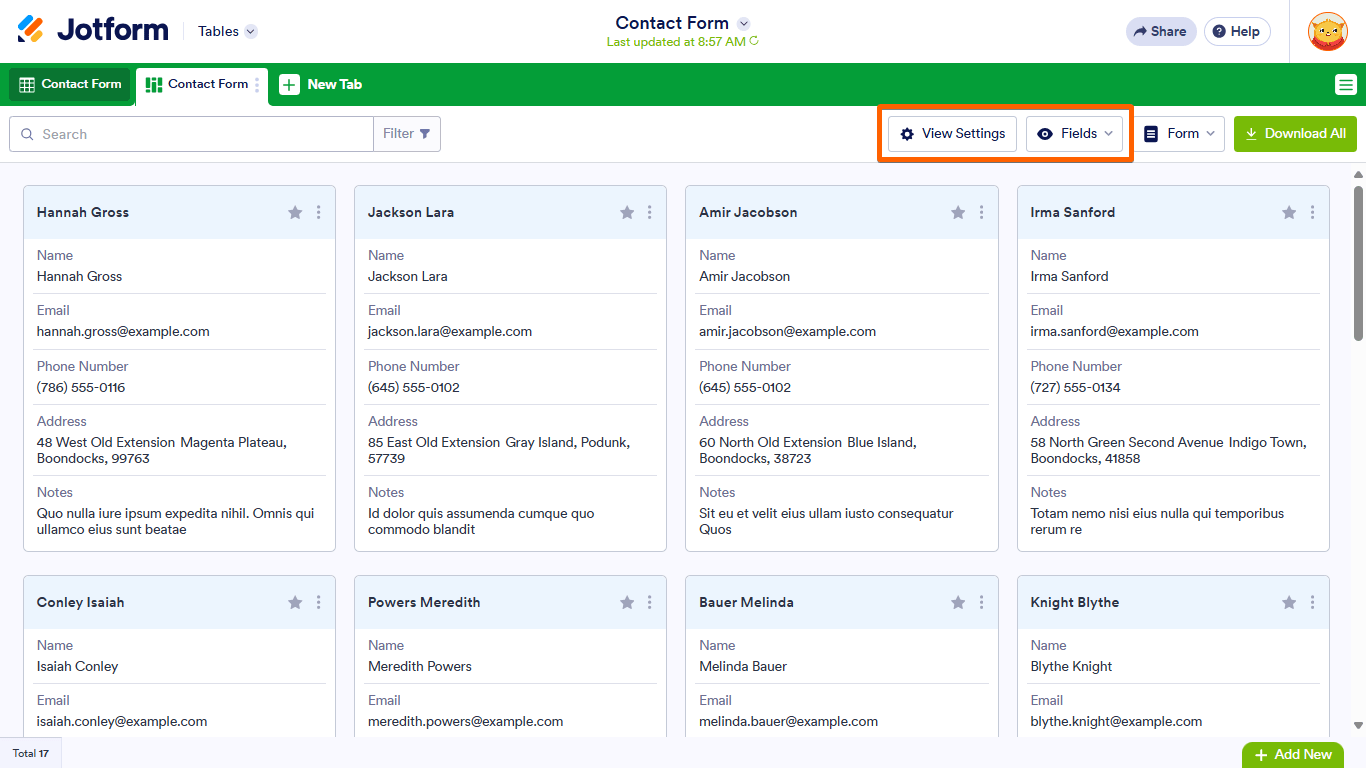
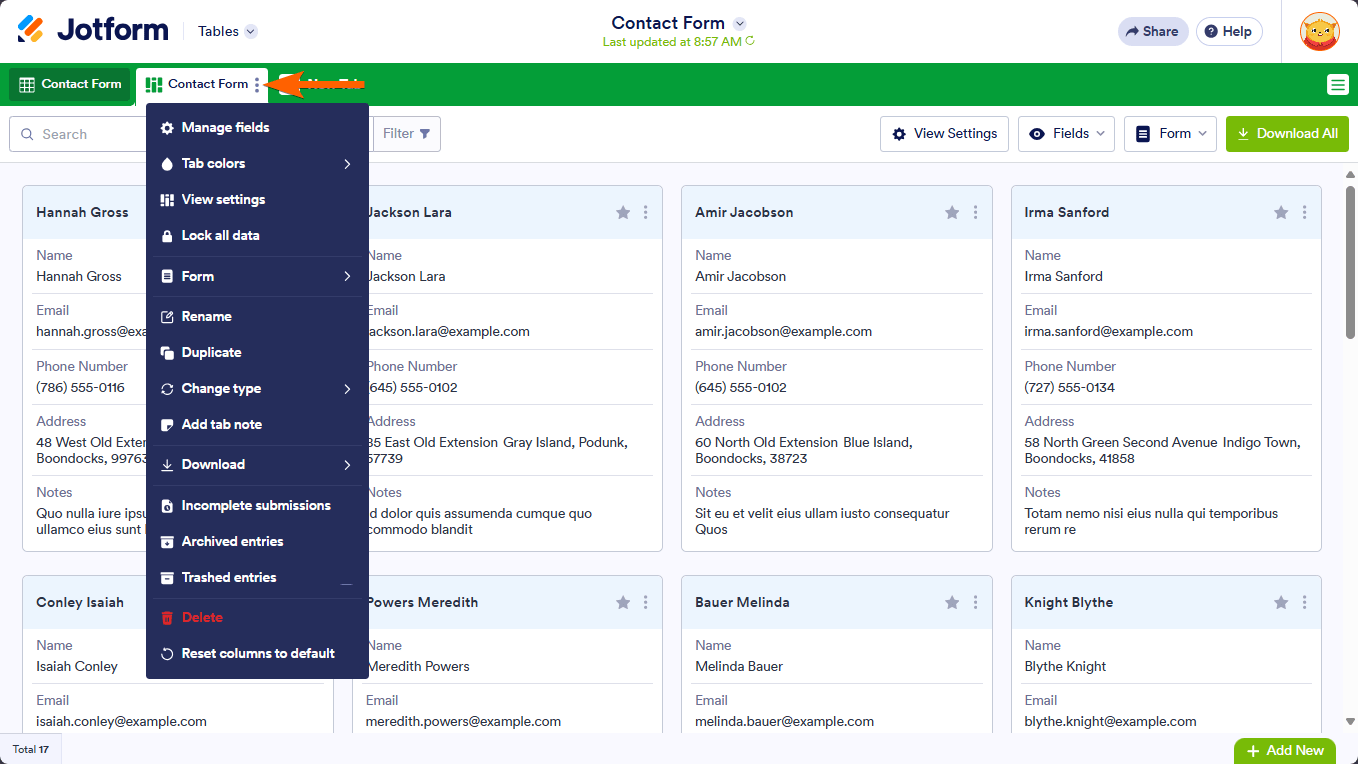
Send Comment:
9 Comments:
293 days ago
I added an incorrect field to the Card layout. How do I delete it from the field?
344 days ago
Hello. In my form, there are hidden fields (questions). Can I hide those in my cards? For example, a teacher is to choose a student's name. This student might be in Class 7 A, or 7B, or 7C. The 3 classes are hidden in the form and upon choosing a section (7A for example), the teacher selects the student's name in that particular section. So in the card view, I want to show the student's name in 7A only and hide 7B and 7C (which were originally hidden in my form because they were not chosen since the student is in 7A). In other words, one teacher may choose a student in 7A (in this case, I want to hide 7B and 7C fields in the card). Another teacher may choose a student in 7B (in this case, I want to hide 7A and 7C fields in this card) and so on. So, not all cards will have the same fields. Is that possible?
Thanks in advance.
344 days ago
Hello. In my form, there are hidden fields (questions). Can I hide those in my cards? For example, a teacher is to choose a student's name. This student might be in Class 7 A, or 7B, or 7C. The 3 classes are hidden in the form and upon choosing a section (7A for example), the teacher chooses the student's name in that particular section. So in the card view, I want to show the student's name in 7A only and hide 7B and 7C (which were originally hidden in my form because they were not chosen since the student is in 7A).
Is that possible? Thanks in advance.
More than a year ago
I know how to add the card view. I cannot sort the card views alphabetically on the table, and there is no sort option. What options do I have for sorting in card view?
More than a year ago
I would like to sort my card views alphabetically and by department. I do not see an option to sort the card view.
More than a year ago
Hi! I'm using the Weekly Appointment Planner widget for one of the fields in my form and I'd like to use the responses in that field as my header for the cards. Is there any way to make it so? It's not in one of the choices under "view settings > card title".
More than a year ago
When I create the Cards view, is there any way that I can hide one field when the user expands the card?
More than a year ago
When a table is displayed in Card view one of the fields is shown in bold at the very top of the card - the field with the checkbox and index number beside it.
How do I control which field is chosen for this?
Thanks
More than a year ago
Can you hide cards?