Making different sections in Google Forms
- Open your form
- Click on the + icon
- Select “Add Section”
- Name your section
Google Forms is a handy tool for creating simple and effective surveys, quizzes, and feedback forms. But if your form gets lengthy, breaking it into sections can significantly improve user experience and readability, making forms more manageable and engaging.
In this guide, we’ll walk you through exactly how to create different sections in Google Forms.
Why do you need to create sections in your forms?
Imagine filling out a long, cluttered form that feels like it never ends — not exactly an inviting experience. That’s where sections come in. By breaking your form into smaller, well-labeled chunks, you make the experience more manageable and less overwhelming for your respondents.
Sections allow you to group related questions under specific categories or topics, such as “Personal Information,” “Preferences,” or “Feedback.” Not only does this make your form look cleaner, but it also helps guide users through the content step by step, resulting in a smoother, more intuitive experience that keeps respondents engaged all the way through to when they click the submit button.
So whether you’re running a detailed survey, onboarding new clients, or collecting event registrations, organizing your form into sections can make it easier for people to focus, provide thoughtful responses, and complete the form without confusion or fatigue.
How to create sections in Google Forms
Follow these simple steps to add sections:
- Open your form: Navigate to Google Forms and select the form you’d like to edit.
- Click on the + icon: This adds a new question or section to your form.
- Select “Add section”: This button is located at the bottom of the floating toolbar on the right side.
- Name your section: Clearly title each section to easily guide respondents through your form.
How to customize your sections
Google Forms allows you to easily
- Collapse and expand sections: Although Google Forms doesn’t support collapsing sections for end users, you can collapse sections in the editor view for easy navigation.
- Move sections: Simply click and drag a section to rearrange its order.
- Merge sections: Move all questions to another section manually, then delete the empty section.
- Delete sections: Click on the section’s menu (three vertical dots) and select “Delete section.”
Need more flexibility? Jotform works for you
While Google Forms is great for basic uses, Jotform is a great alternative for anyone looking to create sophisticated, dynamic forms. Jotform is highly intuitive and user-friendly, helping you to easily enhance your form’s functionality and design.
Here’s how Jotform takes form creation to the next level:
- Create multipage forms: With Jotform, you can effortlessly break down your forms into multiple pages, making them much simpler and more enjoyable for users to complete. Multipage forms help to reduce form abandonment and improve user engagement by clearly structuring the content.
- Hide/show multiple fields simultaneously: Jotform’s section collapse feature gives you the ability to dynamically control the visibility of entire sections of your form based on user responses. Thanks to advanced conditional logic, you can create personalized, interactive forms that automatically adjust to each respondent’s input. Discover how to show/hide multiple fields.
- Enhanced customization options: Jotform offers lots of customization capabilities, allowing you to tailor every aspect of your forms to match your branding and personal preferences. You can incorporate your logos, choose from 10,000-plus free form templates, and even add advanced widgets and integrations for a better user experience and in-depth analytics.
Clearly structured sections are an essential part of creating more effective and user-friendly forms. Whether you choose Google Forms or go for Jotform’s advanced flexibility options, you’ll be one step closer to optimizing your forms and your results.
This guide is tailored for professionals, educators, event planners, and anyone who regularly creates digital forms and wants to enhance user experience through better structure and flow.
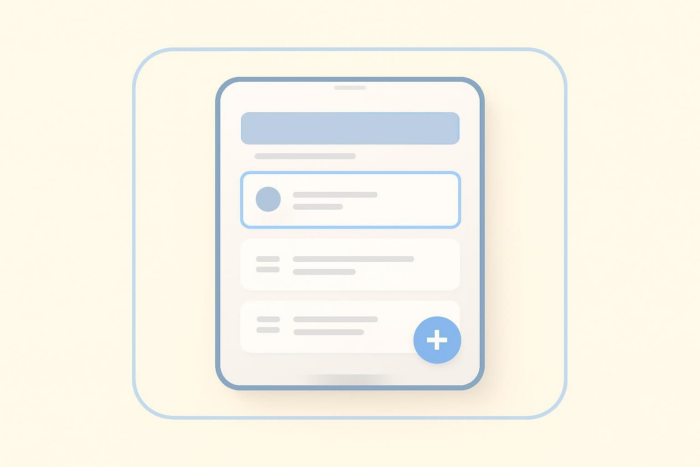







































































































Send Comment: