Making all questions required in Google Forms
- Go to Google Forms.
- Open a Blank Form or choose to open a form From a template.
- Click Settings.
- Scroll down to Defaults.
- Open the dropdown for Question defaults.
- Toggle Make questions required by default.
If you frequently create forms, quizzes, and questionnaires in Google Forms, you know the importance of collecting complete and accurate data. But how many times have you created a form, only to realize you forgot to mark a specific question as required? As a result, form respondents may fill out your form and skip over some important questions, leaving you with an incomplete set of data.
Luckily, Google Forms has a setting that allows you to make all your questions required, so you can avoid this mistake in the future. Once you enable this setting, your form respondents won’t be able to submit the form without providing responses to every question.
There are different types of required questions. Some required fields are those that collect information that identifies the form respondent, such as name, email address, or phone number. Others help you achieve the goal of the form. For example, for a customer feedback survey, you can make the feedback field required so form respondents have to fill it out to submit the form.
In this article, we’ll show you how to make all questions required in Google Forms. We’ll also introduce you to an alternative form builder with advanced features that are especially helpful if you use forms regularly as part of your work.
How to make all questions required in Google Forms
In years past, it was a challenge to try to make all questions required in Google Forms; the process required using scripts and add-ons. Google Forms eventually added a feature to make it simpler.
Note: This setting can’t retroactively make questions required. For example, if you already have questions in a form, you’ll have to toggle the required option on for each existing question.
Now, here’s how to make all questions required in Google Forms:
- Go to Google Forms. Open a Blank Form or choose to open a form From a template.
- Click Settings.
- Scroll down to Defaults.
- Open the dropdown for Question defaults.
- Toggle Make questions required by default.
- Go back to Questions. Now every time you add a question to your form, it will be marked as required.
How to use a powerful Google Forms alternative: Jotform
Google Forms is a good choice for those who just need a basic form builder with simple functionality. However, if you’re looking for a form builder that’s just as easy to use but has some more advanced functionality, Jotform is the better choice.
Like Google Forms, you can also make all questions required in Jotform! There are three different ways to do it:
Make multiple questions in Jotform required at once
- Open the form you want to use. Select all elements with CTRL + A.
- Select Require.
Make questions in Jotform required with the properties element
- Open the form you want to use. Select the element or form field you want to make required.
- Click Settings.
- Toggle on Required.
Make questions in Jotform required using right click
- Open the form you want to use. Right click the element or form field you want to make required.
- Select Require.
What makes Jotform a versatile alternative to Google Forms
Why is Jotform the better choice?
Jotform comes with over 10,000 form templates, while Google Forms only comes with 17. Plus, our templates already have required fields selected for multiple different use cases, so you don’t have to worry about toggling on required fields yourself.
What’s more, Jotform allows you to use over 20 question types and form fields, while Google Forms only allows 11 question types. Jotform also offers advanced functionality like conditional logic and answer piping, so you can ensure every question on your form is highly relevant for your form respondents based on their previous answers.
Once you’ve collected the data you need in Jotform, you can manage and track it in Jotform Tables, a sophisticated spreadsheet-powered database. Jotform Report Builder offers a great way to make sense of the data with visually stunning charts and graphs. Jotform also offers other capabilities, such as for electronic signatures, no-code mobile apps, and artificial intelligence agents.
Regardless of what type of form you want to make or how many required fields you need, Jotform is here for you. Try Jotform today!
Photo by Mikhail Nilov

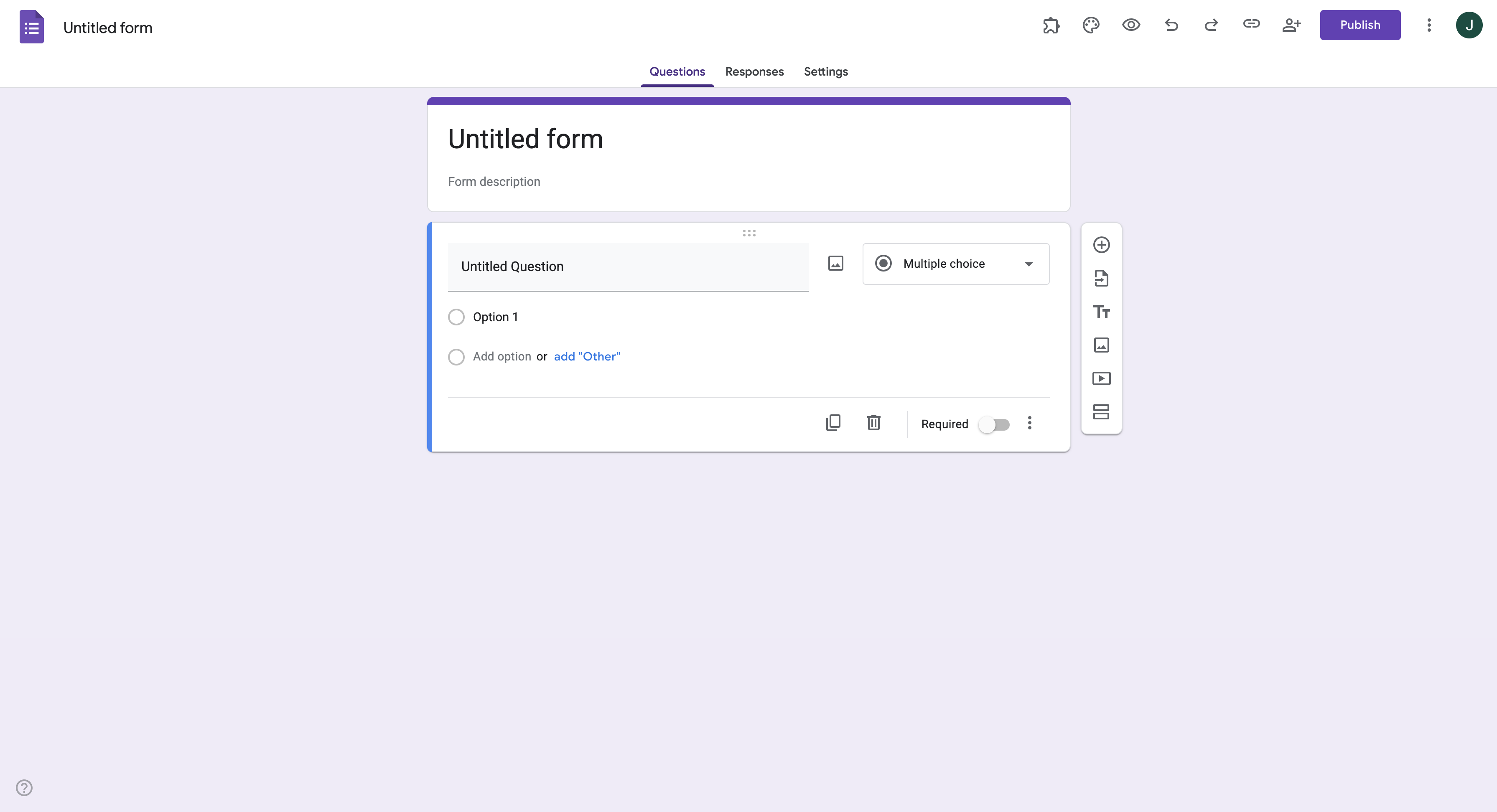
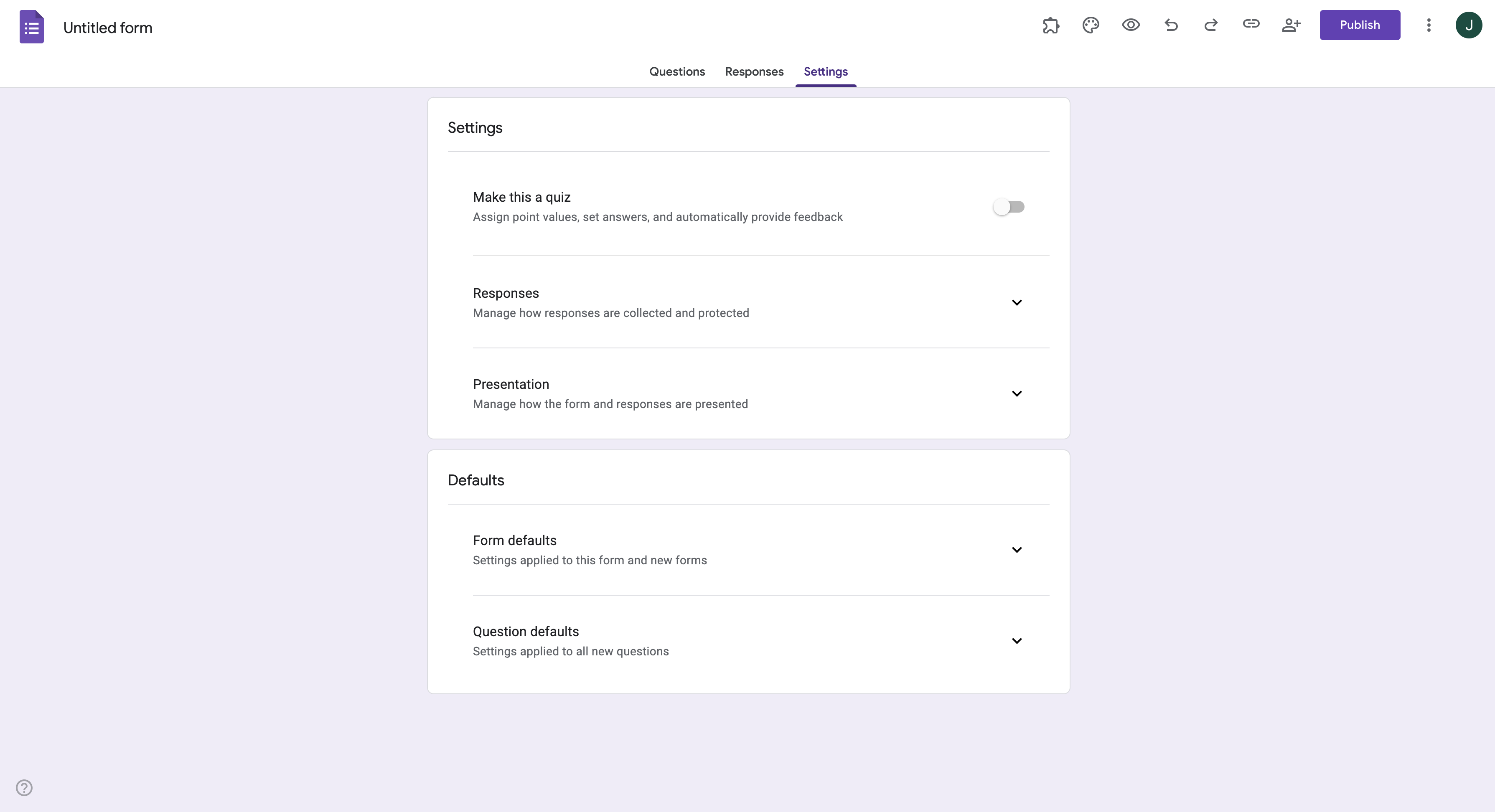
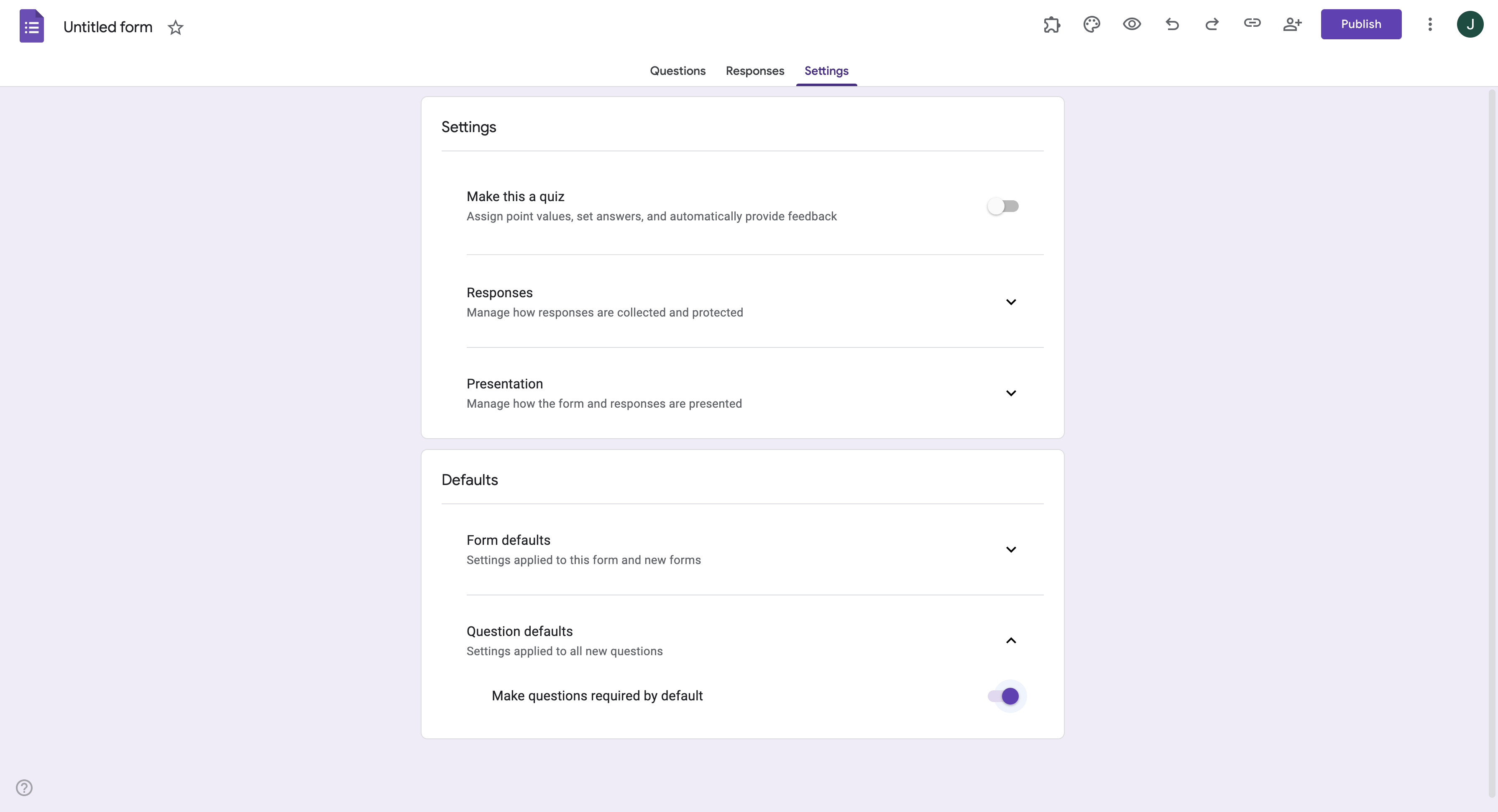
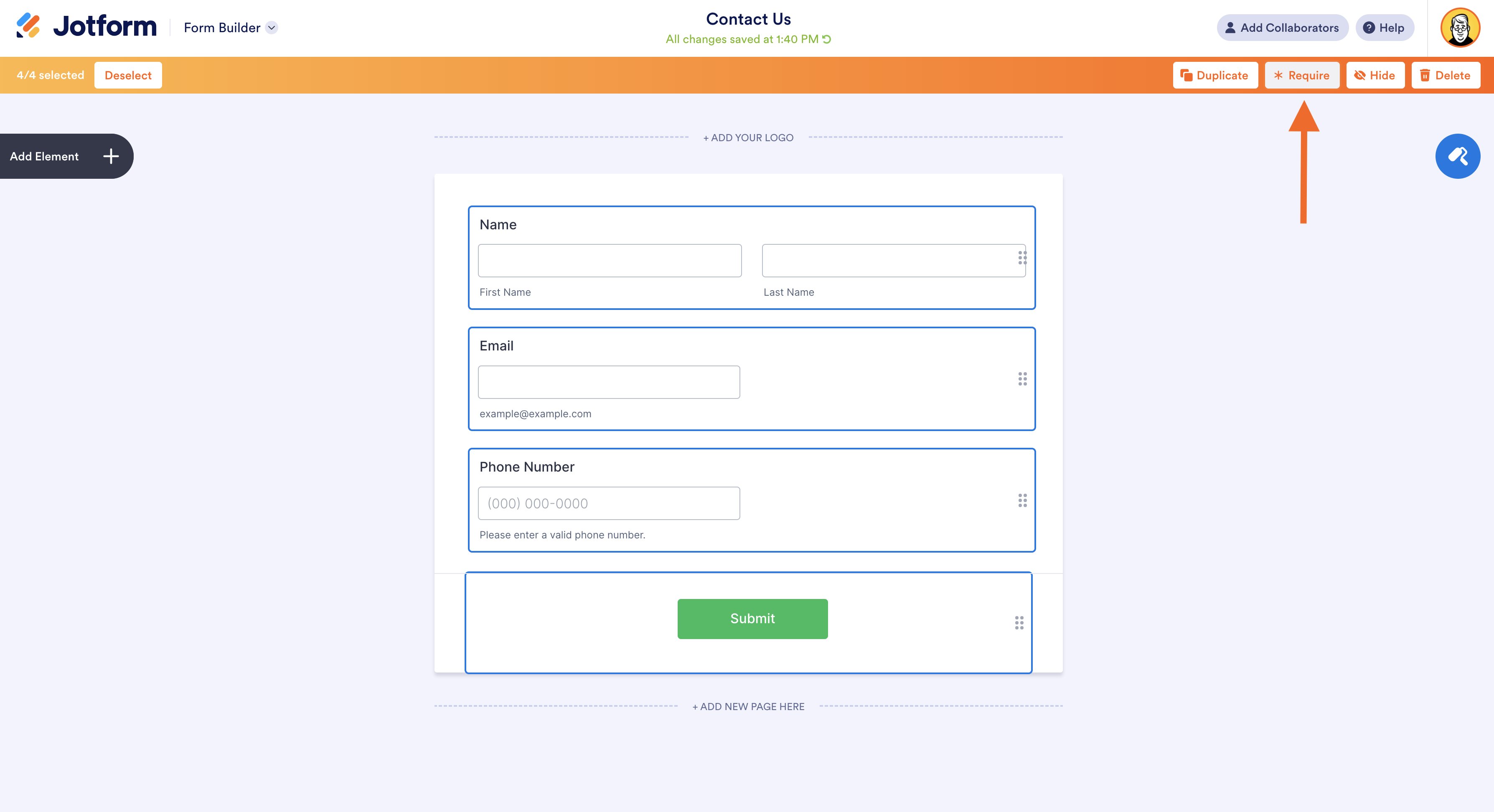
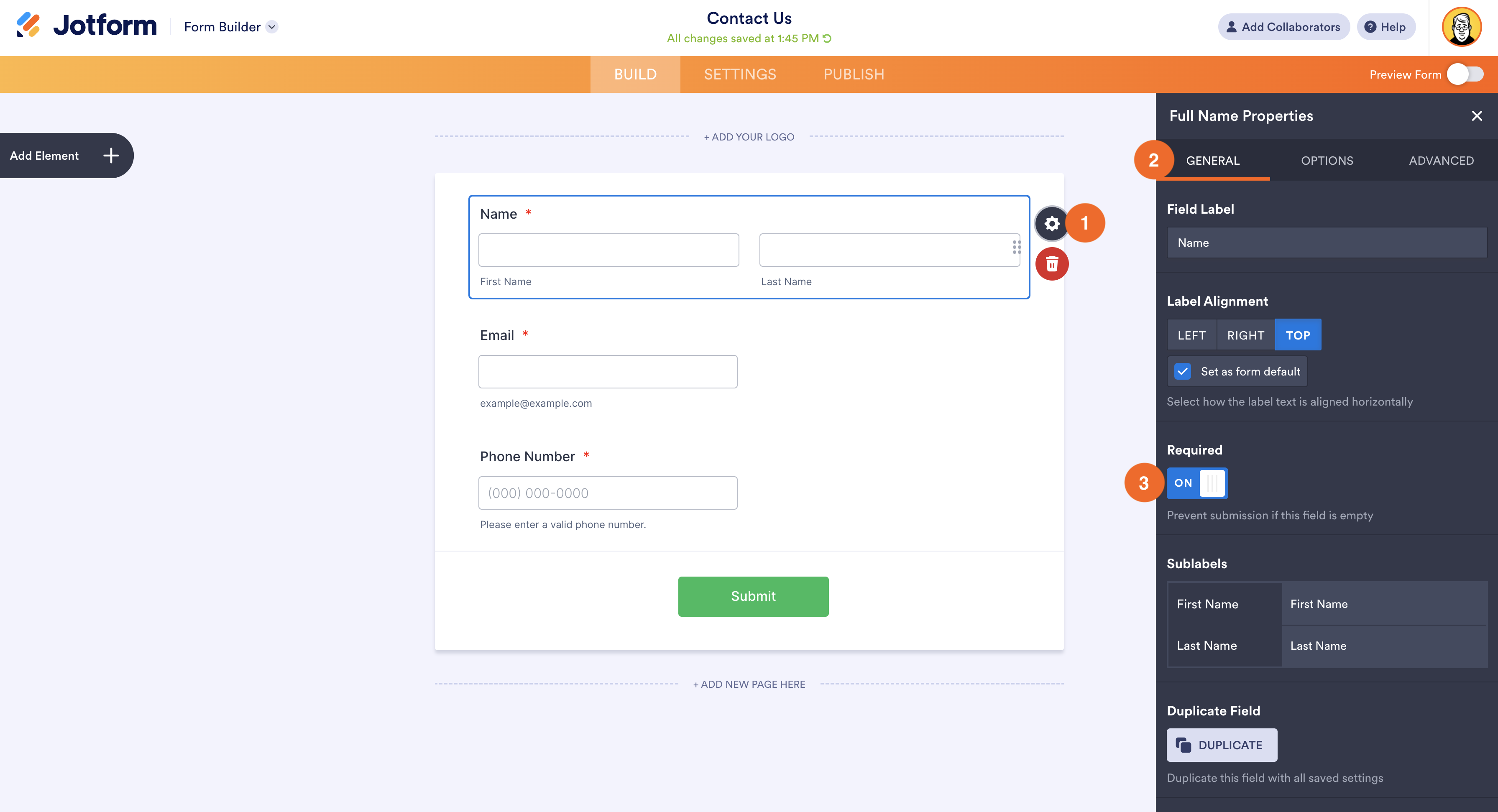
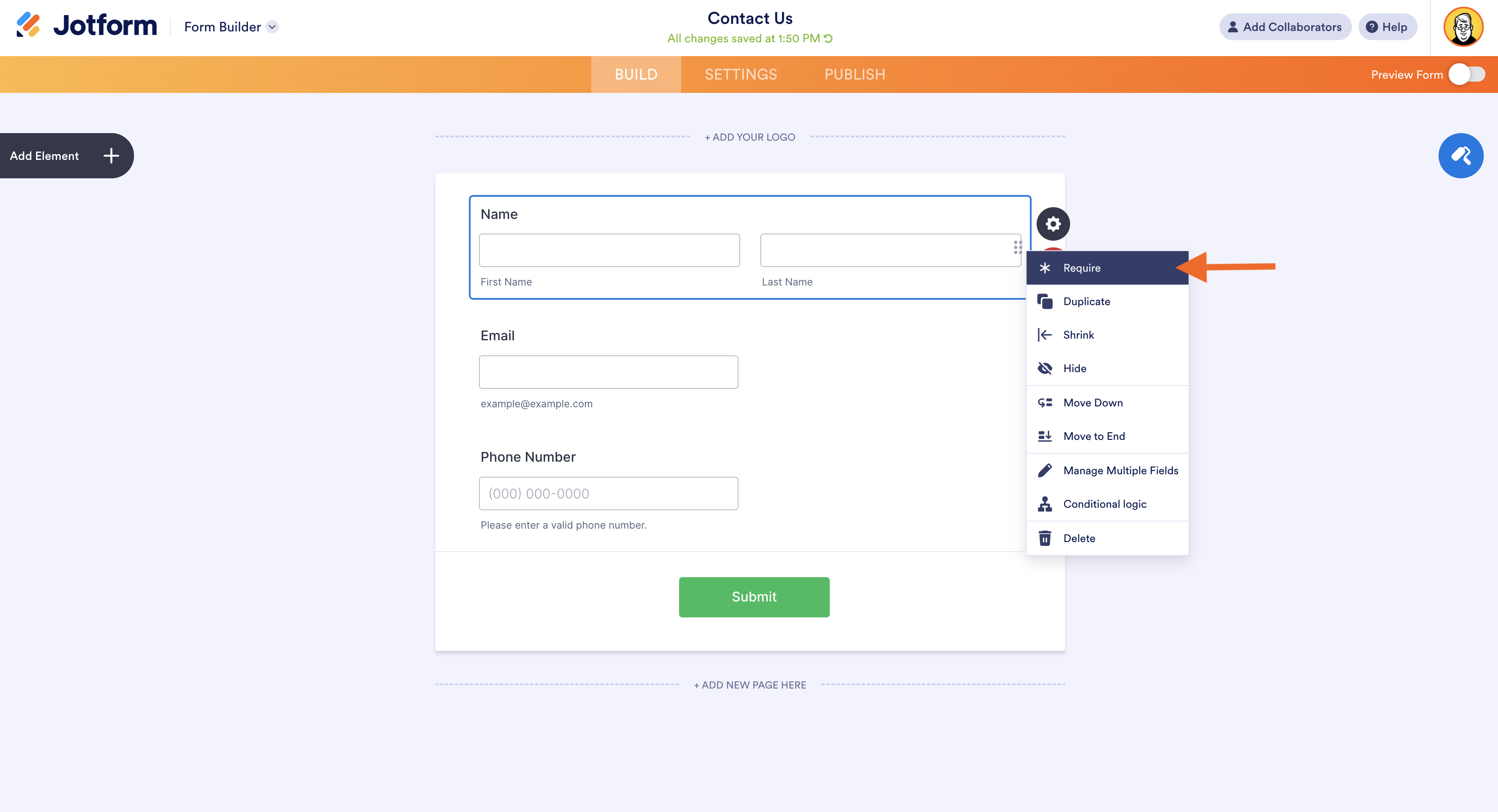





































































































Send Comment: