Steps to create a timesheet in Google Forms
- Create a Google Form
- Design your timesheet
- Customize your timesheet
- Share and collect data
- View and analyze timesheet data
Whether you’re managing a remote team, a pool of freelancers, or an entire organization of employees clocking regular hours, accurate time tracking is vital. Google Forms provides an easy, accessible way to create digital timesheets, simplifying data collection and analysis.
Let’s dive into how you can create your timesheet step-by-step.
5 steps to make a timesheet in Google Forms
To get started with your timesheet:
Step 1: Create a Google Form
- Open Google Forms.
- Click “Blank form” to start a new form.
- Title your form clearly, for example, “Weekly Employee Timesheet.”
Step 2: Design your timesheet
The layout and question types should clearly capture essential details:
- Date: Start by adding an option for the date of work performed. Select “Date” from question types to make entry quick and precise.
- Short answer: Use “Short answer” for employees to input hours worked. You might have separate fields for regular hours, overtime, or breaks.
- Dropdown: Select “Dropdown: for task descriptions, project names, or departments. This ensures consistent data entry. For example:
- Date of work
- Employee Name/ID
- Hours worked
- Project/task
Step 3: Customize your timesheet
While Google Forms offers a minimalistic design, some of these enhancements go a long way in boosting usability. To ensure your timesheet captures all necessary information, customization is key:
- Add section: Organize the form into logical sections (e.g., Employee details, work hours, project information).
- Required questions: Mark essential fields as required to avoid incomplete submissions.
- Theme: Customize with your organization’s colors or logo by clicking the palette icon to maintain professionalism.
- Conditional logic: Choose the “Go to section based on answer” option to show task-specific questions.
- Customize the confirmation message: Let respondents know their timesheet was successfully submitted.
Step 4: Share and collect data
After customizing, it’s time to distribute your timesheet:
- Direct link: Click “Publish” to get a link you can directly share with your team.
- Email distribution: Enter email addresses within Google Forms to send personalized invitations.
- Embed on website: Integrate the form directly onto your intranet or company website for easy access.
Step 5: View and analyze timesheet data
All responses automatically feed into a Google Sheet:
- Click “Responses” at the top of your Google Form.
- Click the Sheets icon to create or link to a Google Sheet. From here, you can easily analyze data:
- Pivot tables: Quickly summarize hours per employee or project.
- Charts: Visualize time data with pie charts or bar graphs to identify trends or manage resources effectively.
Looking for a Google Forms alternative? Try Jotform
Google Forms offers a quick and free solution to create digital timesheets — ideal for basic time tracking needs. However, if you’re looking for more functionality, automation, and design flexibility, Jotform is a smart upgrade.
- Rich template library: Jotform provides a wide variety of customizable, ready-to-use templates like Employee Timesheet or General Time Sheet, making setup quick and straightforward.
- Advanced customization options: Enhance your forms with conditional logic to show or hide fields based on user responses, integrate branding seamlessly, and automate workflows to save time.
- Centralized data management: Utilize Jotform Tables to store, organize, and analyze timesheet responses in one accessible, user-friendly platform. Examples include the Employee Timesheet Table.
- Efficient approval processes: Jotform Workflows automates the review and approval of submitted timesheets, ensuring a smooth and transparent process. Templates like Timesheet Approval streamline workflow, reducing manual oversight.
- Comprehensive reporting: Generate detailed visual reports and dashboards directly from Jotform to effortlessly track performance and productivity.
Whether you’re managing a small team or an entire organization, time tracking doesn’t have to be time-consuming. Choose the tool that works best for you — and get your time back.
This article is aimed at managers, team leads, and business owners looking to create and manage digital timesheets using Google Forms or seeking a more advanced alternative like Jotform.
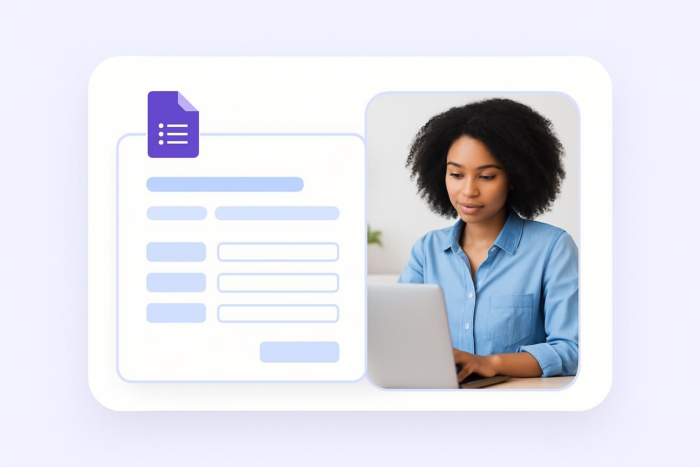

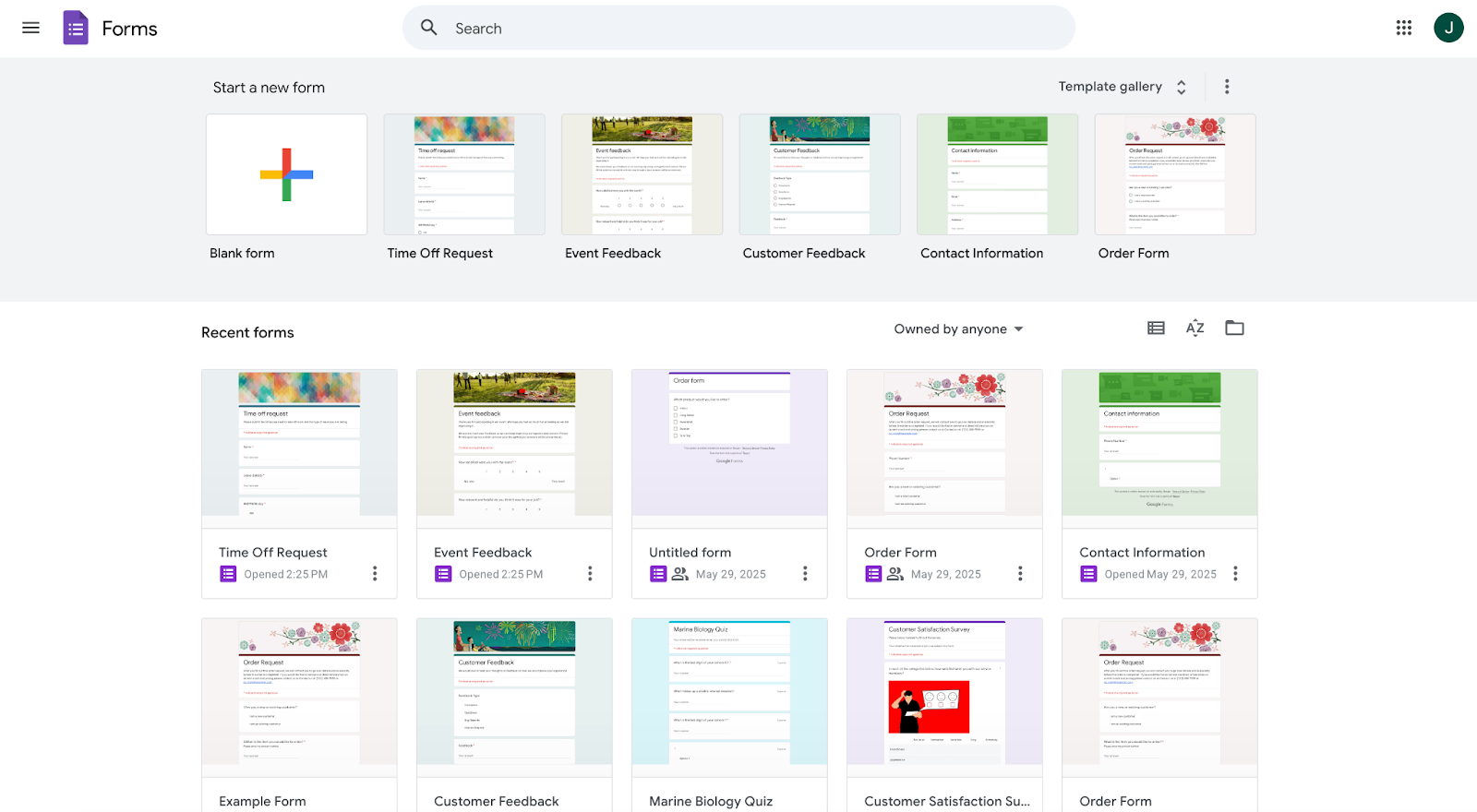
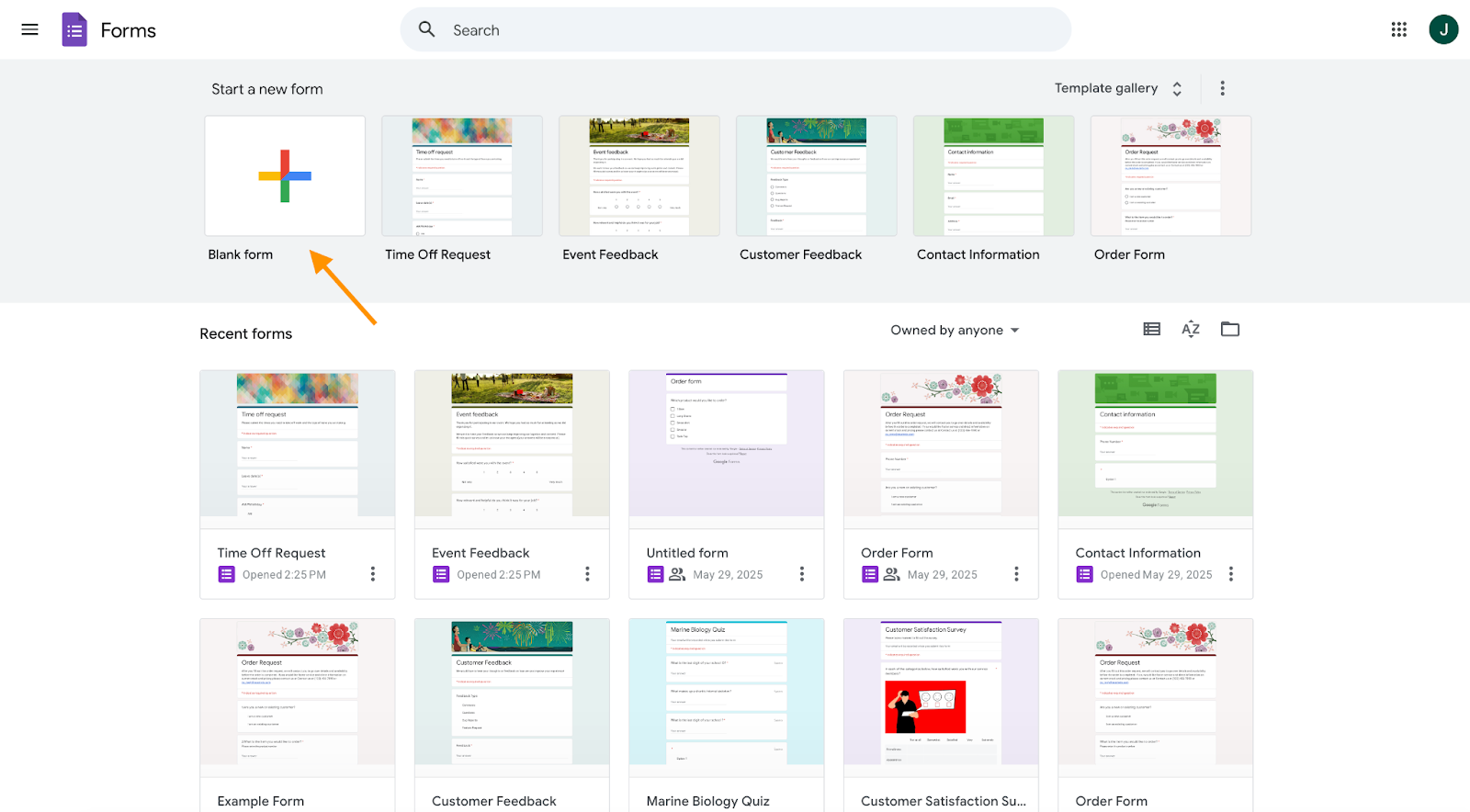
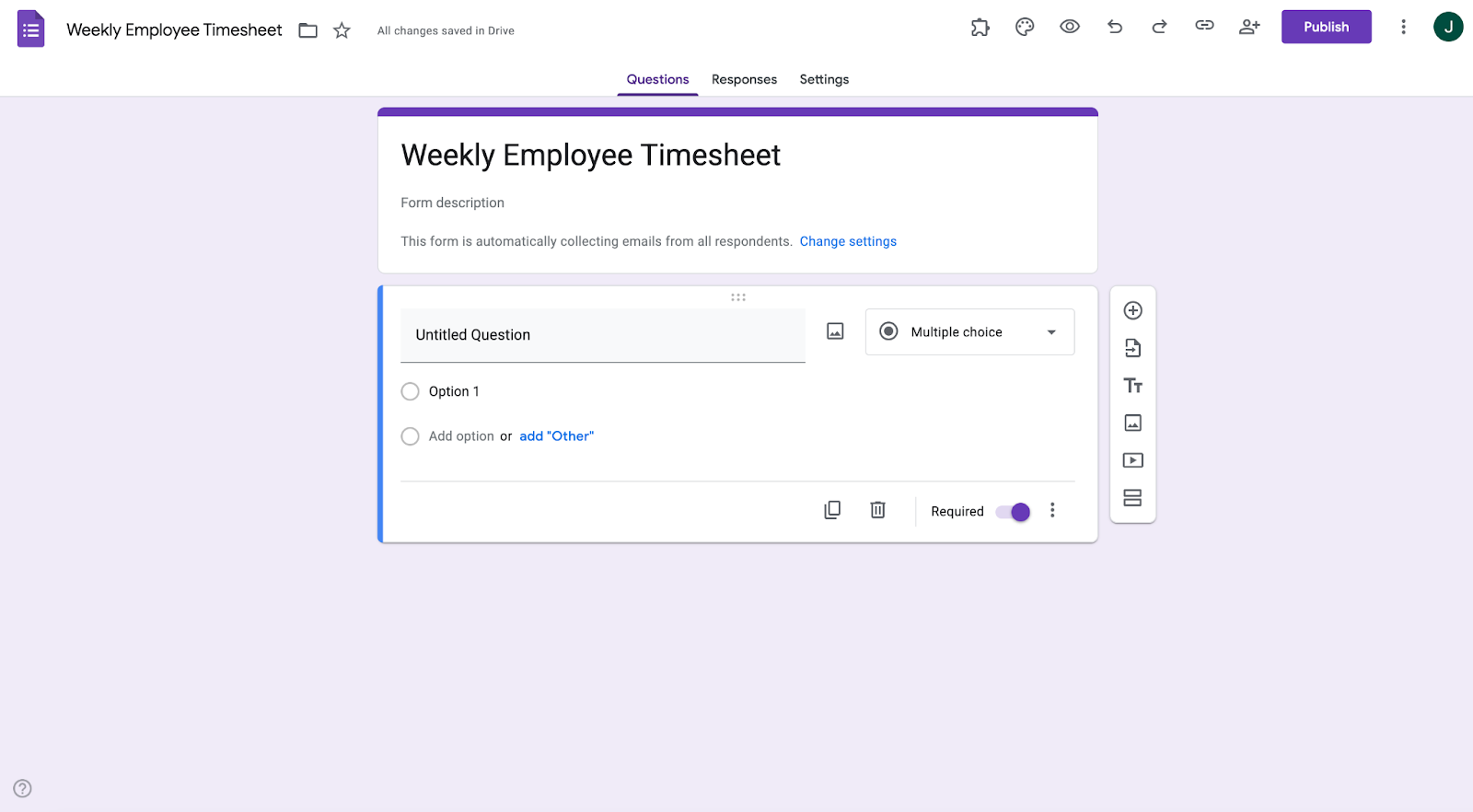
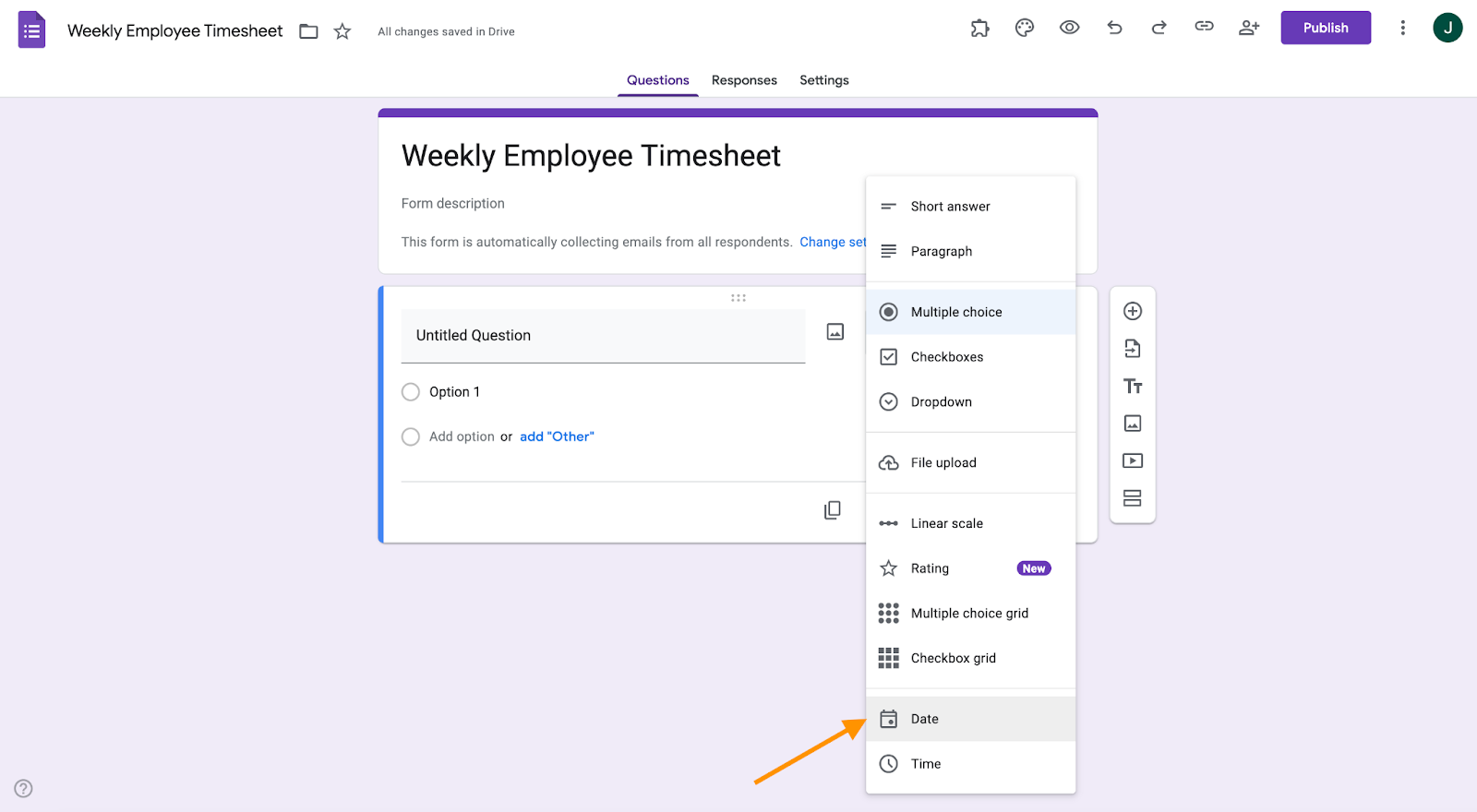
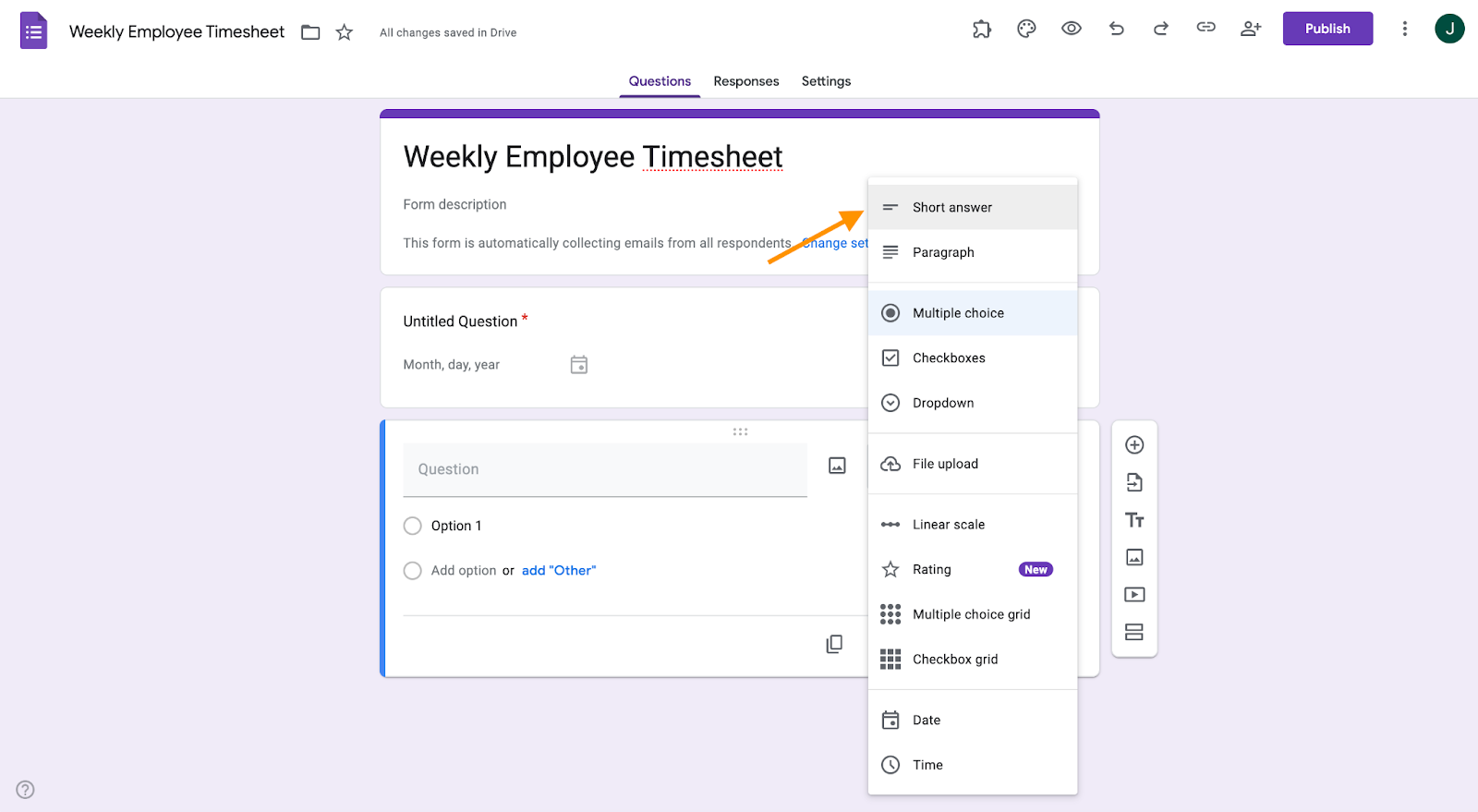

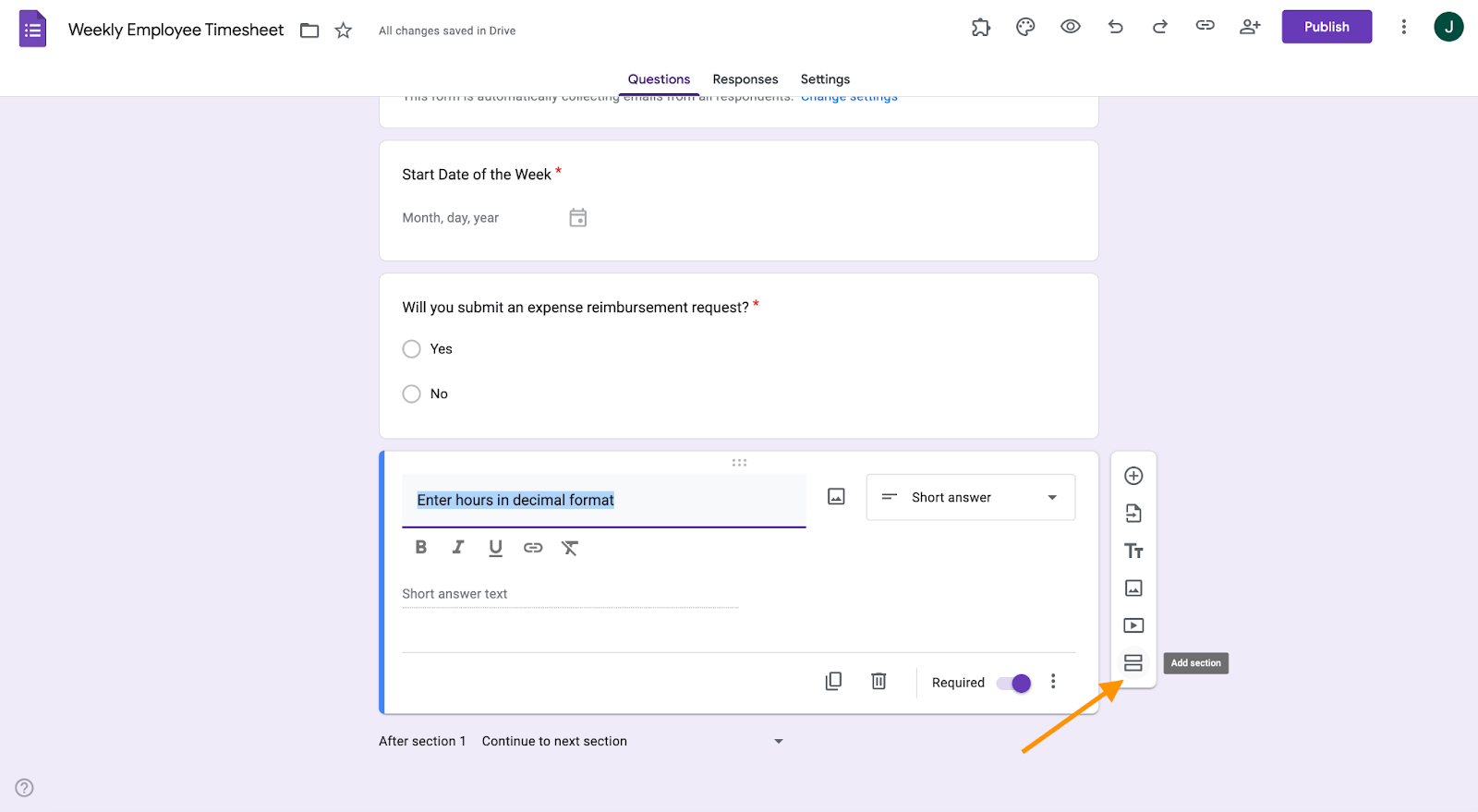
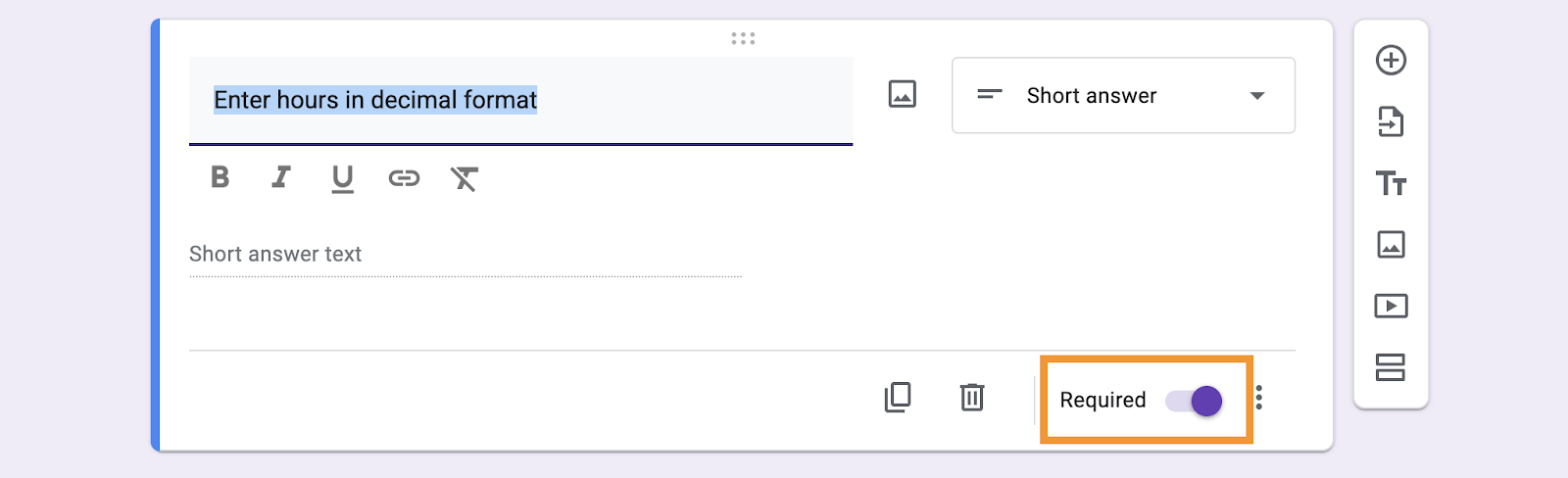
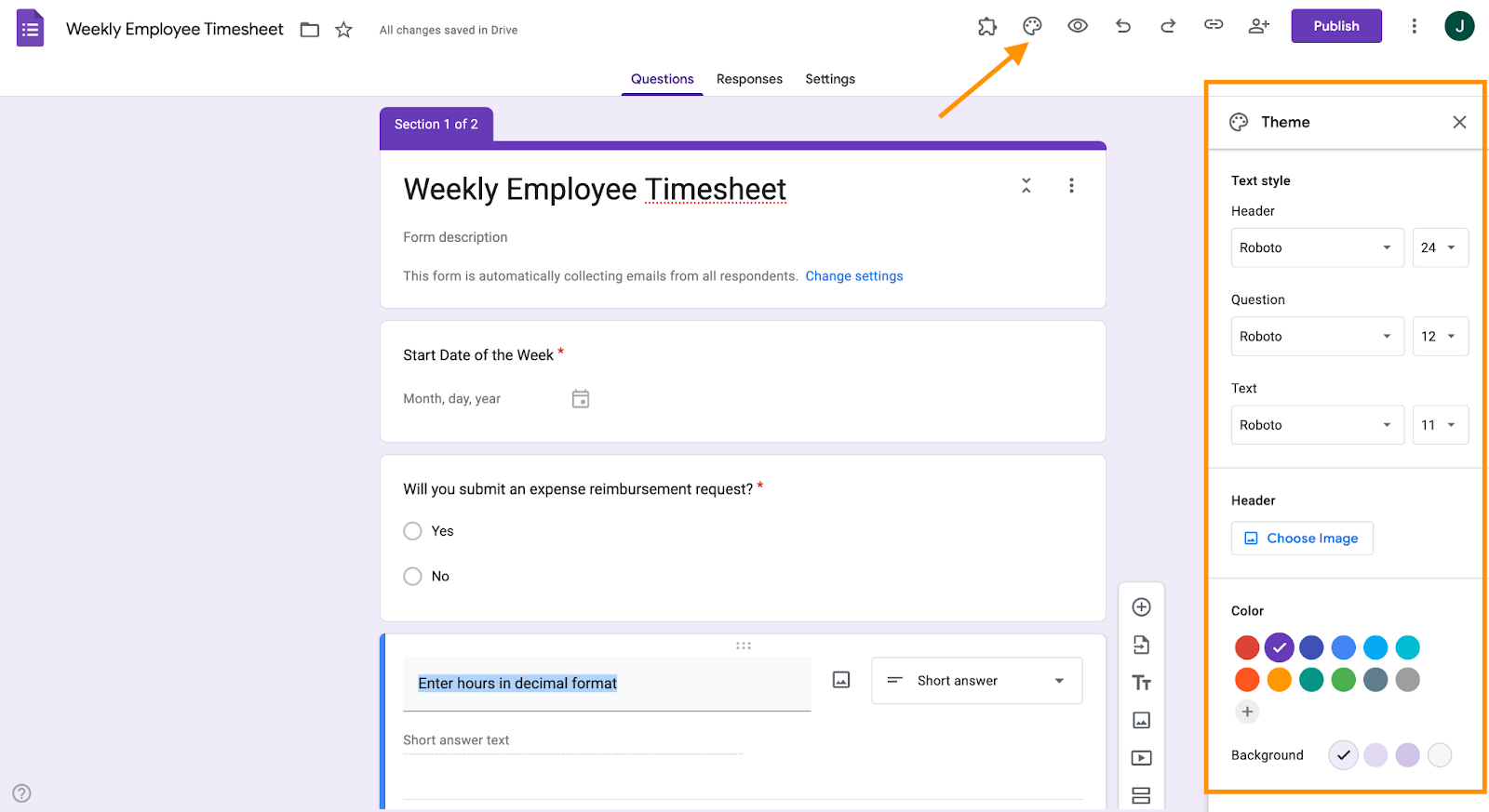
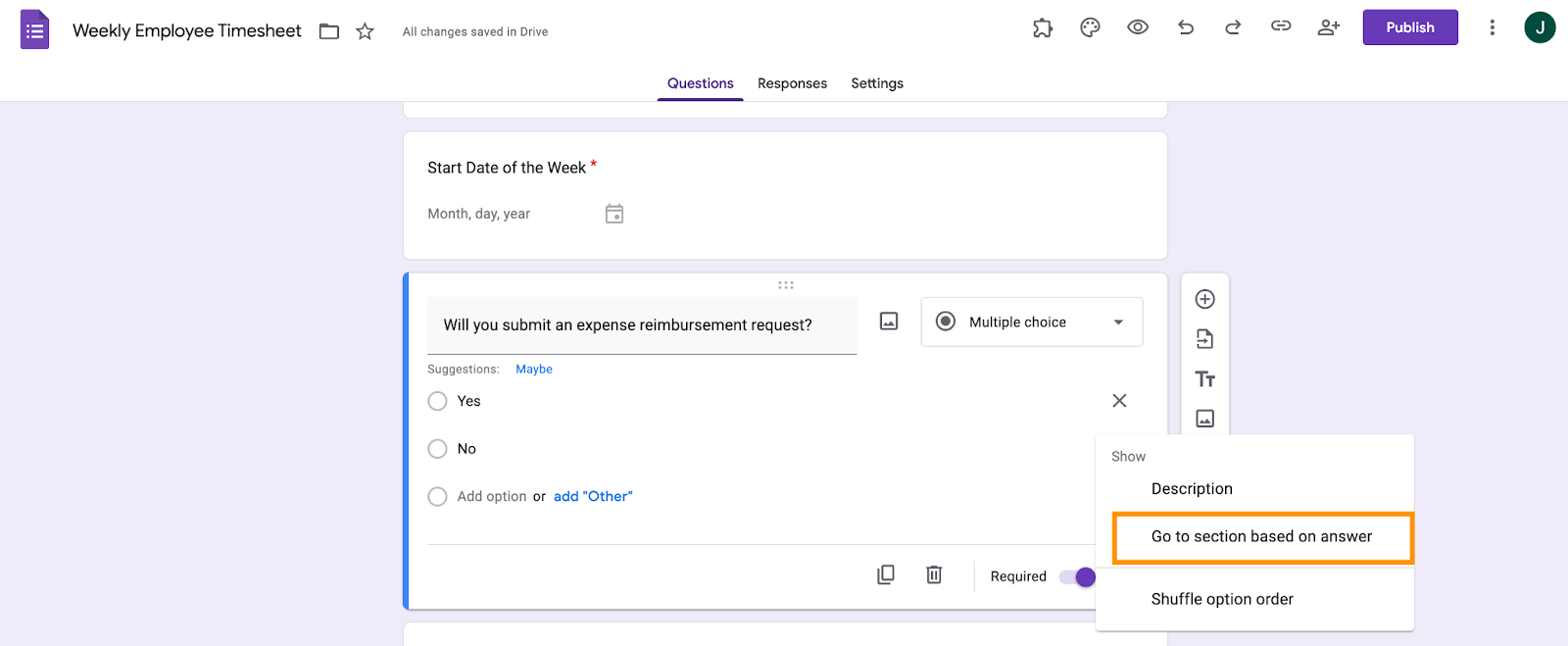
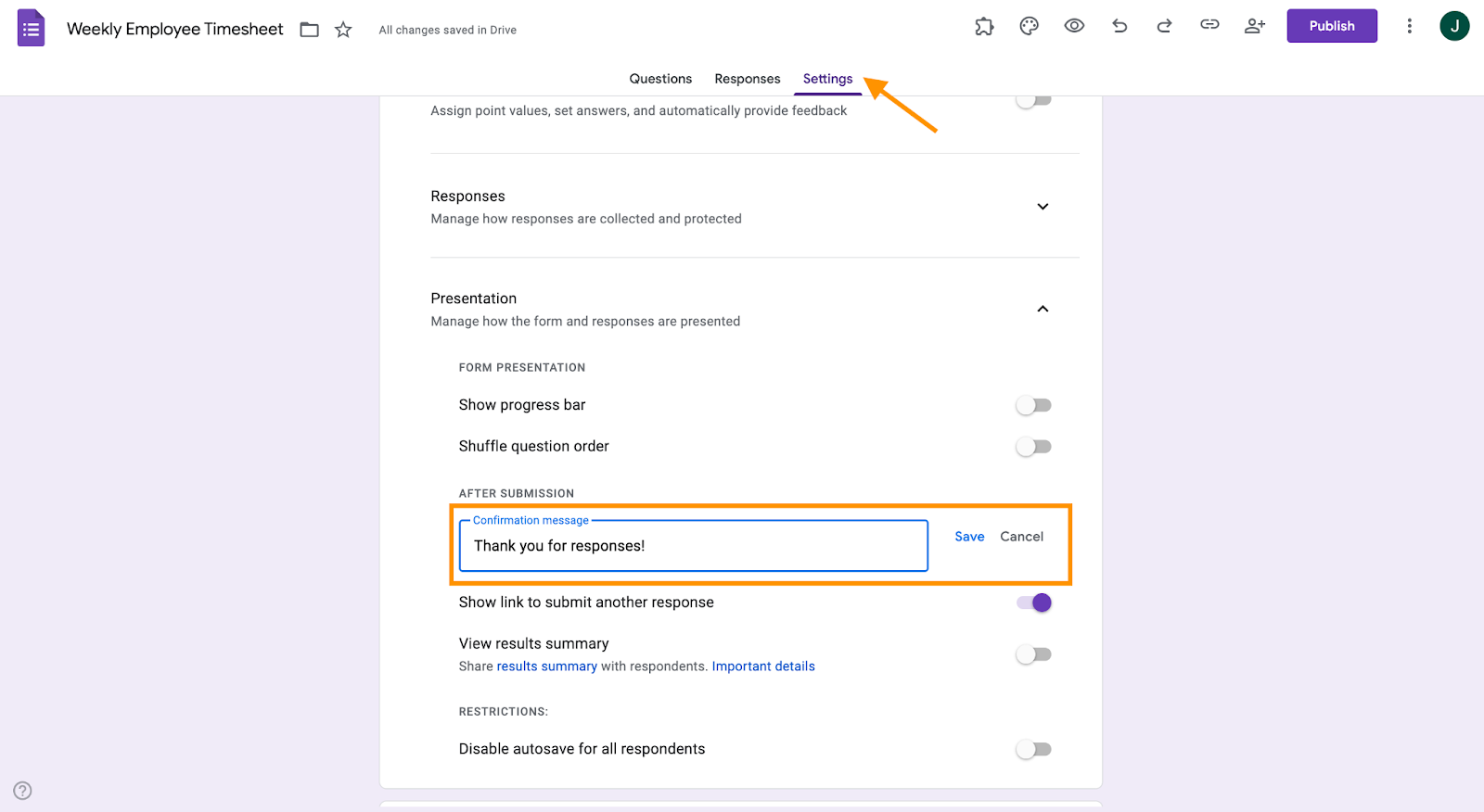
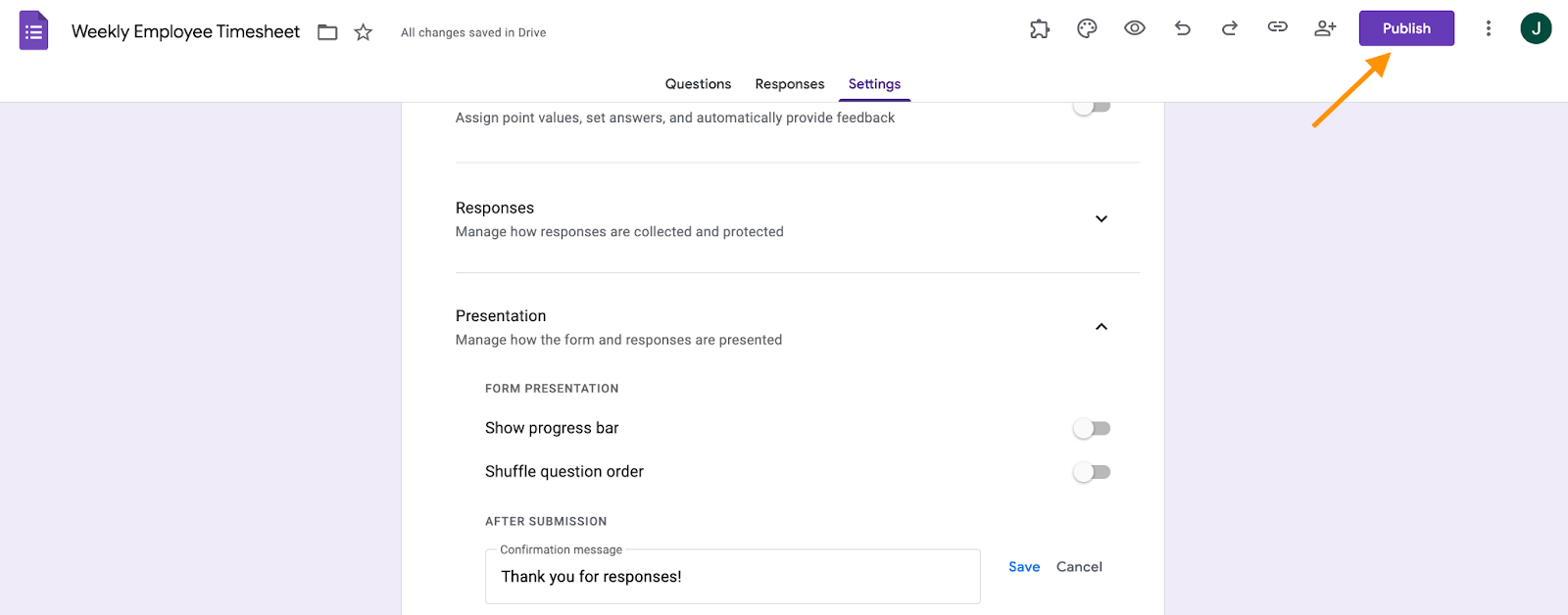
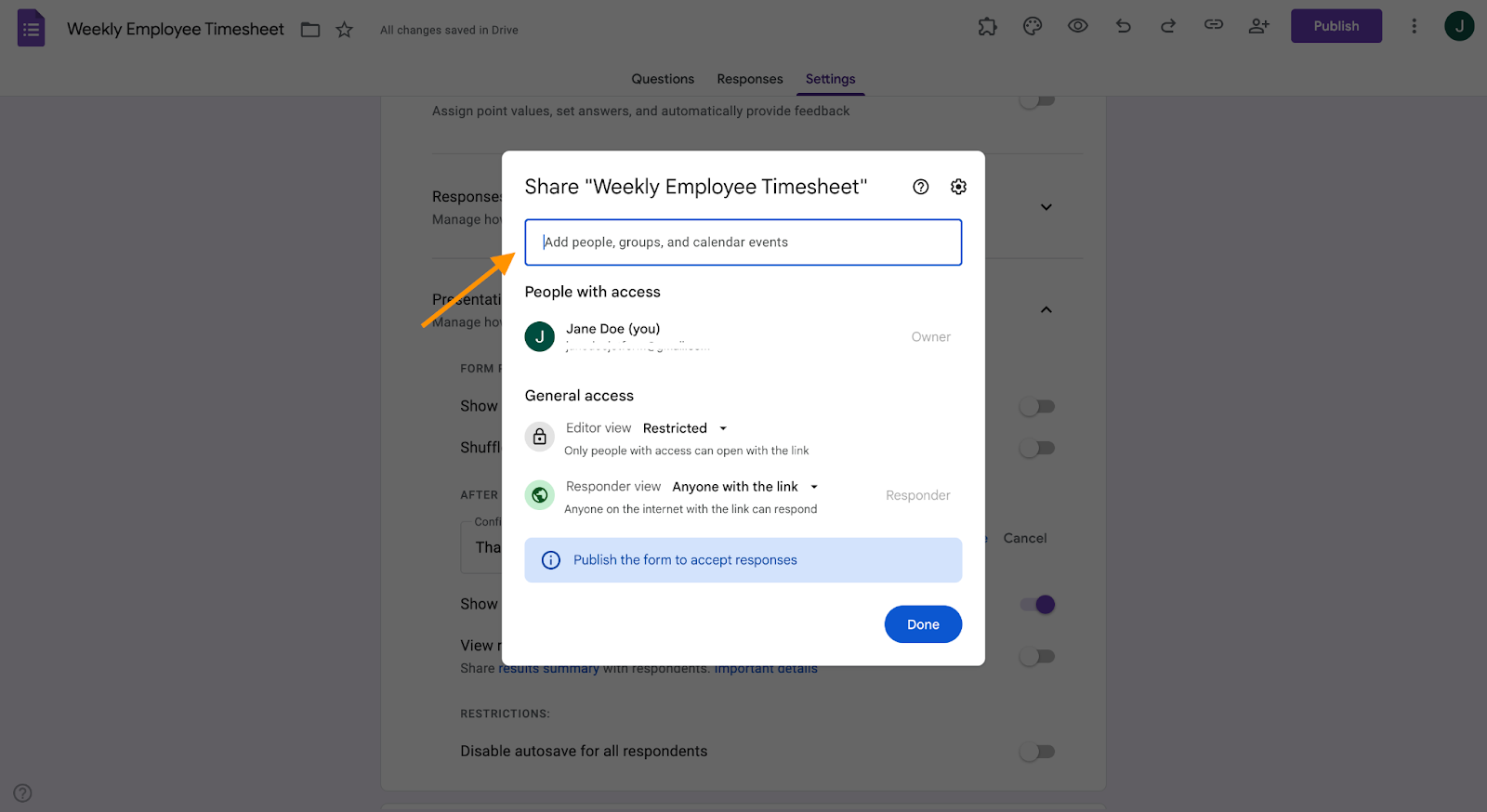
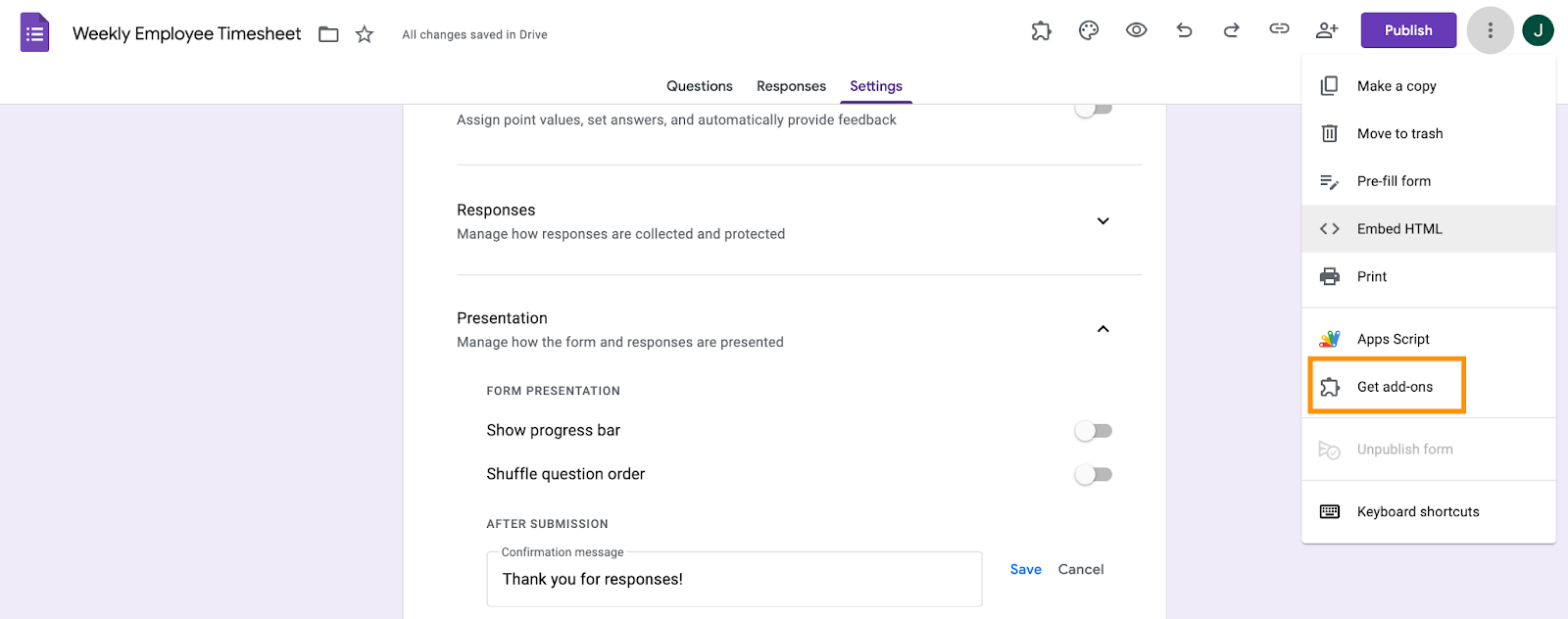
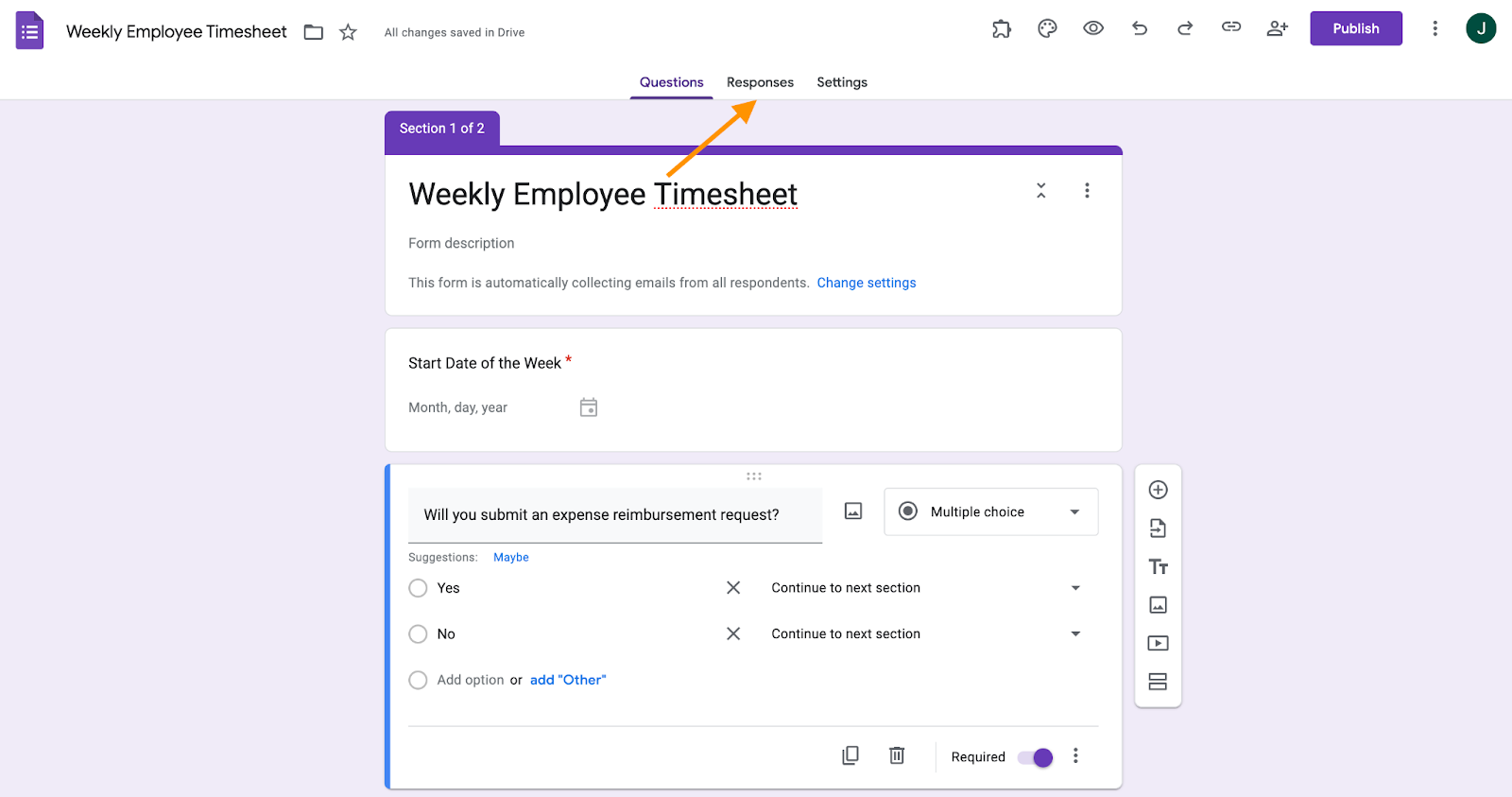






































































































Send Comment: