Top Google Forms add-ons
- formLimiter
- Choice Eliminator 3
- Forms to Chatbots by Jotform
- Booking Calendar
- Doc Appender
- Dynamic Fields
- Certify’em
- QR Code Generator
- Advanced Form Notifications
- Form Approvals
- Form Publisher
- Payable Forms
- Snip
- Formfacade
- Form Ranger
- DiscordNotify
- Advanced Summary
- Timer for Google Forms™
- Pics.io for Google Forms
- Form Scheduler
If you’re already familiar with Google products, chances are you’ve used Google Forms to collect data or respond to a form. Unlike many other Google tools, Google Forms becomes even more powerful with add-ons.
Add-ons let you customize your Forms experience in various ways. Some are ideal for teachers, others for salespeople or small businesses. Created by real users in the Google community, these tools often solve common pain points.
We’ll give you some recommendations for the best Google Forms add-ons to enhance your user experience. And if your overall experience with Google Forms has been lacking, you might want to check out Jotform as an alternative — it already offers many of the features below.
How to install add-ons in Google Forms
Installing add-ons in Google Forms is quick and easy. Just follow these steps:
- Open Google Forms
Go to forms.google.com and either open an existing form or create a new one. - Click the “More” icon (⋮)
In the top-right corner of the screen, click the three vertical dots to open the drop-down menu.
- Select “Add-ons”
From the menu, click Get add-ons. This will open the Google Workspace Marketplace in a pop-up window.
- Browse or search for add-ons
You can scroll through featured add-ons or use the search bar to find a specific one. - Click “Install”
Hit the Install button and grant the necessary permissions when prompted.
- Access the add-on
Once installed, return to your form. Click the puzzle piece icon (🧩) at the top of the page to access your add-ons.
Top Google Forms add-ons
Want to do more with Google Forms? These top add-ons help you automate tasks, manage responses, and customize your forms with ease. Here are some of the most useful tools to boost your productivity.
1. formLimiter
The formLimiter is an essential feature, so you should add it to your Google Forms right away. This add-on prevents users from submitting forms once specified criteria have been met.
For example, if you’re selling a product and using Google Forms to take orders, you can use formLimiter to stop anyone from placing additional orders once you’ve received the maximum amount you can fulfill. If you’re hosting a flash sale that ends at 11:59 p.m., you can set the form to stop accepting submissions at that exact time.
Here’s what you can do with formLimiter:
- Automatically close the form after reaching a set number of responses
- Stop accepting submissions at a specific date and time
- Trigger form closure when a linked spreadsheet cell contains a certain value
- Customize your limits with a simple, no-code setup
Did you know?
With Jotform, you can access the same feature without installing any add-ons. Follow this guide to learn how to limit submissions in a form.
2. Choice Eliminator 3
Choice Eliminator 3 is the perfect add-on if you’re hoping to pare down response choices. This can be especially helpful if you ask respondents to choose an option that you have in limited quantities.
For instance, say you’re asking donors to choose from a list of free gifts they can receive for donating to your cause. Once you run out of a specific item, you can automatically remove it from the list without closing the entire form. No more follow-up emails asking people to pick something else. Just set it and forget it.
Here’s what you can do with Choice Eliminator 3:
- Eliminate choices from multiple-choice, dropdown, or checkbox questions once a set limit is reached
- Prevent duplicate responses by limiting how often each option can be selected
- Set custom limits for individual choices — great for time slots, event sign-ups, or topic selections
- Automatically notify users when a choice has already been filled, prompting them to choose another
Just so you know
Thanks to Jotform’s Inventory widget, you can avoid overselling your products or overbooking your events.
3. Forms to Chatbots by Jotform
Forms to Chatbots by Jotform is a great add-on that transforms your static Google Forms into dynamic, AI-powered chatbots. This tool enhances user engagement by guiding respondents through a conversational experience, making form completion feel more intuitive and interactive.
For example, if you frequently receive repetitive questions about business hours, product details, or policies, you can train the chatbot to provide instant answers. Or, if you’re looking to improve form completion rates, the chatbot can walk users through each field, reducing confusion and submission errors.
Here’s what you can do with Forms to Chatbots by Jotform:
- Convert existing Google Forms into conversational chatbots using Jotform’s AI Chatbot Builder
- Customize chatbot responses, tone, and appearance to align with your brand and communication style
- Guide users through the form with a chat-based flow to improve completion rates and user satisfaction
- Answer frequently asked questions instantly to reduce support workload
4. Booking Calendar
If you’re using Google Forms to book meetings and appointments, the Booking Calendar add-on is a great tool for you. You can easily add events from your calendar as appointment choices, so when a respondent fills out a form, they can see which time slots are available. You get to set up the rules, which means you have the power to select which appointments show up in the form.
Here’s what you can do with Booking Calendar:
- Sync events from your Google Calendar into your form’s dropdown or multiple-choice fields
- Allow respondents to select from real-time availability without the need for back-and-forth emails
- Customize event visibility and booking rules to suit your scheduling needs
- Efficiently manage appointments, attendance, and time slots
Just so you know
Jotform’s Appointment Slots widget enables you to easily book meetings and appointments.
5. Doc Appender
The Doc Appender add-on can be especially useful for teachers. This tool allows you to take some or all of the data you’ve collected through your Google Form and automatically add it to a separate Google Doc.
For example, teachers can create a separate document for each student and log a running record of observations, feedback, or rubric-based assessments throughout the year. Instead of manually sorting through form responses, you can send the right information to the right doc as soon as it’s submitted.
Here’s what you can do with Doc Appender:
- Connect your form to a folder in Google Drive to pull in doc titles as selectable options
- Append responses to one or multiple Google Docs, based on how the respondent answers a form question
- Choose which responses get added — helpful for keeping shared and private notes separated within the same doc
- Include timestamp and username automatically in appended entries
Did you know?
You can integrate Jotform with Google Sheets to automatically sync form submissions to your spreadsheets and update your data in real time.
6. Dynamic Fields
Dynamic Fields is the perfect add-on for those looking to incorporate data from an existing spreadsheet into their forms. This can be incredibly useful when your clients are booking event dates.
For example, if you’ve set up a class schedule in a Google Sheet and are collecting registrations through a form, you can use Dynamic Fields to populate the list of dates directly from the spreadsheet. And if you need to limit how many people can register for each date, you can pair this add-on with Choice Eliminator 3 for automated cutoff.
Here’s what you can do with Dynamic Fields:
- Automatically populate dropdown, multiple-choice, checkbox, or grid questions with data from Google Sheets, Google Contacts, or Google Groups
- Set up mappings between specific spreadsheet columns or ranges and your form questions
- Schedule automatic updates to keep form options current without manual edits
- Reduce errors and duplicate work by keeping your forms synced with live data sources
7. Certify’em
Certify’em is an awesome tool for teachers or administrators who are looking for an easy way to give students proof they’ve completed a course. With this add-on, you can use your Google Form as a certification exam, and when someone passes the test, they’ll get an official PDF certificate as an email attachment.
Each certificate includes a unique ID number and, optionally, a QR code for easy verification. You can design your own certificate or use one of the ready-made templates provided by the add-on.
Here’s what you can do with Certify’em:
- Automatically send personalized PDF certificates to form respondents who pass your exam
- Use built-in, professionally designed templates or upload your own custom certificate design
- Add unique serial numbers and optional QR codes for verification and tracking
- Maintain detailed pass/fail records in a linked Google Sheet, created and updated automatically
Just so you know
Jotform offers 30+ certificate templates to choose from. You can automatically turn collected form submission data into PDFs and easily share them with your students.
8. QR Code Generator
Manually typing in links can be inconvenient, so QR codes are a great way to make your form easily accessible. The QR Code Generator add-on will generate a code that people can use to immediately access your form. That way, you’re more likely to get responses.
For example, if you’re gathering feedback after a presentation, you can place a QR code on the final slide of your deck. Attendees can scan it with their phones and open the form right away — increasing your chances of getting real-time responses.
Here’s what you can do with QR Code Generator for Google Forms:
- Instantly generate and customize QR codes for your form, adjusting content, label, colors, and layout
- Insert logos or images into your QR code and resize it without losing image quality
- Save and reuse your QR design, or export it into Excel™, Word™, or PowerPoint™
- Track form responses initiated from QR scans via the form’s Responses tab
Pro Tip
Enhance your form’s accessibility with the Jotform’s QR Code widget, a user-friendly tool that generates QR codes for easy scanning and form access, streamlining the response collection process.
9. Advanced Form Notifications
Advanced Form Notifications is a powerful add-on for anyone who wants more control over how and when email notifications are sent from Google Forms. Whether you’re managing a time-sensitive registration, collecting applications, or simply want to stay updated on new responses, this tool helps automate your form communication.
For instance, you can send personalized confirmation emails to respondents, receive notifications after a set number of submissions, or get alerts before your form hits a deadline — all without manual follow-up.
Here’s what you can do with Advanced Form Notifications:
- Send customized email notifications to both yourself and respondents, including options for To, Cc, Bcc, Reply-To, and sender name
- Use form input values (e.g. {{Name}}) to personalize email subjects and message content
- Choose between plain text or HTML email formats — including the ability to insert images in HTML emails
Pro Tip
Streamline response management with Jotform’s Notification Emails feature, offering instant submission alerts and customizable email settings for efficient communication.
10. Form Approvals
For tasks that involve other stakeholders, approval flows help streamline your work. With Form Approvals, users can send their response to an approval request with just a click from their inbox.
You can also create multistep workflows and specify which conditions require an approval request, letting the automation do most of the work for you.
Here’s what you can do with Form Approvals:
- Set up multi-level approval workflows with conditional routing
- Assign different roles like approvers and signers, and send requests automatically upon submission
- Schedule automatic reminders and generate documents that include approval history and signatures
- Track submissions and manage all requests from a centralized dashboard
Pro Tip
Improve efficiency with Jotform Approvals by automating approval workflows, ensuring fast and organized response handling for any form submission.
11. Form Publisher
Add Form Publisher to your form to generate documents from your submissions. With this add-on, you can generate documents in different file formats, design your own templates, create approval workflows, and request e-signatures. Whether you want to create an invoice or a certificate, Form Publisher can carry out the job.
Form Publisher supports Google Docs™, Sheets™, and Slides™ templates, giving you full control over the design and format of your documents.
Here’s what you can do with Form Publisher:
- Automatically generate and email documents in PDF, Google, or Microsoft Office formats based on form submissions
- Set up approval workflows, request e-signatures, and personalize email notifications using template markers
- Store generated files in specific Google Drive folders, including Shared Drives, with defined naming conventions
- Use mass generation features with Google Sheets to create bulk documents from structured data
12. Payable Forms
While Google Forms itself doesn’t allow you to add payment processors, you can still easily take payments straight from your form with the Payable Forms add-on. This add-on will calculate a total price and process payments with systems like Stripe, PayPal, and Square.
Payable Forms will even fill out someone’s payment status in your form’s corresponding Google Sheet for you, so that’s one less thing to worry about.
Here’s what you can do with Payable Forms:
- Automatically calculate the payment amount based on form answers
- Accept secure payments using Stripe, PayPal, or Square
- Customize the hosted checkout experience to match your form’s design
- Track who has paid with automatic updates in your linked Google Sheet
Pro Tip
Simplify transactions with Jotform’s Online Payments, offering a streamlined, secure way to process payments directly through your forms.
13. Snip
Designed primarily to help teachers design quizzes with ease, Snip lets you crop an uploaded image in Google Forms and insert it into a question. Snip makes it easy to isolate certain elements like charts or images from scanned documents and add them to your form, without needing to use a completely separate app.
Here’s what you can do with Snip:
- Crop and extract specific portions of a scanned or uploaded worksheet
- Save cropped content to Google Drive for easy access and reuse
- Insert cropped images directly into form questions or response options
14. Formfacade
If you’re a business owner who’s concerned about your branding, then customizing your form’s look is key. That’s where Formfacade comes in. Formfacade gives you the power to modify a Google Form to match your business’s aesthetics.
Formfacade also works with content management systems like WordPress and Squarespace. You can embed your custom-branded form into your website, making your site look seamless and professional.
Here’s what you can do with Formfacade:
- Embed your Google Form into your website so it blends perfectly with your site’s design
- Replace Google branding with your own to build trust and offer a polished user experience
- Create branded microsites for forms if you don’t have your own website
- Track form performance using session recording tools like FullStory or Hotjar to analyze user drop-off points
Pro Tip
Personalize your forms with ease using Jotform’s Theme Store, providing a wide selection of ready-to-use, designed templates for every need.
15. Form Ranger
Form Ranger add-on enables you to automatically populate the options in list, multiple choice, checkbox, or grid questions using data from columns in any Google Sheet. It is excellent for confirming that form options correspond to values in an existing database of records, such as students, inventory items, expected attendees, or workshops.
Form Ranger can even repopulate options upon each form submission, opening up the possibility of dynamic forms when paired with spreadsheet formulas like IF, COUNTIF, or UNIQUE. For example, you can create a “shrinking” list of available time slots or a “growing” list based on previous responses.
Here’s what you can do with Form Ranger:
- Auto-fill form question choices using data from Google Sheets or Doctopus rosters
- Ensure dropdowns and checkboxes match your latest database entries for students, attendees, or inventory
- Use spreadsheet formulas to create dynamic options that update based on real-time conditions
- Integrate with Doctopus to automatically include student name rosters
Just so you know…
Jotform, together with its Spreadsheet to Form widget, is an excellent alternative to Form Ranger. You can seamlessly integrate the widget into your forms to enjoy intuitive controls and a user-friendly interface that streamlines your workflow.
16. DiscordNotify
If you want to receive instant alerts from your Google Forms in a Discord channel, DiscordNotify is the add-on for you. It lets you send personalized form submission messages directly to a Discord webhook, making it ideal for teams that rely on Discord for communication and coordination.
Setting it up takes just a few minutes — copy your webhook URL from Discord, open the add-on in your Google Form, and customize your message template. Once it’s configured, DiscordNotify handles the rest, automatically sending a message each time a form is submitted.
Here’s what you can do with DiscordNotify:
- Send Google Form submissions as real-time notifications to any Discord channel via webhook
- Customize message templates to control how submission data is displayed in Discord
- Set up the add-on in minutes — no coding required
- Start with 10 free notifications, then upgrade to premium for unlimited use
Pro Tip
For a no-code alternative, Jotform’s Discord integration lets you send form responses directly to your Discord server with a simple, visual setup.
17. Advanced Summary
Advanced Summary is a powerful add-on that helps you go beyond the default charts in Google Forms. Built on Awesome Table, it allows you to create interactive, filterable charts and summaries to analyze your form responses faster and more insightfully.
Whether running a survey, collecting teacher feedback, or analyzing registration data, Advanced Summary gives you greater control over visualizing your data — without needing to build charts in Google Sheets manually.
Here’s what you can do with Advanced Summary:
- Filter and group responses by any field (e.g., age, location, department) to uncover deeper insights
- Automatically generate visual charts (like pie charts or word clouds) from your Google Form responses
- Embed summaries on platforms like Google Sites, WordPress, SharePoint, or Microsoft Teams
- Customize charts directly via the connected spreadsheet — no coding needed
18. Timer for Google Forms™
If you want to turn your Google Form into a timed quiz or track how long it takes respondents to complete it, Timer for Google Forms is a helpful add-on. It integrates directly into the Google Forms editor — no external tools or accounts are needed.
With customizable time limits and automatic tracking, it’s ideal for online exams, recruiting tests, or any situation where timing matters. Submission times are recorded in your linked Google Sheet, making it easy to analyze response durations.
Here’s what you can do with Timer for Google Forms:
- Set a custom time limit for completing the form
- Automatically track and record response times in your spreadsheet
- Define start and end dates for form access
- Enable cheating protection and choose whether to show or hide the timer
19. Pics.io for Google Forms
Pics.io is a digital asset management solution that integrates seamlessly with Google Forms, making it easier for marketing and product teams to create visually engaging, branded surveys. Built on top of Google Drive, Pics.io helps centralize your media library so you can quickly access, organize, and embed assets without leaving your form.
Whether you’re running customer surveys, product feedback forms, or internal questionnaires, this add-on helps ensure brand consistency and boosts team productivity.
Here’s what you can do with Pics.io:
- Search, browse, and embed images directly from your Pics.io media library into Google Forms
- Customize surveys with branded content like logos, images, and predefined text labels
- Save and reuse branded form templates by storing them back in your media library
- Keep your team in sync with centralized access to approved visual assets
20. Form Scheduler
Form Scheduler is a powerful add-on that lets you control exactly when your Google Form is available — whether by setting a specific close date or syncing with Google Calendar events. It’s ideal for managing registrations, appointment bookings, or any form with time-sensitive availability.
You can schedule forms to open or close based on calendar rules, limit the number of responses per event, and customize what users see when the form no longer accepts submissions.
Here’s what you can do with Form Scheduler:
- Schedule form availability based on calendar events or recurring schedules
- Set a maximum number of responses overall or per event (e.g. 20 responses per day)
- Automatically close the form on a specific date, time, or once a response limit is reached
- Display a custom message when the form is closed and send automated email notifications
No need for add-ons with Jotform
Did you know that Jotform already comes equipped with most of these features? Our form builder covers a variety of needs that will make your workday much smoother, and we’re always open to exploring our community’s requests for new features.
If you need an online form with customizable email notifications, appointment booking, approval workflows, payment integrations, and more, then Jotform has you covered.
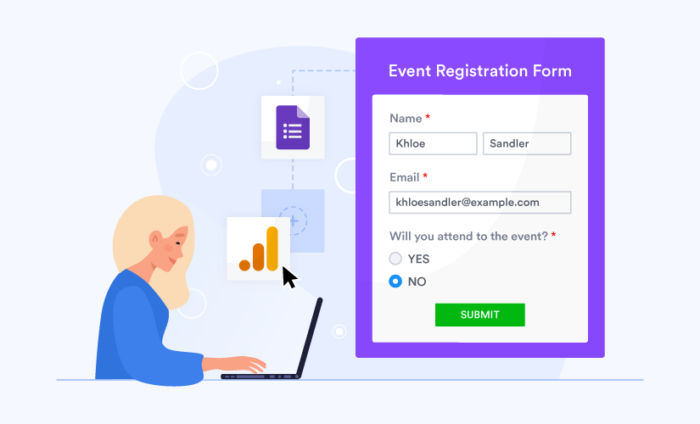
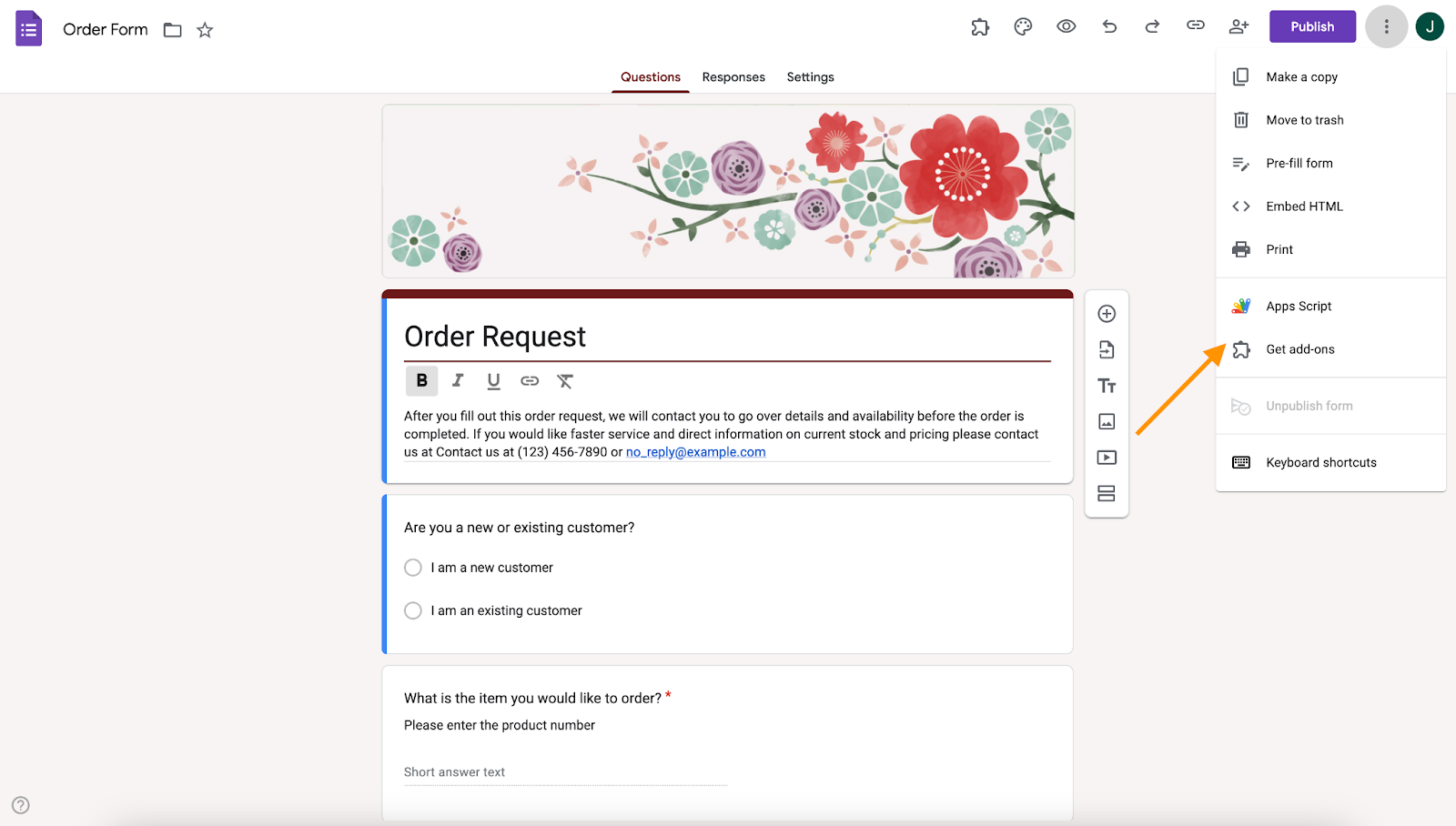
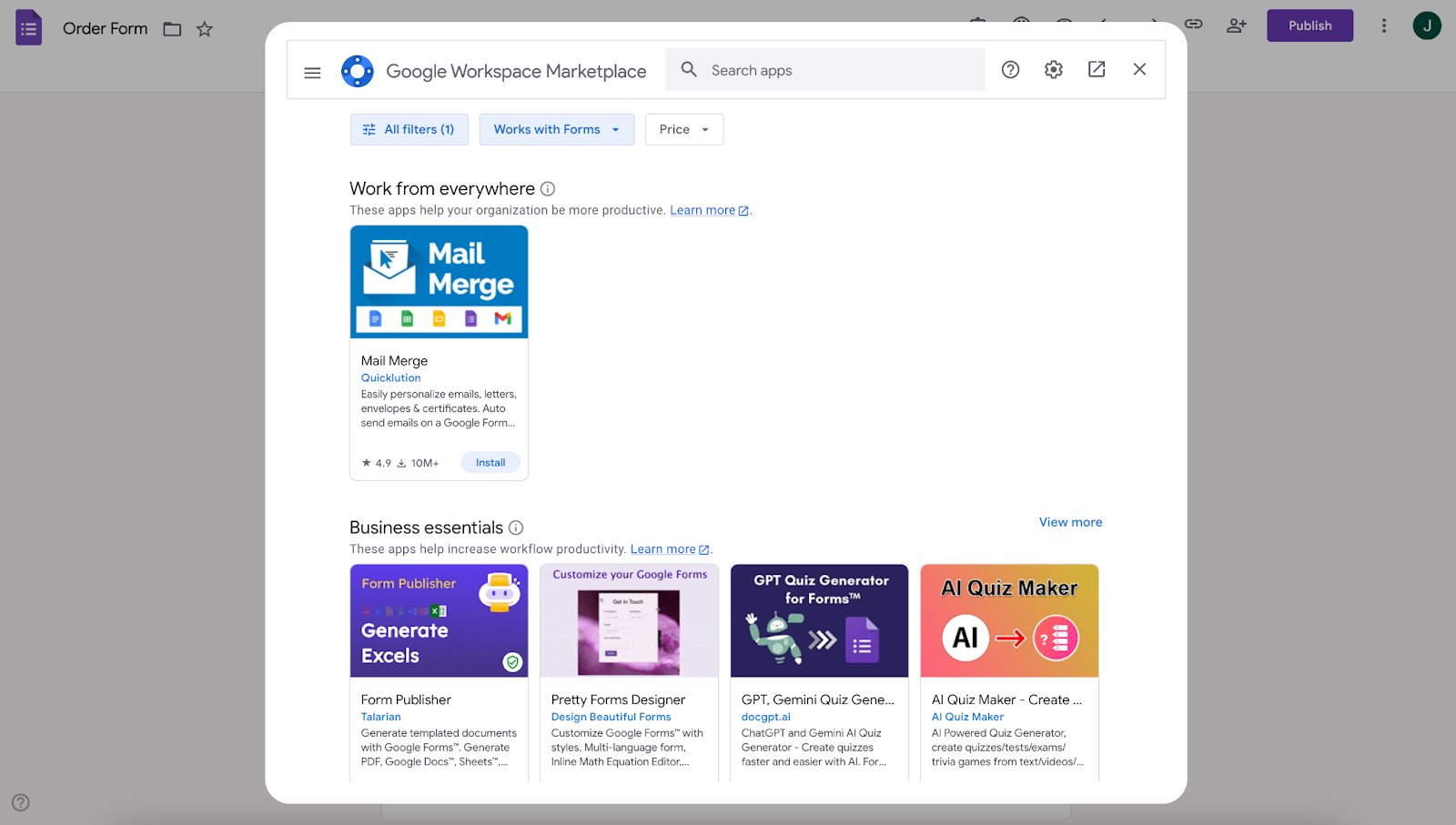
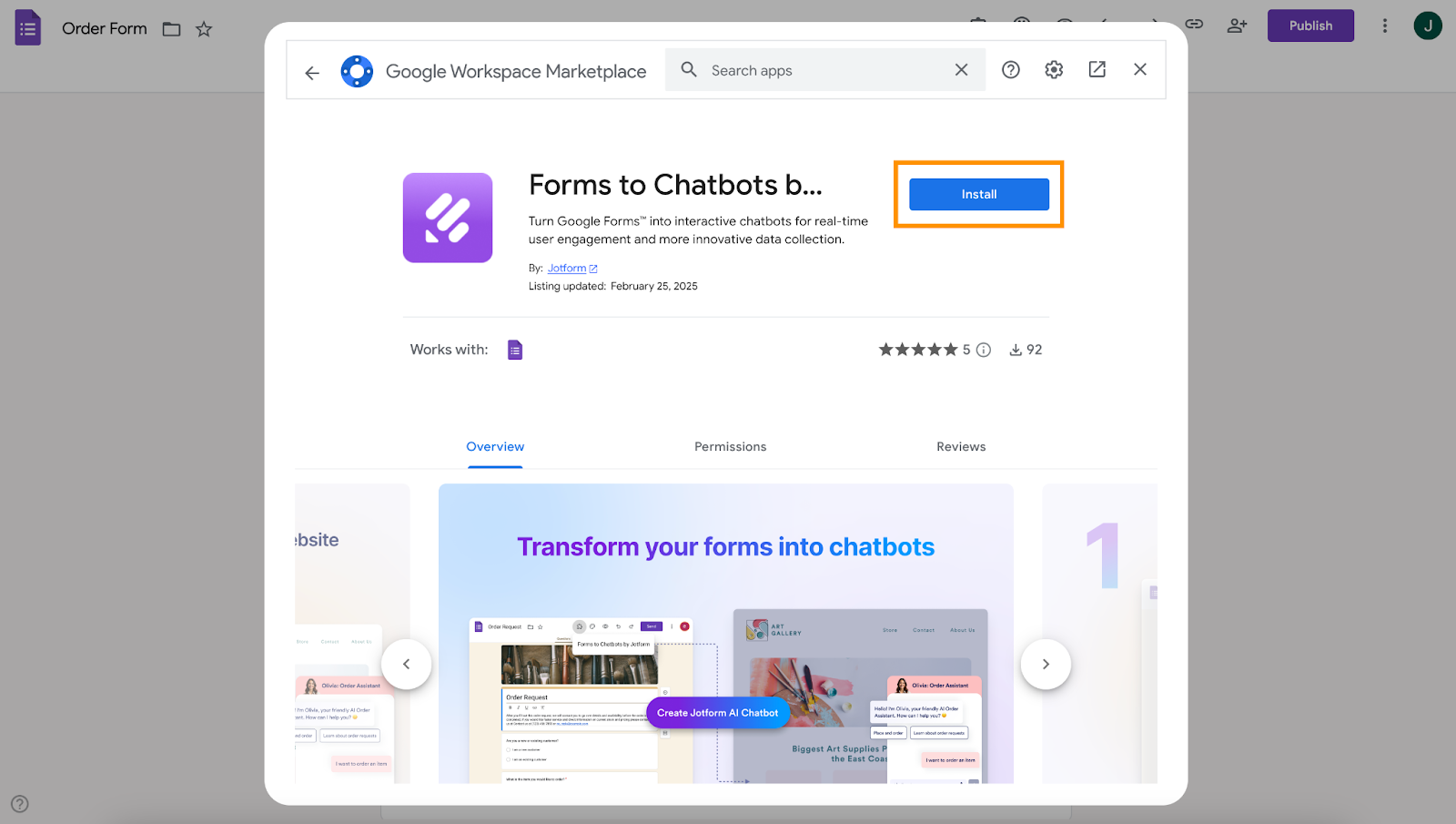
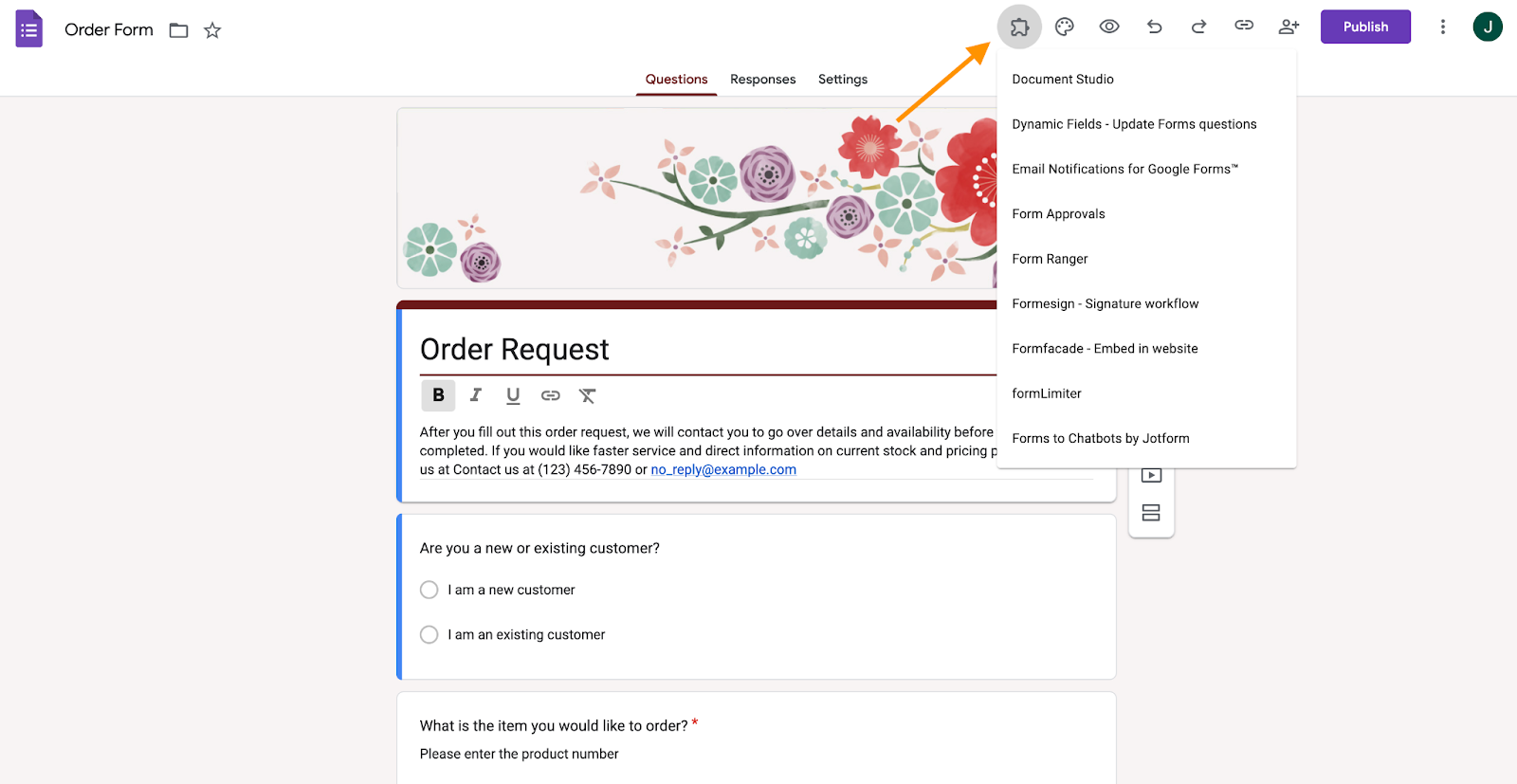
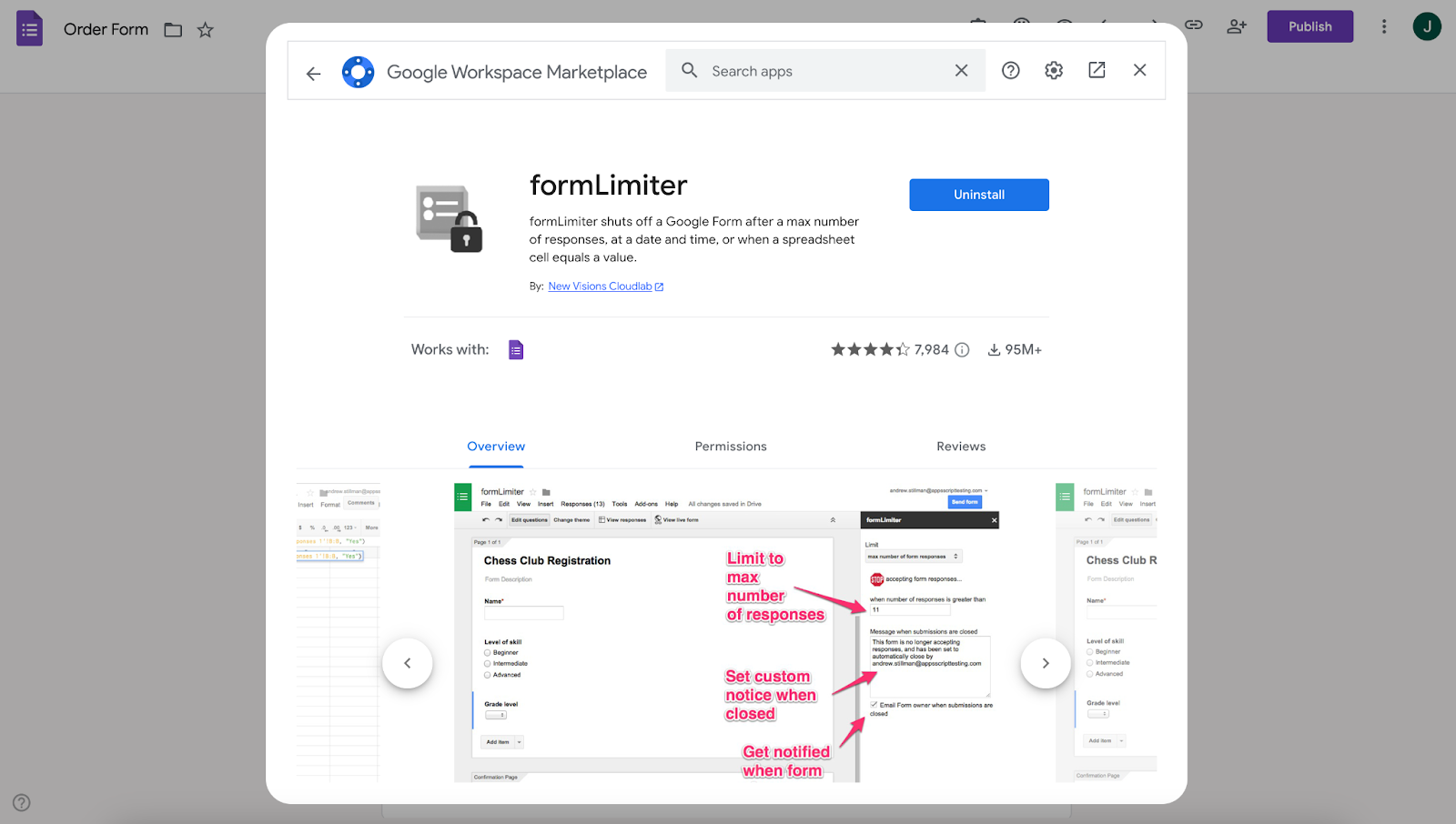
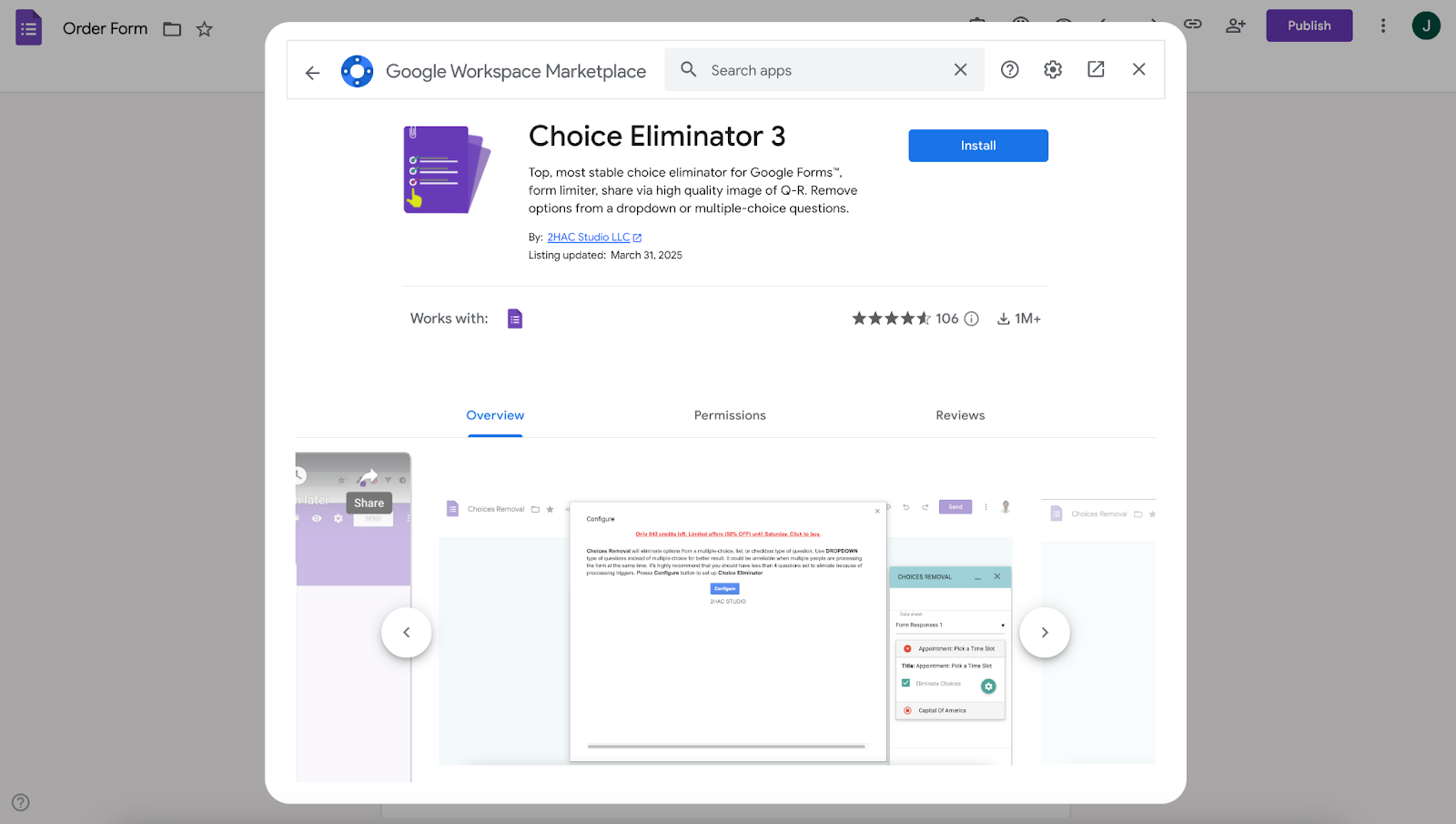
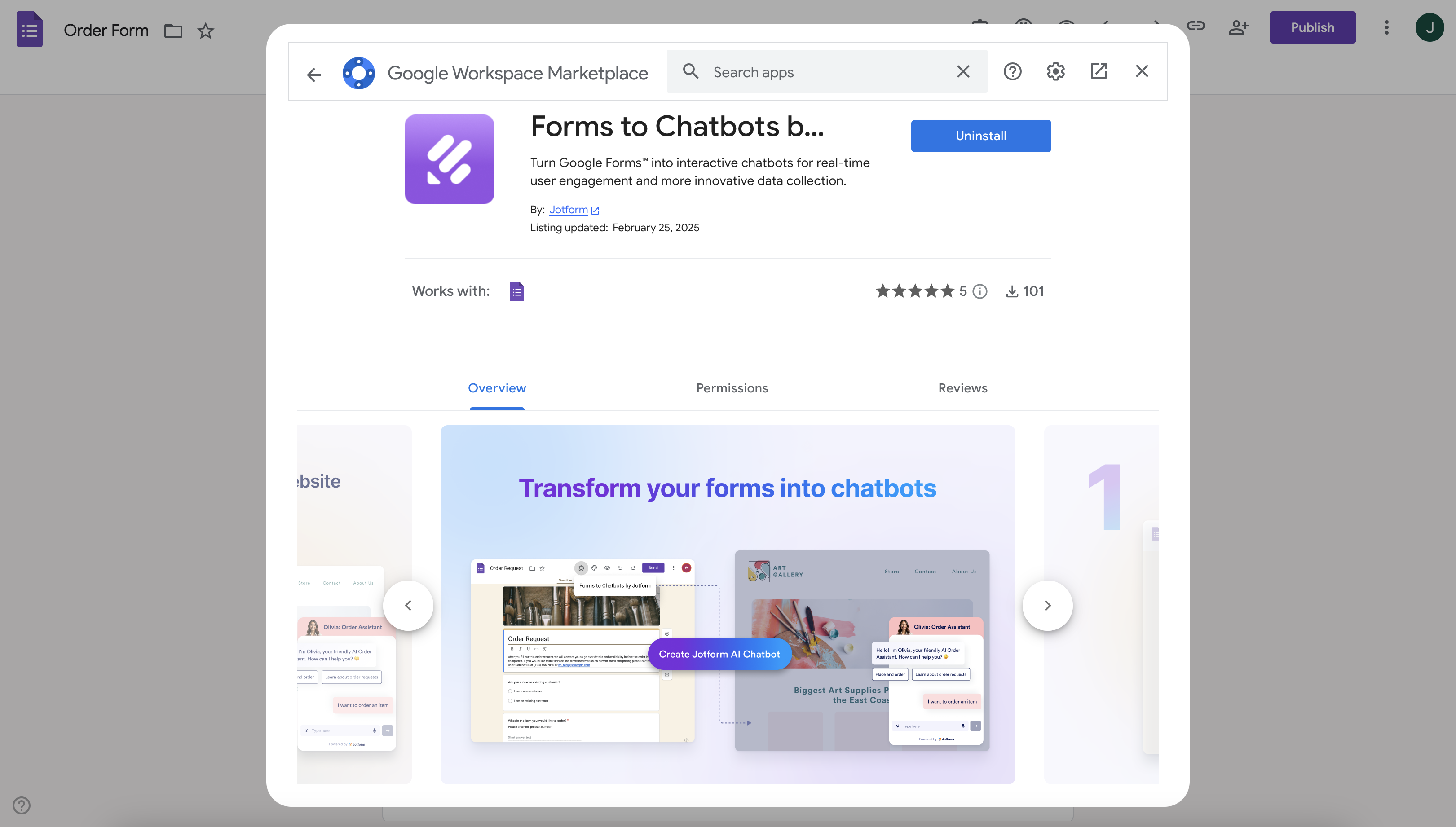
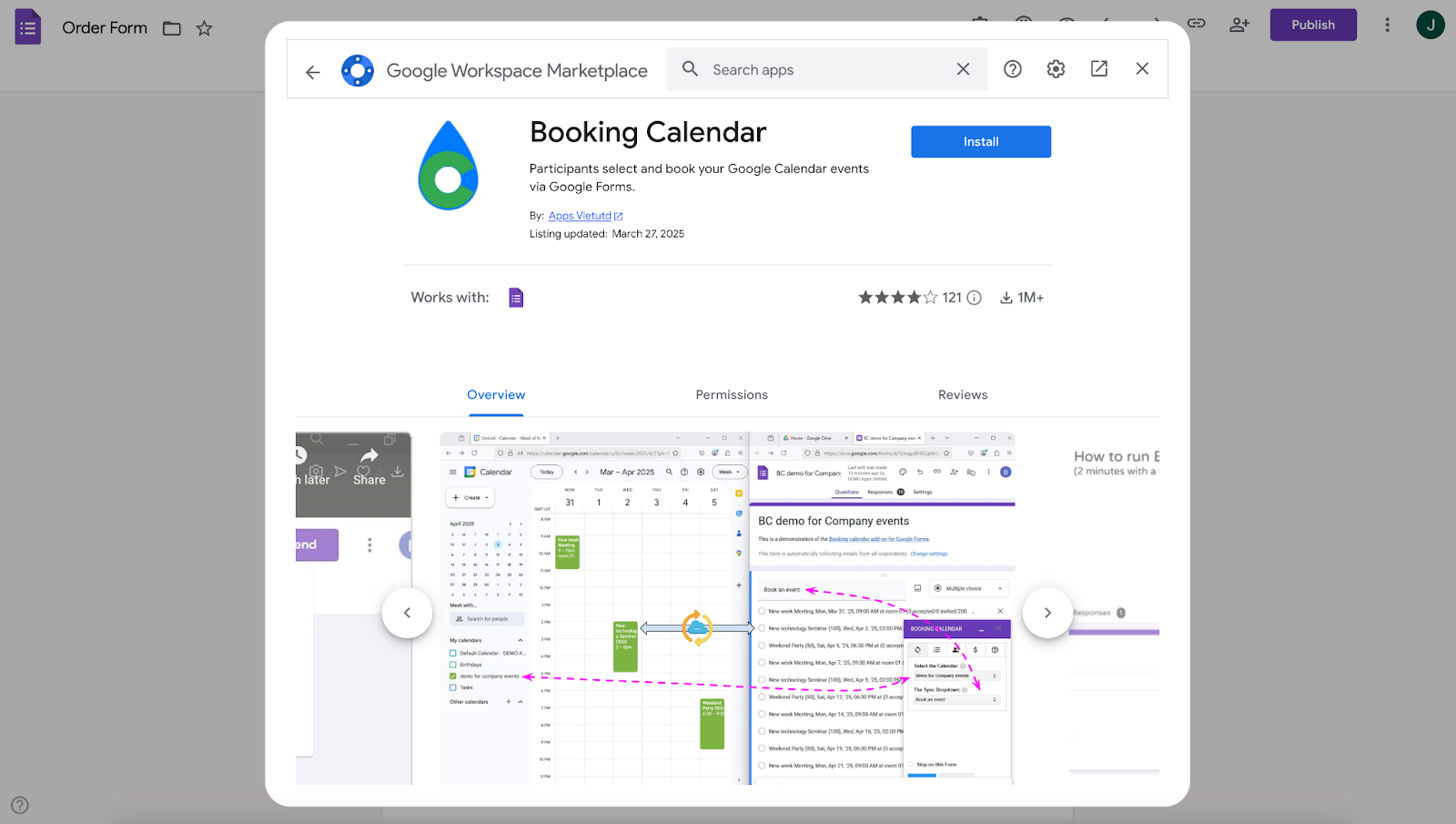
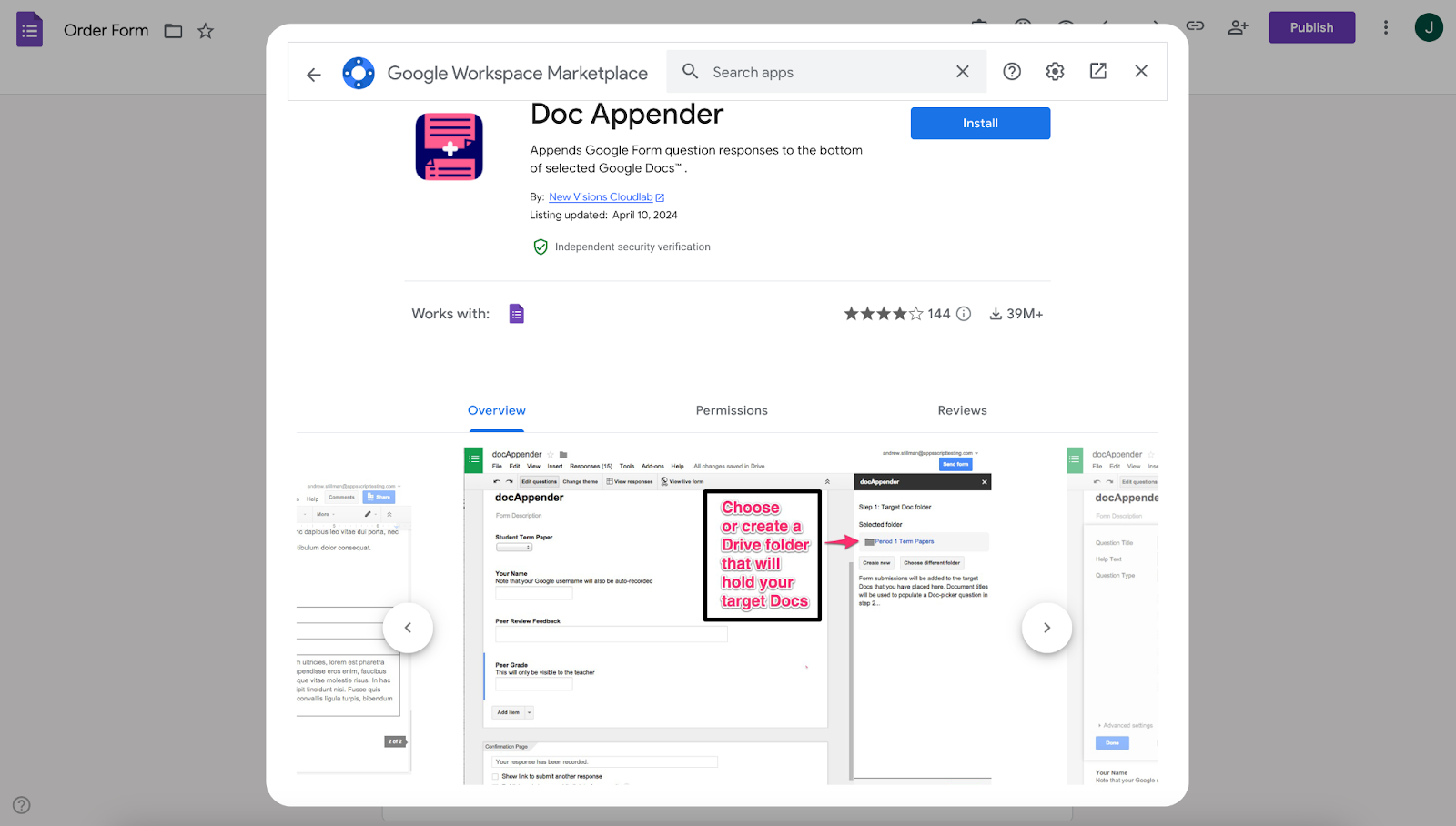
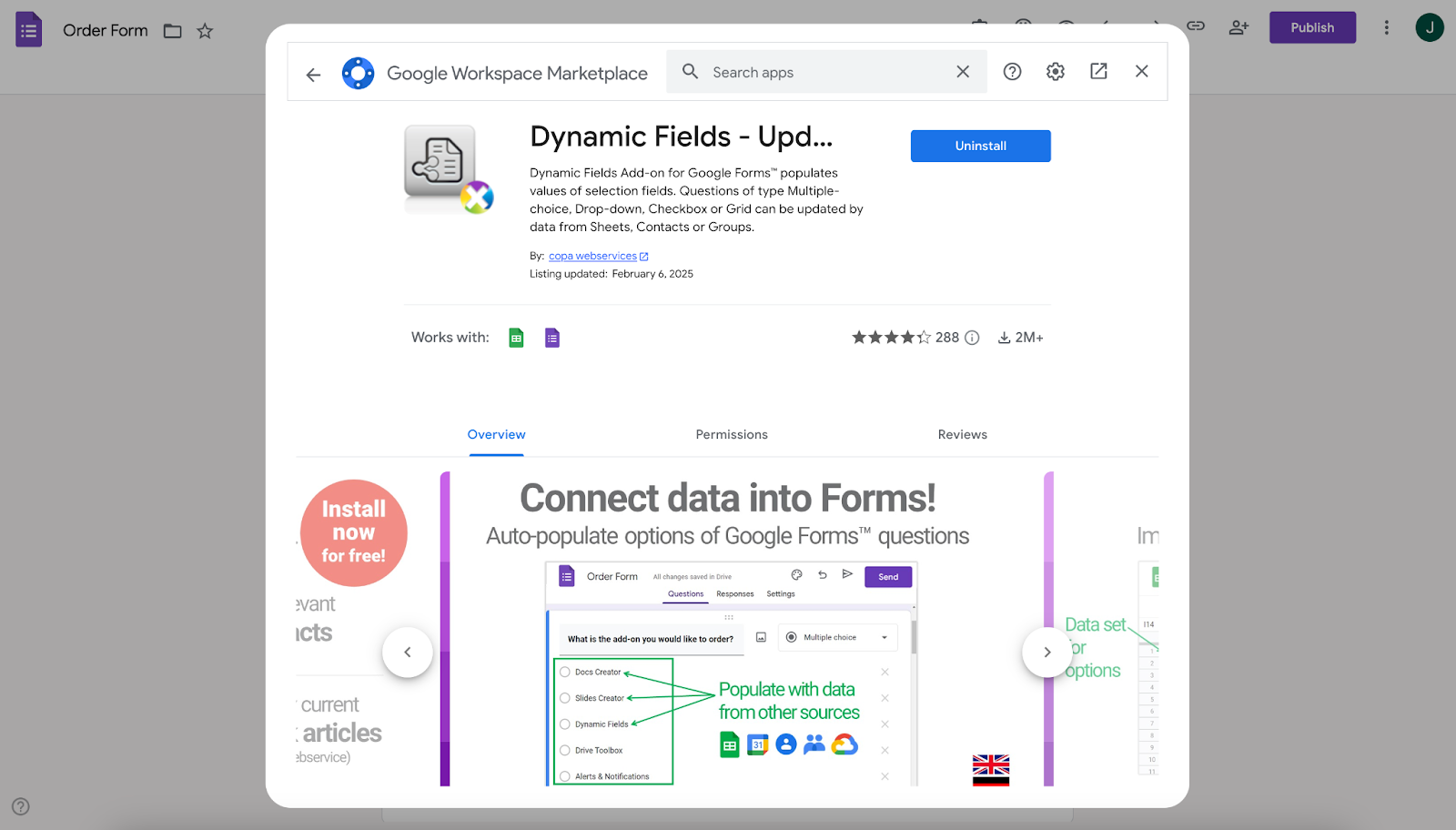
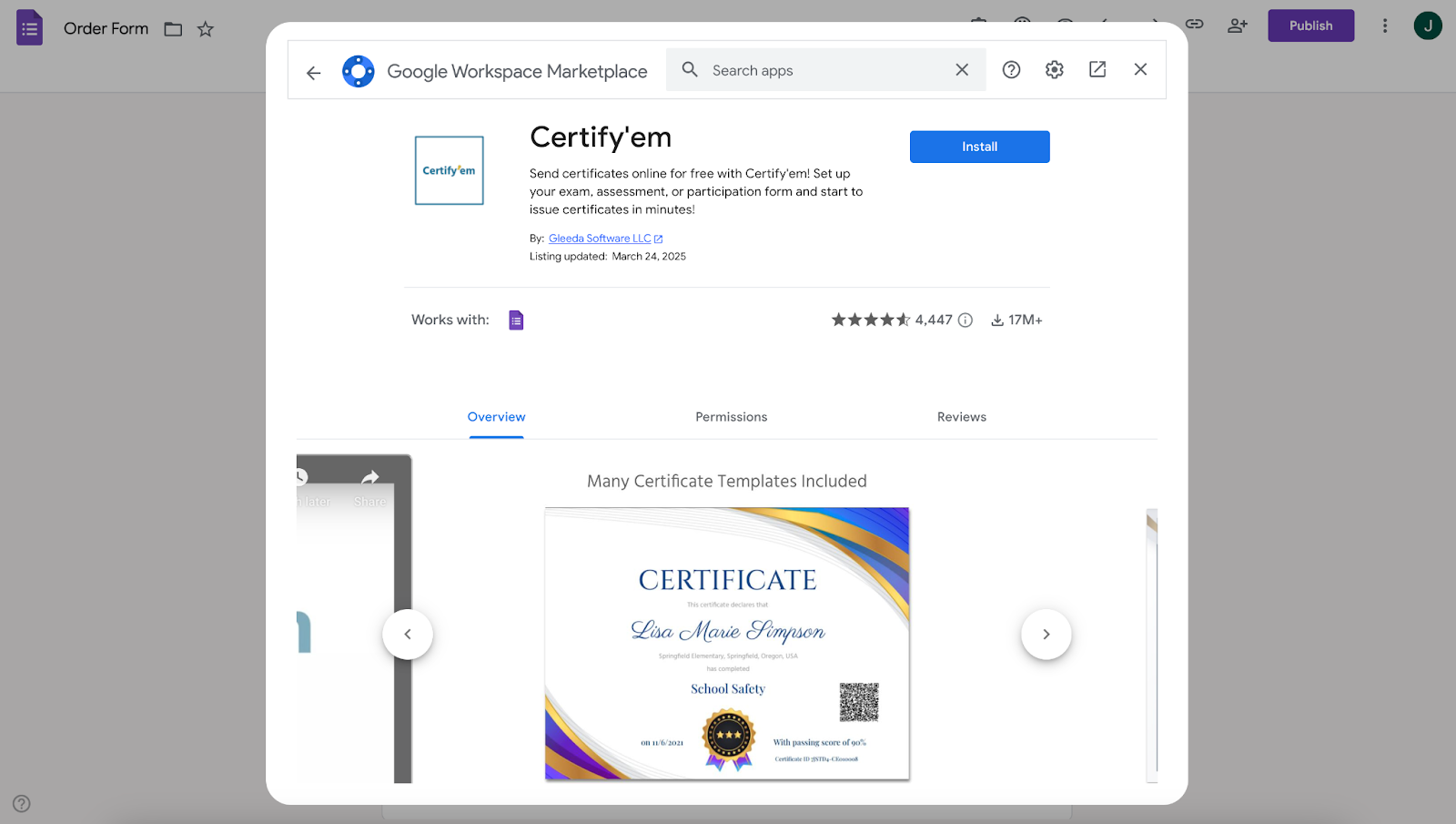
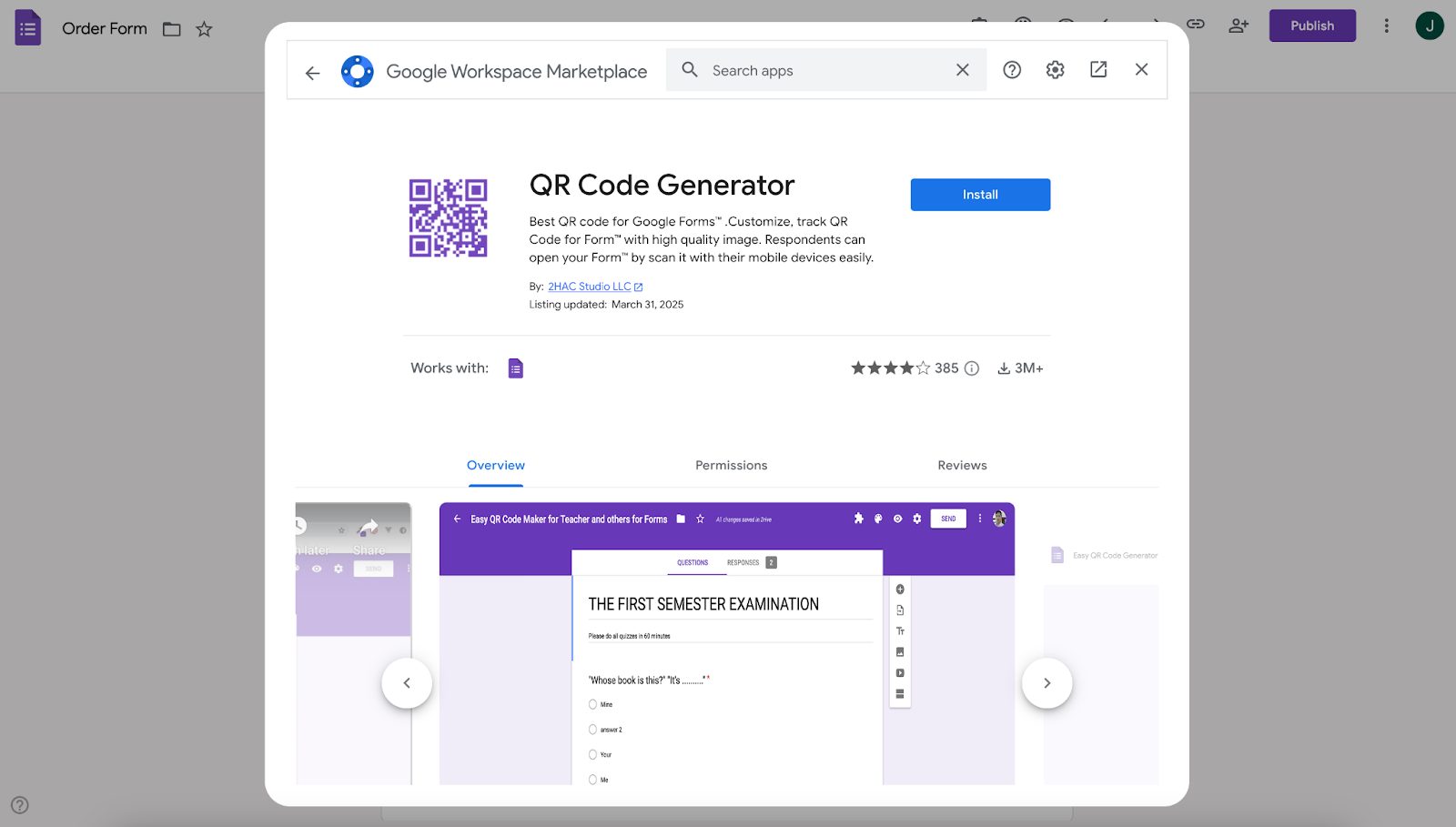


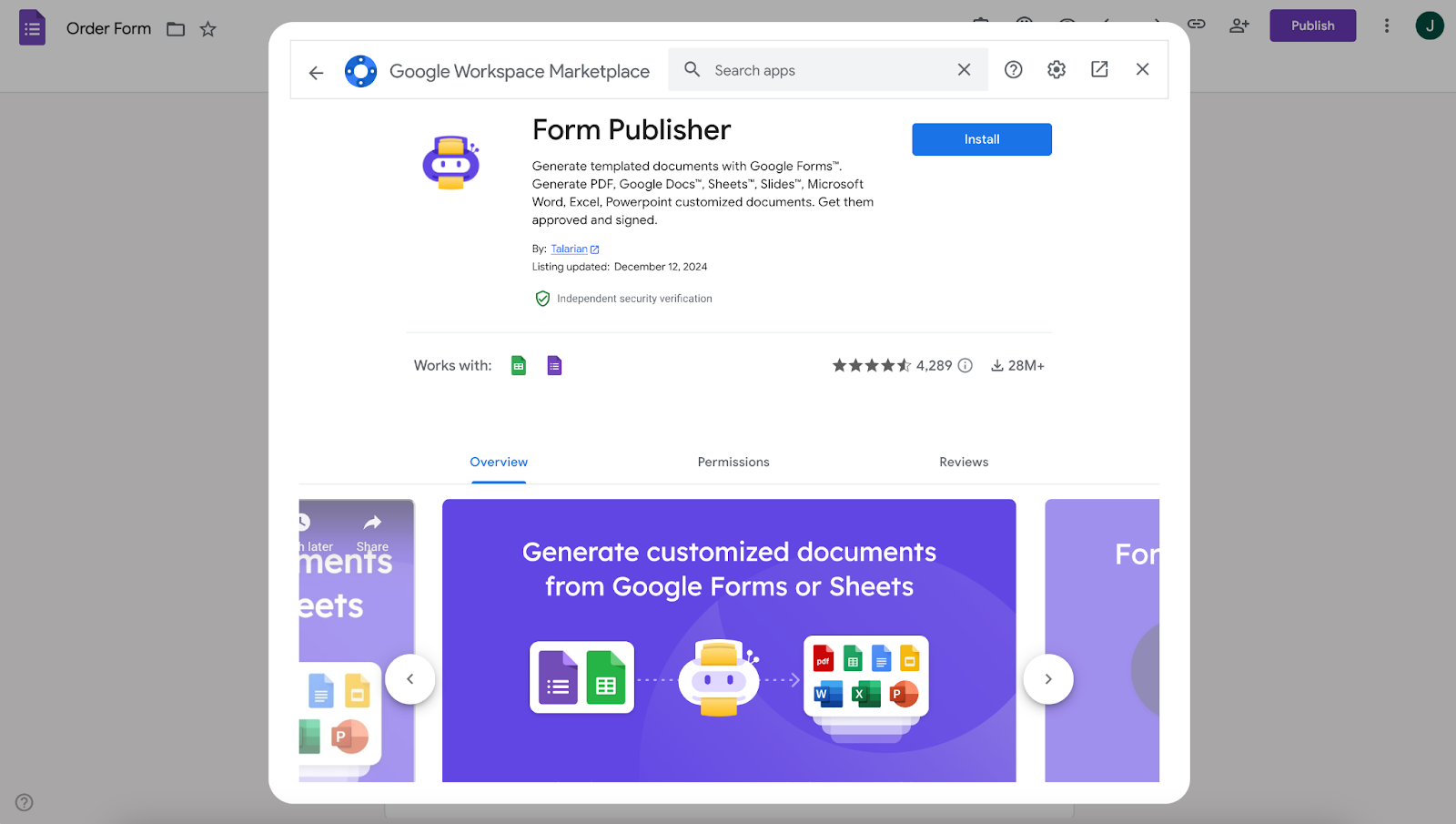
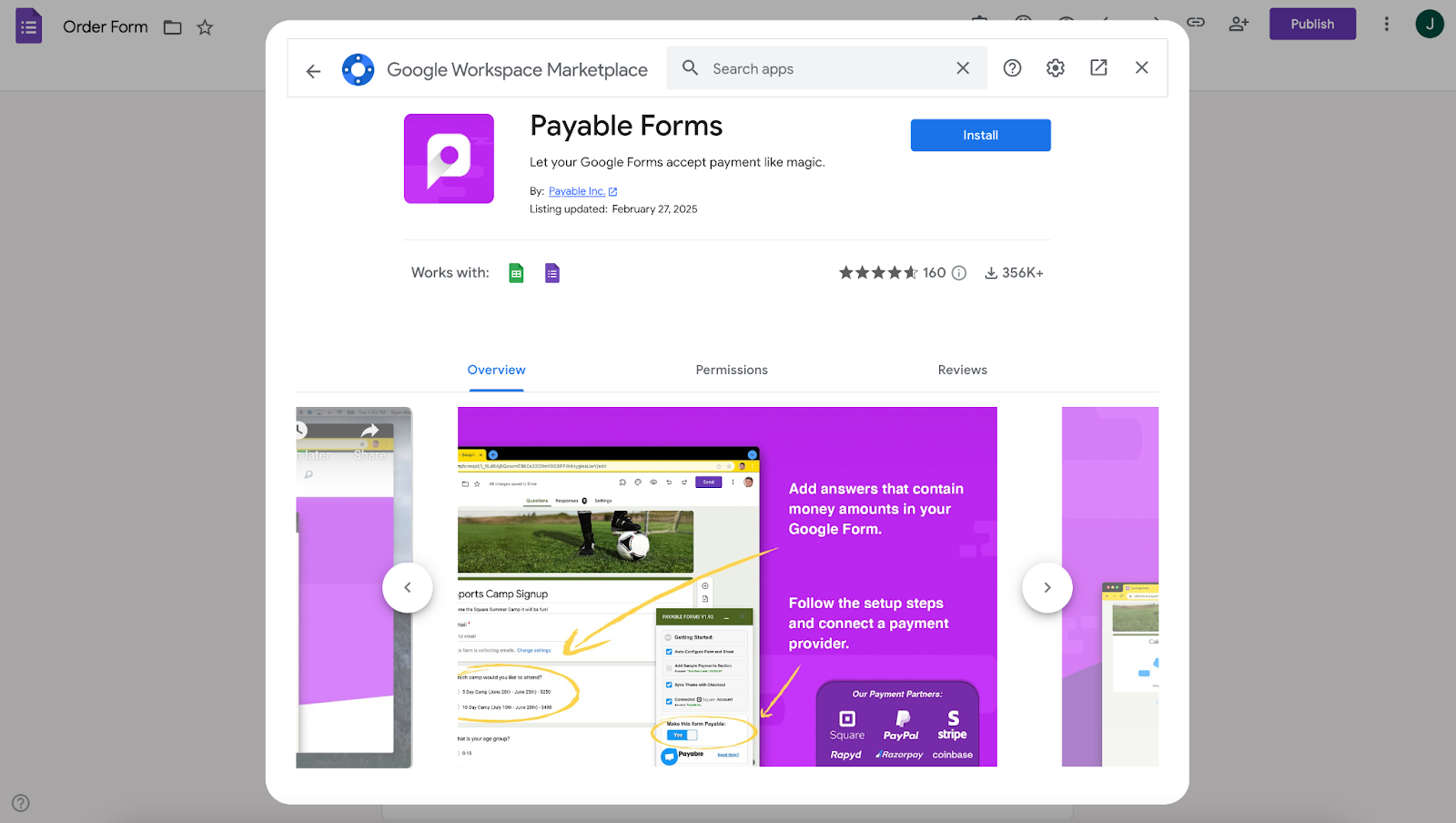
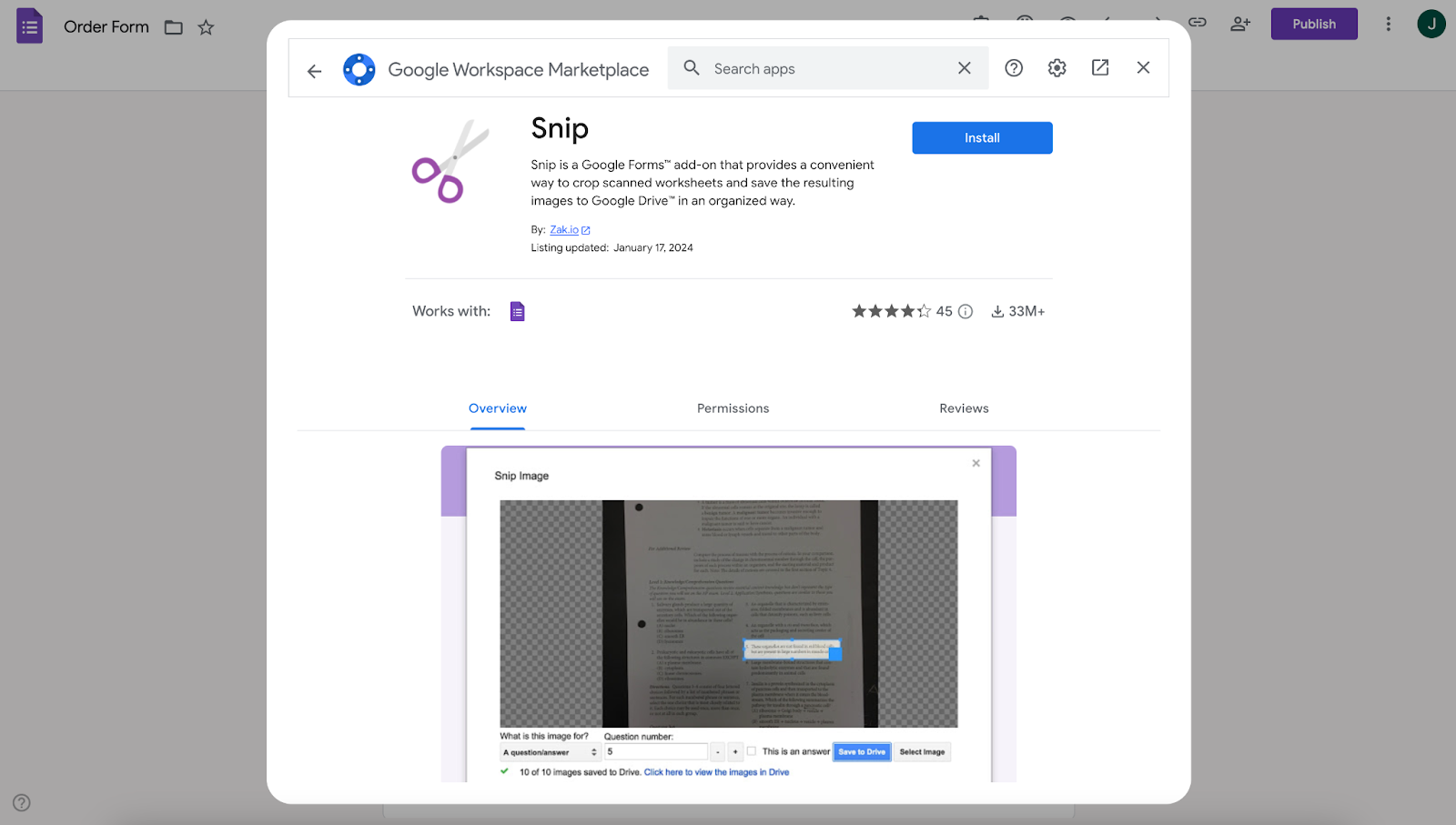
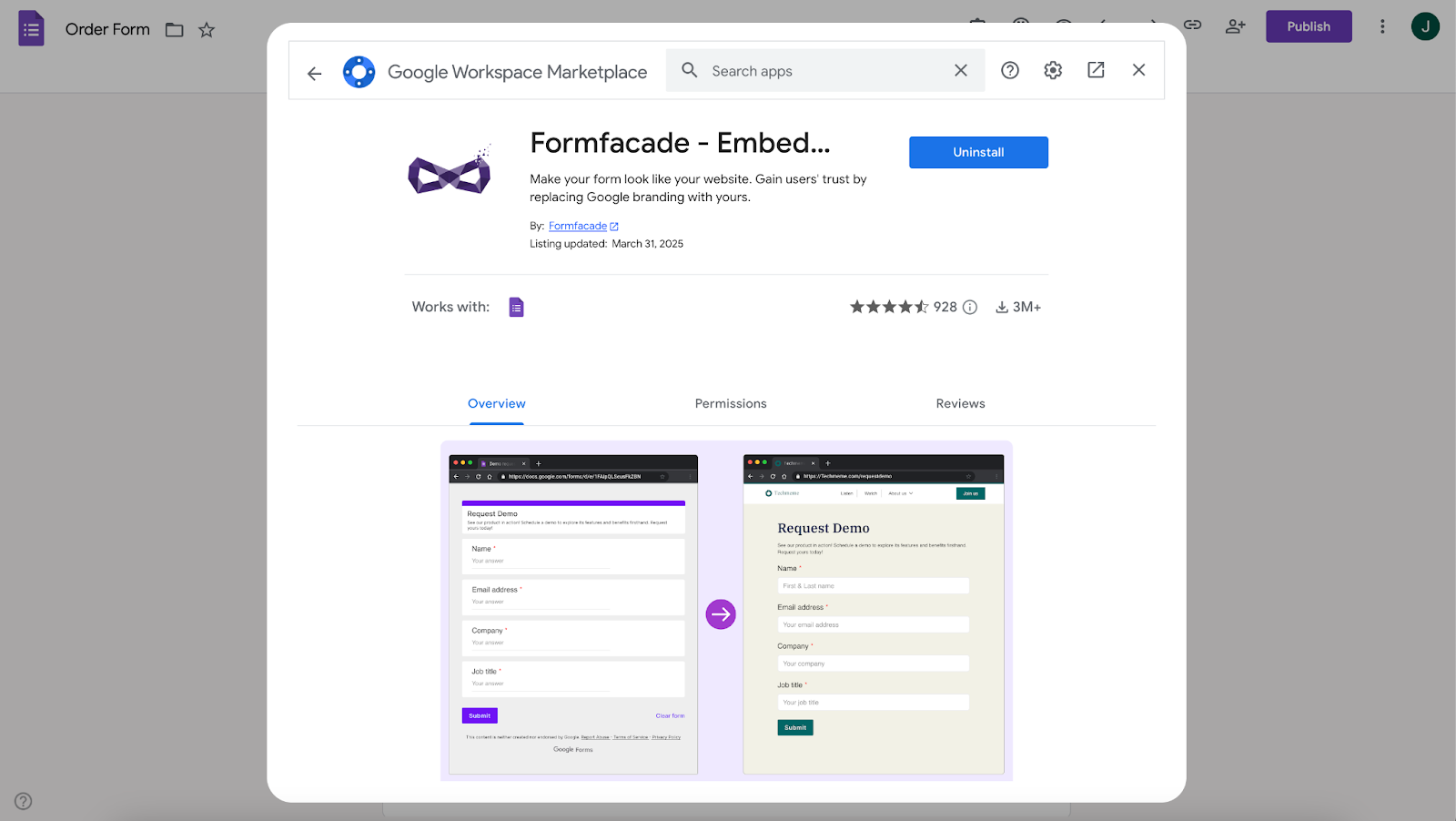
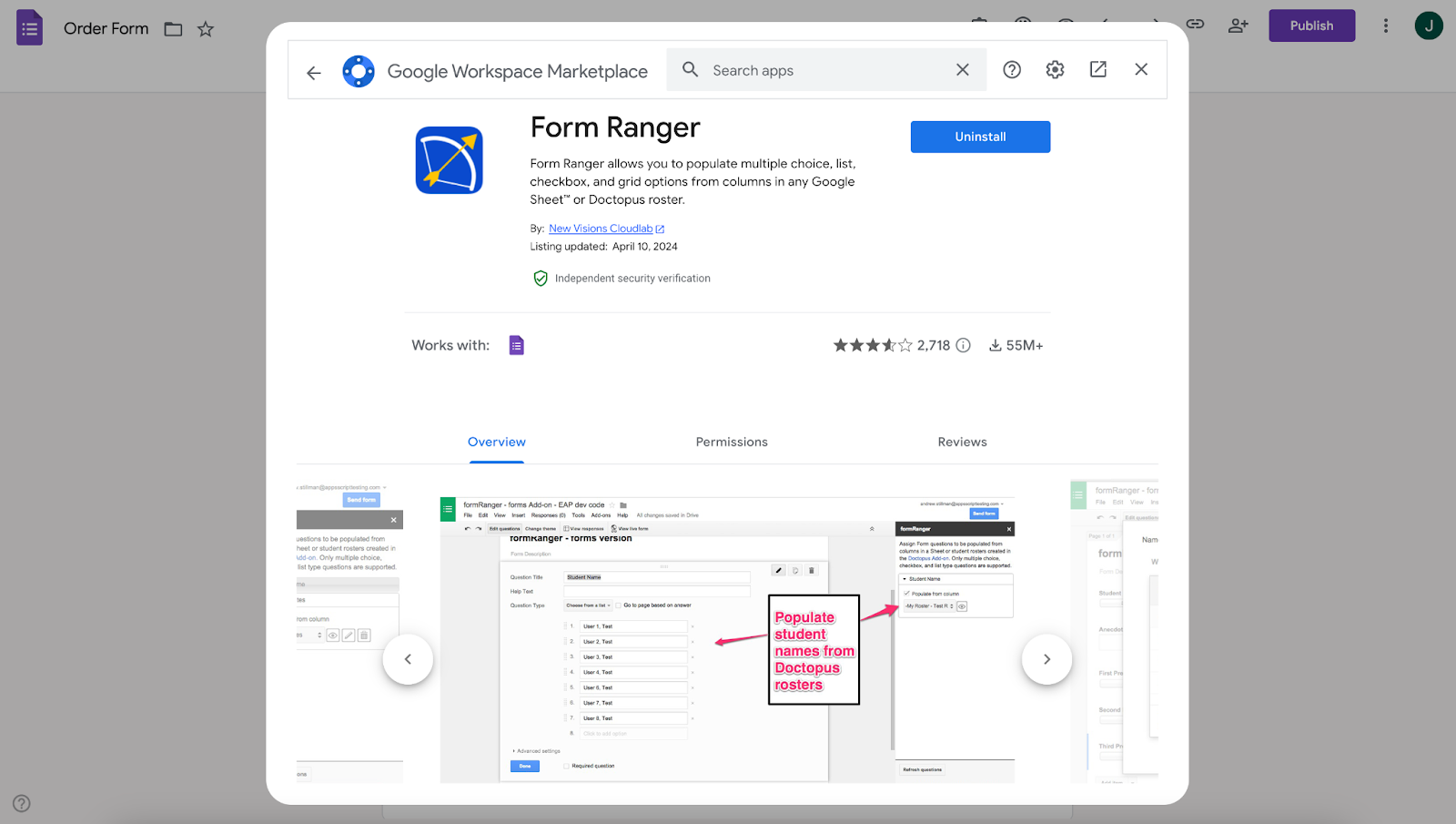
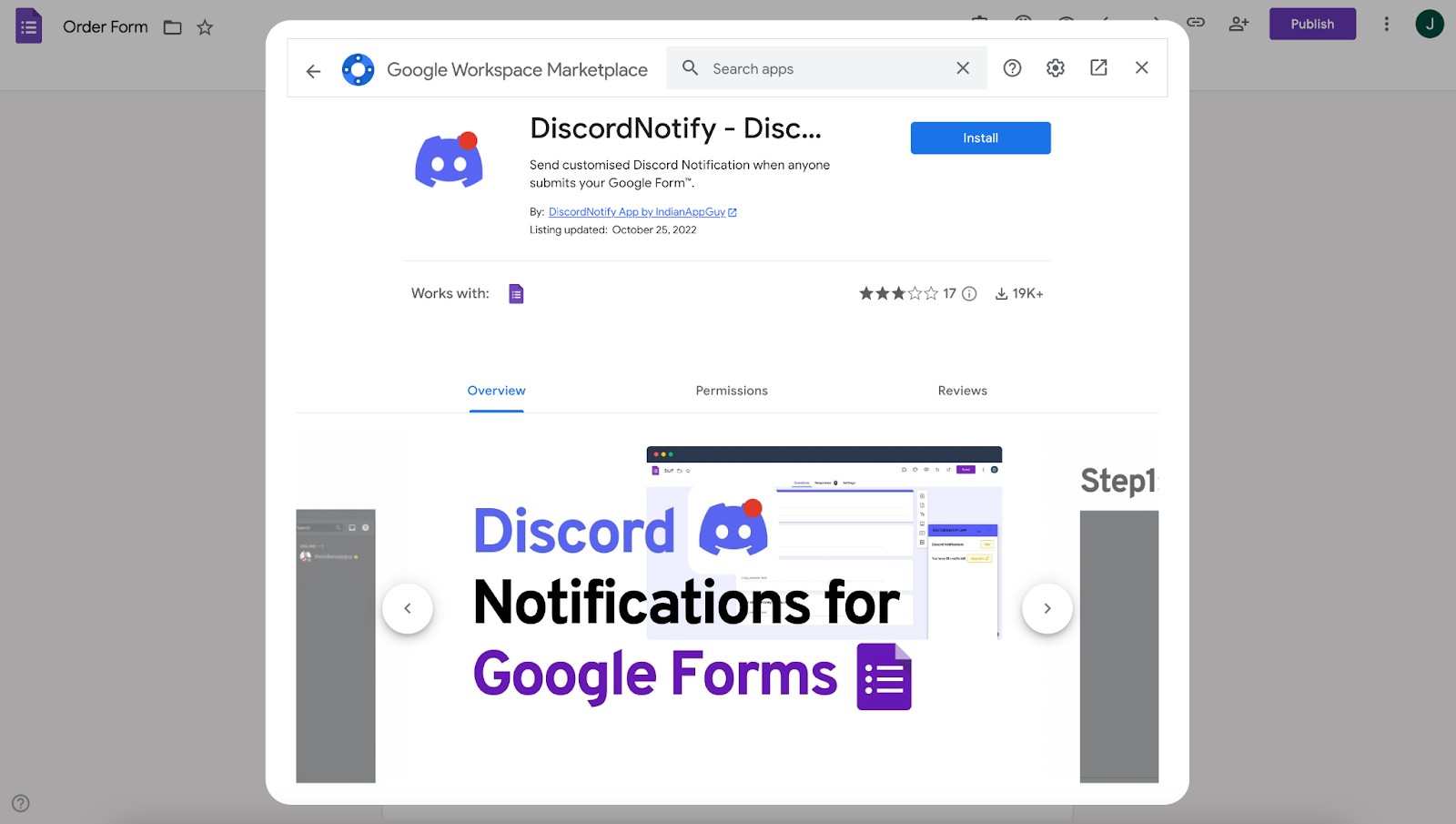
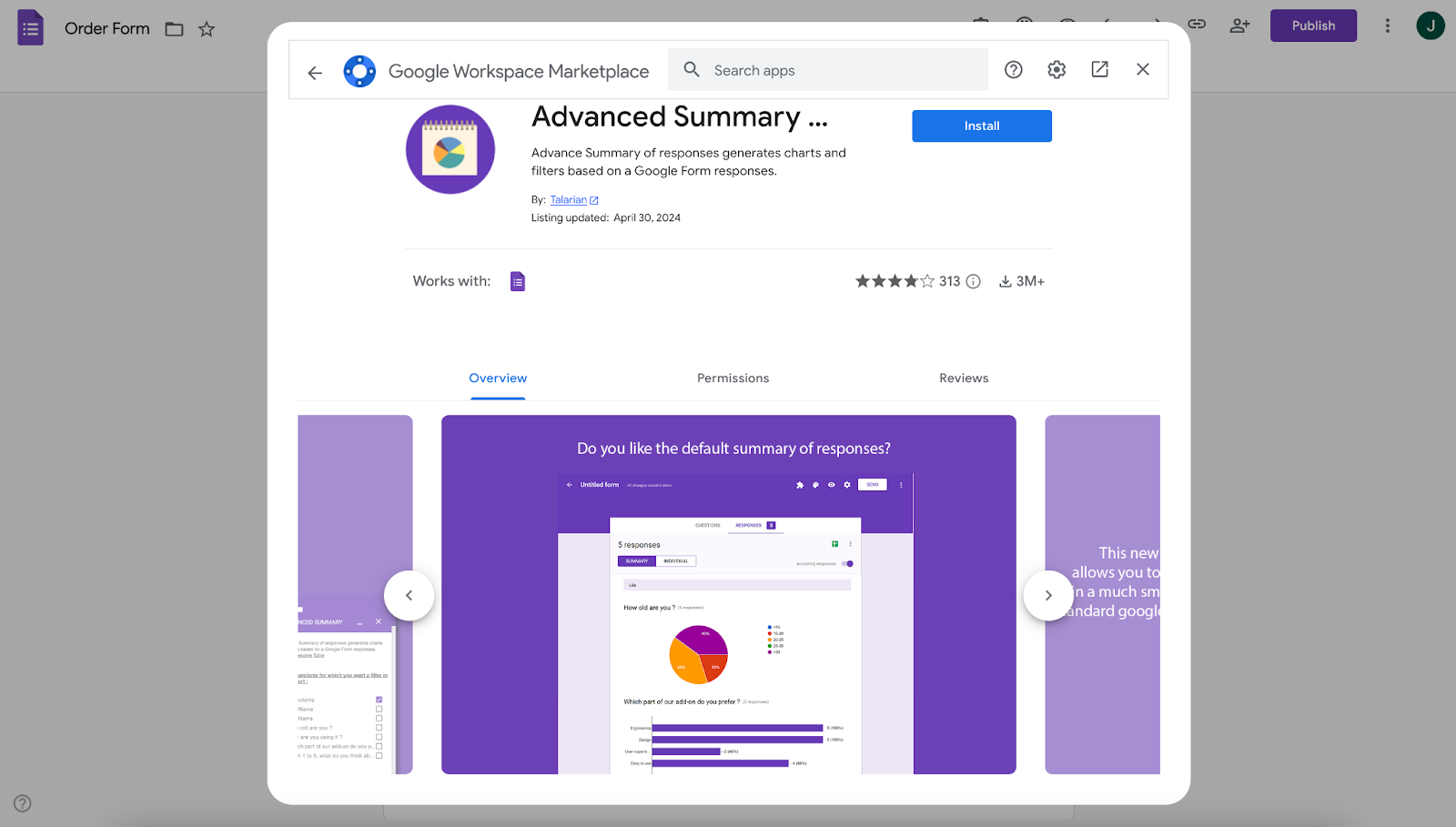
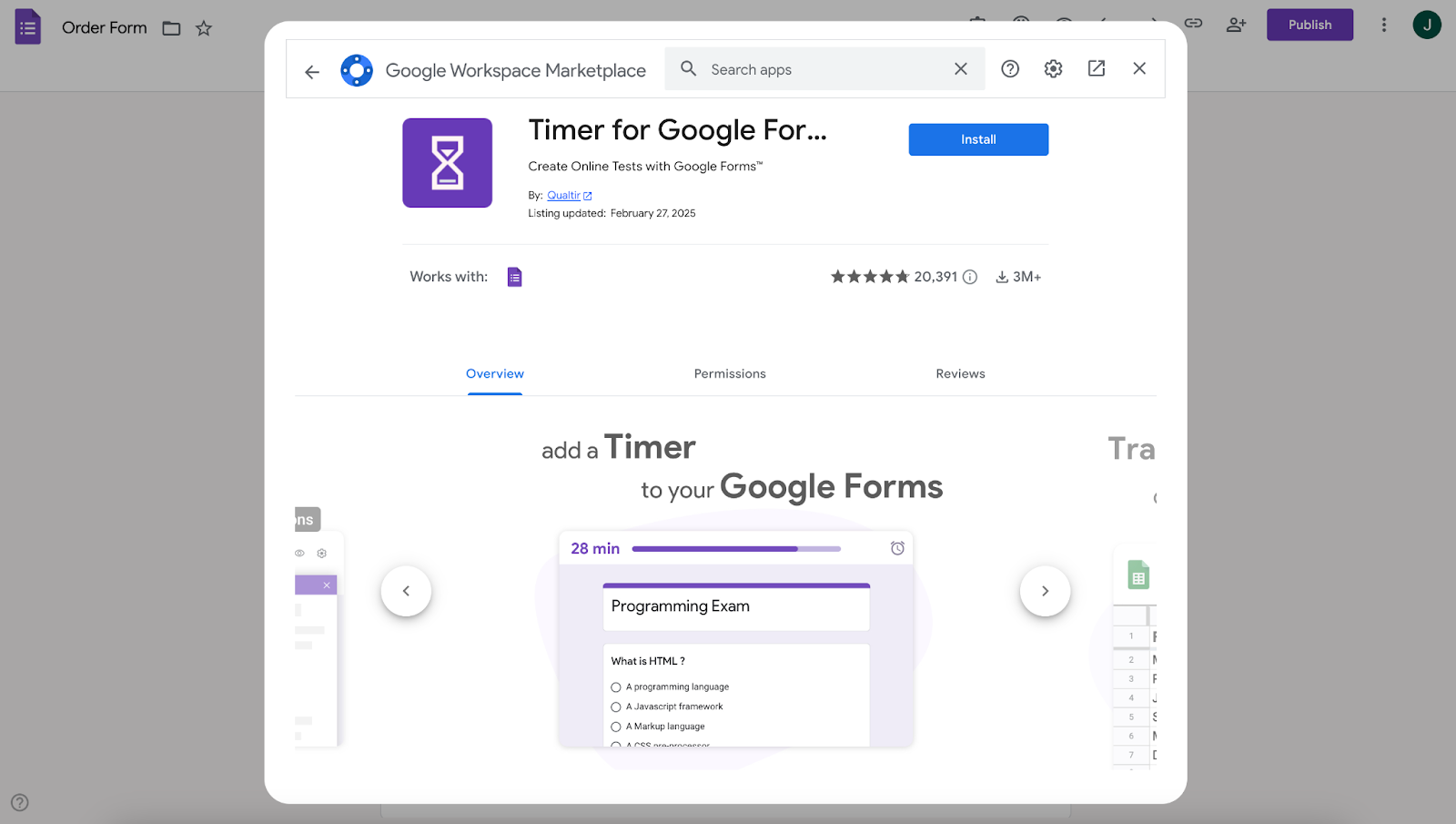
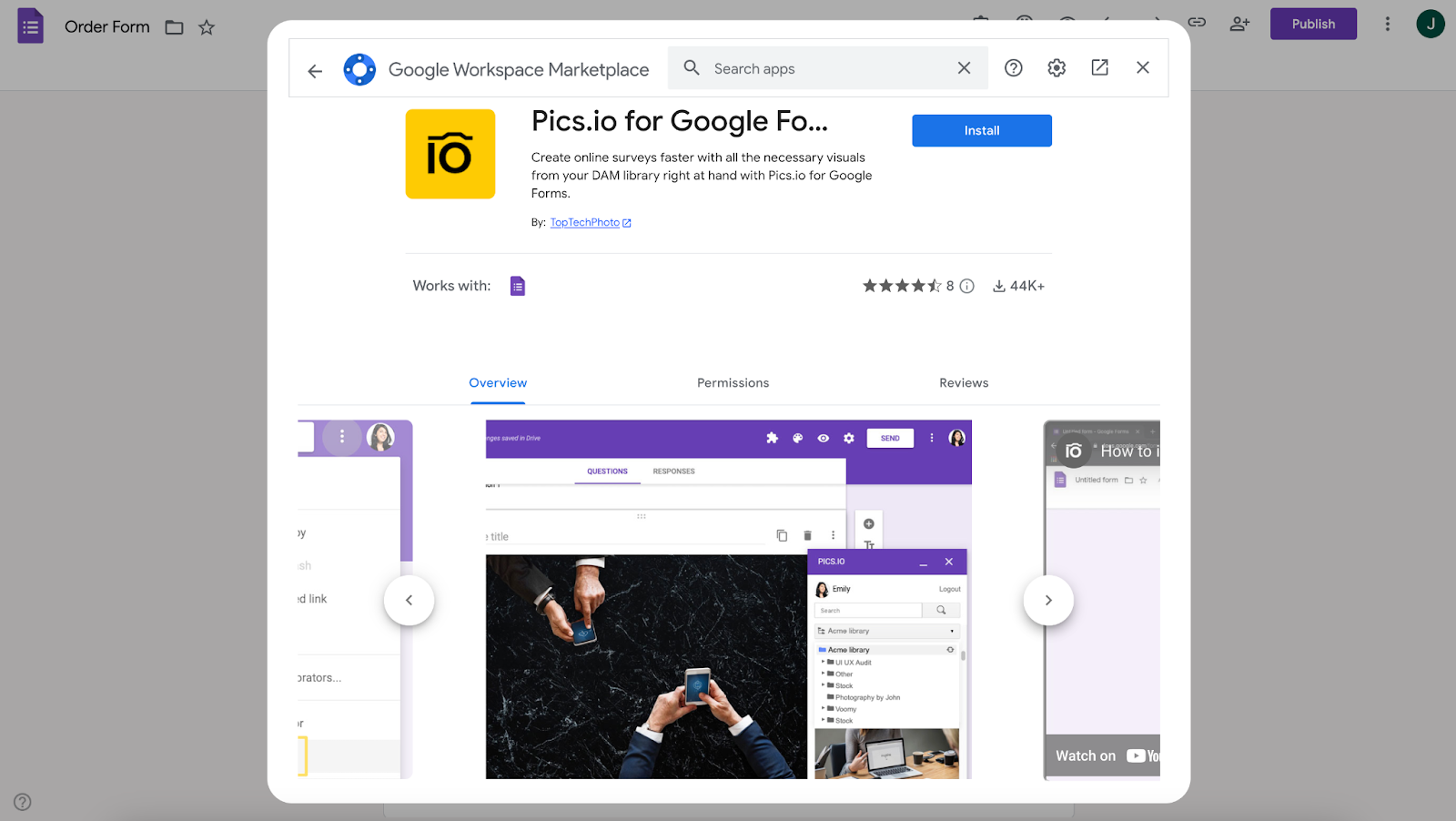
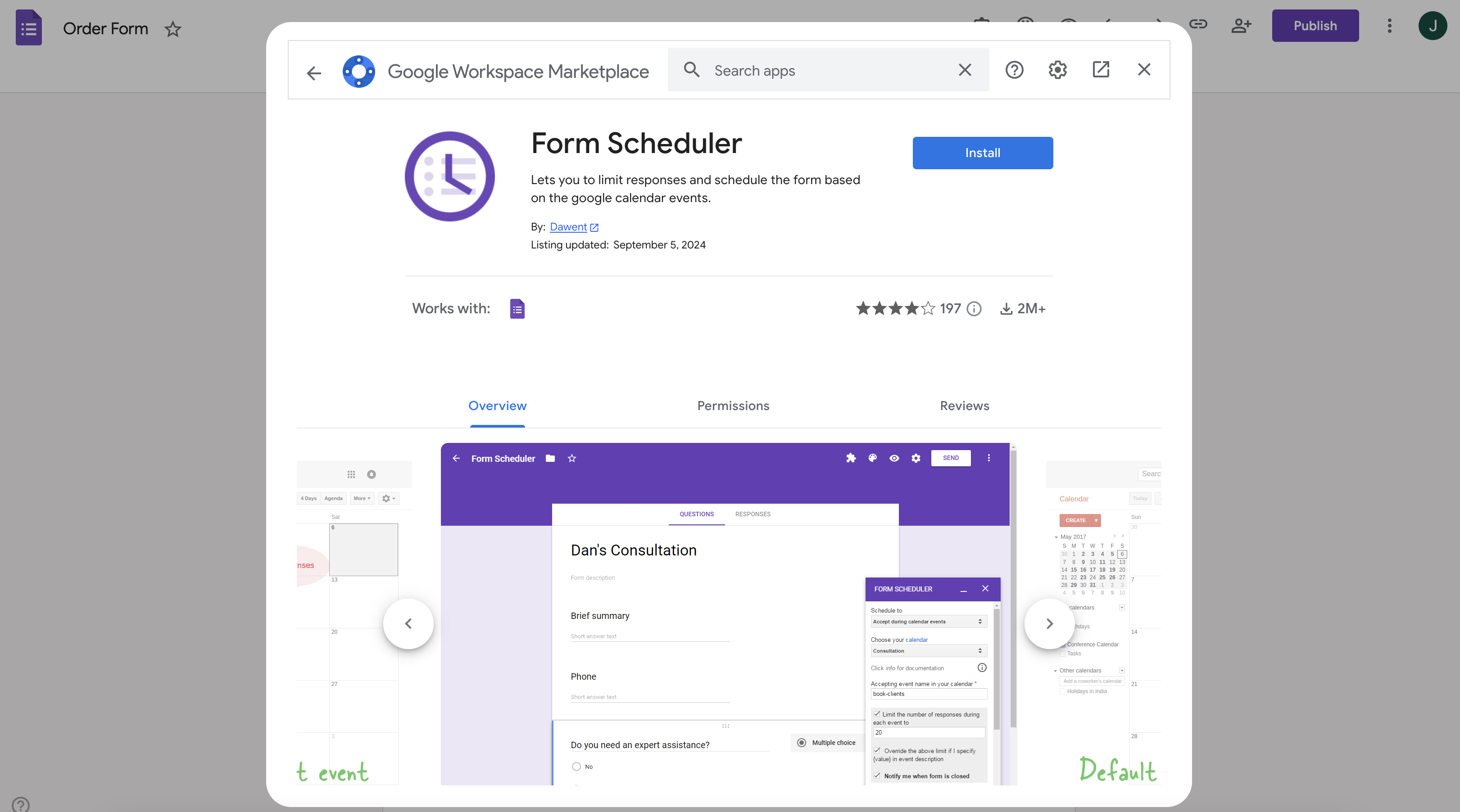





































































































Send Comment: