How to set conditional questions in Google Forms
- Create a new Google Form or open an existing one.
- Click Add section to create a new section.
- Customize your new section.
- Click the three-dot icon and select Go to section based on answer.
- Set which sections will display for each parent question-answer option.
- Click the eye icon to preview your form and check.
You don’t always need every form respondent to answer every question. For example, if someone indicates on an RSVP form that they can’t attend an event, it doesn’t make sense to ask them how many guests they’ll be bringing.
There are also times when you may want to gather additional information depending on a respondent’s answer. If someone expresses dissatisfaction in a customer survey, for example, you may want to ask them why. These are examples of conditional questions.
In this article, you’ll learn more about conditional questions and their use cases. We’ll also explain how to use conditional logic in Google Forms, a popular form-building tool.
Keep reading to the end to learn about Jotform, an easy-to-use alternative to Google Forms. We’ll explain how Jotform provides advanced conditional form functionality for even the most complex logic scenarios.

Looking for the best alternative to Google Forms?
Jotform’s full-featured form-building solution is mobile-friendly and has the most integrations in the industry. Use it to collect payments, automate workflows, gather leads, and more.
Interactive step-by-step tutorial
How conditional questions work
Tools that have conditional logic allow users to create dependencies, in which certain actions are performed only if specific conditions are met. Conditional questions are a type of conditional logic feature.
These questions are only displayed on a form if a respondent provides a specific answer to a previous question. If a respondent doesn’t provide that specific answer, the conditional question won’t appear.
Conditional questions are a way of ensuring the form fields a respondent sees are relevant to them — you don’t want to waste someone’s time with questions that have nothing to do with them. They also allow you to gather specific types of information and to go in-depth on important questions by asking follow-ups.
Here’s an example.
- On an RSVP form, you ask a parent question: Will you be attending the conference?
- If the respondent answers “no” to this question, the form won’t display any more questions, and the respondent can submit the form.
- If the respondent answers “yes” to this question, then a conditional question will appear: Please select the dates you will be attending.
A form may have multiple conditional questions stemming from a single parent question. For example, other conditional questions in this scenario could include “Will you need transportation assistance?” and “Please specify any dietary requirements or allergies.”
How to create conditional questions in Google Forms
Google Forms is a popular form-creation software. It’s free to use for anyone with a Google account. Google Forms offers conditional logic features that let users implement conditional questions, although there are some limitations.
Here’s how to add conditional questions to a Google Form.
1. Create your form.
Go to Google Forms. You can choose one of the template options or create a new form from scratch by clicking Blank form.
2. Add sections to your form.
Google Forms implements conditional logic by using form sections. You can create new sections of your form and then set them to display to users only if certain answers to previous questions are provided.
First, select the parent question that will determine whether a follow-up section will appear. Click the Add section button from the vertical menu.
A new section will appear beneath the original question. You can add a title and an optional description field. Add questions to it by clicking into the section heading and clicking the Add question button.
If you want to add multiple conditional sections for different answer options, you can repeat this process to add additional sections — just click the Add section button again in the parent question field and add a title, a description, and questions to the new section.
3. Add conditional logic to the parent question.
After you’ve added your desired conditional section(s), click the three-dot icon in the bottom right corner of the parent question field. Select Go to section based on answer from the dropdown menu.
Dropdown menus will now appear beside each answer option in the parent question. They’re set to Continue to next section by default.
For an answer option that requires no follow-up questions — for example, declining event attendance — click the dropdown and select Submit form. For answer options that you want to lead to conditional follow-up questions, click the dropdown by that answer option and select Go to section [number of the section].
You can direct respondents to multiple conditional sections to follow up on multiple answer options. For example, if you’re asking about event attendance, a “no” could lead to submitting the form, a “yes” could lead to specific follow-up questions for definite attendees, and a “not sure” could lead to a specific set of questions or information for people who don’t want to commit one way or another.
Here’s an example of what an RSVP question with conditional answer options would look like:
4. Check your work.
Preview your form and make sure the conditional logic works as intended. Click the eye icon in the upper-right corner to preview your form.
When to use conditional questions
Conditional questions are useful in any situation where you want to gather specific, detailed information from subsets of respondents. They’re also a way to keep forms clean and easy to use — it’s more user-friendly to avoid displaying a bunch of irrelevant questions to respondents.
They also allow you to gather necessary data. By using conditional logic, you can avoid making questions optional for everyone when they should only be optional for some respondents.
Here are some types of forms that could benefit from conditional questions:
- Event RSVPs: Whether for weddings or conferences, any RSVP form that requires more information from guests who plan on attending can use conditional questions. Those who can’t make it won’t have to scroll through a bunch of questions about the details of attendance and can simply submit the form after responding with a “no” to the initial attendance question.
- Job applications: There are many ways a job application form can implement conditional logic. Conditional questions are a great way to drill down into the details of a candidate’s skills and experience. For example, if you ask a yes or no question about whether a candidate has management experience, a “yes” response could lead to a unique section asking for details, such as number of direct reports and time spent as a manager, while a “no” response could allow applicants to simply continue to the rest of the form questions.
- Order forms: Businesses that accept online orders can use conditional logic to gather additional details about order requirements from customers. For example, a gift message field could display for customers who respond “yes” to an “Is this a gift?” question.
- Customer feedback questionnaires: If you want to learn more about what customers think of your products and services, conditional questions can help. For example, if a customer rates a product as “unsatisfactory,” a conditional follow-up question could follow asking for more details, while a “satisfactory” response could allow the user to just continue to the rest of the form.
Why conditional questions are useful in online forms
Why should you use conditional questions in your forms, surveys, and questionnaires? They offer many advantages:
- An improved user experience: Conditional questions present respondents with relevant questions instead of offering the same questions to everyone. This means users see only questions that pertain to them, and they don’t have to filter through irrelevant information. This can increase the chances of form completion and reduce form abandonment.
- Better quality data: Because conditional questions ask for highly relevant information, you can gather more detailed and specific data.
- Personalized form content: Users respond favorably to customized content. With conditional logic in your forms, your content can be personalized based on your users’ past responses.
- Shorter, simpler forms: Reading through lengthy questionnaires can be cumbersome. Conditional logic ensures forms are streamlined and as short as they can be, which appeals to those with limited time or a short attention span.
Limitations of conditional questions in Google Forms
While Google Forms is a popular form builder, its conditional logic settings may not meet your needs.
Google Forms doesn’t let users include conditional logic on a question-by-question basis — instead, you have to apply it to an entire section. That requires splitting your form into separate sections and then applying conditional logic to those sections, and ensuring the sections flow together properly. This can be cumbersome and time-consuming, and make designing your form more complicated.
Another disadvantage of using conditional logic in Google Forms is that you can’t design conditional questions based on multiple conditions.
What if you want to implement a more complex kind of conditional logic in your form? For example, you may want to create a questionnaire with many possible paths and questions appropriate to each respondent’s demographics, interests, and location.
Or what if you want to avoid the hassle of adding multiple sections and section flows to your form?
Jotform can help.
How to leverage more advanced logic with Jotform
Jotform is a powerful online form creation platform.
Along with a multitude of helpful features, including over 10,000 customizable form templates, 40-plus payment gateways, an extremely simple drag-and-drop Form Builder, and multiple submission management interfaces, it also has sophisticated logic tools that are easy to implement and can do more than just navigate users through your form.
With Jotform, you don’t have to divide your form into multiple sections to implement conditional logic. You can simply create a new question field as you normally would and use Jotform’s Conditions section within the Settings tab to set it to display only if certain conditions are met.
Pro Tip
Sign up for a free Jotform account and migrate your existing Google Forms forms and submissions with just a few clicks.
There’s a lot you can do with Jotform’s conditional logic features:
- Show/hide fields: Ensure your form shows only the fields that are relevant to each user based on their previous answers.
- Require fields: Require additional fields based on previous answers.
- Calculate fields: Assign values to form fields and use conditional logic to do complex calculations.
- Skip pages: If a page isn’t relevant to a user, they can skip it.
- Thank each user personally: Create a personalized thank-you page that pops up after a respondent has finished filling out your form.
- Send email confirmations: Set up an autoresponder and instantly email order confirmation letters, PDF invoices, event tickets, and more based on the information respondents provide.
Ready to get started adding conditional logic to your forms? Sign up for a free Jotform account today.
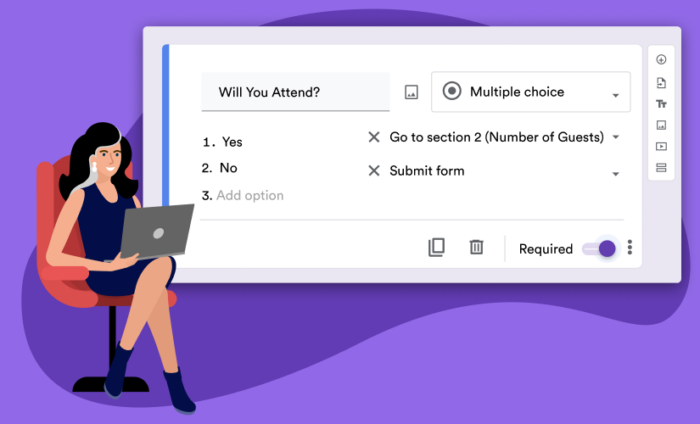
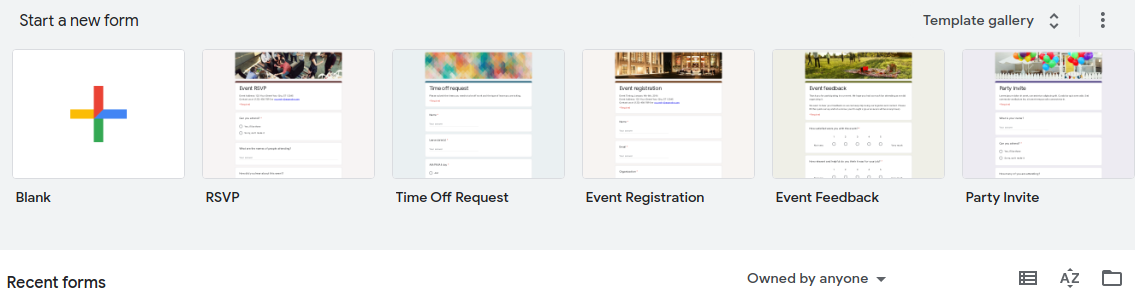
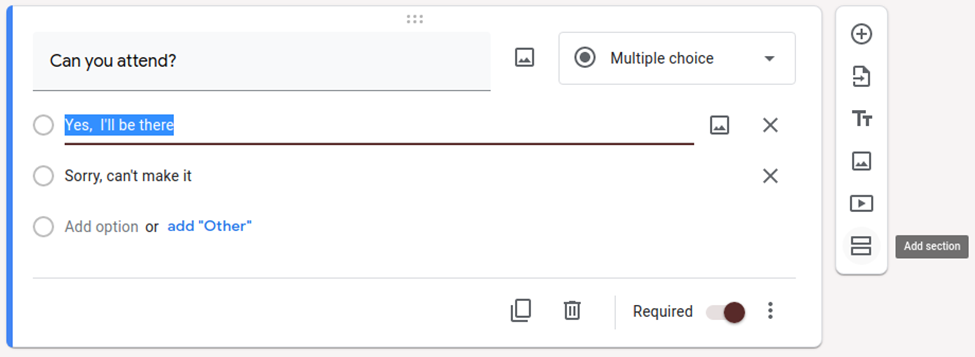
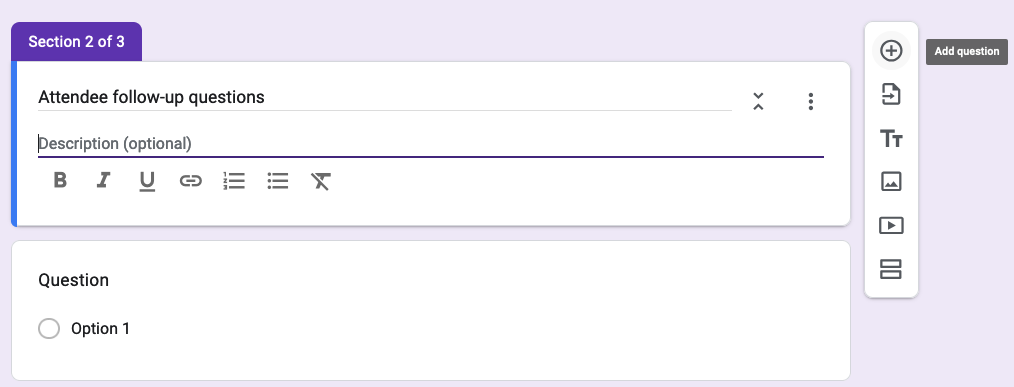
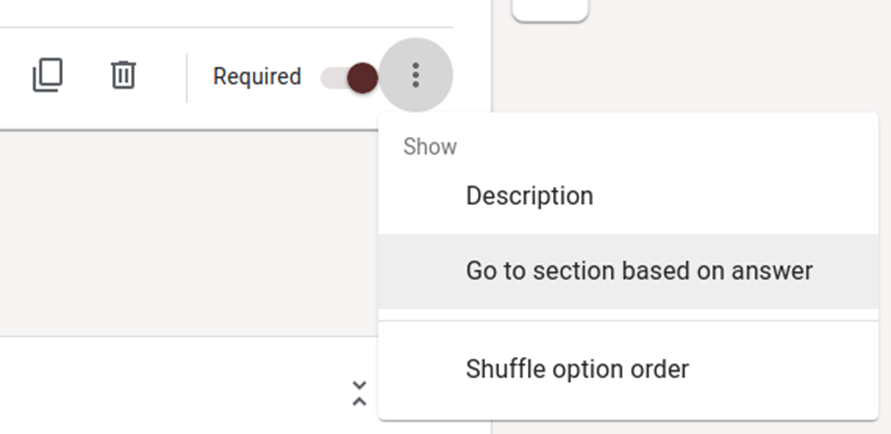
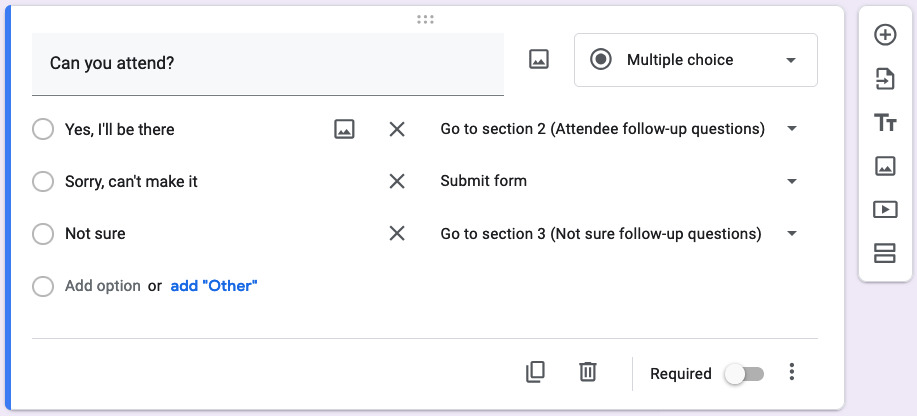

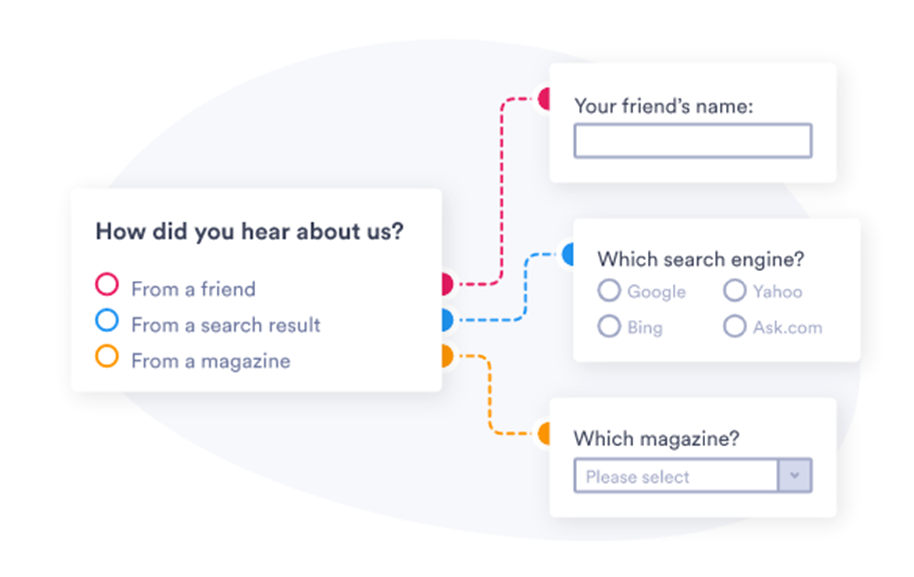







































































































Send Comment: