How to create Google Forms with AI
- Go to the Google Workspace Marketplace and search for “GPT for Google Forms.”
- Click the Install button.
- Open Google Forms and click Blank form.
- Click on the puzzle piece Add-ons button.
- Select the GPT add-on.
- Click the Open button.
- Upload a file from Google Drive or add a link to a YouTube video.
- Click the Proceed button.
- Review your generated quiz.
- OR Use Jotform to integrate AI into every step of form creation with ease.
AI-powered tools are the hottest trend in the tech industry. The applications are broad: Businesses can use AI to have real-time conversations with customers, analyze performance metrics, streamline workflows, and automate basic tasks — and those are just a few of the possibilities.
AI tools can also generate content based on text prompts. If forms, surveys, and quizzes are an important part of your business, you might be looking to start using AI to speed up your form creation process. So, have form-building platforms started integrating AI tools yet?
If you use Google Forms, one of the most popular form-building tools, the answer is not quite yet. Google Forms doesn’t include built-in AI functionality at this time, although AI test features are being rolled out to some users. However, you can currently use add-ons to integrate Google Forms with AI tools.
This process can be complex and may require guidance to set up properly. This article will explain how you can add these integrations to Google Forms. It will also point to an alternative form-building tool with built-in AI capabilities: Jotform.
Can AI make Google Forms?
While Google Forms doesn’t yet offer built-in generative AI as a standard feature, users can integrate the platform with add-ons to enable prompt-based form creation.
You can add the GPT for Google Forms application to generate Google Forms quizzes from text prompts, Google Drive files, or even YouTube videos. You can use GPT for Google Forms to create entire quizzes or generate answers to single questions.
Follow these steps to install GPT for Google Forms and start creating your AI forms:
- Go to the Google Workspace Marketplace and search for “GPT for Google Forms.”
- Click the Install button and grant access to add GPT for Google Forms.
- Open Google Forms and click Blank form under Start a new form to create a new Google Form.
- Click on the puzzle piece Add-ons button in the top menu of your form.
- Select the GPT add-on to open the application menu.
- Click the Open button in the application menu to start using GPT for Google Forms.
- To create a full quiz, choose whether you want to enter a prompt, upload a file from Google Drive, or add a link to a YouTube video. Then click the Proceed button.
- If you choose to enter a prompt, type in your quiz topic, select a quiz difficulty level, enter your preferred number of quiz questions, select your number of answer choices per question, and assign a value for points per correct answer. Then, click Create Quiz to generate your form.
- If you choose to upload a file from Google Drive, choose your file type. Then, select a file and click the Next button. After you’ve selected your file, select a quiz difficulty level, enter your preferred number of quiz questions, select your number of answer choices per question, and assign a value for points per correct answer. Then, click Create Quiz to generate your form.
- If you choose to upload a YouTube link, start by selecting a transcription method. You can either use YouTube’s default captions for free or pay to create an AI-powered transcription. Then add your link to the YouTube video, select a quiz difficulty level, enter your preferred number of quiz questions, select your number of answer choices per question, and assign a value for points per correct answer. Then, click Create Quiz to generate your form.
- Review your generated quiz. If you want new questions, click the Regenerate Quiz button. To finalize the quiz, click the Add to Form button.
There are other generative AI add-ons you can find in the Google Workspace Marketplace as well.
While these functions are useful, there are Google Forms alternatives that make creating AI-generated forms easier by offering the functionality as an integrated feature.
How easy is it to generate forms with Jotform AI?
Creating a form using Jotform AI is incredibly simple. Jotform offers an integrated AI form builder that allows you to create forms using text prompts.
Follow these steps to create forms using Jotform AI that can be easily shared and customized to fit your needs:
- Open the Jotform AI Form Generator.
- Enter your text prompt. Try to be as specific as possible within the 500 character limit. You can also click one of the buttons below the text field to auto-generate a few common prompt types. Check the box next to the terms and conditions once you’ve read them, and click the Create Form button to generate your form.
- The AI will generate your form and open it in Jotform’s Form Builder interface. Review your form. Drag and drop form fields or delete them as needed. Click into a form field to edit it. If you’d like to add new form fields, click Add Form Element and choose the form field you’d like to add. To change the design, click the Form Designer paint roller icon. To preview your form without the builder, enable the Preview Form toggle. Once you’re ready to share your form, click the Publish tab.
- Choose your preferred sharing method. You can copy a link to the form or share it by email. You can also share using social media, copy embed text, and more.
If you’re looking to create a quiz, Jotform also offers an AI-generated quiz tool. Just enter a text prompt or upload a file to generate a quiz in seconds. You can then customize the quiz with Jotform’s Form Builder.
What else does Jotform offer?
Jotform offers a wealth of features that can help your business manage everything from data collection and e-signatures to app creation and workflows.
With Jotform, you have access to
- More than 10,000 form templates
- 240-plus software integrations
- 30-plus payment gateways
- Automated report creation
- Automatically generated databases
- And so much more.
Google users can continue using Google Workspace tools while also taking advantage of Jotform’s features. Jotform connects directly with Google Drive, Google Sheets, Gmail, and Google Calendar to assist you in collecting data more efficiently without sacrificing your preferred workflow.
With a bit of technical knowledge, you can also use AI to analyze form submissions and automatically respond to them.
Use AI with Jotform
With Jotform, you have the ability to use a native AI-powered form generator to instantly generate a form from a text prompt. You can then customize your AI-generated form with the intuitive Form Builder interface. You can use the range of other tools Jotform offers to meet diverse business needs, and you can even integrate AI into your form submission analysis and response process.
Try Jotform today — it’s free!
Photo by Marcus Aurelius

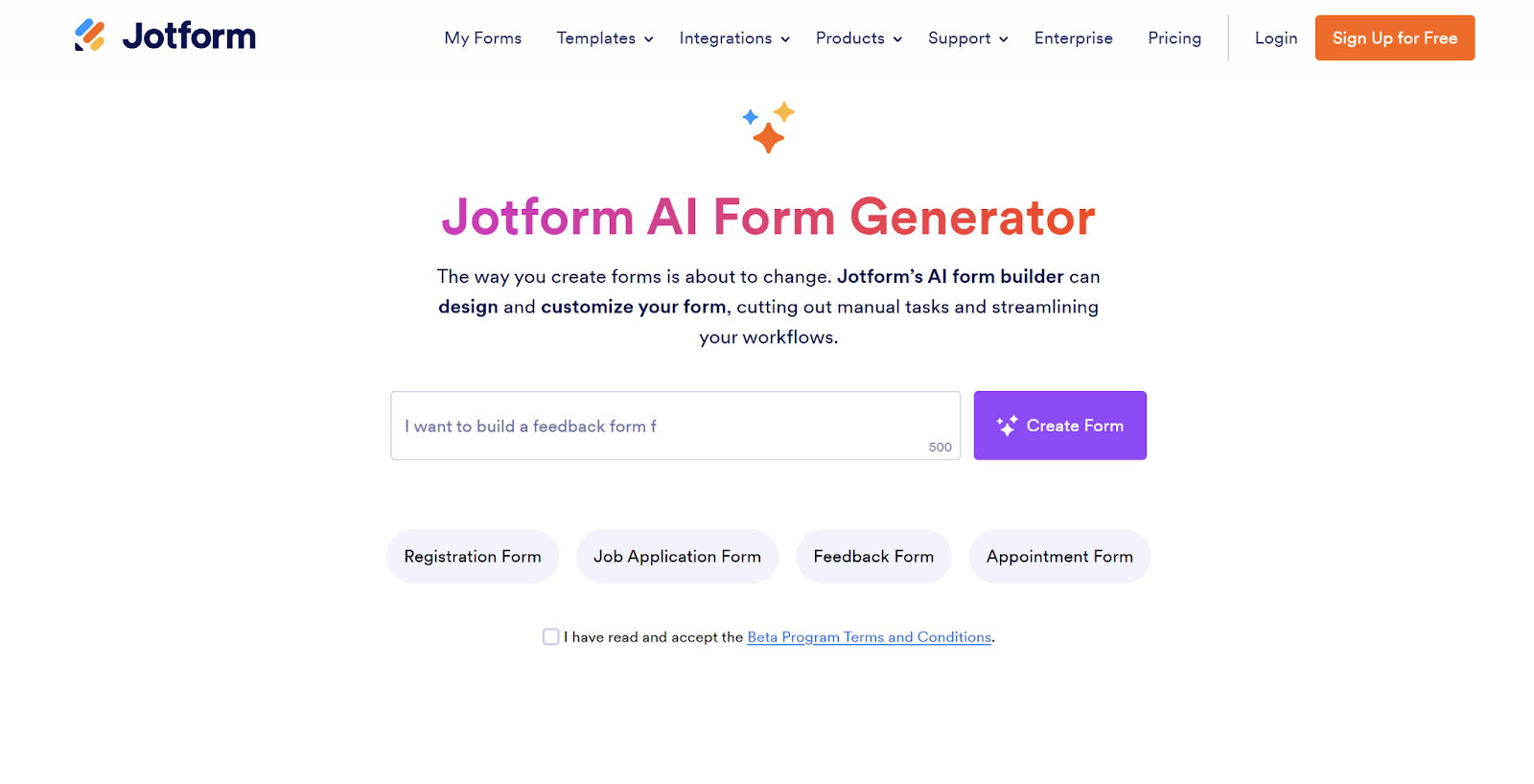
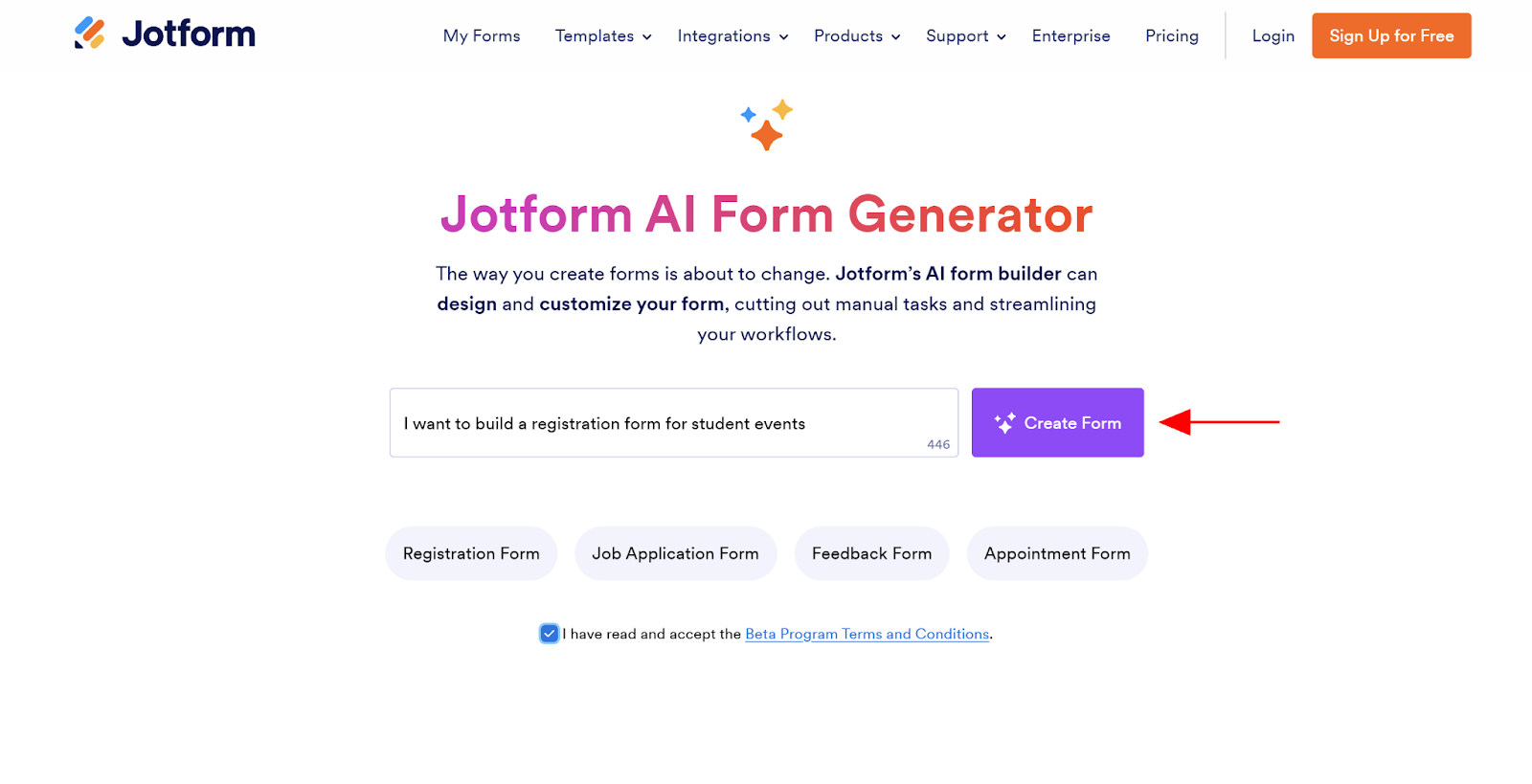
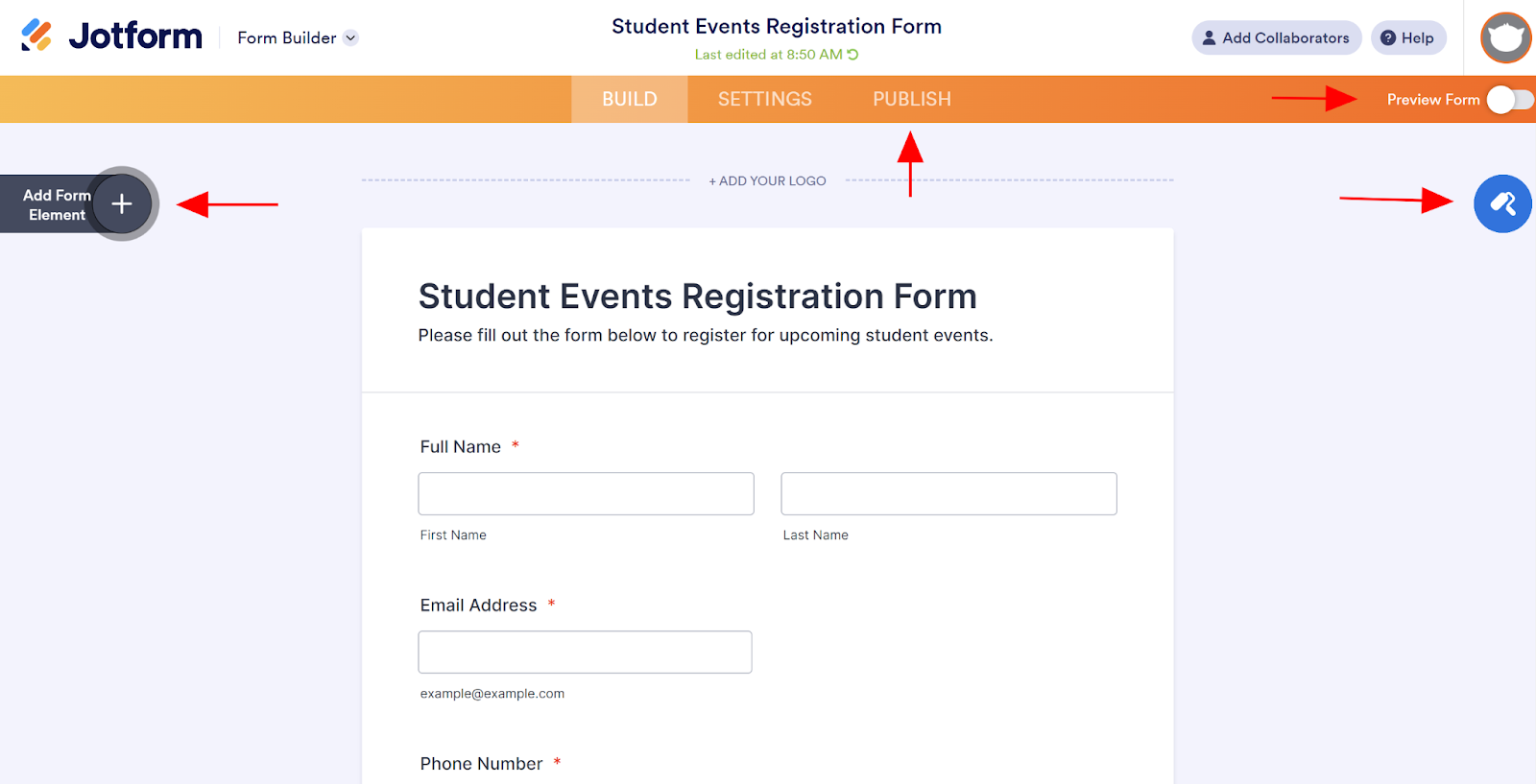
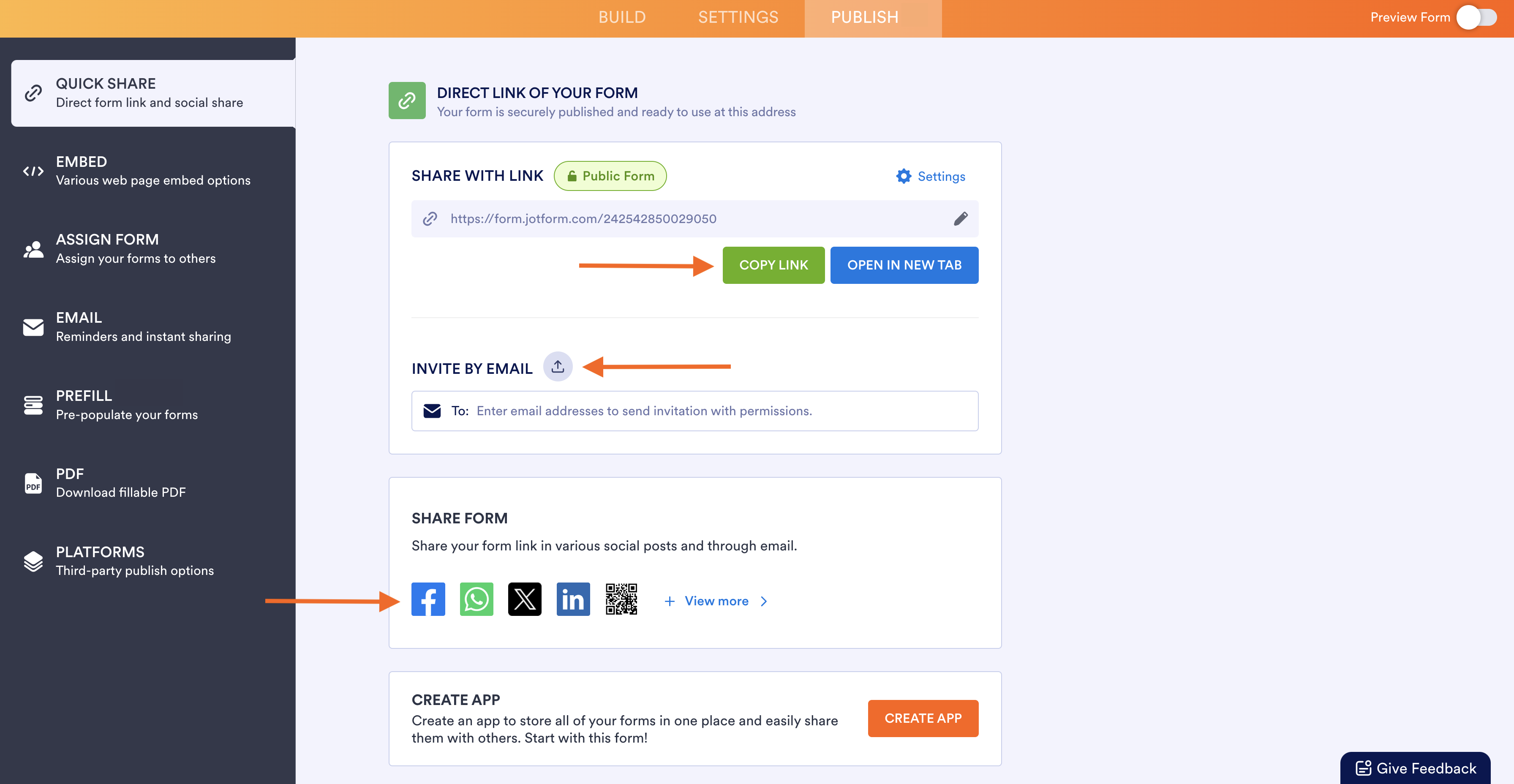







































































































Send Comment: