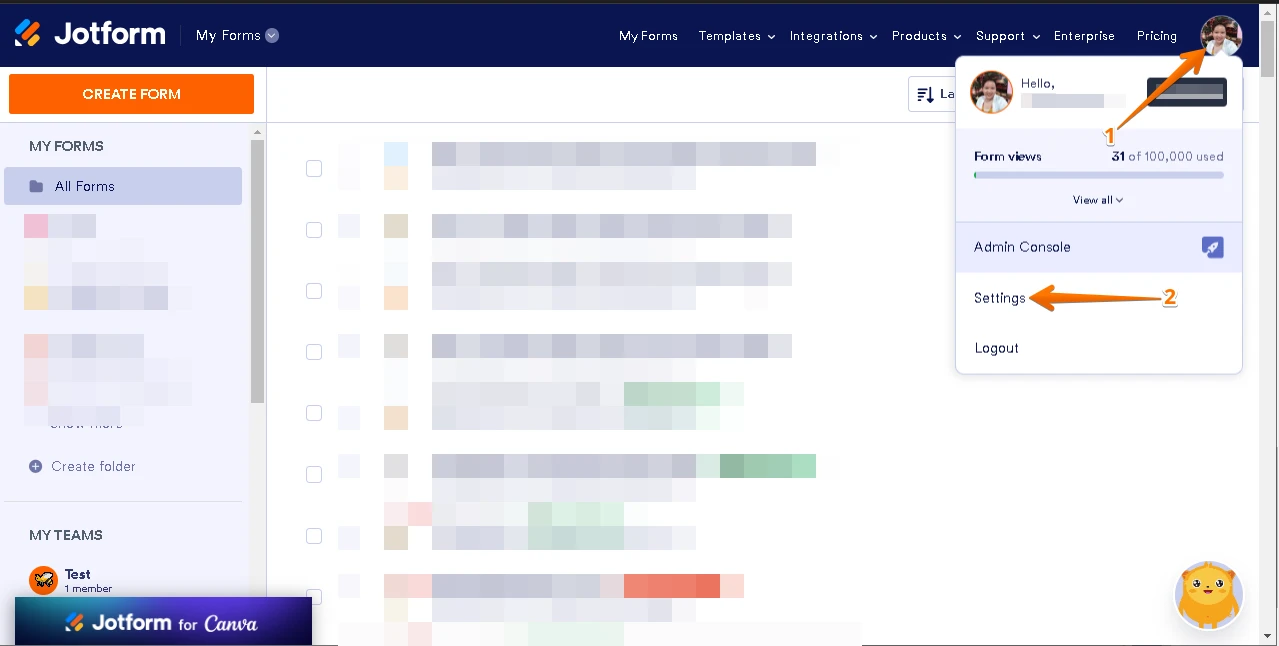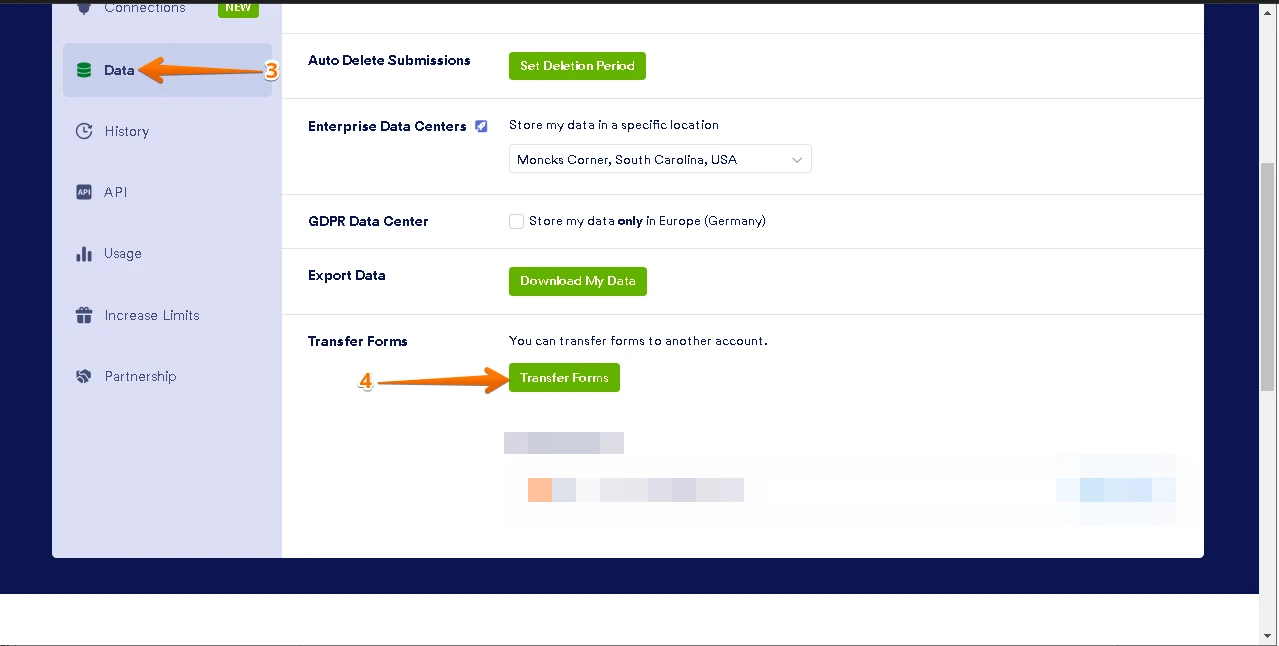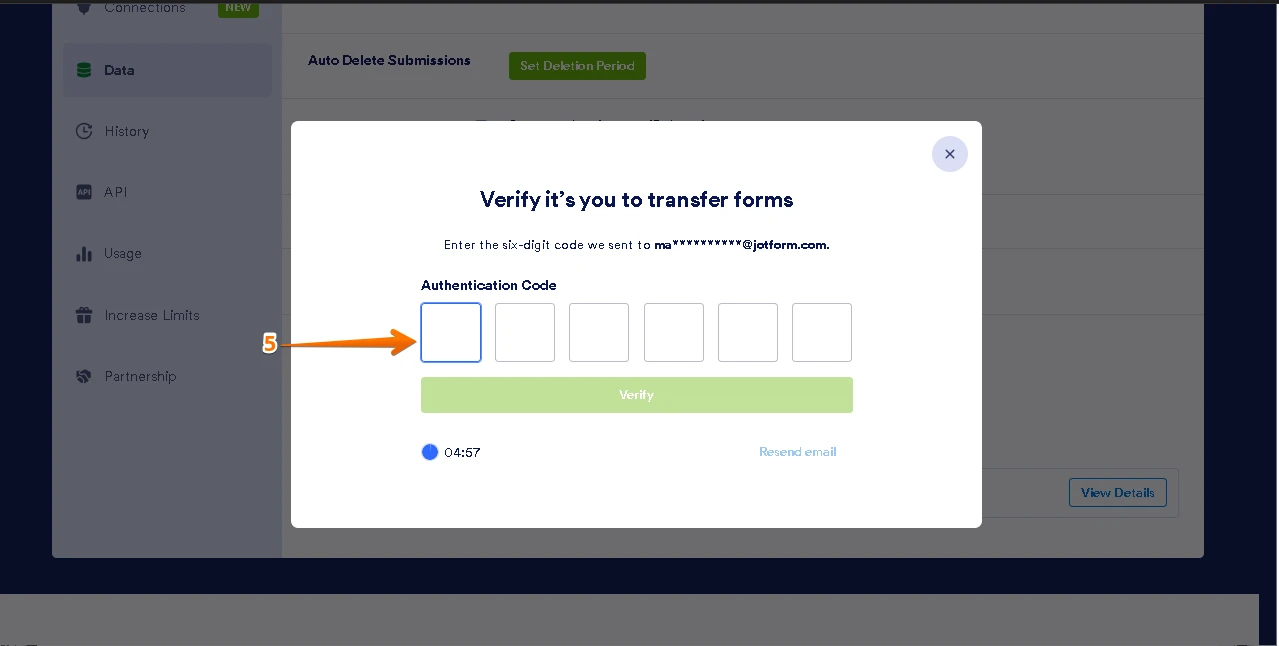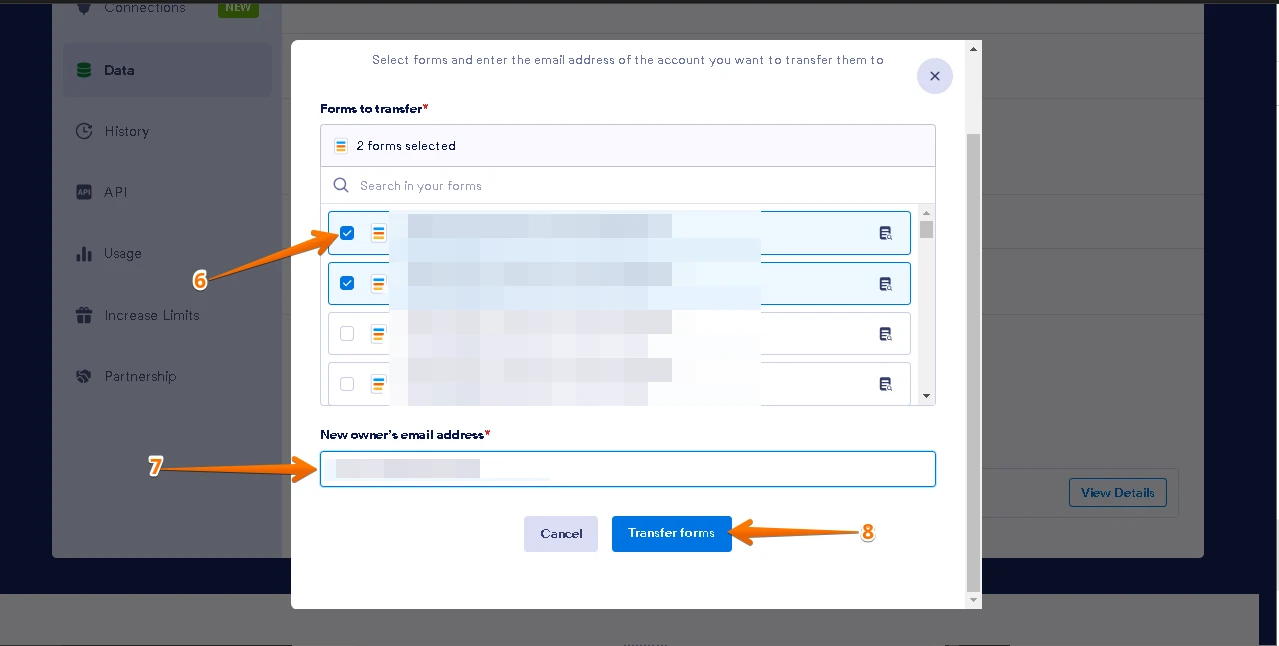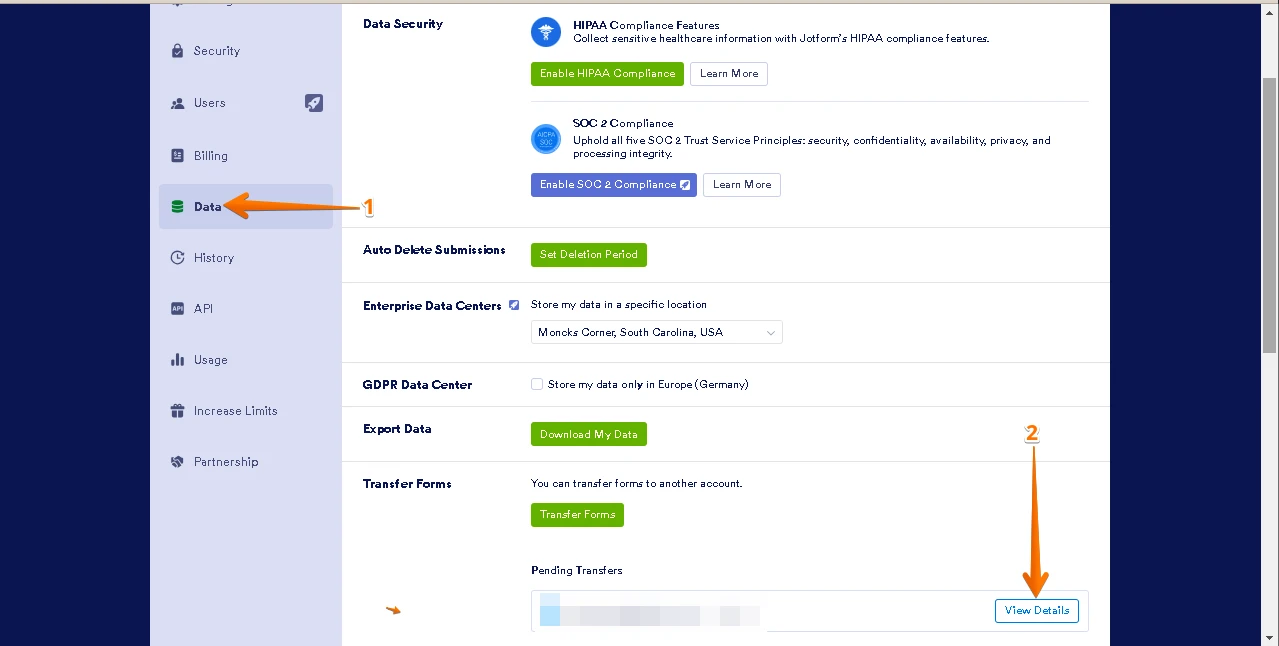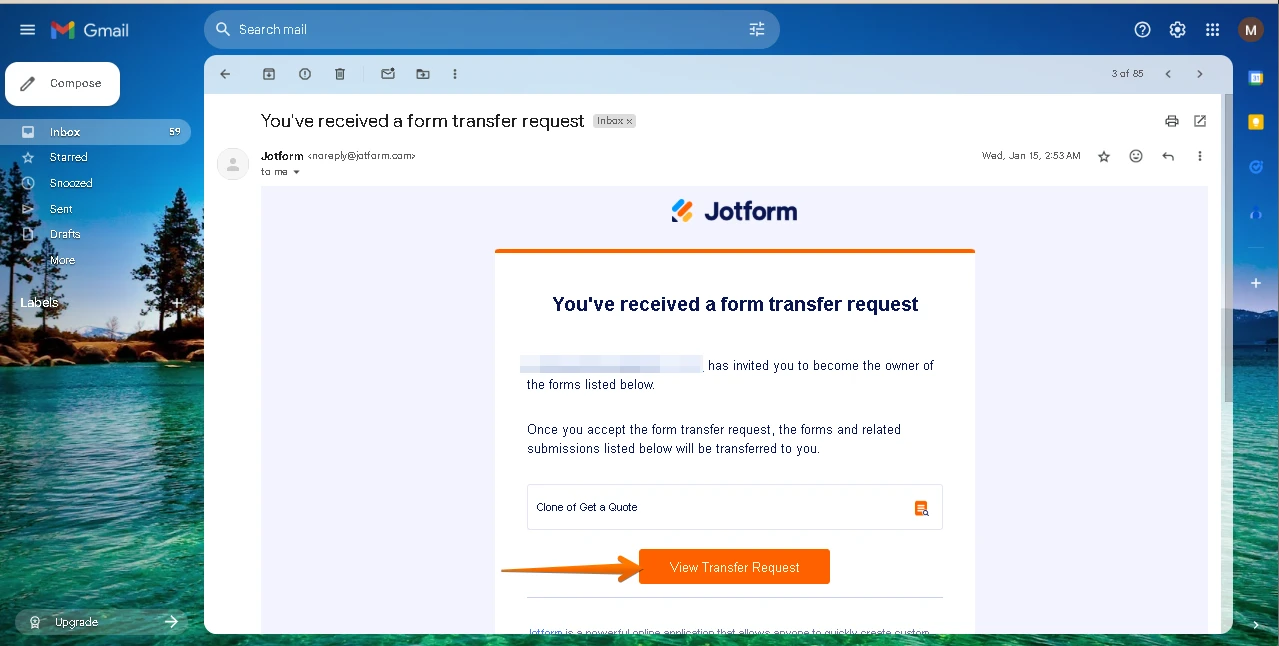-
Etienne SuerinckDemandé le 25 avril 2025 à 13:16
j'ai pris un abonnement bronze mais pas avec le bon compte mail, est il possible de basculer mon abonnement sur le compte contact@cliniquedubruxisme.fr?
-
Mafe_M Jotform SupportRépondu le 25 avril 2025 à 13:52
Hi Etienne Suerinck,
Thank you for reaching out to Jotform Support. Our French Support agents are busy helping other Jotform users right now, so I'll try to help you in English using Google Translate, but you can reply in whichever language you feel comfortable using. Or, if you'd rather have support in French, let us know and we can have them do that. But, it might take a while until they're available again.
Now, coming back to your question, We have moved the bronze subscription to contact@cliniquedubruxisme.fr. Since the subscription was moved, the forms need to be moved as well. You can move your forms and data to a different account with just a few steps. You can do it from the Data section of your account settings. Before doing the transfer process, you must have the correct email address of the new owner. Also, the new form owner must have an active Jotform account. If he does not have an account, then he needs to create one. The form(s) you will transfer are not connected to Jotform products, such as Jotform Apps, Jotform Store Builder, and Jotform Workflows. If connected, you should remove the connections. Let me show you how:
1. On your My Forms page, click on your Avatar/Profile Image on the top-right side of the page.
2. Click on Settings from the menu.

3. Go to Data tab on the left-hand side of the page.
4. Start the transfer process by clicking the Transfer Forms button at the bottom part of the page.

5. Enter the Verification Code sent to the registered email address of your account.

6. Search and select the forms you wish to transfer.
7. Enter the New owner’s email address.
8. Click the Transfer Forms button.

Once you are done with this, the account where you want to transfer the forms should accept the form transfer request. Let me show you how:
1. Go to the Data page of the other account.
2. Click the View Details button under the Pending Transfers.

Alternatively, click the View Transfer Request button on the email sent to you upon the transfer request of the form owner.

3. Enter the verification code sent to your registered email address to view the details.
4. Review the form that was transferred to you, then click on Accept.
5. Finally, click the Accept button to accept the transfer.
That's it. Give it a try and let us know if you need any other help.