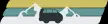-
LeBaroudeurDemandé le 11 juillet 2024 à 15:13
-
Eduardo Jotform SupportRépondu le 11 juillet 2024 à 15:16
Hi Marie-Pier,
To make the Logical Conditioning work on the Skip Pages feature, we'll need to make the first question on a different page, then the form will skip to the page you want. Let me show you how:
- In Form Builder, click on Add Form Elements on the top left of the screen.
- On the bottom of the left panel, select Page Break and drag it below the first question, to separate the pages.
Now, let's adjust the Logical Conditioning.
- Click on the Settings tab in the orange navigation bar at the top of Form Builder.
- Select Conditions on the left side of the screen.
- Click on the Edit icon and change the Page field to Page 3.
- Select Save.
Now, when users select Retour and click Next, they will be redirected to the third page of the form. Here's the result:
You might also want to check out this guide about How to Skip Pages Using Conditional Logic.
Give it a try and let us know if you have any other questions.
- In Form Builder, click on Add Form Elements on the top left of the screen.
-
LeBaroudeurRépondu le 15 juillet 2024 à 15:30
Hi Eduardo,
Yes that is super clear!Now, if I want my form to be submit/send when page 2, 3, 4 and 5 are completed (but not at the same time, because it depend of which condition is set!), how can I do ?
For exemple : I start my form, first question lead me to page 2 "Départ". I fill all the questions on page 2 so I want to sumbit the form, because I don't need to answer the questions on the page 3, 4 and 5.In other word, if I answer the questions on any page between 2 and 5, then I don't need to do the rest of the form.
Hope my exemple is clear? :)
Thank you for your help!
Best regards,
Marie-Pier -
Alejandro Jotform SupportRépondu le 15 juillet 2024 à 18:29
Hi Marie-Pier,
Thanks for your clarification. This is possible by changing the condition to skip to a page to hide the page opposite of the option selected instead. So that the user won't be able to fill out the page that doesn't correspond to the option selected in the dropdown field. Let me explain:
1. On Form Builder, go to the Settings tab and select Conditions on the left side.
2. Click on the pencil icon of the condition to skip to page 3 or page 2 and change it to hide the opposite page instead of skipping to the page they select.

3. You can also configure this to hide several pages by cloning the condition to hide a page and selecting a different page in the duplicated condition.
To apply the same with the final pages after the second dropdown, you would have to create an additional final page where the user can complete the submission. Since it is not possible to hide the last page of the form conditionally. Let me show you:
- First, add a new page at the end of the form where the user can click on the submit button.
- Now, go to the conditional logic settings page and configure the conditions to hide the pages that don't match the option selected in the dropdown before pages 4 and 5.
I am also leaving here the URL of the test form I have used, so you can clone it and check the configurations for yourself.
Give it a try and feel free to let us know if there is anything else we can help you with.
-
LeBaroudeurRépondu le 16 juillet 2024 à 10:30
Hi Alejandro,
Thank you for your very clear response, that helped me a lot!
-
LeBaroudeurRépondu le 17 juillet 2024 à 14:31
-
Eduardo Jotform SupportRépondu le 17 juillet 2024 à 14:35
Hi Le Baroudeur,
I answered your other question on a new thread. You can go ahead and check that out here.
Reach out again if you need any more help.