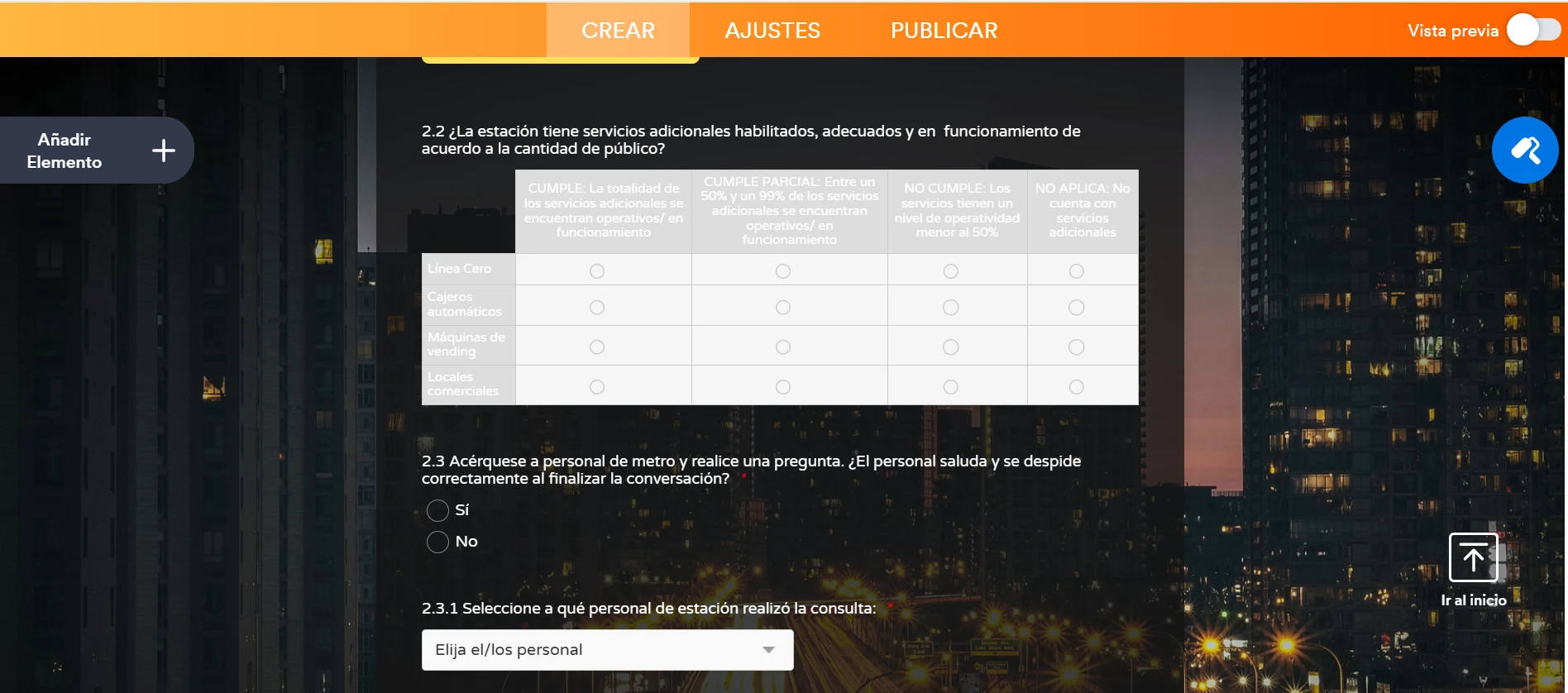-
 clienteincognitoFecha de consulta 23 de septiembre de 2025, 9:55
clienteincognitoFecha de consulta 23 de septiembre de 2025, 9:55Buenos dias,
Estoy creando un formulario donde agrego una tabla simple (no widget) de opciones. El tema es que el fondo del formulario es una foto de ciudad en la noche, lo que oscurece el formulario y hace que la tabal por defecto aparezca opaca en un color palido. La tipografia está tambien en blanco en todo el formulario y eso hace que también sea blanca dentro de la tabla, lo que hace muy difícil de leer.
Por favor, quisiera que me ayudaran explicando como puedo cambiar el color del diseño de la tabla sin afectar el el color del resto del formulario.
Adjunto pantallazos de la tabla en cuestion:

-
 Jenette Jotform SupportFecha de respuesta 23 de septiembre de 2025, 10:39
Jenette Jotform SupportFecha de respuesta 23 de septiembre de 2025, 10:39Hi clienteincognito,
Thanks for reaching out to Jotform Support. Our Spanish Support agents are busy helping other Jotform users right now, so I'll try to help you in English using Google Translate, but you can reply in whichever language you feel comfortable using. Or, if you'd rather have support in Spanish, let us know and we can have them do that. But, it might take a while until they're available again.
Now, coming back to your question, you can easily change the background color of the Input Table by Injecting CSS Codes into your form. Let me walk you through it:
1. First, copy this code:
/*Change the background color of the Input Table #31332101*/
table.form-matrix-table td,
table.form-matrix-table th {
background-color: transparent !important;
}
/*ends here*/
2. In Form Builder, click on the Paint Roller icon on the right side of the page to open Form Designer.
3. Now, in the Form Designer menu, click on the Styles tab, scroll down and paste the code into the Inject CSS Code box. That’s it. The code is automatically saved.
Here's another screenshot below for the other Input Table:
If that’s not quite what you’re looking for, can you share a bit more info so I can help you better?
Keep us updated and let us know if you need any more help.
-
 clienteincognitoFecha de respuesta 23 de septiembre de 2025, 11:36
clienteincognitoFecha de respuesta 23 de septiembre de 2025, 11:36Hi Jenette,
Thank you very much for your help on this problem. Is okay the communication in English.
Let me tell you that I followed the instruction you provided me, and it work just fine, so thank you!
If I have any othe question, I´ll let you know.
Have a nice one,
R.
Your Reply
Something Went Wrong
An error occurred while generating the AI response. Please try again!