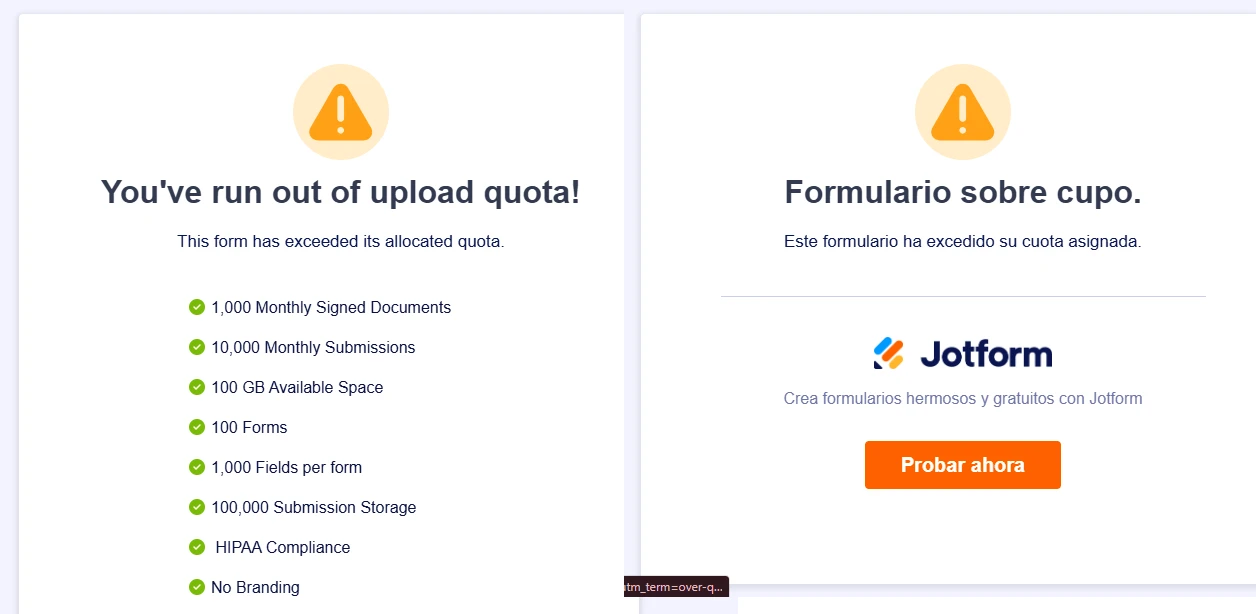-
antispamnational2021Fecha de consulta 3 de enero de 2025, 16:52
Buenas tardes, he limpiado ya el almacenamiento de mi cuenta pero me sigue marcando que estoy fuera del límite de espacio de carga para nuevos envíos. ¿Podrían ayudarme?
Podrian ayudame limpiando mi almacenamiento , ya no tengo espacio y no hay donde borrar.
Saludos

-
Catherine Support Team LeadFecha de respuesta 3 de enero de 2025, 18:40
Hola antispamnational2021,
Gracias por contactarte con el equipo de soporte de Jotform. He revisado tu cuenta y al momento todos tus límites se encuentran dentro del rango de tu plan, por lo que tus formularios funcionan con normalidad. Como medida preventiva, he limpiado el caché de tus formularios. Intenta nuevamente y déjanos saber si el inconveniente persiste.
No dudes en contactarnos si hay algo más con lo que podemos ayudarte.
-
antispamnational2021Fecha de respuesta 3 de enero de 2025, 18:55
Hay alguna manera de bajar mas mi capacidad de almacenamiento ?
-
Ibrar Jotform SupportFecha de respuesta 4 de enero de 2025, 6:44
Hi antispamnational2021,
Thanks for reaching out to Jotform Support. Unfortunately, our Spanish Support agents are busy helping other Jotform users at the moment. I'll try to help you in English using Google Translate, but you can reply in whichever language you feel comfortable using. Or, if you'd rather have support in Spanish, let us know and we can have them do that. But, keep in mind that you'd have to wait until they're available again.
Now, let me help you with your question. Sure, you can delete and then purge your form entries with file uploads. Let me show you how:
- In My Tables, select the table which contains uploads.
- Click on the File you want to delete and click on Trash can icon.
- In the pop-up on the screen, select Delete file to permanently delete the file.
Additionally, you can also delete the submissions and once submission deleted the file associated to that entry will be deleted automatically. Let me show you how:
- In My Tables, select the table which contains uploads.
- Select the Entries you want to delete and click on Delete button in the top-right corner.
- Select Move to Trash, in confirmation dialogue.

Then permanently delete them in the trashed entries.
- In the Table, select on Three Dots icon next to the Tab name.
- Select Trashed entries from the menu.
- In the Trash panel on the right, choose the submissions to delete, then select Delete Forever.
- Finally, select Delete in the confirmation dialog.
 It is recommended to download all entries locally into your system before deleting them permanently from Jotform table because once you delete them permanently you won't able to recover them. If you want, you can integrate Dropbox with your Jotform and all the uploads will automatically upload to Dropbox as well. This guide will show you how to do that. We also have a guide about How to Integrate Your Form With Google Drive that you can check out.
It is recommended to download all entries locally into your system before deleting them permanently from Jotform table because once you delete them permanently you won't able to recover them. If you want, you can integrate Dropbox with your Jotform and all the uploads will automatically upload to Dropbox as well. This guide will show you how to do that. We also have a guide about How to Integrate Your Form With Google Drive that you can check out.Check out this guide to learn more about Your Account Usage and Limits. We also have a guide about How to Delete Form Submission Data and How to Download the Submission Files that you can check out.
Give it a try and let us know if you need any other help.