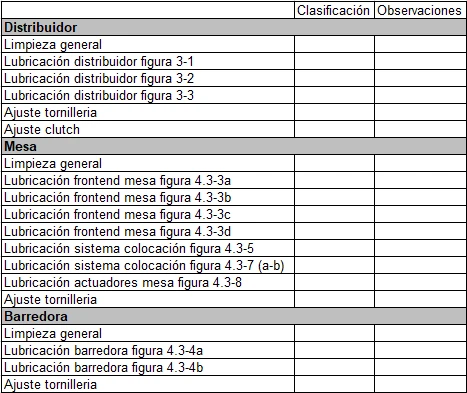-
jmkinversionesFecha de consulta 8 de agosto de 2024, 16:19
Buenas tardes, me gustaría saber como es el proceso para colocar una subcategoría en un elemento de tipo "tabla de entrada", de modo que se pueda tener un listado de items o tareas y agruparlos en varios conjuntos dentro de una misma tabla de entrada.
Adjunto una imagen de referencia de lo que se pretende hacer.
Muchas gracias.

-
Gian_D Jotform SupportFecha de respuesta 8 de agosto de 2024, 20:04
Hi jmkinversiones,
Thanks for reaching out to Jotform Support. Unfortunately, our Spanish Support agents are busy helping other Jotform users at the moment. I'll try to help you in English using Google Translate, but you can reply in whichever language you feel comfortable using. Or, if you'd rather have support in Spanish, let us know and we can have them do that. But, keep in mind that you'd have to wait until they're available again.
As for your issue, although we can't add a subcategory on the Input Table widget, as a workaround, you can use the Spreadsheet widget to categorize your items or tasks listed. Let me show you how to do it:
1. In Form Builder, click on Add Form Element on the upper left side of the page.
2. Click on the Widgets tab.
3. Search for Spreadsheet.
4. Drag and drop Spreadsheet widget on your form.5. Click on the Wand icon of your Spreadsheet widget.
6. Enter the number of rows of your table.
7. Enter the number of columns of your table.
8. Enter the labels of each column.9. Enter the text which will act as a row header inside Default Values, but make sure to follow the format indicate below the field.
10. Enter the fields that want to be uneditable.11. Click on the Custom CSS tab.
12. Enter the sample CSS code below inside the field:/*To change the color of the row*/
.r1 { background: gray }
.r6 { background: gray }
/*Ends here*/
You can change the row you want to customize by changing the number on that CSS code.
You can also clone my demo form as a reference.
That's it. Let us know if you have any other questions.