-
Daniel_BickGefragt am 6. Juni 2025 um 05:17
Hallo,
bei der Erstellung eines Dokuments habe ich folgendes Problem:
Ich möchte ein Antragsformular erstellen, in dem ein Teil dabei ist, der vom Absender nicht gesehen wird, aber dem Empfänger angezeigt wird (siehe Screenshot im Anhang). Dieser soll dann beim Ausdrucken die Möglichkeit haben diese Felder auszufüllen (Genehmigung, Empfangsdatum, usw.). Leider werden diese Nicht-Pflichtfelder nicht beim Empfänger angezeigt.
Ich bitte freundlichst um Hilfe. Vielen Dank!

-
Dayron Jotform SupportGeantwortet am 6. Juni 2025 um 08:16
Hi Daniel,
Thanks for reaching out to Jotform Support. Our German Support agents are busy helping other Jotform users right now, so I'll try to help you in English using Google Translate, but you can reply in whichever language you feel comfortable using. Or, if you'd rather have support in German, let us know and we can have them do that. But, it might take a while until they're available again.
Now, coming back to your question, I’ll need a bit of time to look into this. I’ll get back to you as soon as I can.
Thanks for your patience, we appreciate it.
-
Dayron Jotform SupportGeantwortet am 6. Juni 2025 um 10:00
Hi Daniel,
If I understand correctly, you want the hidden fields in your form to be shown after the form is submitted, allowing a second person to complete them. If that’s the case, this can be achieved by including an Edit Link in the Notification Email and using Conditional Logic to display those fields only when the form is being edited, for example, by checking if the URL contains the word edit. But, your form is currently using Jotform Sign with automation enabled. Since Jotform Sign creates legally binding documents, it prevents any editing after submission.
If you do not need Jotform Sign enabled, you can disable it and proceed with this setup while still collecting signatures using standard signature fields. Let me show you how to do this:
Let's disable Jotform Sign Automation first:
- In Form Builder, on the signature element and click on the Sign Automation button.
- After that, you will be redirected to the Jotform Sign tab in the Settings. Here you will need to Disable Jotform Sign Automation.
- In Form Builder, click the Add Form Element button.
- Go to the Widgets tab.
- Now, look for the Get Page URL widget and click it to add, then Update
- In Form Builder, go to the Settings tab.
- Click Conditions in the menu on the left side of the page.
- Choose Show / Hide Field option from the list.
- Next, set up your condition as shown in the below image:

Now, we have to create a Notification Email that will be sent to the second form filler, it's easy, let's do it:
1. In Form Builder, in the orange navigation bar at the top of the page, click on Settings.
2. In the menu on the left side of the page, click on Emails.
3. Now, click on Add Email.

4. In the list that comes up, select Notification Email.

5. In the center of the next window, click on the Recipients tab.
6. Now, just enter your second form filler email address into the Recipient Email field, and click on Save. That's it, you're done.
 Lastly, let's add the edit link to the Notification Email:
Lastly, let's add the edit link to the Notification Email:- In the Form Builder, go to Settings at the top.
- Select Emails on the left side of the page and click on the Pencil icon to edit your Notification.
- In the editor, add the {edit_link} tag to your email, then Save.
Your Reply
Something Went Wrong
An error occurred while generating the AI response. Please try again!

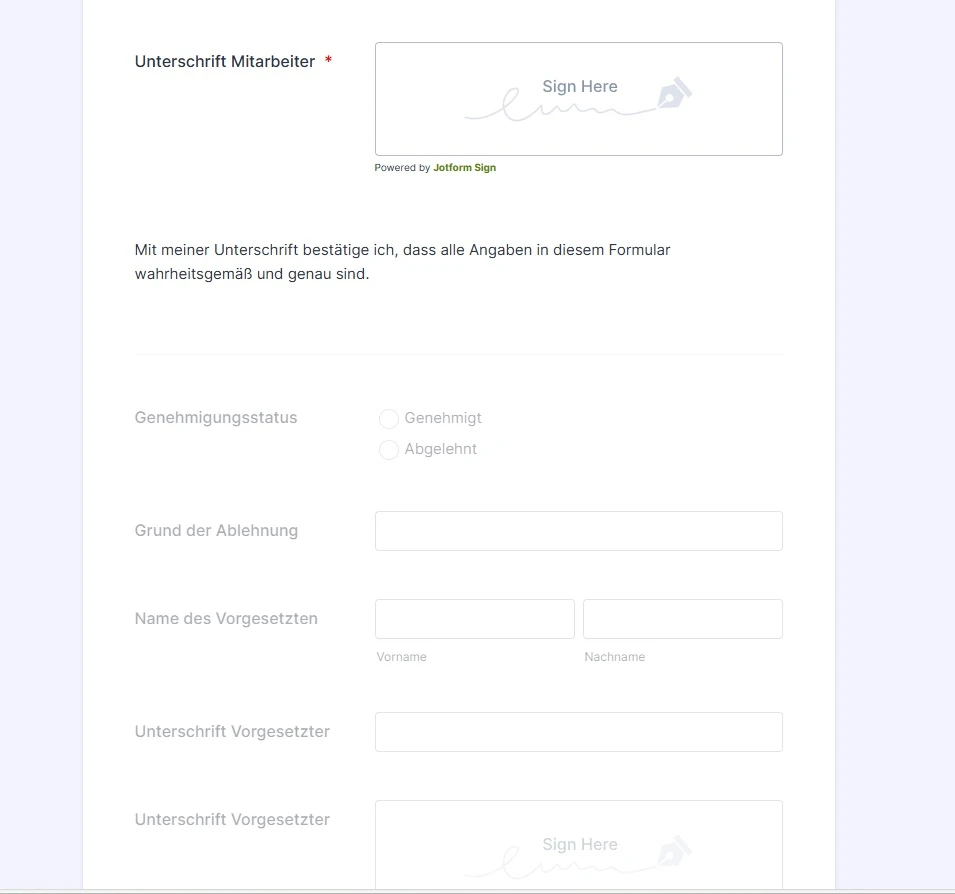




 Lastly, let's add the edit link to the Notification Email:
Lastly, let's add the edit link to the Notification Email: